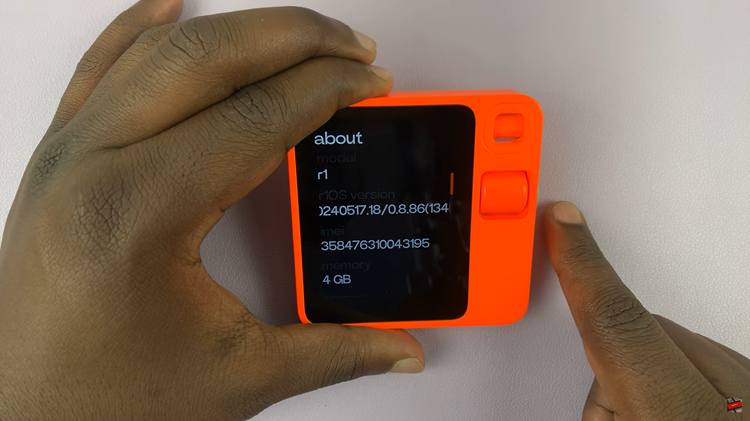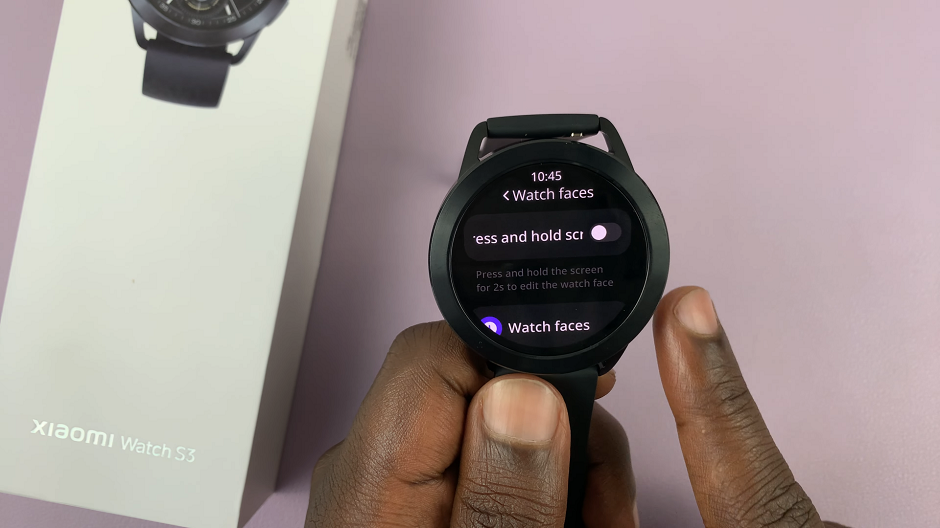Android devices stand out for their flexibility and user-friendly interface. One of the perks of owning an Android phone is the ability to tailor the user experience, and a significant part of this customization involves managing the home screen.
If you’re looking to expand and organize your digital space, adding a new home screen page is a fantastic way to achieve just that.
In this guide, we’ll walk you through the comprehensive step-by-step process on how to add a page to the home screen on your Android phone.
Also Read: How To Turn Data Roaming On & Off On Android Phone
How To Add Page To Home Screen On Android Phone
The first step is to long-press on an empty space on your current home screen. Once in customization mode, swipe to navigate through your existing home screen pages. Keep an eye out for a page that features a distinctive plus sign located in the center. This plus sign signifies the option to add a new page to your home screen.

When you locate the page with the plus sign, tap on the icon to initiate the process of adding a new home screen page.

Once you’ve made your desired selections, confirm your choices, and voila! You’ve successfully added a new home screen page to your Android phone. Now you can arrange apps, widgets, and shortcuts to create a personalized and efficient layout that suits your needs.
Watch: How To Add Apps To Folder On Home Screen Of Android Phone