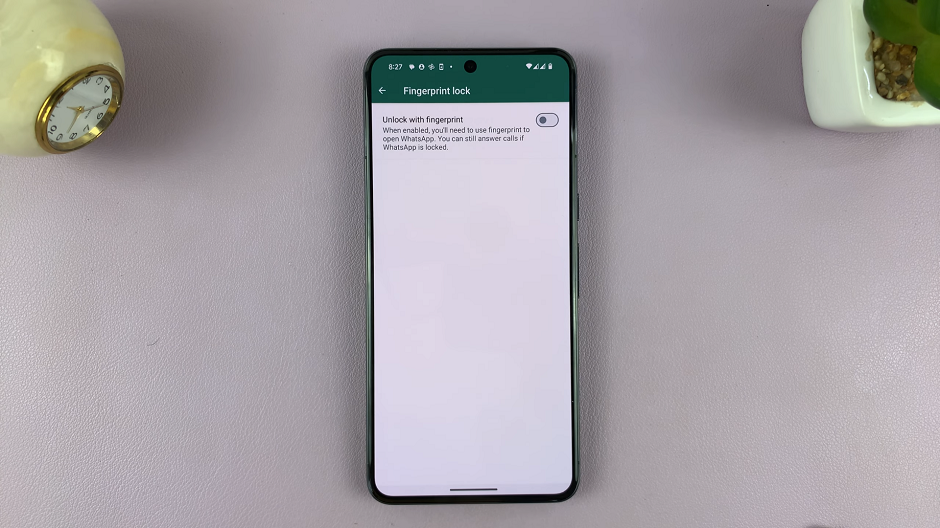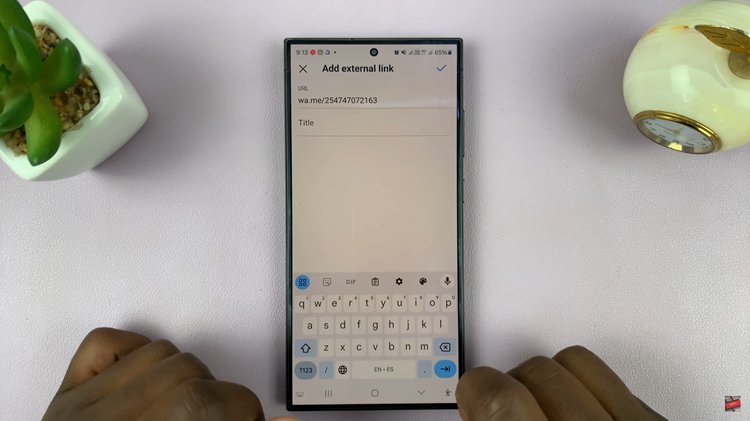The Samsung Galaxy S24 and S24 Ultra stand as epitomes of modern smartphone technology, boasting cutting-edge features and unparalleled performance. Among their myriad capabilities, Samsung has introduced an exciting new feature that enhances user experience – the ability to add a weather widget directly onto the lock screen.
This innovation allows users to effortlessly stay informed about weather conditions without the need to unlock their device or launch a separate app. Whether you’re a seasoned Galaxy user or just getting acquainted with these flagship devices, mastering this feature will undoubtedly elevate your smartphone experience to new heights.
In this guide, we walk you through the process of adding the new widget to the lock screen on the Samsung Galaxy S24, S24+, or S24 Ultra.
Watch: How To Add Calendar To Lock Screen And AOD On Samsung S24
To Add New Weather Widget To Lock Screen On Samsung Galaxy S24
Begin by unlocking your Samsung Galaxy S24 and navigating to the home screen. Then, swipe down from the top of the screen to reveal the notification panel. Next, tap on the gear-shaped icon in the top-right corner to access the Settings menu.
At this point, scroll down within the Settings menu and locate the “Lock screen & AOD” option. Subsequently, tap on the “Edit Lock screen” option to access the lock screen editor on your device.
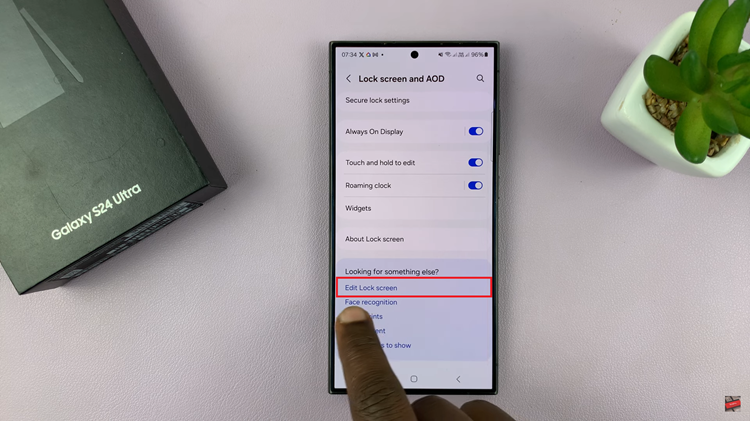
Following this, tap on the “Widgets” option, then scroll through the options and find the “Weather Widget.” Now, choose your desired widget and select “Done” to save the changes. Once done, lock your device and check if the changes are applied to your lock screen.
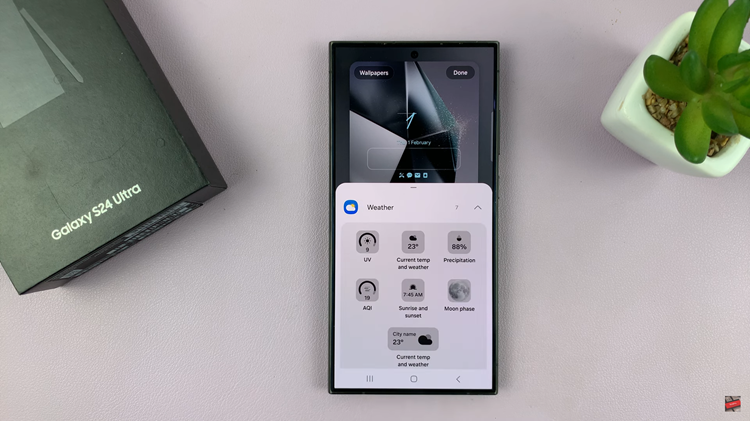
By following these steps, you can easily add the weather widget to the lock screen of your Samsung Galaxy S24.