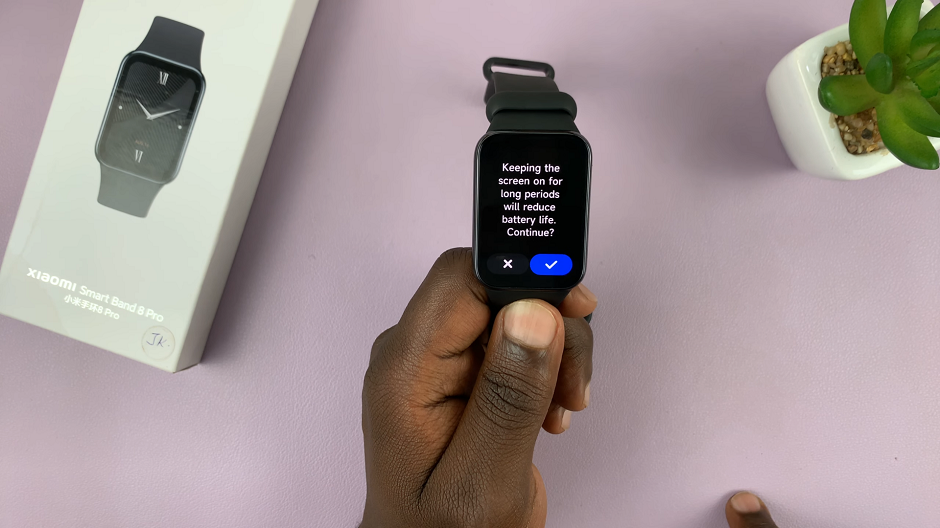Embracing diversity and catering to global users, Android devices like the Google Pixel offer a versatile platform that accommodates various languages. Whether you’re a polyglot, an expatriate, or someone eager to explore a new language, adding a new language to your Android device can significantly enrich your user experience.
The process of adding a language on a Google Pixel, while intuitive, might not be immediately evident to everyone. Fortunately, the Android operating system provides a user-friendly interface, making it relatively simple to customize language preferences.
This guide will walk you through the step-by-step process of how to add a new language to your Google Pixel, enabling you to navigate your device, access apps, and communicate in a language of your choice with ease.
Watch: How To Change Notification Sound Volume On Android (Google Pixel)
To Add Language On Android (Google Pixel)
Firstly, unlock your Google Pixel and proceed to the Settings app, typically located in the app drawer or accessible by tapping the gear-shaped Settings icon in the notification panel. Following this, scroll down the Settings menu until you reach the “System” section, and then tap on “Languages.”
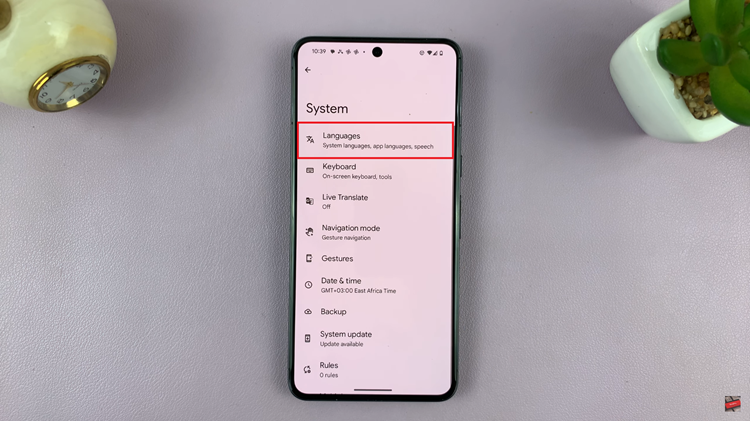
At this point, tap on “System Languages” and then select “Add a language” to access a comprehensive list of available languages.
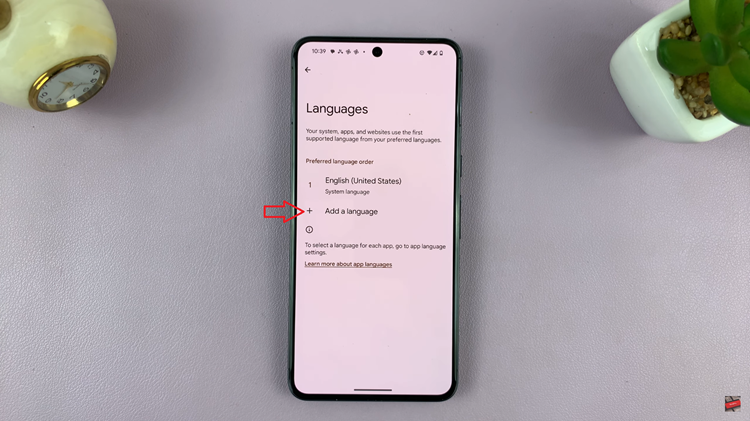
Browse through the list and select the language you wish to add by tapping on it. Once you find your desired language, you can reorder languages or set your preferred language by tapping and dragging the languages within the list.
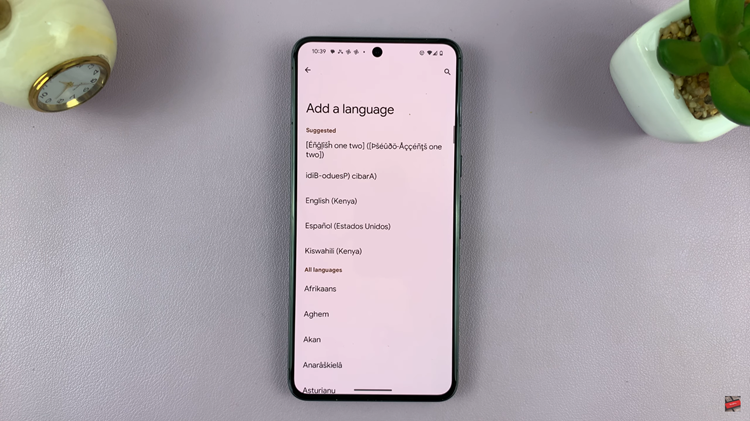
In conclusion, adding languages can enhance your user experience, facilitate communication, and open up opportunities to explore different cultures. Always remember that the steps might slightly vary depending on the Android version or any customizations made by the device manufacturer, but the general process remains relatively consistent across Android devices, including Google Pixels.