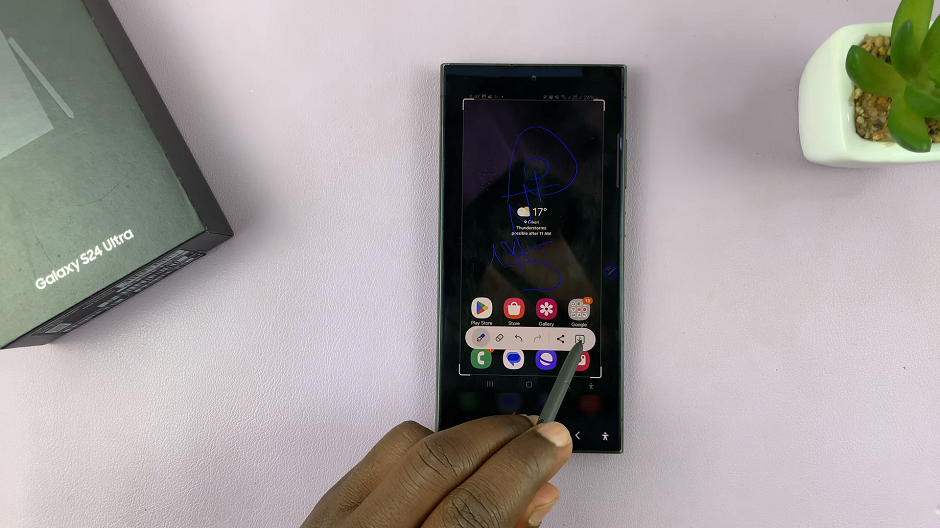Here’s a step-by-step guide on how to add a Google account to your Galaxy Watch 8 / 8 Classic.
Adding your Google account to your Samsung Galaxy Watch 8 or Galaxy Watch 8 Classic allows you to access Google services like Gmail, Google Calendar, Google Play Store, and Google Assistant directly from your wrist.
This makes your smartwatch experience more personalized and connected across your devices.
Watch: Can You Pair Galaxy Watch 8 With iPhone?
Add Another Google Account To Galaxy Watch 8
Begin by swiping down from the top of your Galaxy Watch 8 watch face. This action will open the quick toggles. Tap on the Settings icon. It is represented by a gear (cog wheel) icon.

Within the settings menu, scroll down until you find the section labeled Accounts and Backup. Tap on it to open. Here, you will see all the different accounts that you have added to your Galaxy Watch 8.
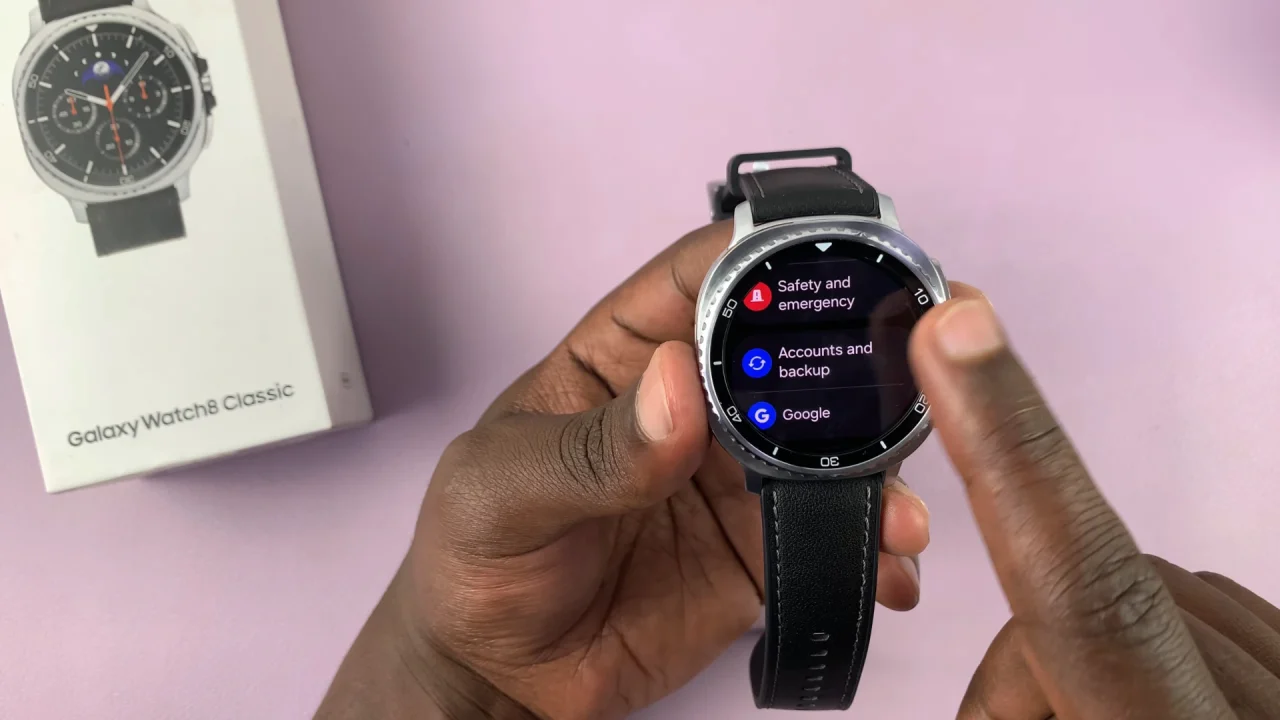
Tap on Google Account and this will be take you to the accounts page.
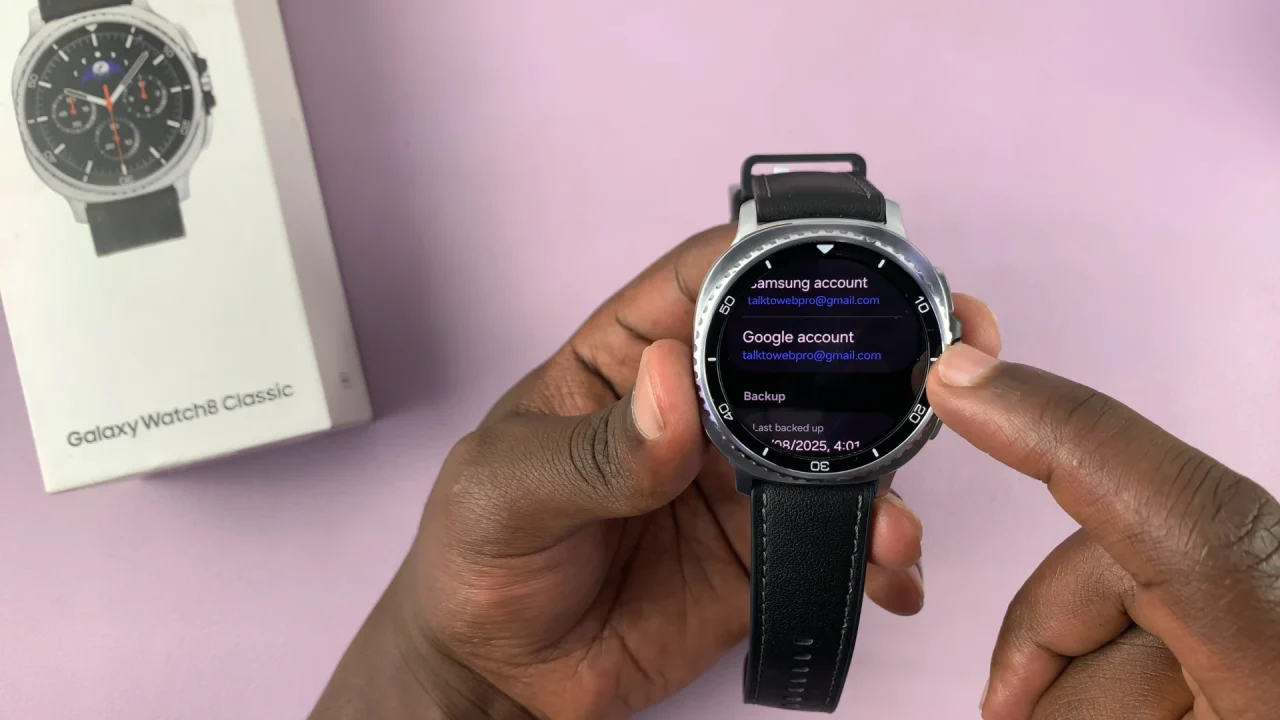
If you have a Google account, you will see it there, but you’ll have an extra option to Add account. If not, you will be presented with only the Add Account option.
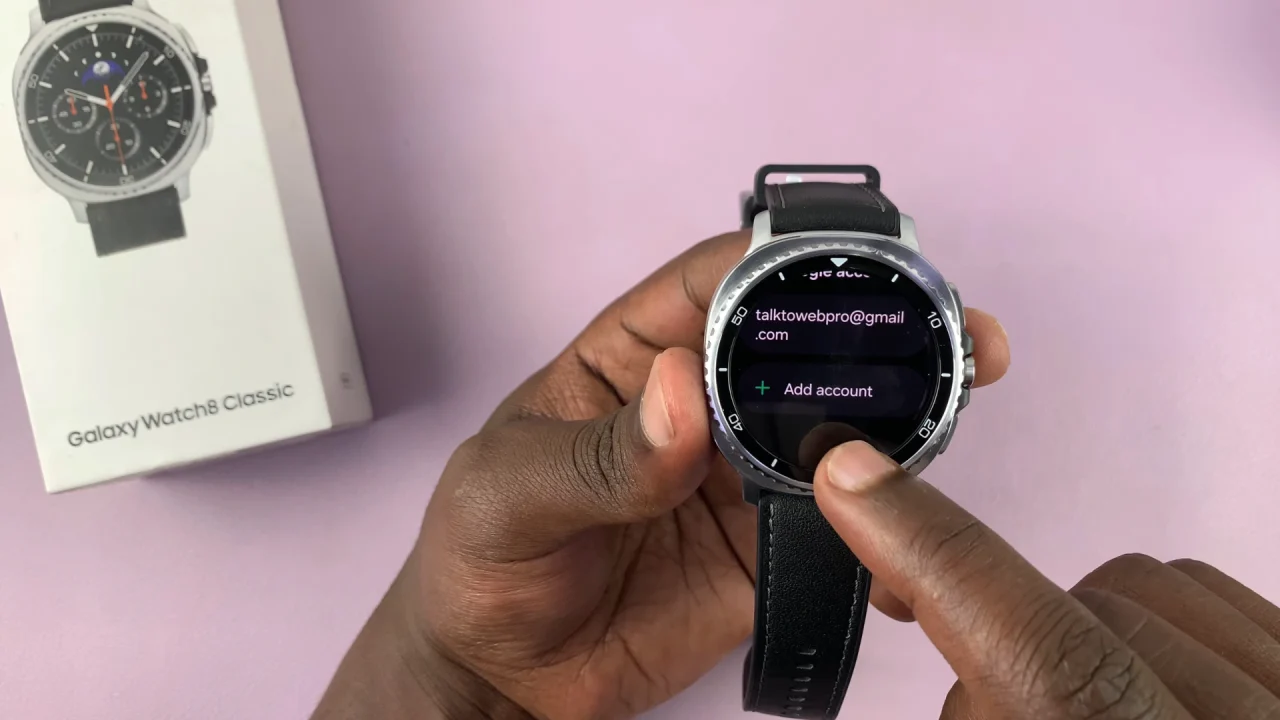
In the page that says To Add a Google Account to your Watch, Copy It From your Phone, you will see an icon below the text. Tap on it. Ensure the phone that is paired to your watch is close by.
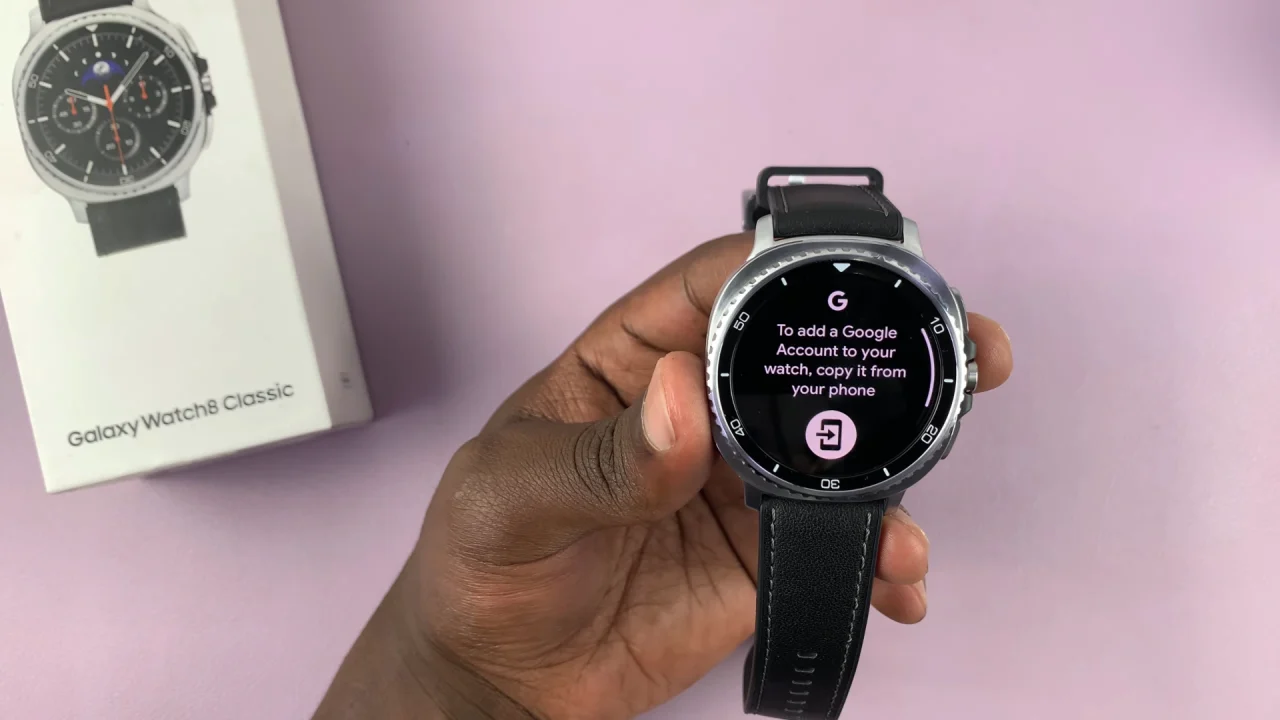
Go to the phone that’s paired to the watch, unlock it and you will be met by a Google Account sign in page. If you don’t have a Google account added to your phone, then this will not work.
The Google account you want to add needs to be signed in to your phone. If it is, tap on Continue as [Email Name]. To add another account, tap on Choose Another Account. Select the other account if it is detected, then verify yourself with a fingerprint, PIN pattern or password.
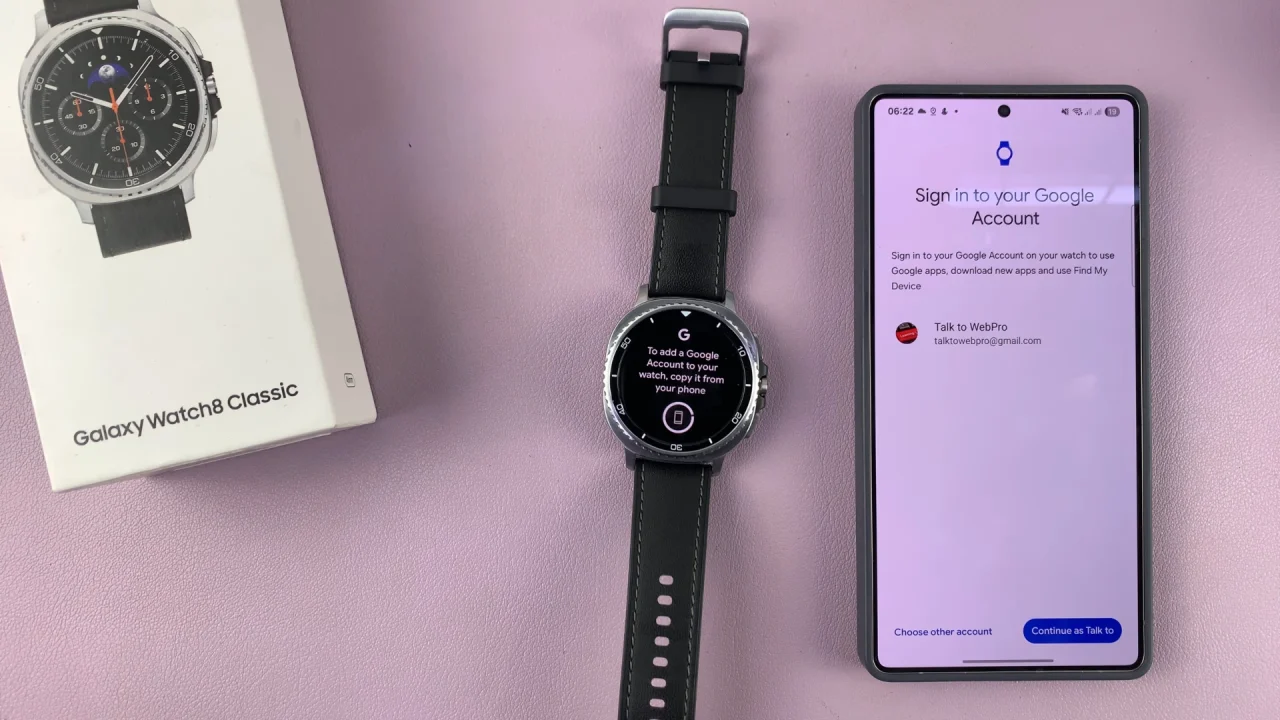
You can also sign in with your Google account credentials if you don’t have another Google account added to your phone. This will include selecting your email address and entering the password.
Once you’ve signed in, when you check your watch, your Google Account should be added to it.
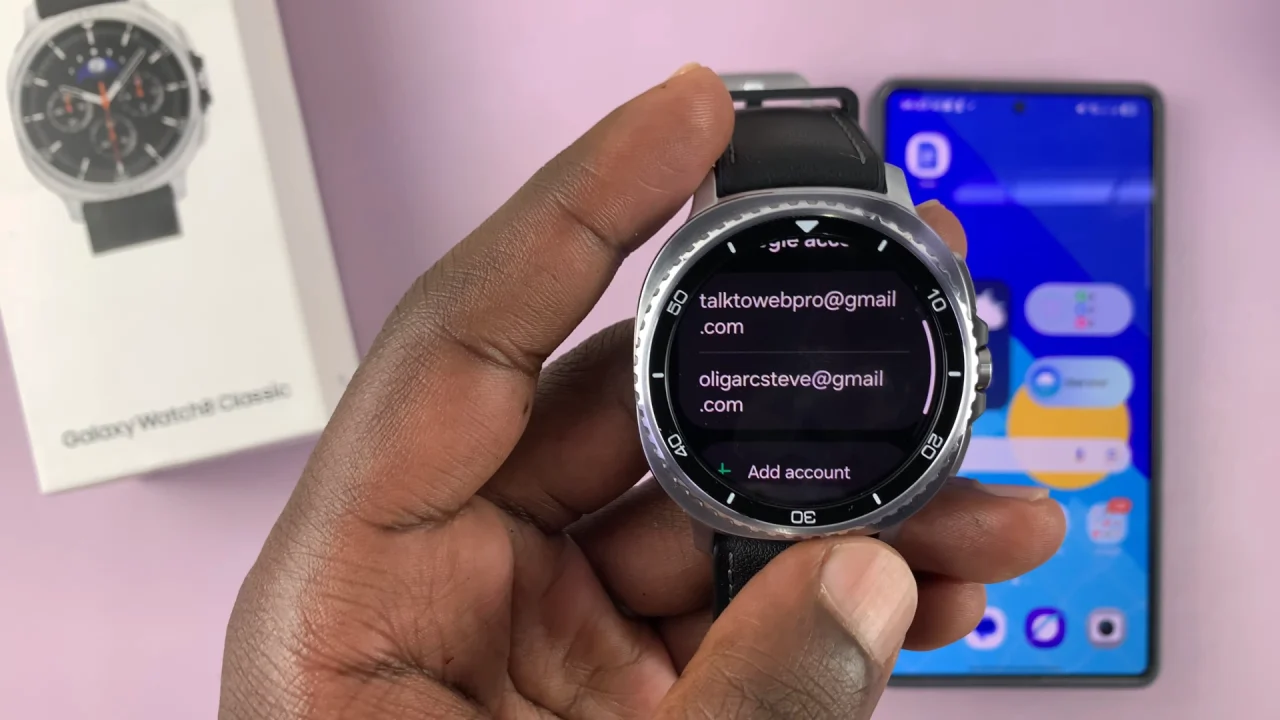
Tips
If you already have a Google account added on your paired phone, you may only need to confirm the connection on your watch.
Make sure your watch is connected to Wi-Fi or your phone via Bluetooth during setup for a smooth process.
You can add multiple Google accounts if you use more than one.
Read: Lock Apps On iPhone 11