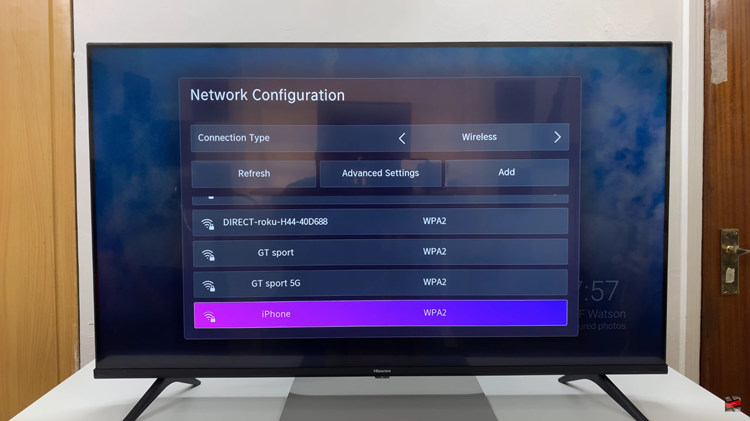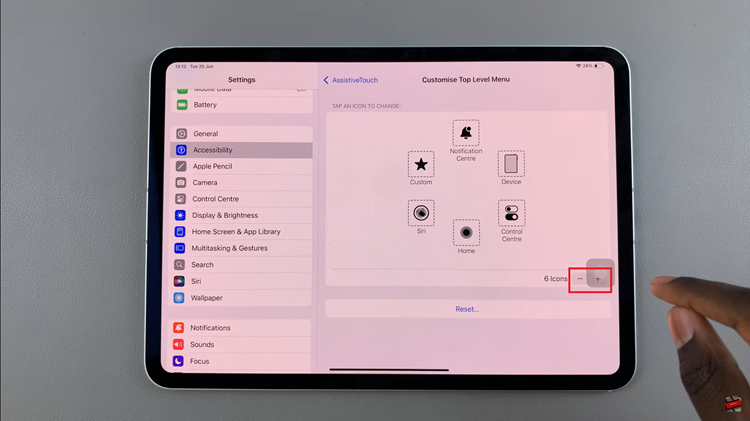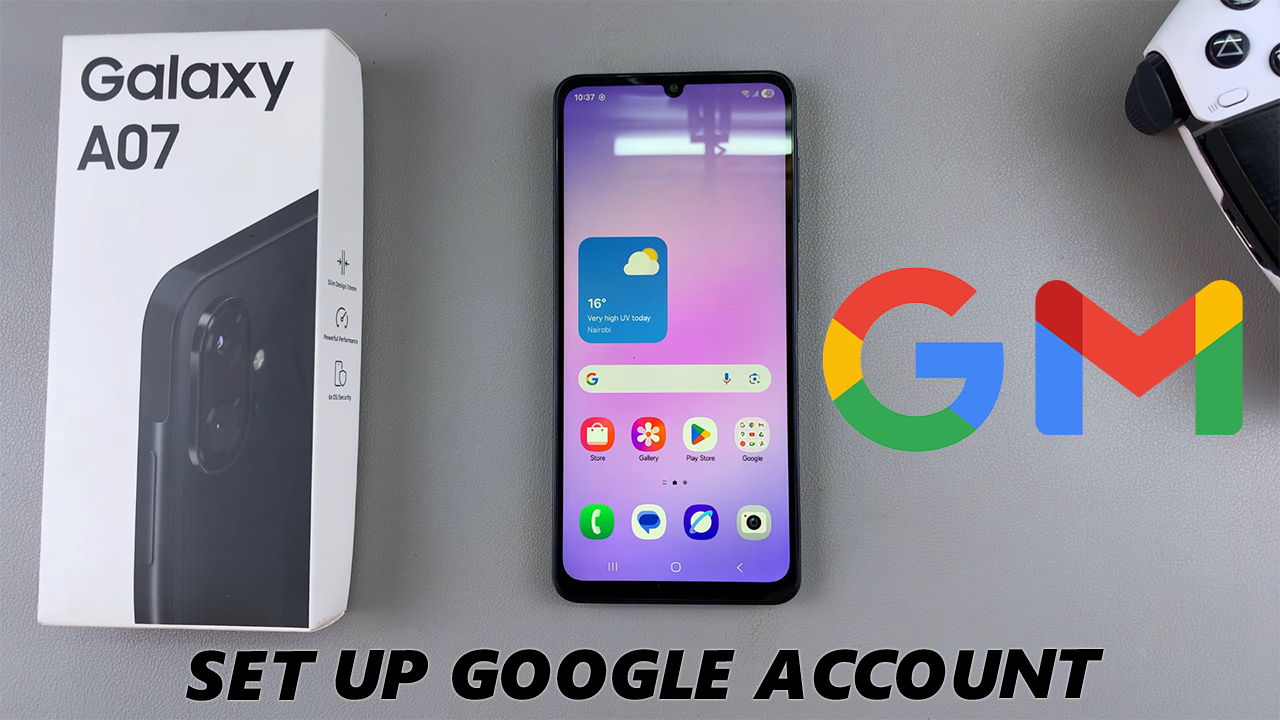
Adding a Google account to your Samsung Galaxy A07 is an essential step to unlock the full potential of your smartphone.
By linking your Google account, you can access services like Gmail, Google Drive, YouTube, and the Google Play Store, where you can download apps, games, and updates. It also helps you sync important data such as contacts, calendars, and backups across all your devices.
If you’ve just set up your phone or want to add another Google account to your Samsung Galaxy A07, here’s a simple step-by-step guide.
Watch: Switch Between Navigation Buttons On Galaxy A07
Add Google Account To Galaxy A07
Begin by unlocking your Galaxy A07 and navigating to the home screen. You can tap on any Google service app and select Sign In to add your Google account to your phone. However, the official way is via Settings.
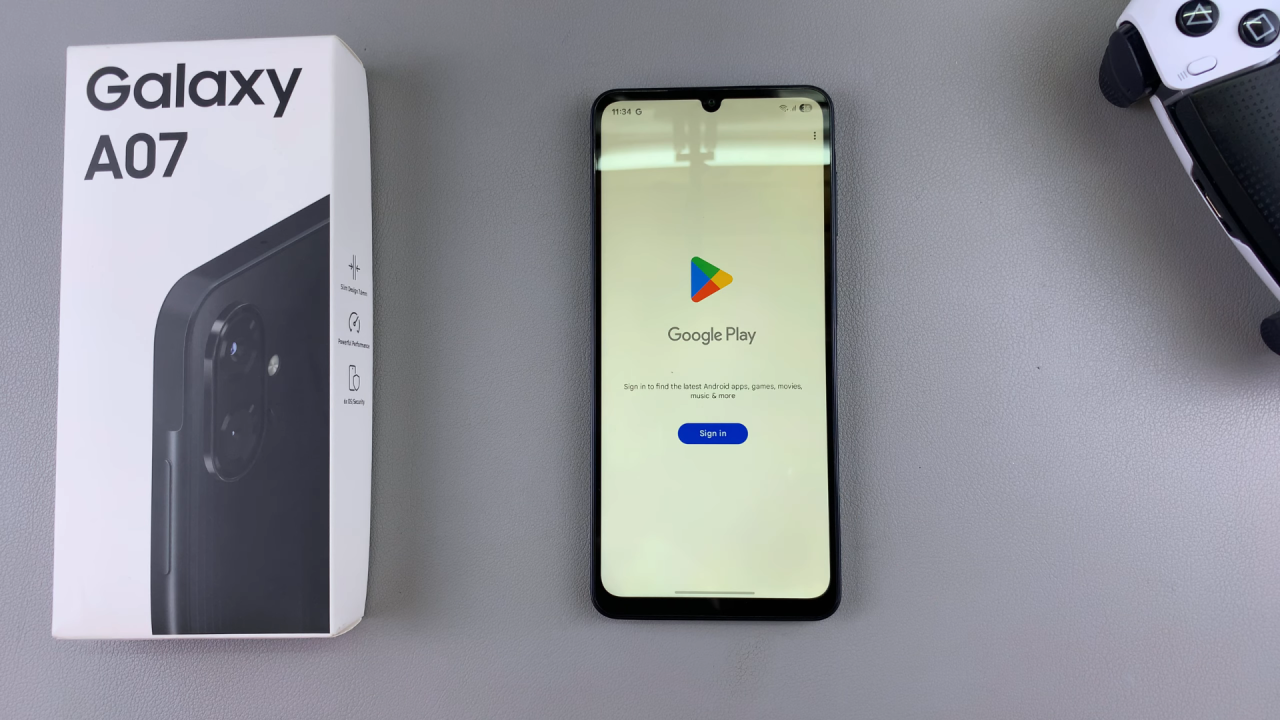
Swipe down from the top of the screen to reveal the notification panel, and tap on the gear-shaped Settings icon. Alternatively, you can find the Settings app in your app drawer.
Within the Settings menu, scroll down and locate the Accounts and Backup section. Tap on it to access the account management settings and select Manage Accounts.
Under Manage Accounts section, you will find an option to Add Account. Select this option to initiate the process of adding a new account to your Galaxy A07.
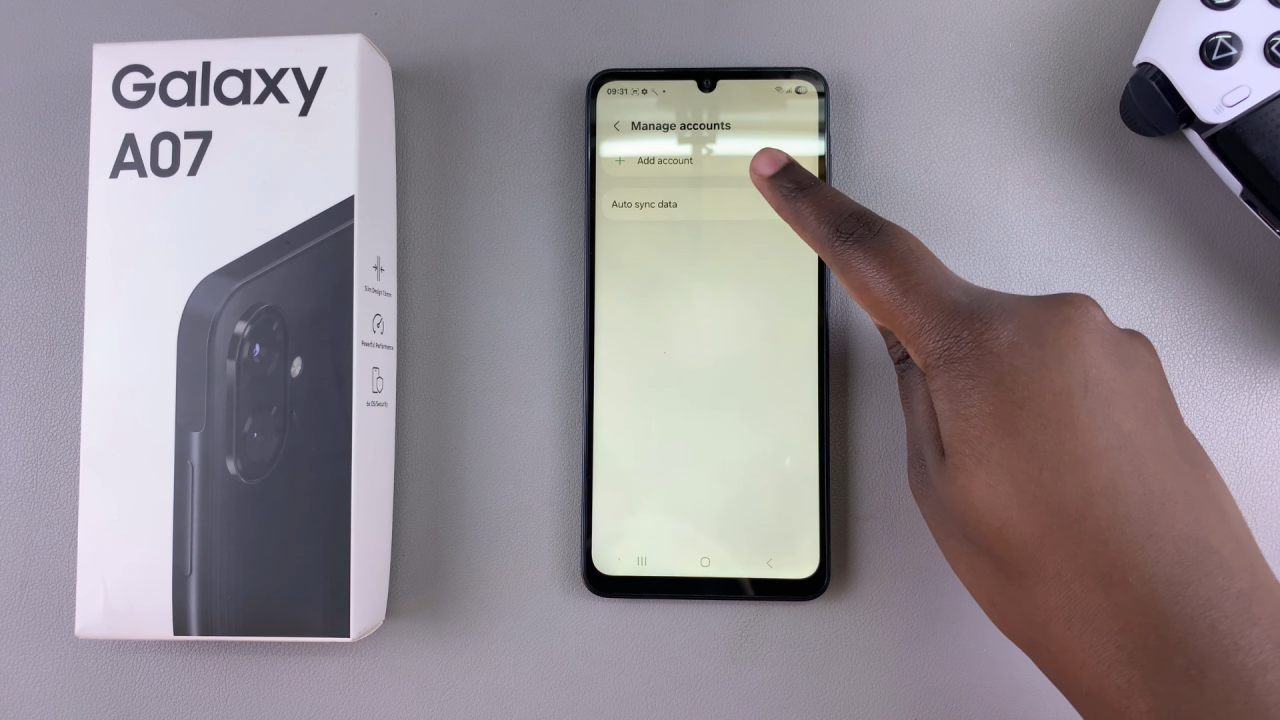
From the list of available account types, select Google. You will be prompted to enter your Google account credentials, so enter them.
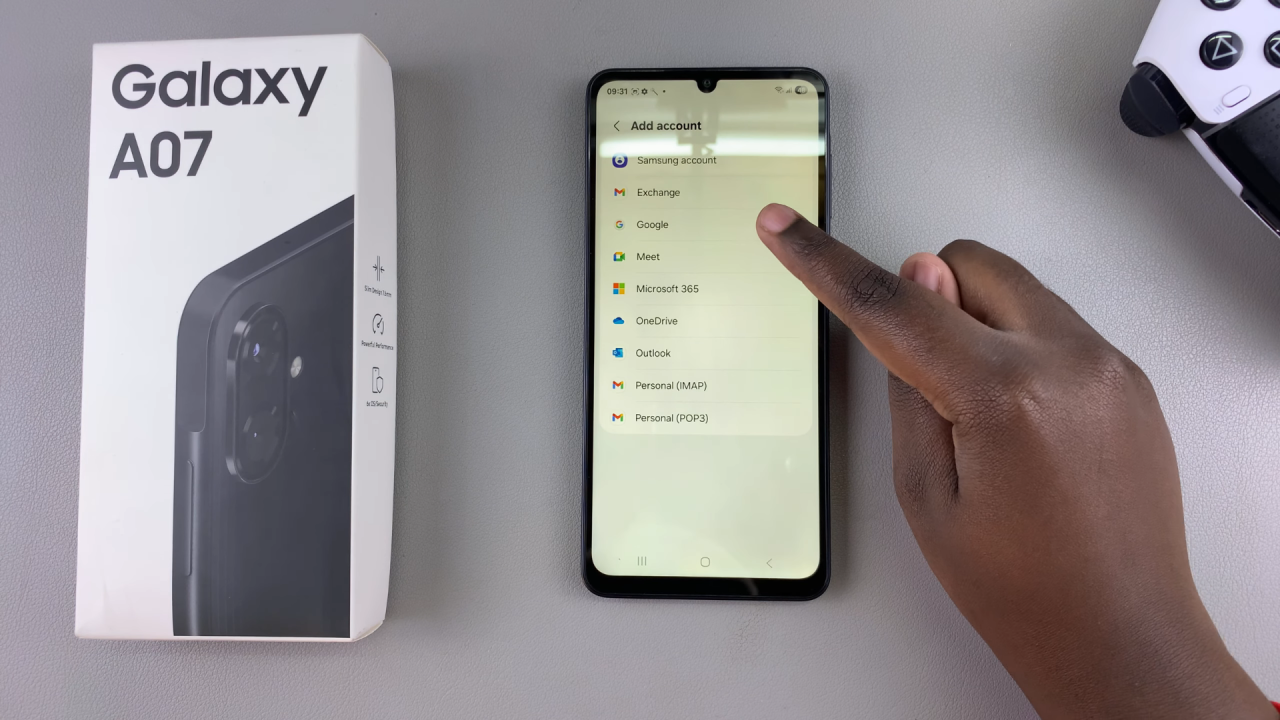
Enter your email address and tap Next. Provide the corresponding password for your Gmail account and also select Next to proceed.
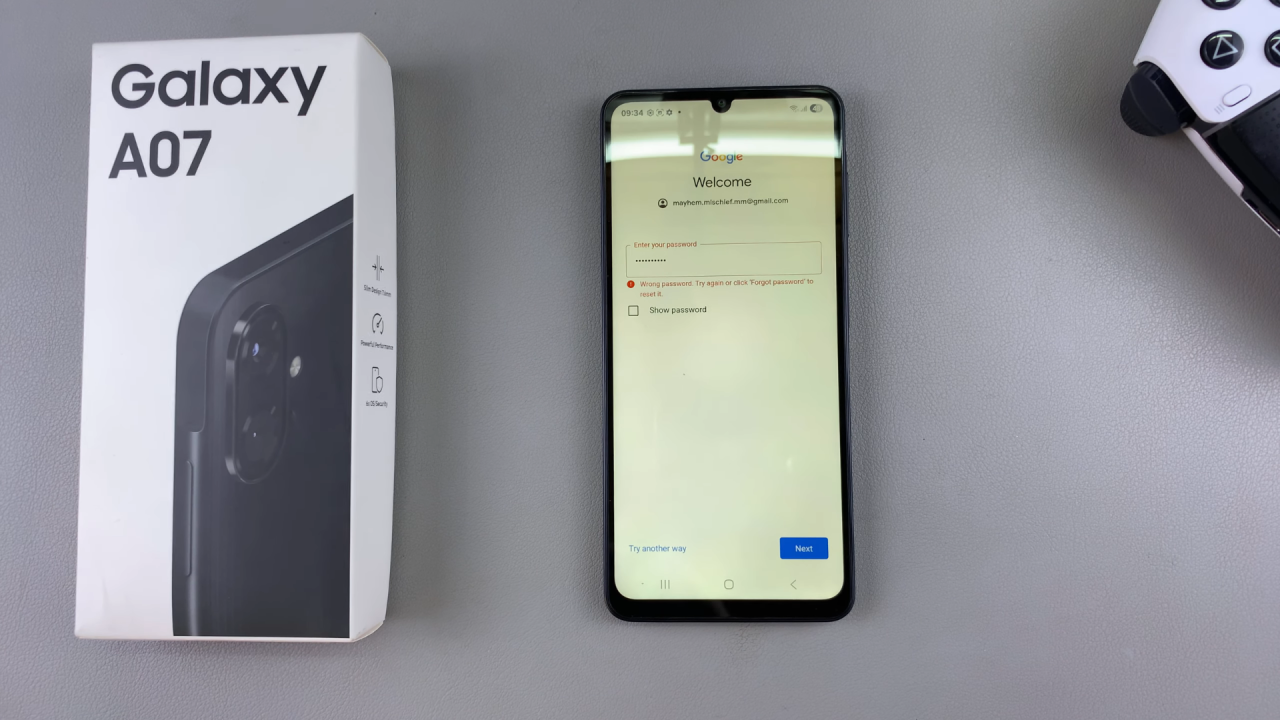
Read and agree to Google’s Terms of Service and Privacy Policy. Also, go through 2-step verification via another device signed in with your Google account.
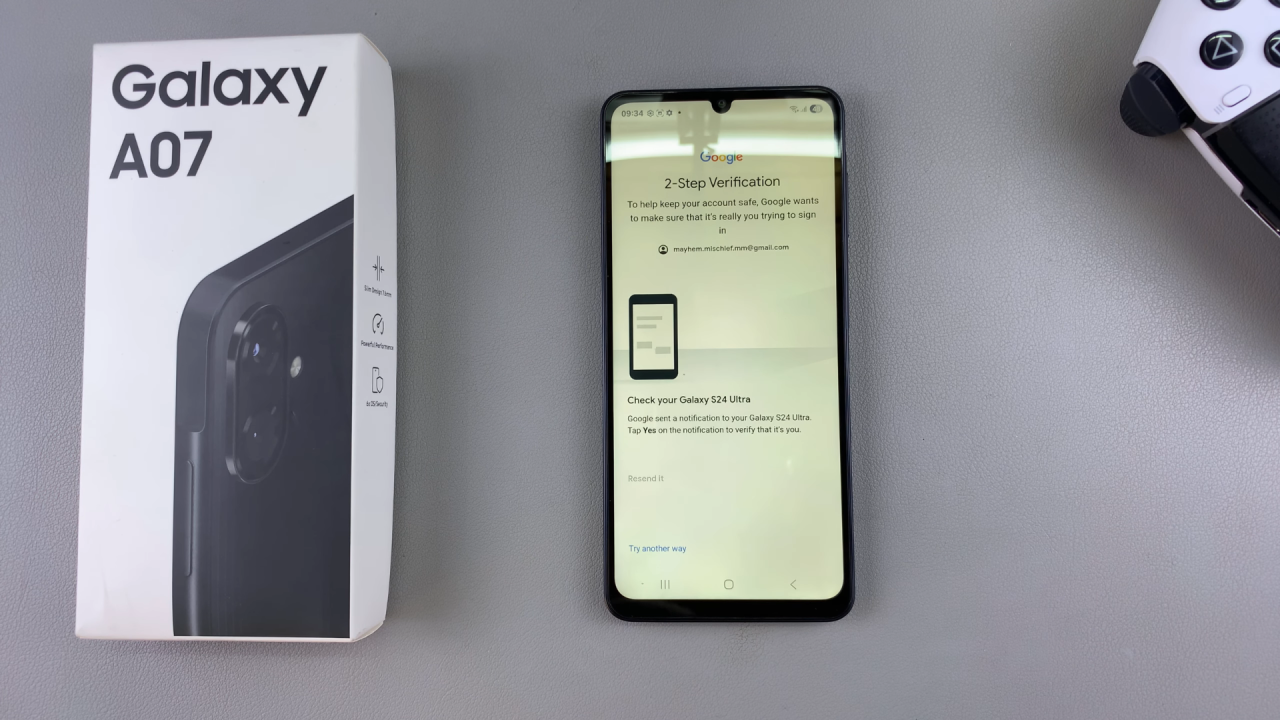
You’ll also need to tap on I Agree to consent to the Google terms of service.
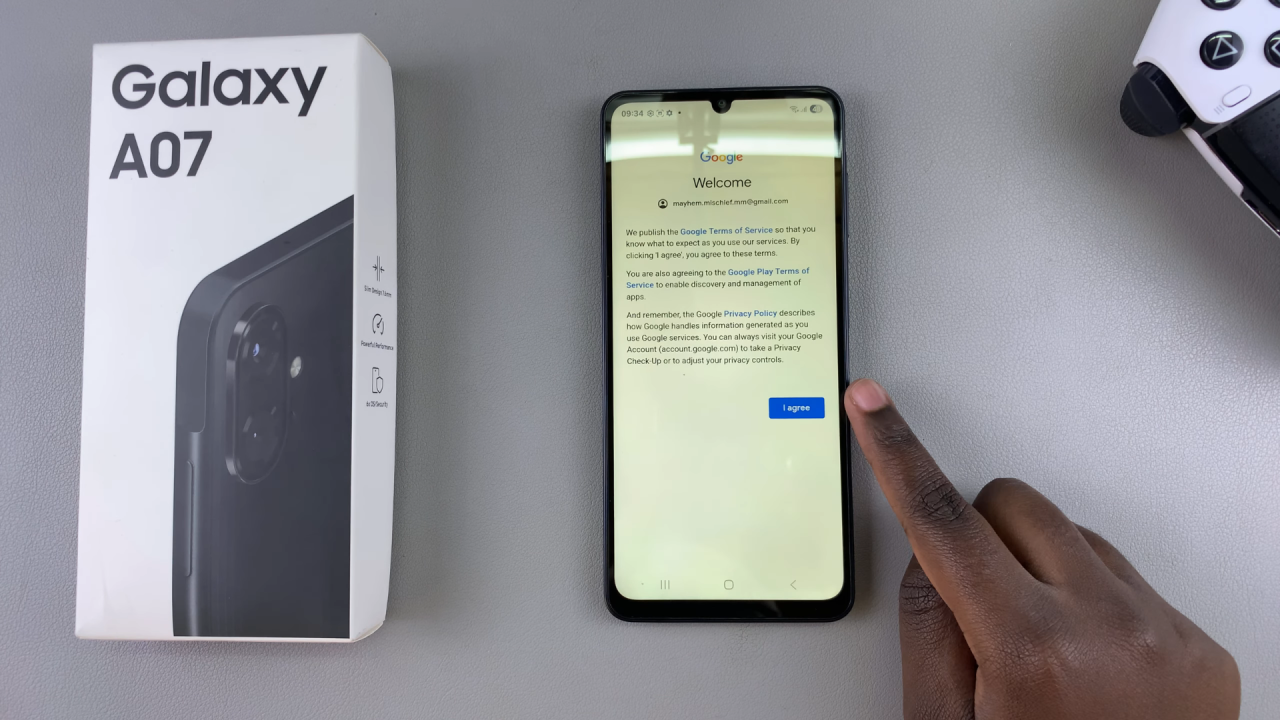
If you wish to enable automatic backup and restore for your apps, app data, and settings, you can set up this feature during the process. Simply select Turn On Backup or Don’t Turn On if you’re contrary to this.
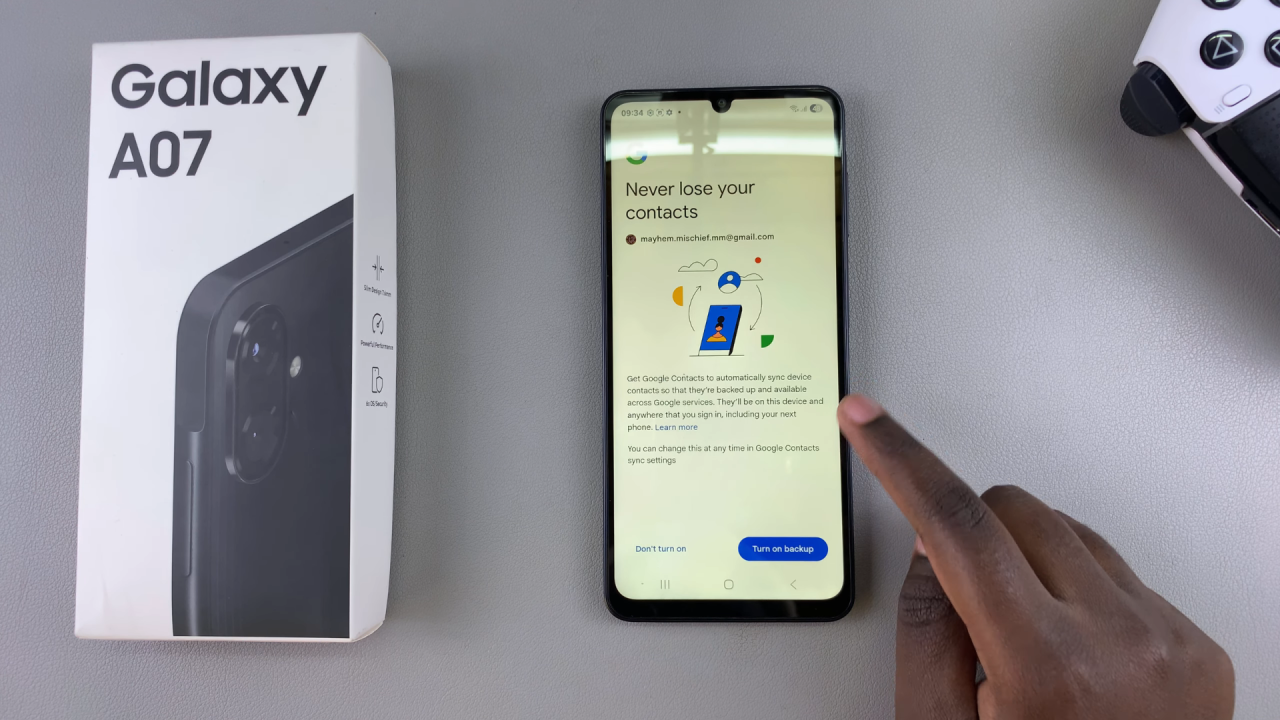
Step 9: Once you’ve configured your account settings, tap “Accept” to complete the setup process. Your Galaxy A07 is now linked with your Google (Gmail) account.

After adding your account, your device will begin syncing your data, including contacts, calendars, and app data, with your Google account.
Now that your Google account is added, you can easily access Gmail, Google Drive, Google Photos, and other Google services from your Galaxy A07.
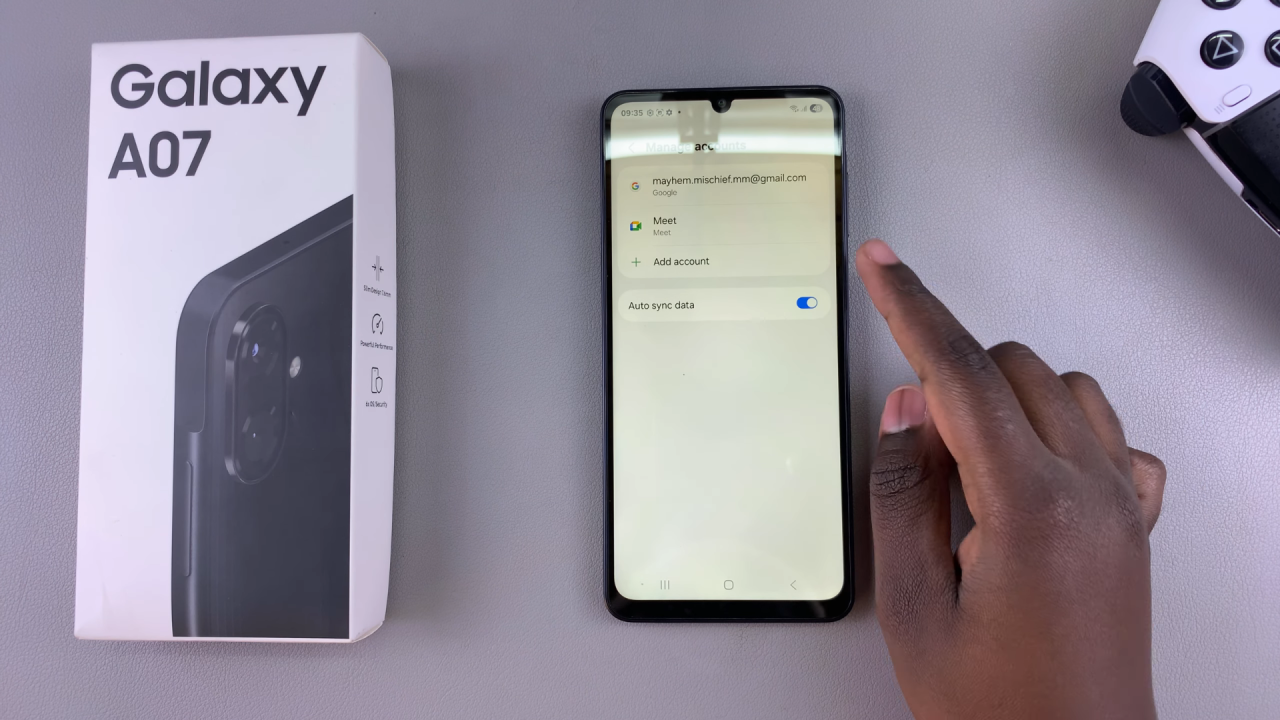
Why Add a Google Account?
Here are some benefits of adding your Google account:
App Access: Download apps, games, and updates from the Google Play Store.
Backup & Restore: Automatically back up photos, contacts, and settings to Google Drive.
Email & Productivity: Access Gmail, Google Calendar, Google Docs, and more.
Seamless Syncing: Keep your contacts, messages, and files synced across all your devices.
Read: How To Switch Between Navigation Gestures & Buttons On Galaxy A07