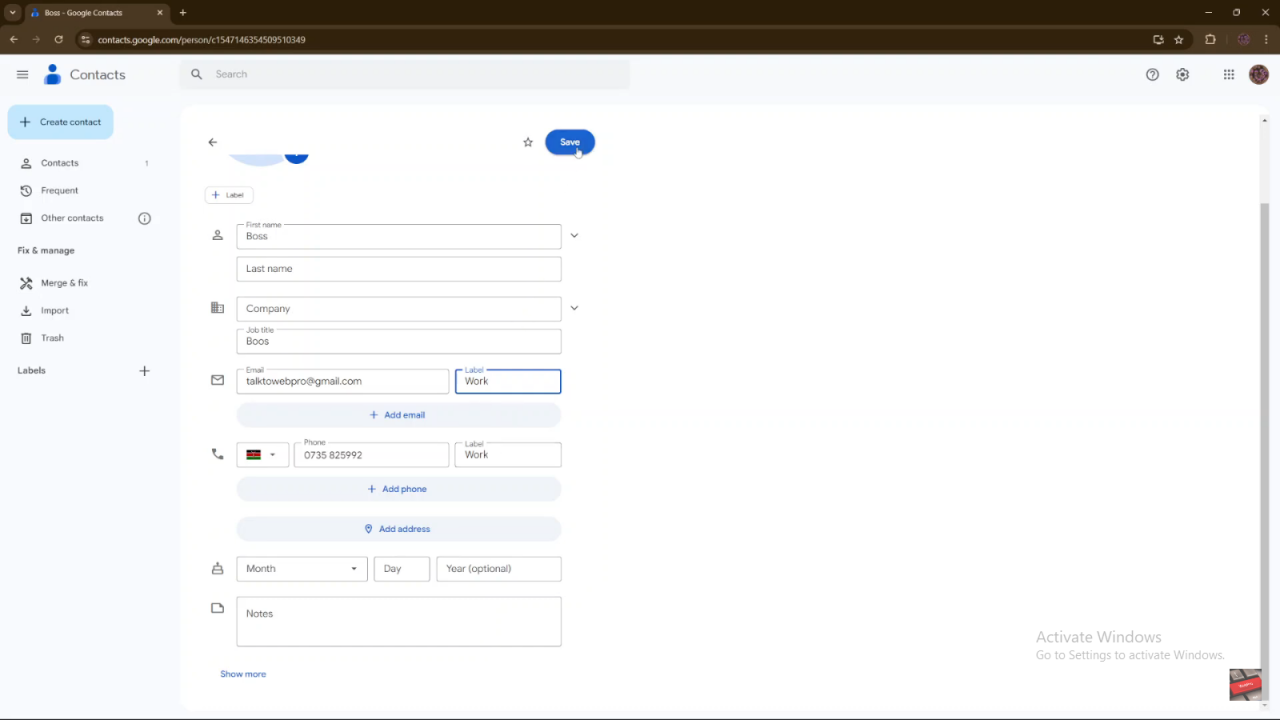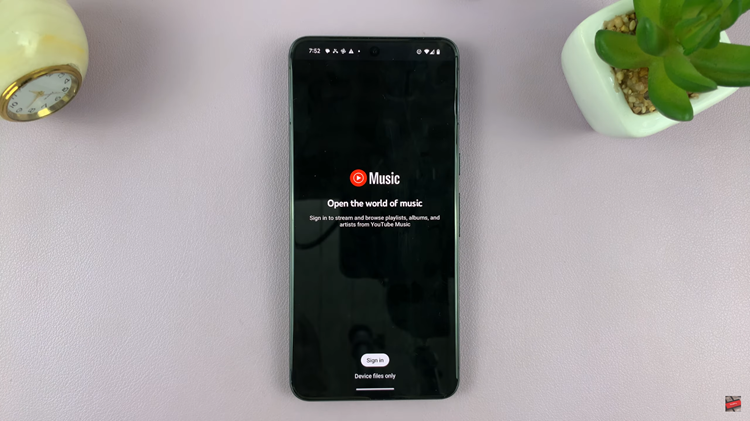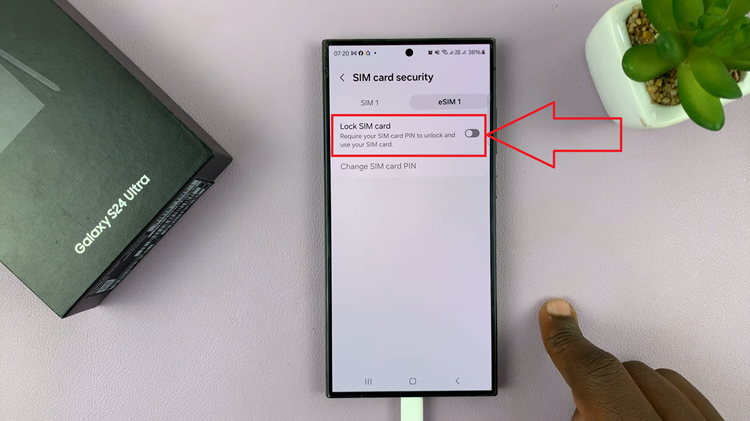Additionally, this update ensures that all your contact information is accurate and accessible. By keeping email addresses linked to their respective contacts, you improve communication efficiency and maintain an up-to-date contact list. Consequently, this simple step enhances both your organization and your ability to manage connections effectively.
Watch:How To Create a Bookmark On Google Chrome
Add Email To Contact On Google
Open Google Chrome: Launch Google Chrome on your device.
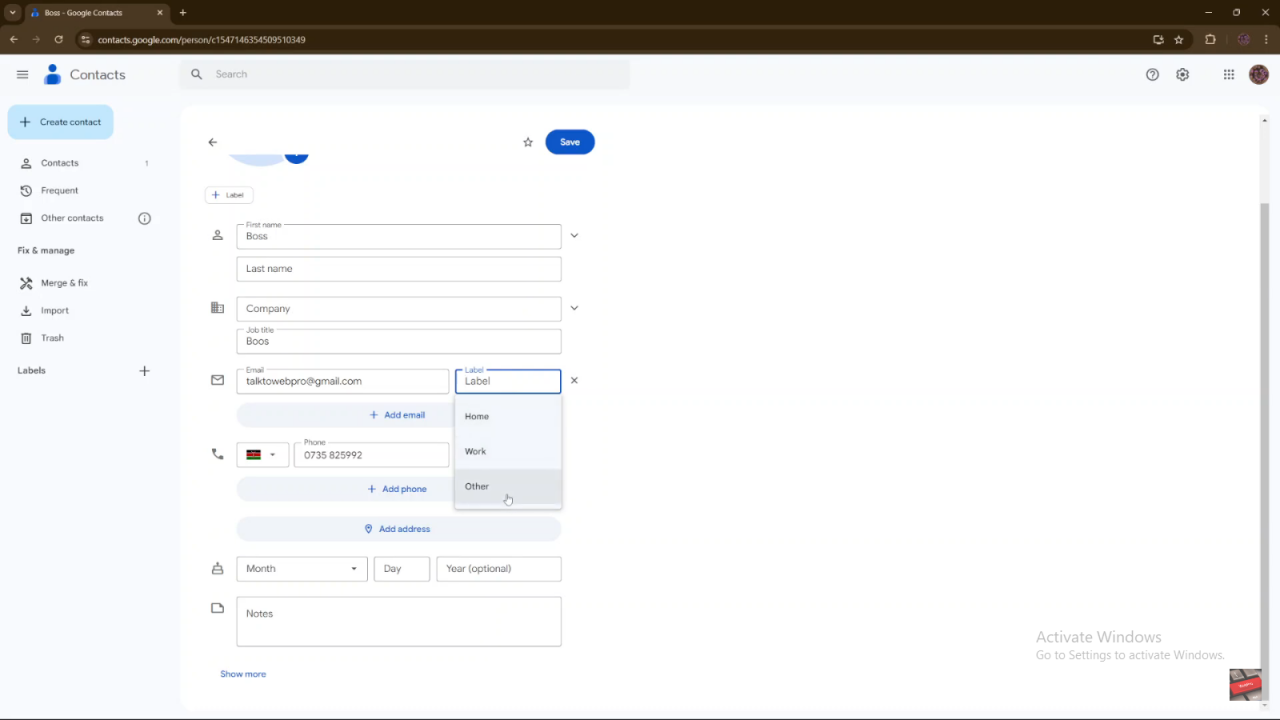
Access Google Contacts:
- Click on the apps icon in the top right corner.
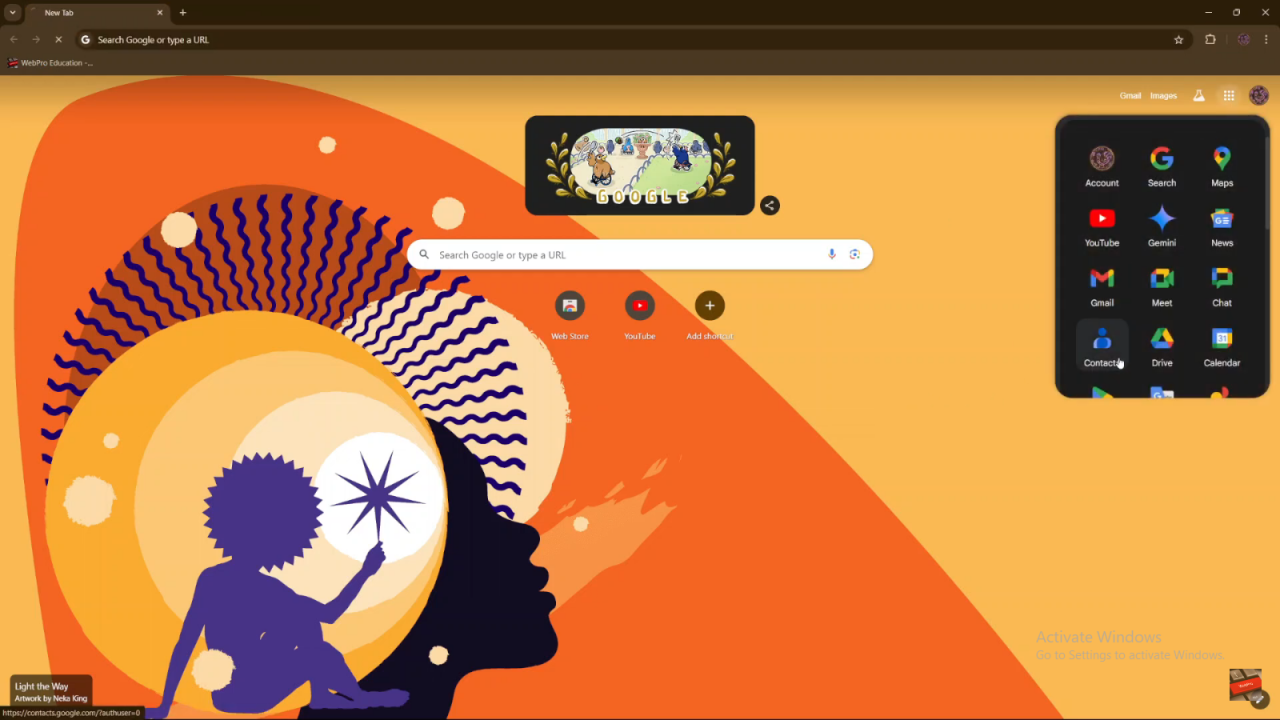
- Select “Contacts.”
Select and Edit Contact:
- Choose the contact you want to update.
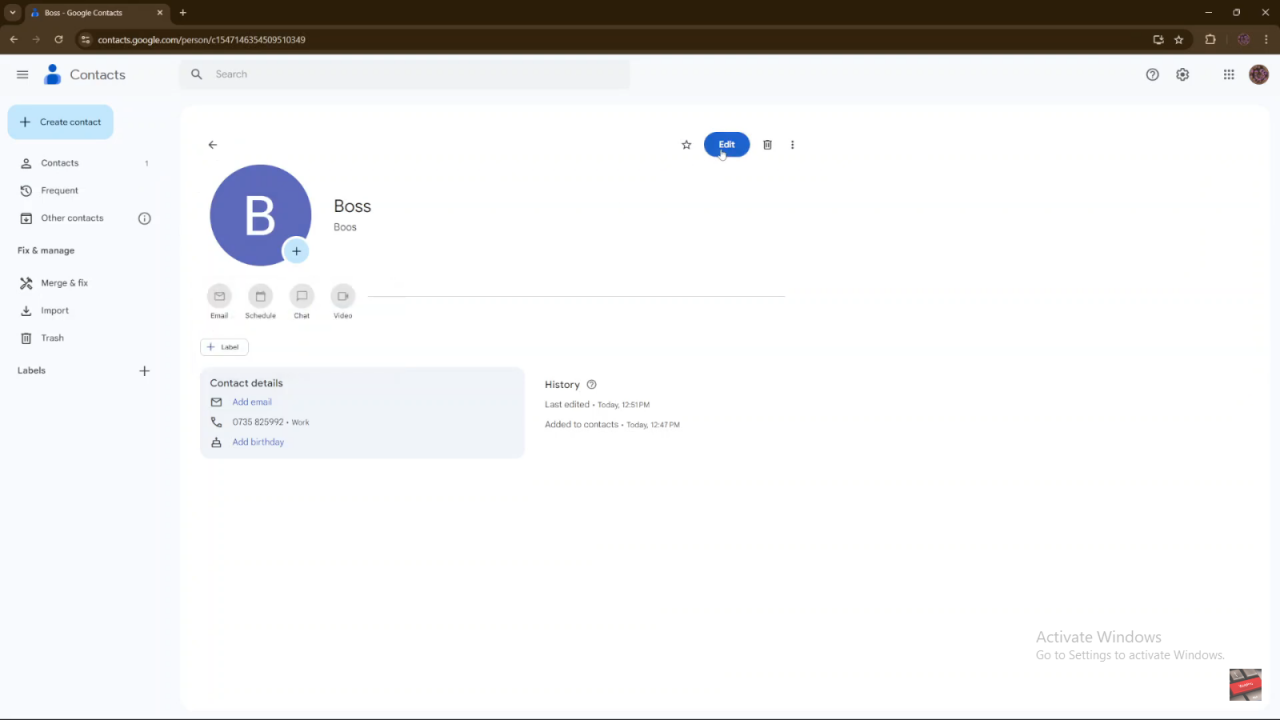
- Click “Edit.”
Add Email Address:
- In the contact details, find the option to add an email.
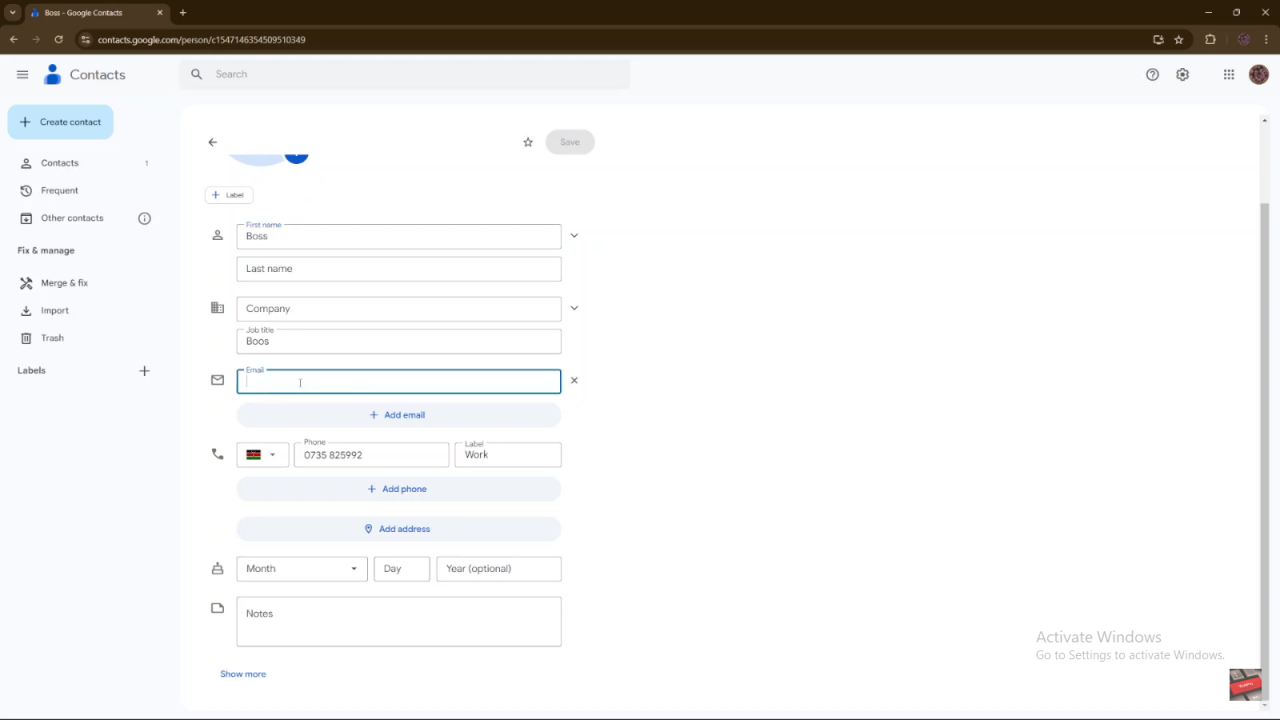
- Click on the text box and enter the email address you want to add.
- Choose a label for the email (e.g., work, home) by selecting from the options.
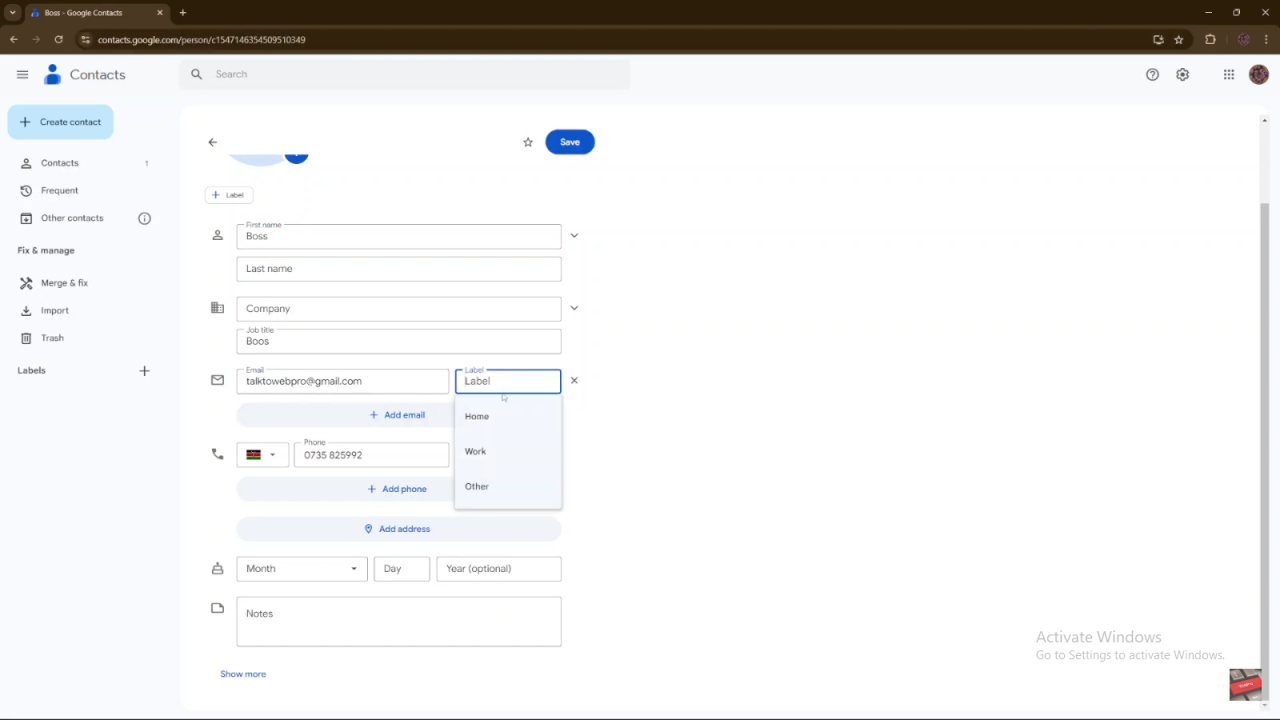
Save Changes:
- Click “Save” to apply the changes.