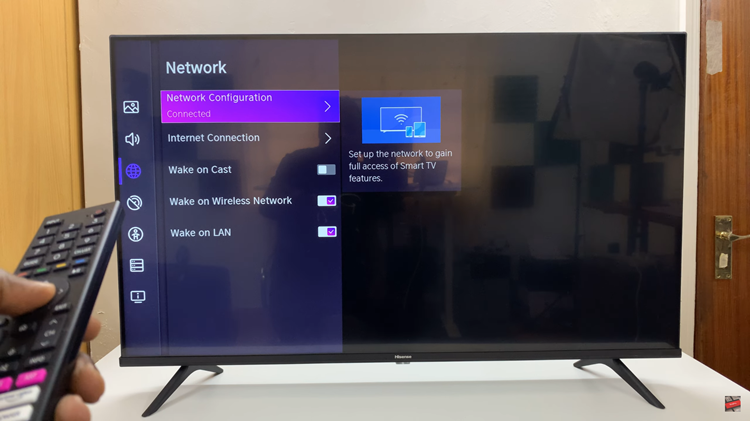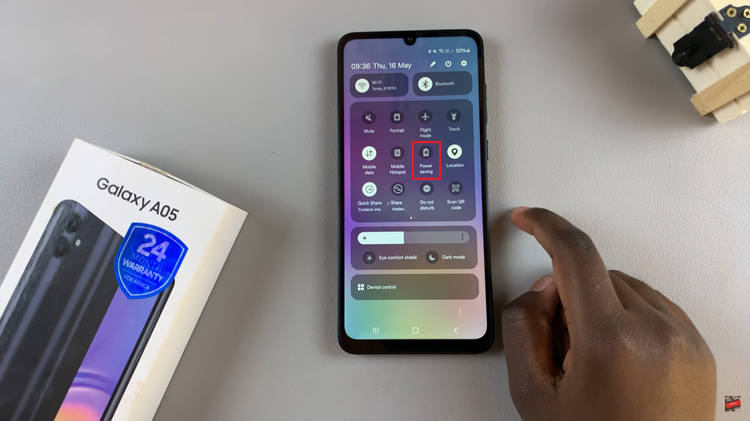Unlock the full potential of your Samsung Galaxy A25 5G by mastering its versatile features. One such feature that can significantly enhance your day-to-day productivity is the ability to add a dual clock widget to your home screen.
With this functionality, you can effortlessly keep track of time in two different locations simultaneously, whether you’re a frequent traveler, a global communicator, or simply have friends and family living in different time zones.
Adding a dual clock widget to your Samsung Galaxy A25 5G’s home screen is a straightforward process that can be accomplished in just a few simple steps. By following this guide, you’ll be able to customize your device to suit your unique needs and stay organized no matter where you are in the world. So, let’s dive in and unlock the power of dual clocks on your Samsung Galaxy A25 5G!
Watch: How To Force Shutdown & Restart Samsung Galaxy A25 5G
To Add Dual Clock Widget To Home Screen On Samsung Galaxy A25 5G
Firstly, ensure your device is unlocked, and you are on the home screen. At this point, long-press on an empty area of your home screen to access customization options. Then, look for the “Widgets” option and tap on it.
Following this, scroll through the widgets and find the clock widget. It might be in a dedicated “Clock” section or the general widget list. Choose a clock widget that supports dual clocks or world clocks. It may be labeled as a “Dual Clock.”
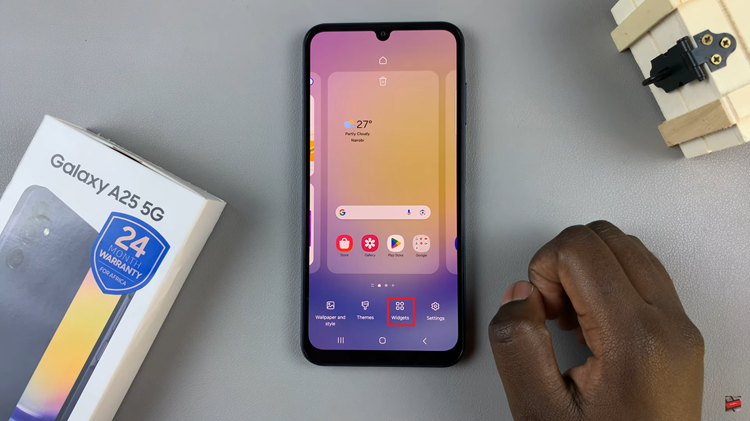
At this point, tap on ‘Add‘, and the widget will be added to the home screen. Tap and hold the dual clock widget, then drag it to your preferred location on the home screen.
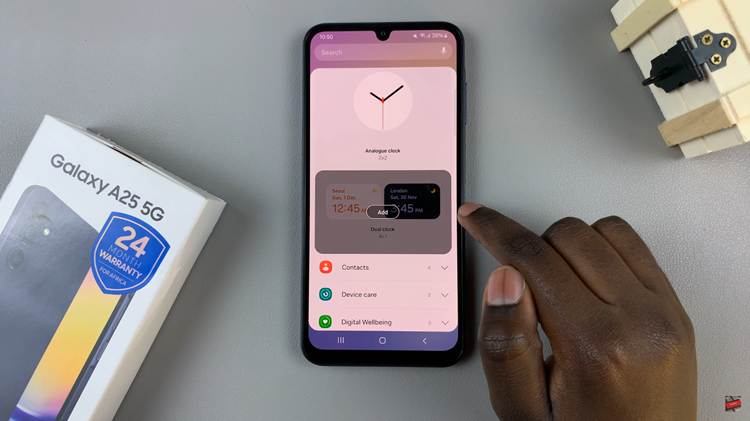
Afterward, tap on it to customize the widget by setting the time zones for the dual clocks. After customization, save the changes by selecting “Save.”
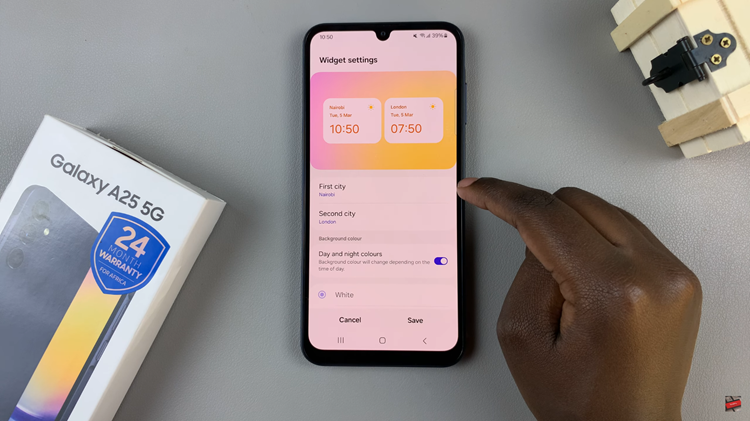
By following these simple steps, you can quickly add a dual clock widget to your Samsung Galaxy A25 5G’s home screen, enhancing its functionality and convenience.