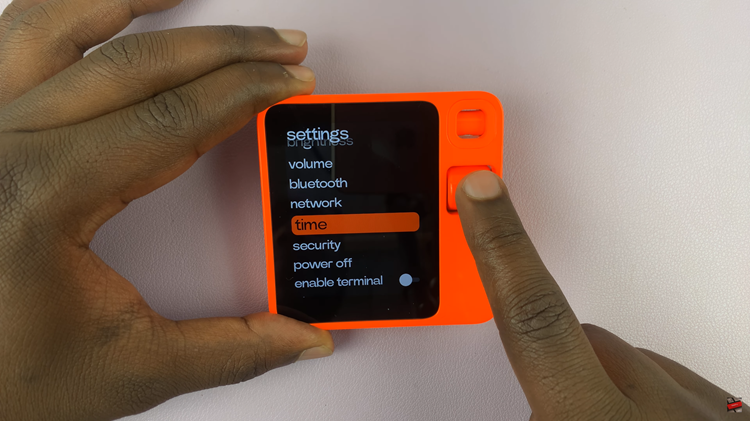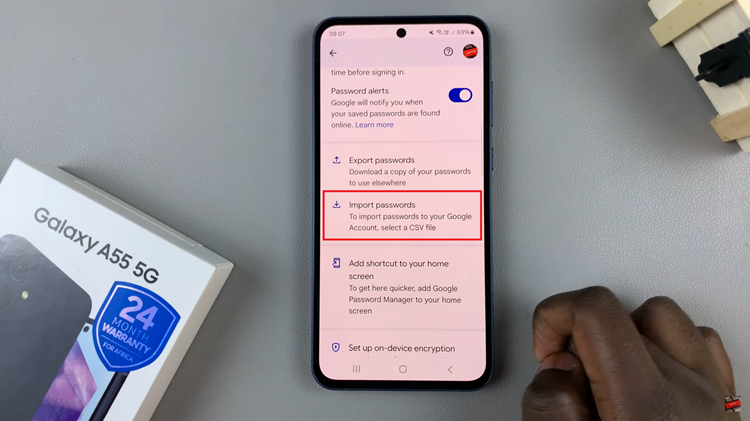If you often communicate with family, friends, or colleagues in different time zones, the Dual Clock widget on your Samsung Galaxy A17 5G can be a real time-saver.
This feature allows you to view two different time zones side by side directly on your home screen — perfect for travelers, remote workers, or anyone managing international connections.
Here’s how to add and customize the Dual Clock widget to the home screen on your Samsung Galaxy A17 & A17 5G.
Read: How To Revert To Default Lock Screen Clock Style On Galaxy A17 5G
Add Dual Clock Widget On Galaxy A17 5G
First, make sure you’re on the home screen of your phone, with the phone unlocked. Press and hold on any empty space on the screen until a menu appears. From the menu, select Widgets.
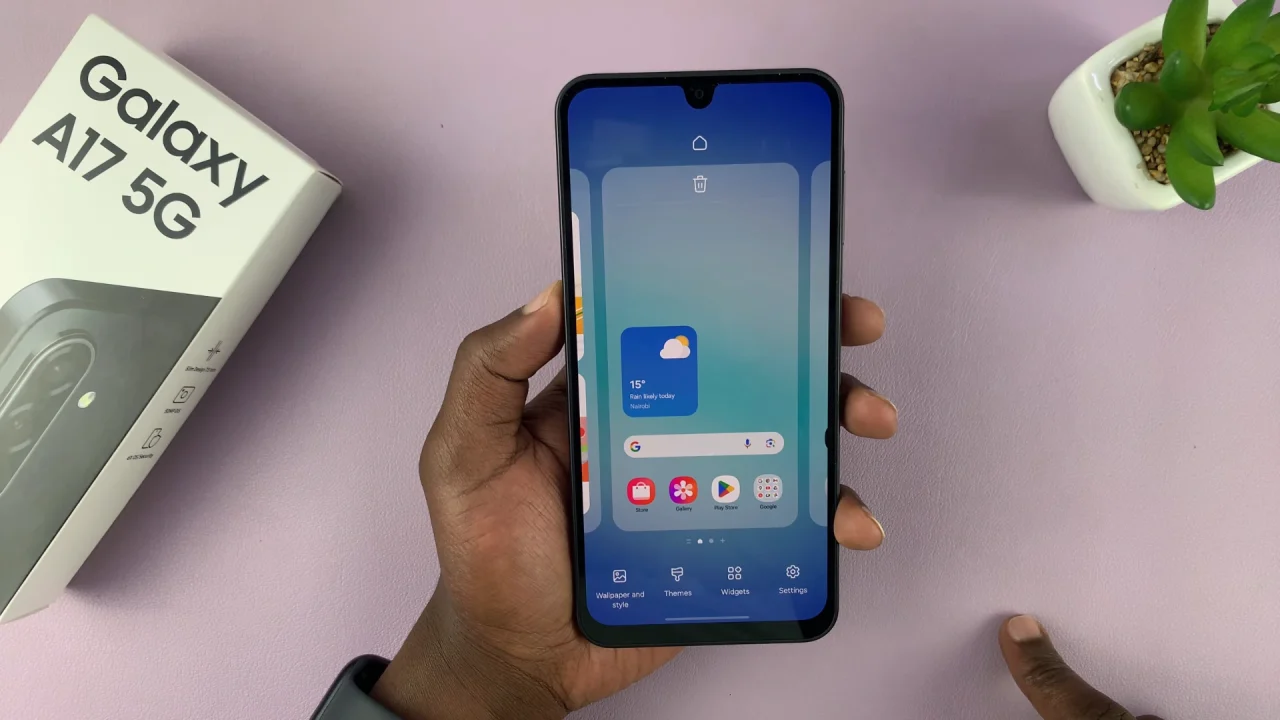
Scroll through the list of widgets and find the Clock widget. From the options available, tap on any clock design you want under the Dual Clock category.
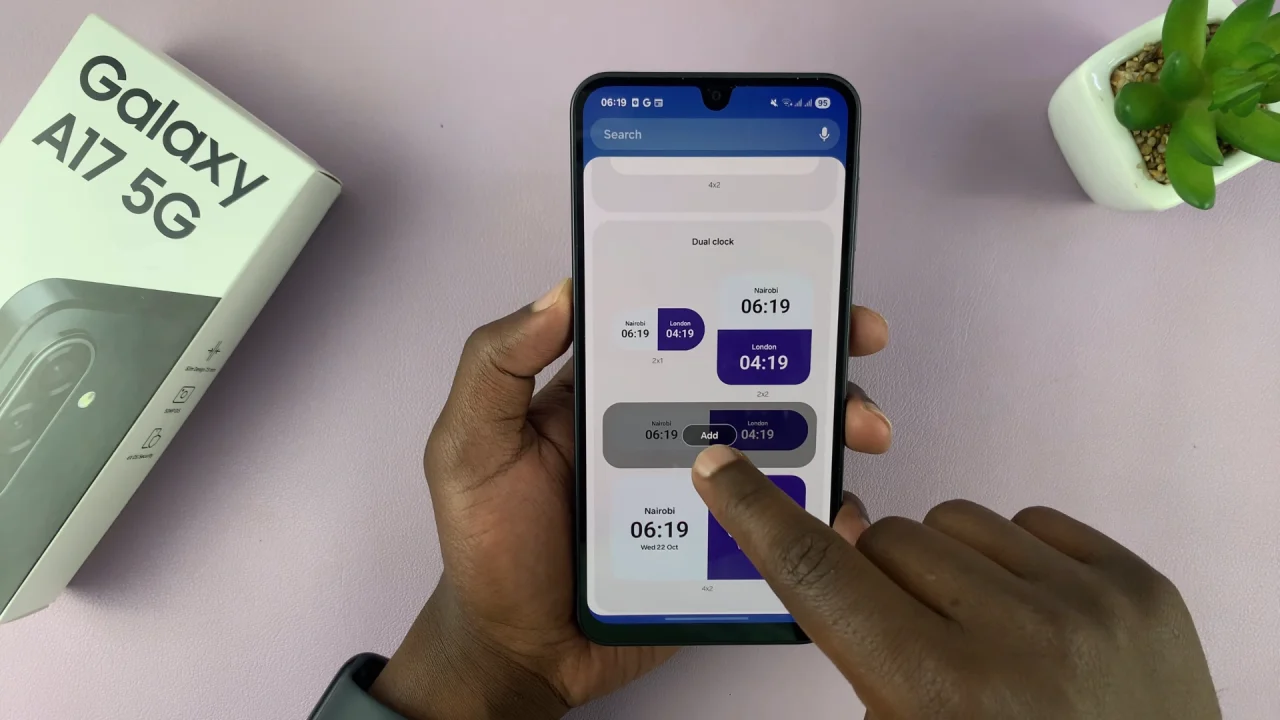
Tap on Add and the dual clock widget will now be placed on any of your home screens and you will be able to monitor two time zones of your choice, all at once.

Once placed on the home screen, you can drag it and place it at whichever place you’d prefer on the screen. You can also drag it to a different home screen. Use the edges of the widget to increase or reduce the size of the widget.
You can customize the widget to display the time of whichever city you’d prefer on your device. Simply press and hold the clock widget and tap on Settings. Customize things like the first city and second city.

Find a city of your choice using the World map or the search function. Once you choose the city, simply tap on Change and your new city is going to be added.
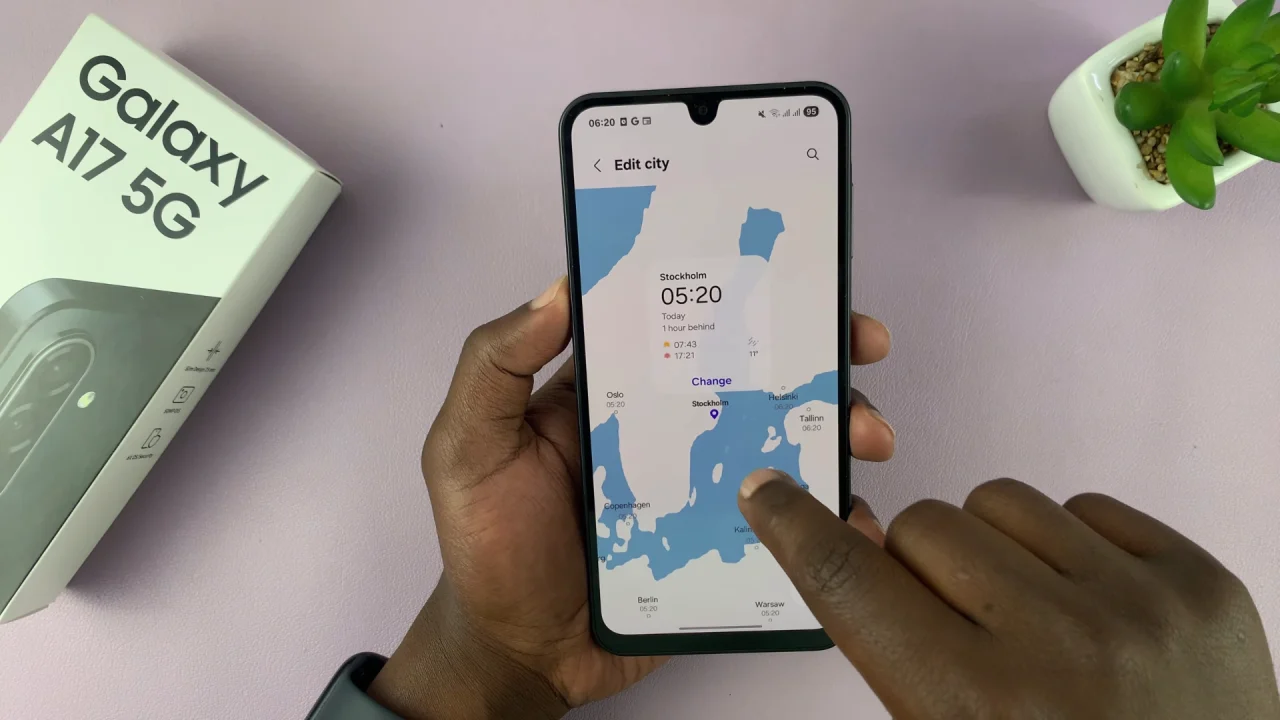
The dual clock widget is smart enough to show which cities are dark because it is night time and this is displayed by the dark mode on that side of the dual clock.
Customize Dual clock Widget
Other things you can customize include:
Background: Turn this option on or off to have a background visible behind your dual clock.
Day and Night Colours: When enabled, the background will change depending on the time of day. When turned off, you can select the colour to match the phone setting or choose light or dark, depending on your preference.
Transparency: Use the slider to increase or reduce the opacity of the dual clock widget.
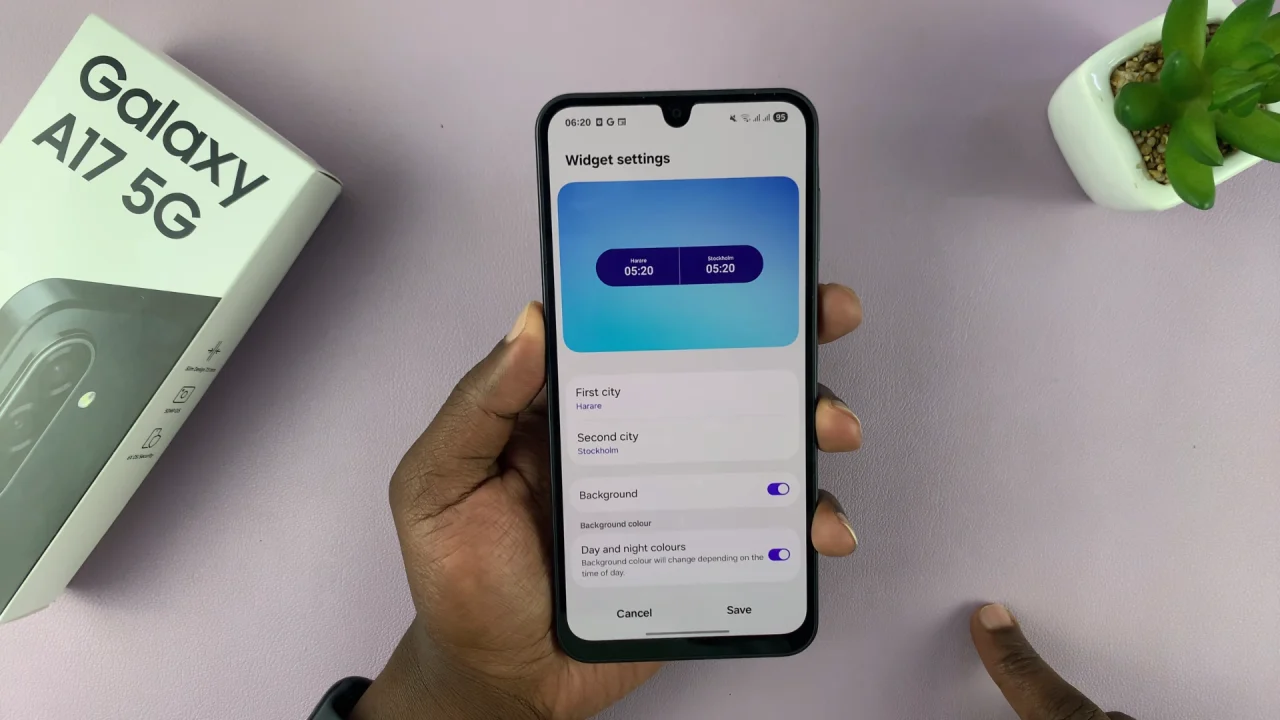
After making your customizations, tap on Save to ensure the changes apply.

Tips
If the Dual Clock doesn’t appear, make sure your device’s Clock app is up to date through the Galaxy Store.
You can also access multiple time zones in the World Clock section of the Clock app.
To match your home screen style, use Light or Dark mode to make the Dual Clock easier to read.
Watch: Revert To Default Lock Screen Clock Style On Galaxy A17 5G