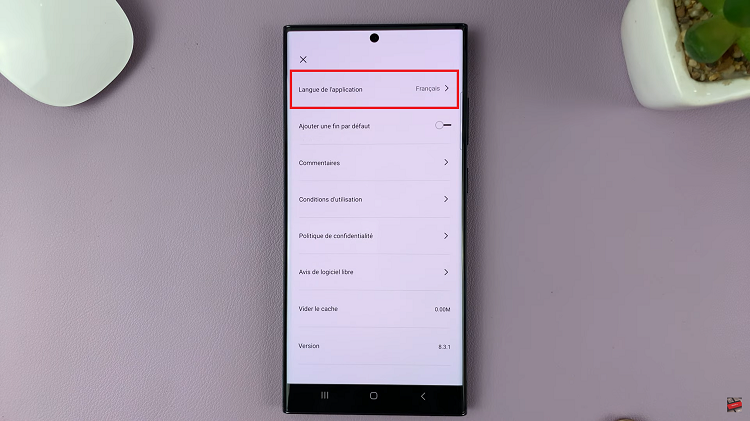If you frequently need to keep track of time across different time zones, adding a dual clock widget to your Samsung Galaxy A06 can be incredibly useful.
This feature allows you to monitor the current time in two separate locations simultaneously, making it ideal for anyone with international connections.
In this guide, we’ll walk you through the comprehensive step-by-step process on how to add a dual clock widget to the Samsung Galaxy A06.
Also Read: How To Revert To Default Icons On Samsung Galaxy A06
How To Add Dual Clock Widget On Samsung Galaxy A06
Begin by navigating to your home screen. Once you’re on the home screen, find an empty space. Long-press on the empty space on your home screen. This action will trigger a menu that includes options for customizing your home screen. Look for the option labeled ‘Widgets’ and tap on it.
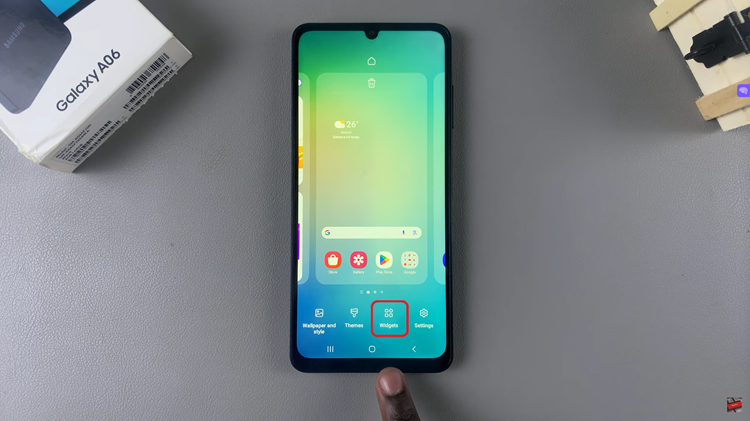
This will bring up a list of available widgets that you can add to your home screen. In the widgets menu, scroll through the available categories to find the ‘Clocks’ section. Within this section, scroll until you find the ‘Dual Clock’ widget. Tap on it and then select ‘Add’ to place it on your home screen.
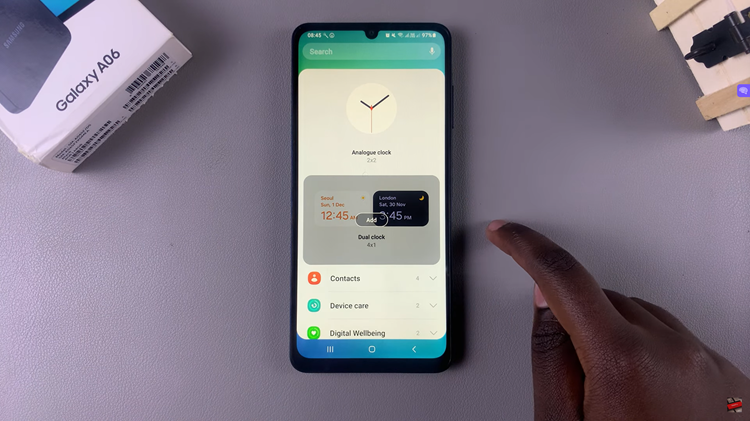
To personalize the dual clock widget according to your preferences, long-press on the widget you’ve just added. A menu will appear with several options; select ‘Settings’ to access customization options. In the settings menu, you can change the cities displayed and the theme of the widget.
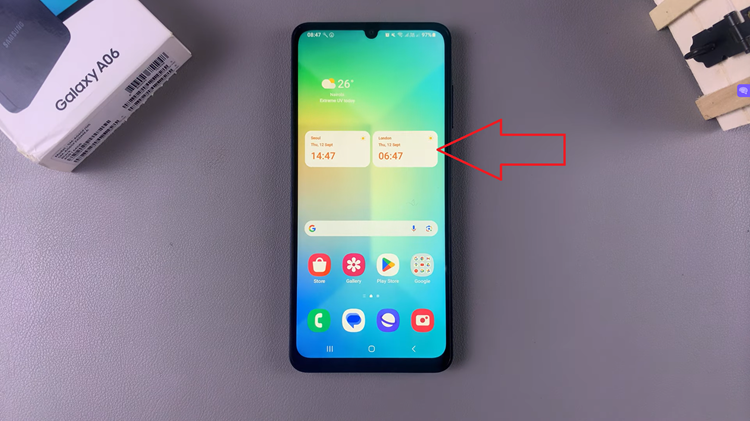
By following these straightforward steps, you can easily keep track of time in multiple locations right from your Samsung Galaxy A06 home screen. Whether you’re managing international business calls or coordinating with friends and family across different time zones, the dual clock widget is a practical and efficient tool.
Watch: How To Install VLC Media Player On Samsung Galaxy A06