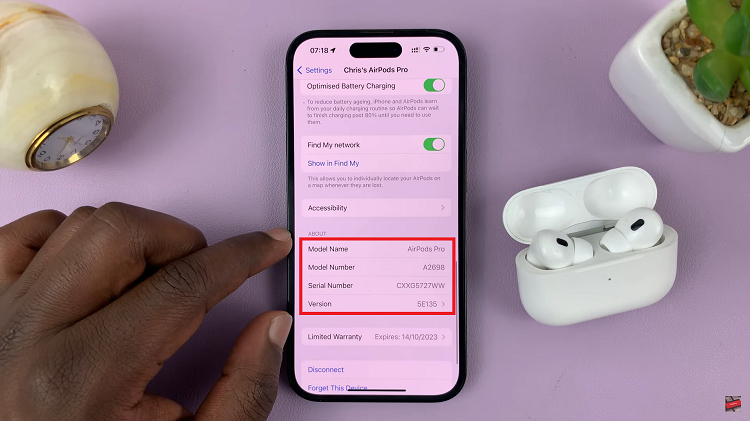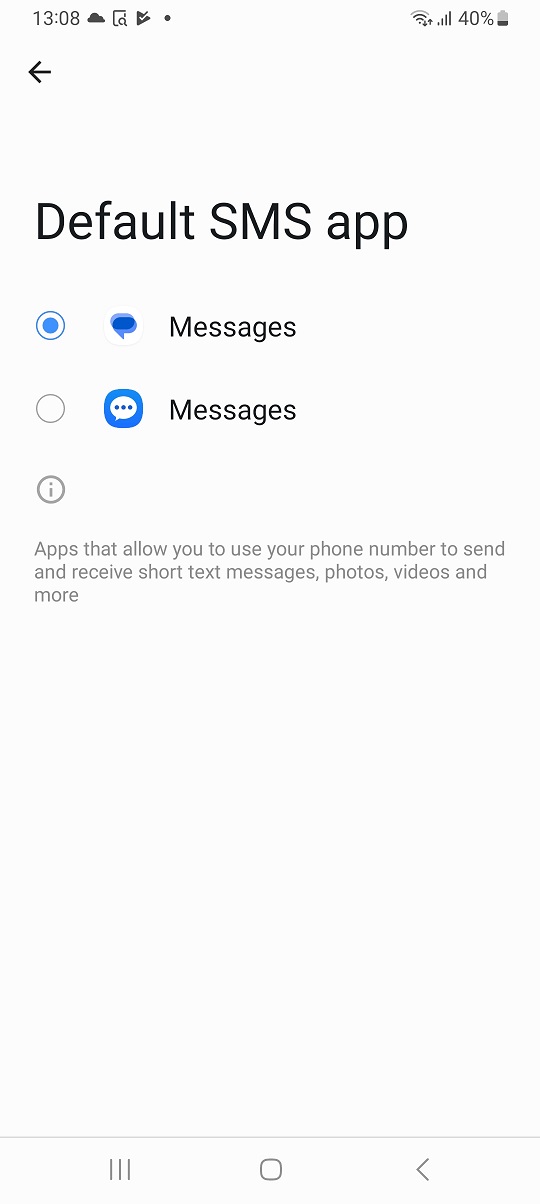In our fast-paced world, where connections span across continents and global collaboration is the norm, keeping track of time in different locations is more crucial than ever.
Fortunately, Android smartphones offer a Dual Clock widget, allowing you to display the time of two different cities directly on your home screen.
In this guide, we’ll walk you through the comprehensive step-by-step process on how to add a dual clock widget on your Android home screen.
Also Read: How To Enable Screen Saver Immediately On TCL Google TV
How To Add Dual Clock Widget On Android Home Screen
Begin by navigating to your home screen. Find an empty space and long-press. This action will open up a menu with various options. From the menu that appears after the long-press, look for and select the “Widgets” option. This will take you to a menu displaying a variety of available widgets that you can add to your home screen.
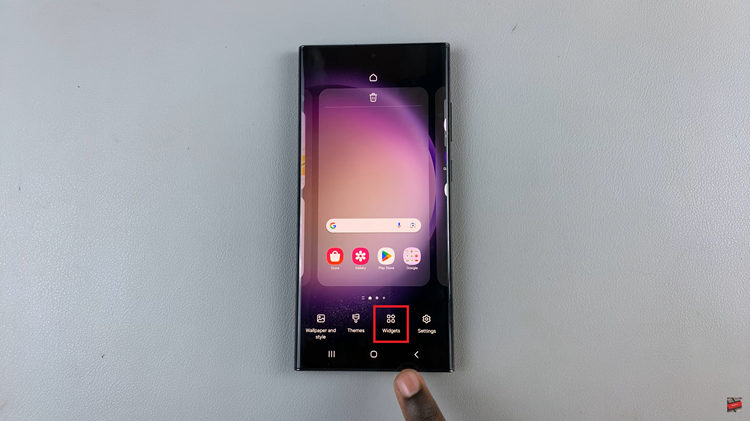
Among the widgets, you’ll find a category labeled ‘Clocks.’ Tap on this category to explore the different clock-related widgets available for your home screen. Scroll through the Clocks widgets until you come across the ‘Dual Clock‘ widget. Once you’ve found it, select and drag it to the desired spot on your home screen.

To personalize your Dual Clock widget, long-press on it. A menu will appear, and from there, select ‘Settings.’ This will open up options to customize the widget according to your preferences.
Within the settings, you can change the cities displayed on the Dual Clock widget, allowing you to track time in different locations. Additionally, explore the available themes to find a style that suits your taste. Ensure that you tap on Save or Done to apply the changes.
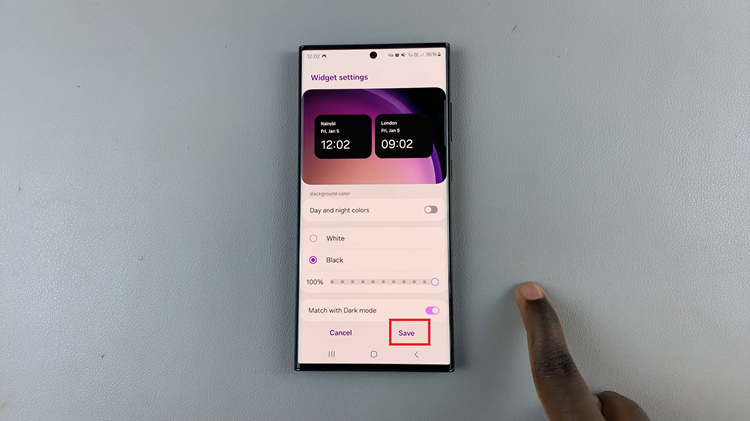
Adding a Dual Clock widget to your phone’s home screen is a straightforward process that can greatly enhance your time management, especially if you deal with multiple time zones. By following these simple steps, you’ll have a convenient tool at your fingertips, keeping you connected.
Watch: How To Enable Fast Charging On Android (Samsung Galaxy)