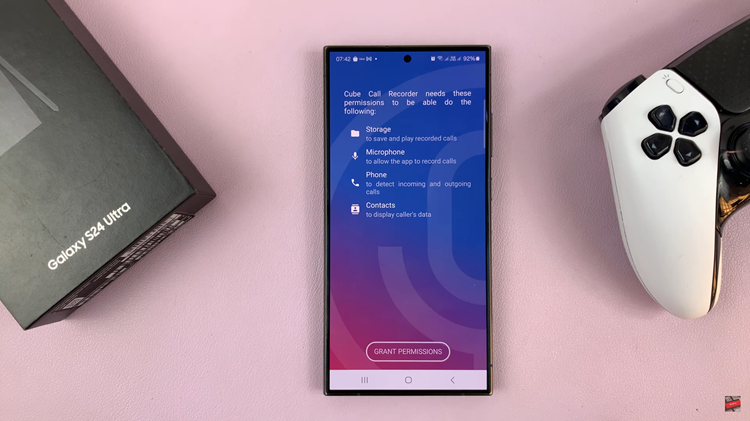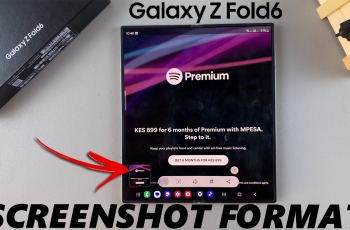The Samsung Galaxy S24 comes packed with features to optimize and enhance the user experience. One such feature is “Device Care,.”
It allows users to manage their device’s performance, battery, storage, and security settings. While Device Care is typically accessed through the Settings app, you can also add a shortcut on your apps screen.
In this guide, we’ll walk you through the comprehensive step-by-step process on how to add ‘Device Care to apps screen on Samsung Galaxy S24s.
Also Read: How To Enable & Disable ‘Keep Screen On While Viewing’ On Samsung Galaxy S24s
How To Add ‘Device Care’ To Apps Screen On Samsung Galaxy S24s
To begin, navigate to the Settings app icon. Within the Settings menu, scroll down and locate the option labeled “Device Care.” Tap on it. Once you’re in the Device Care menu, you’ll notice three dots in the top right corner of the screen. Tap on these dots to open a drop-down menu of additional settings.
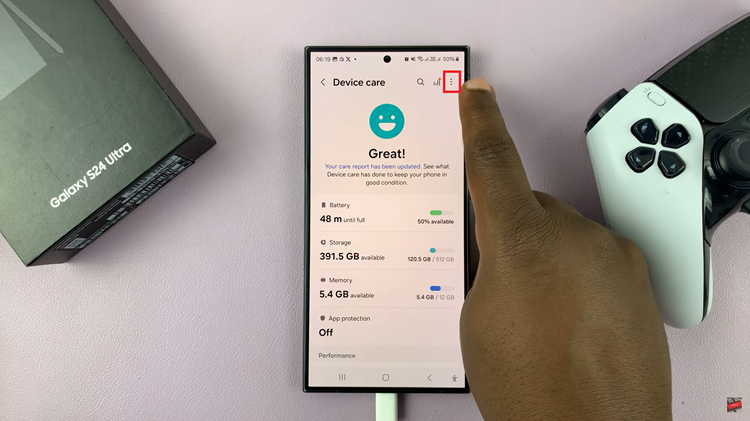
From the drop-down menu, select the “Settings” option. This will take you to the Device Care settings page, where you can customize various aspects of the feature. Within the Device Care settings, look for an option labeled “Show Device Care on Apps Screen.” Tap on the toggle switch next to this option to enable it.
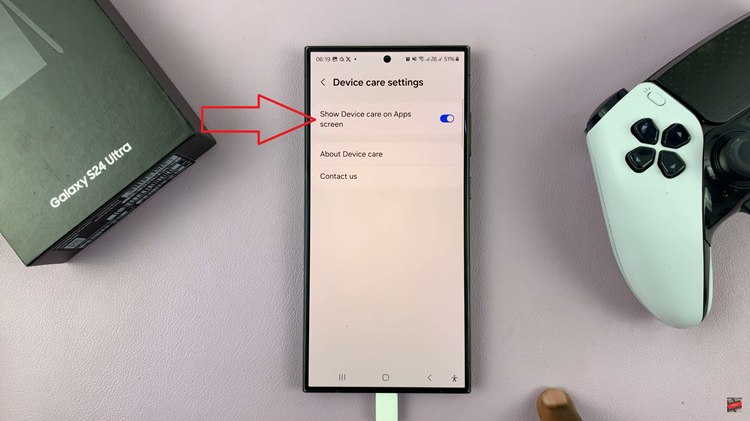
Exit the Settings app and return to your home screen. Swipe left or right to navigate to your Apps screen. You should now see the Device Care icon among your other apps.
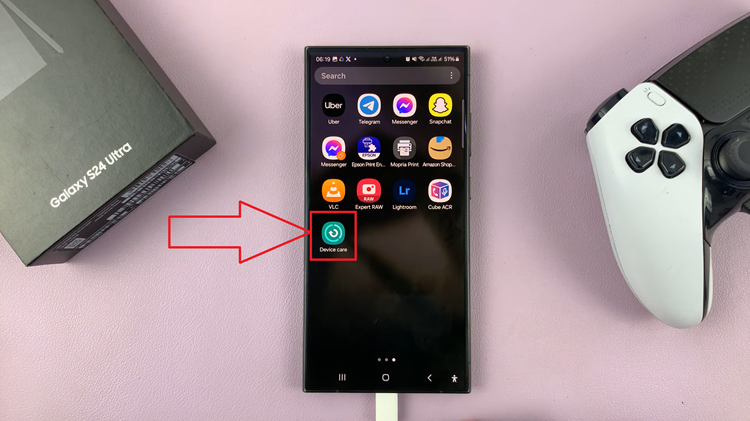
By following these simple steps, you can easily add Device Care to your Apps screen on the Samsung Galaxy S24. Having quick access to Device Care allows you to efficiently manage and optimize your device’s performance, ensuring a smooth and seamless user experience.
Watch: How To Enable & Disable Third Party Content To Use In Keyboard Of Samsung Galaxy S24 / S24 Ultra