Unlocking the full potential of your Samsung Galaxy A05s involves more than just mastering its basic functions. It’s about personalizing it to fit your lifestyle and needs. One essential customization that can significantly enhance your user experience is adding a contact widget to your home screen.
Imagine having instant access to your favorite contacts with just a tap of your finger. Whether it’s reaching out to family, friends, or colleagues, adding a contact widget ensures that important connections are always within easy reach.
In this guide, we’ll walk you through the steps required to add a contact widget to the home screen of your Samsung Galaxy A05s. Let’s dive in and unlock the power of quick communication at your fingertips
Watch: How To Use Camera Timer On Samsung Galaxy A05
Add Contact Widget To Home Screen On Samsung Galaxy A05s
First, ensure your Samsung Galaxy A05s is unlocked and on the home screen. If your device is locked, unlock it using your preferred method, such as a PIN, pattern, or biometric authentication.
At this point, press and hold any empty space on the home screen until the options menu appears. Select the “Widgets” option from the menu. This action will open the widgets panel, displaying various widgets and shortcuts that you can add to your home screen.
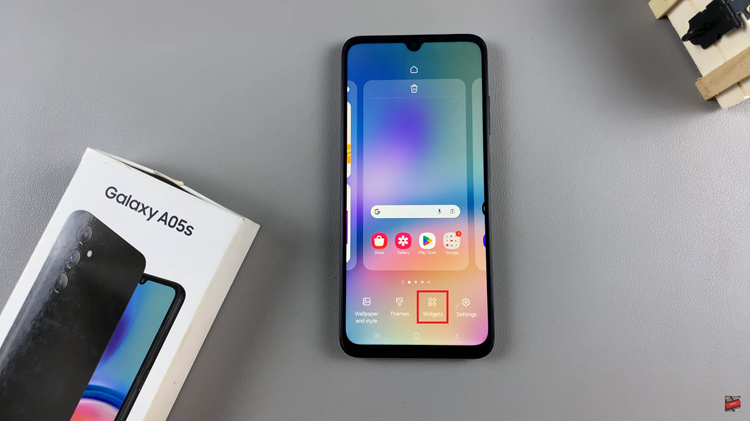
Scroll through the widgets panel until you find the “Contacts” widget. Once you’ve located the Contacts widget, tap on it and select “Add.” At this point, it will appear on the home screen and you can now drag the widget to your desired location on the home screen. Release the widget when you’ve found the perfect spot.
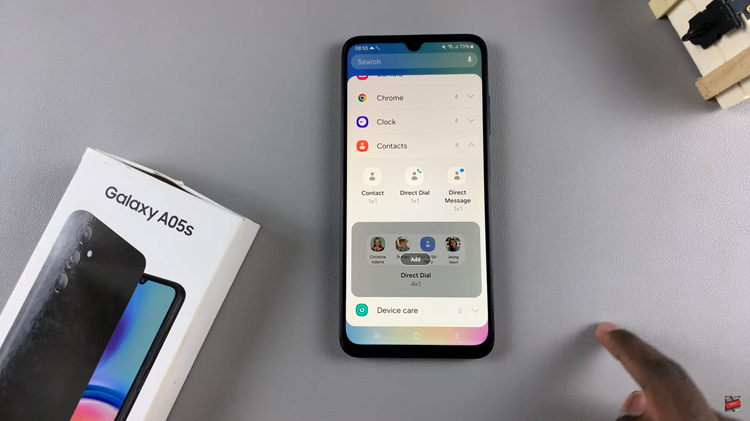
After adding the Contacts widget to your home screen, you may want to customize it to suit your preferences. To do this, tap and hold on the newly added widget and then select “Settings.” You may have options to select specific contacts to display, adjust the widget size, or customize the widget’s appearance. Once done, tap on “Save” to apply the changes.

In conclusion, adding a contact widget to your Samsung Galaxy A05s is a quick and easy way to streamline your communication process and ensure that your most important contacts are always just a tap away.

