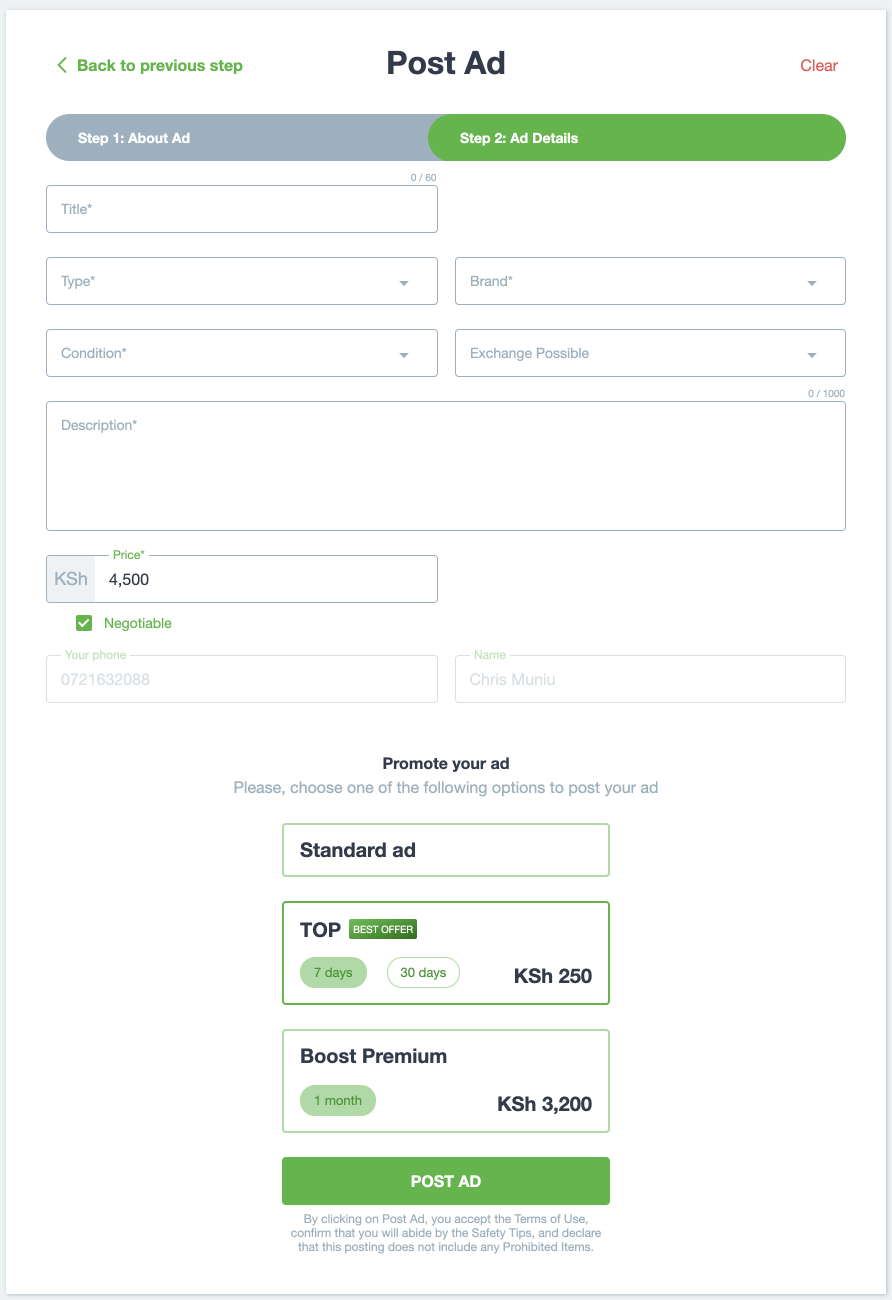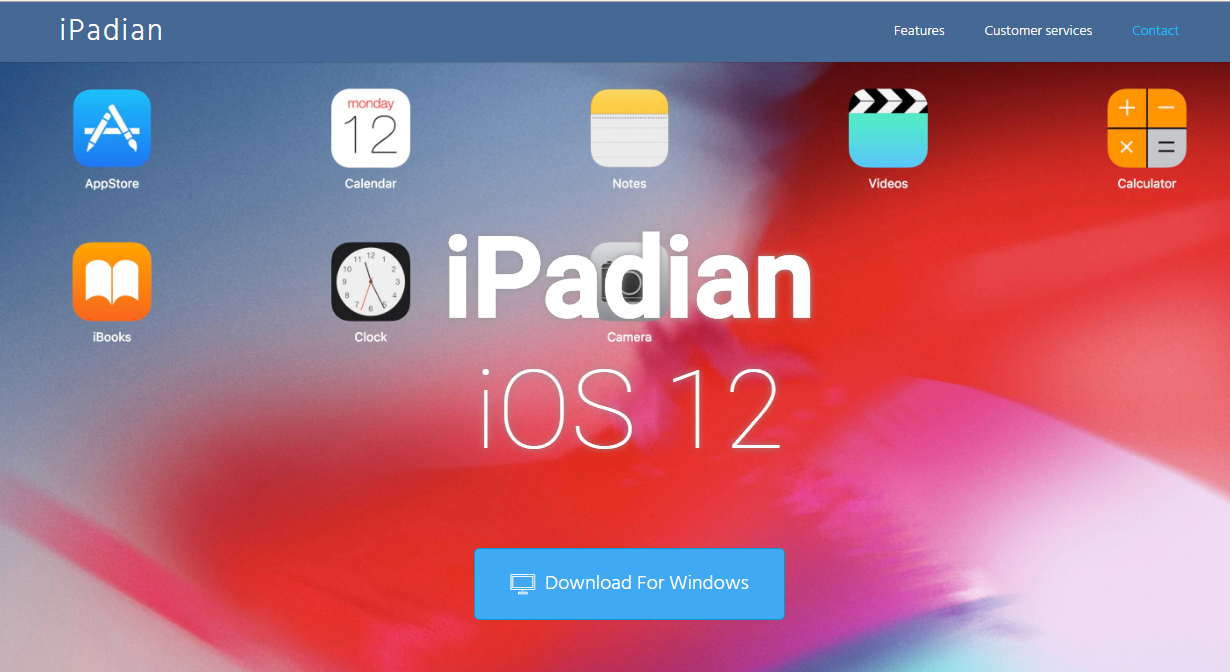Adding your contact information to your Samsung Galaxy A17 5G lock screen is a very smart way to keep your phone safe, while also improving your chances of getting it back if it ever gets lost. By putting fundamental information like your name, alternate phone number, or an email address on your lock screen, someone who might find your phone could contact you immediately – without unlocking your phone.
The Samsung A17 5G provides a feature that allows users to display personalized text or contact information on their lock screen. It’s easy, practical, and adds a layer of safety. It can be especially handy for travelers, students, or anyone that carries their phone publicly.
In this article, you will learn how to add contact info on Samsung Galaxy A17 5G. After you finish reading this article, you will have your contact detaisl displayed on your Samsung Galaxy A17 5G lock screen for increased peace of mind.
Watch: How To Change Ringtone On Samsung Galaxy A17 5G
Add Contact Information On Samsung Galaxy A17 5G
Begin by accessing the Settings app on your Galaxy A17 5G. Find the Settings app on the home screen or app drawer and tap on it to proceed. Then, scroll down and select ‘Lock Screen‘.
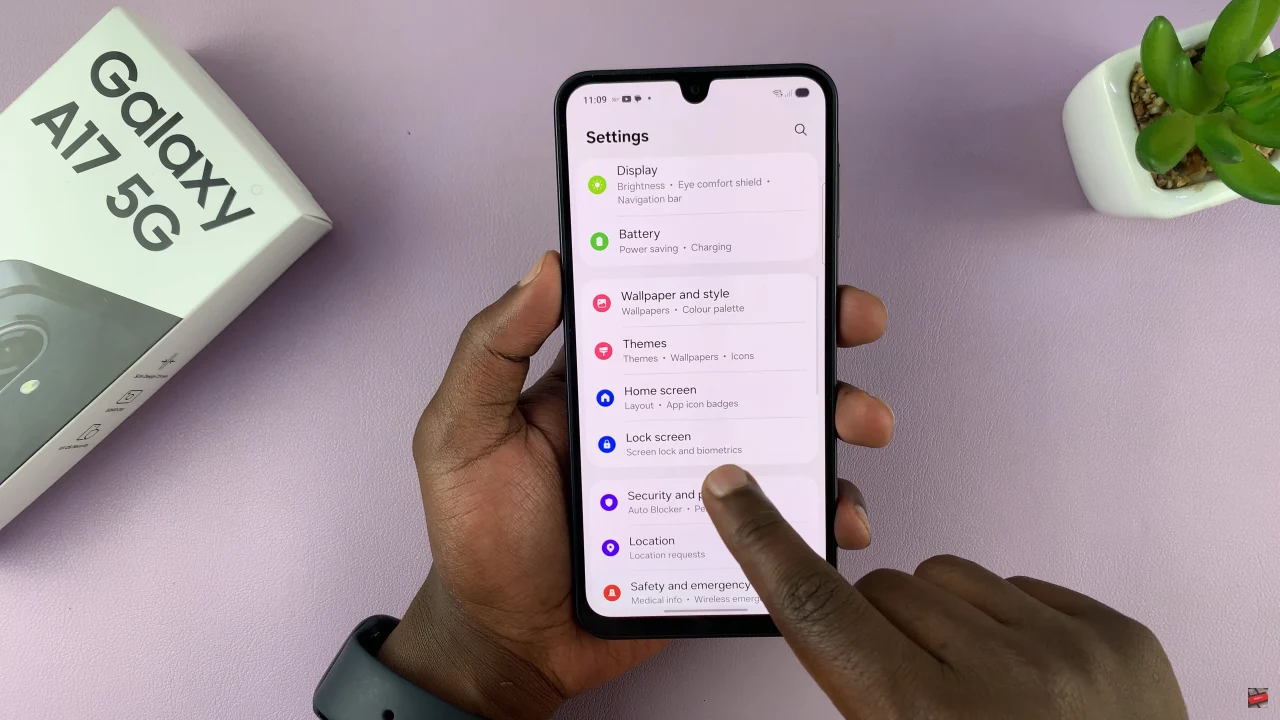
Following this, scroll down and select ‘Contact Information‘. Now, you’ll be prompted to type in the contact info you’d like; i.e email address or phone number. Afterwards, tap on ‘Done’ to apply the changes.
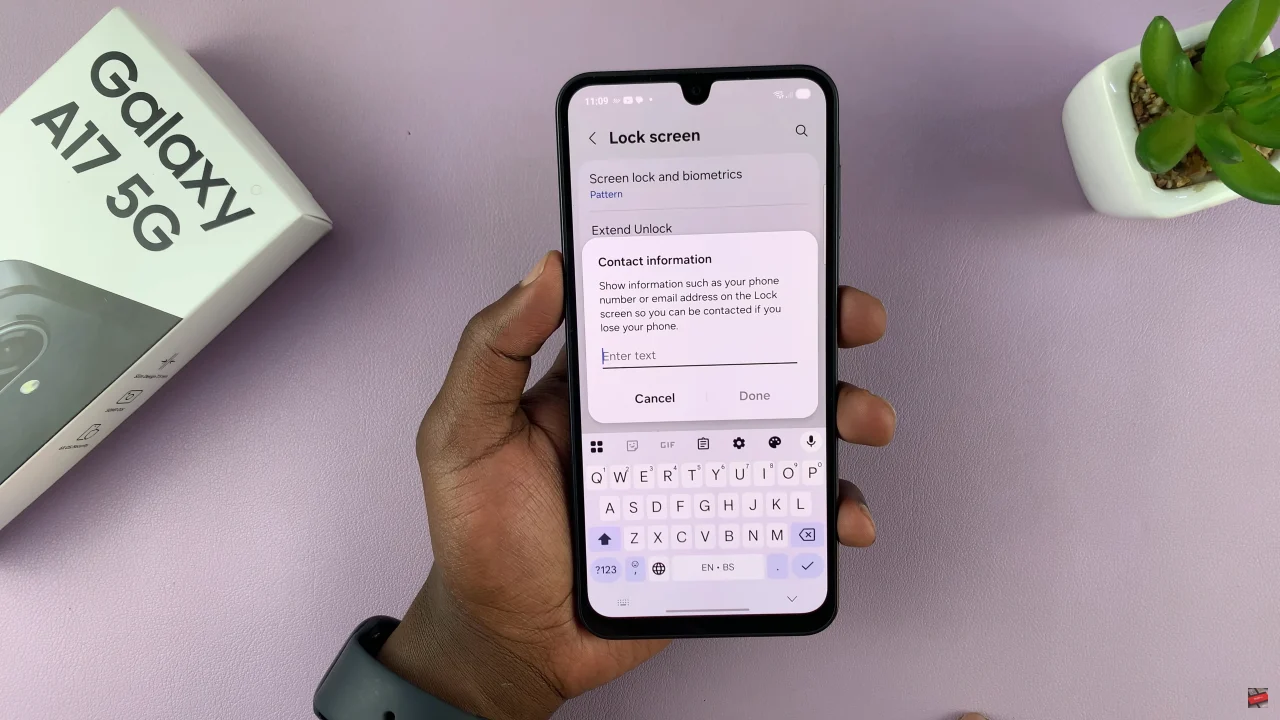
Now you know how to add and manage contact information on your Samsung Galaxy A17 5G. Keeping your contacts organized ensures you never miss an important call or message. Make sure to explore the Contacts app settings to back up your data and customize your phonebook experience.