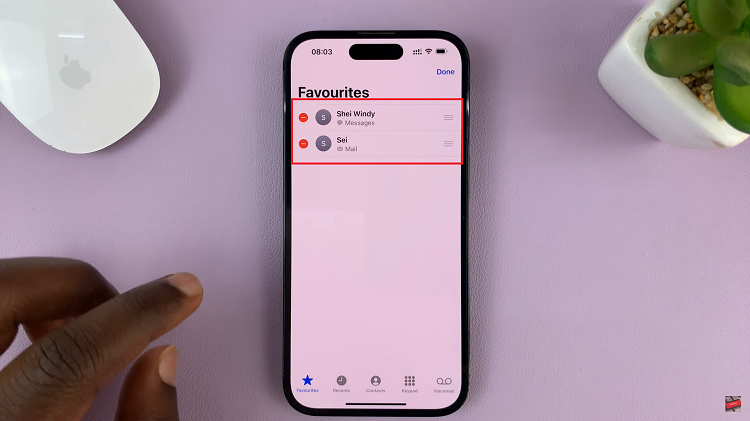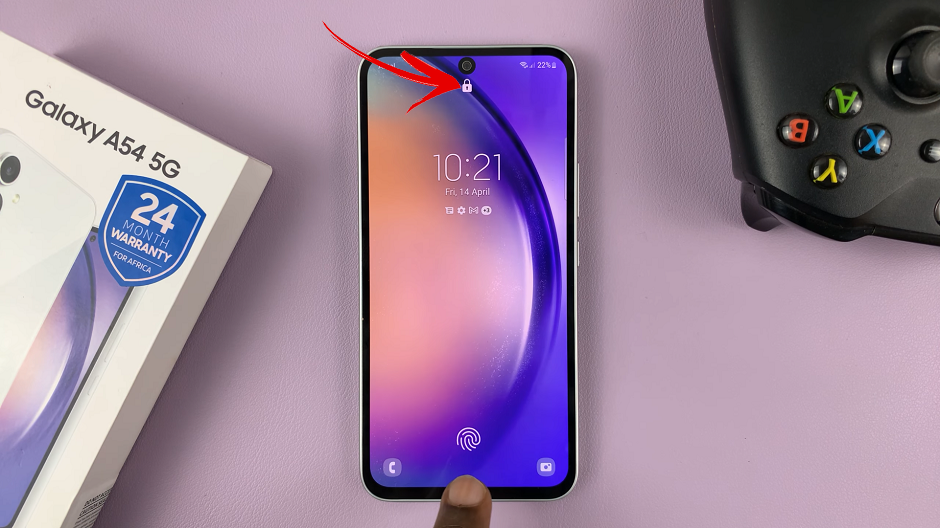In the era of smartphones and digital connectivity, the need for timely information is more significant than ever. Our Samsung phones, powerful devices that accompany us throughout the day, can be optimized for convenience and functionality.
One such way is by adding a clock widget to the home screen, ensuring that time is always at your fingertips. Imagine the ease of glancing at your phone and instantly knowing the time.
In this guide, we’ll walk you through the comprehensive step-by-step process on how to add a clock widget to the home screen on your Samsung phone.
Also Read: How To Add Clock Widget To Home Screen On Android
How To Add Clock Widget To Home Screen On Samsung Phone
Begin by navigating to your home screen. Long-press on an empty space on the screen until a menu or options appear. Look for and select the ‘Widgets‘ option from the menu that appears after the long-press. This will open a selection of various widgets you can add to your home screen.
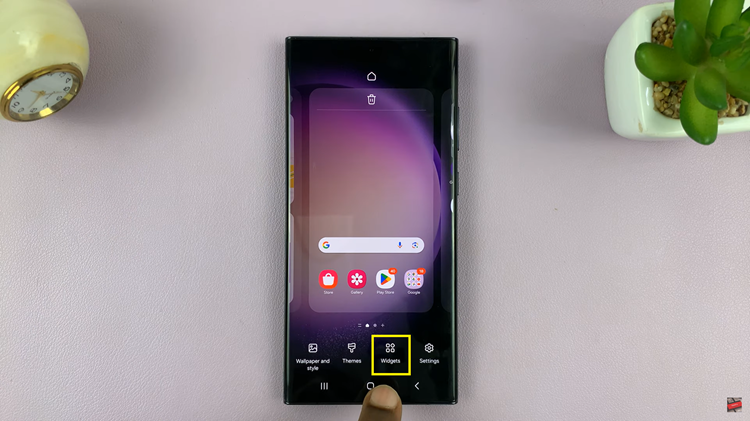
Scroll through the widgets until you find the ‘Clocks‘ section. Samsung provides several clock widgets to choose from, each with its unique style and features. Within the ‘Clocks‘ section, locate the ‘Clock‘ widget that suits your preferences. After selecting the ‘Clock‘ widget, tap on it and select “Add.” This action will add the widget to your home screen.
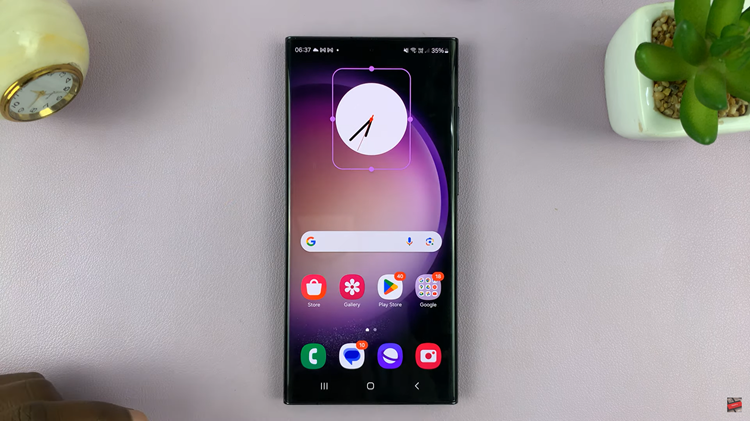
To enhance your user experience, Samsung offers customization options for your clock widget. Long press on the widget and select Settings from the menu that appears. Here you can customize your widget. When your happy, tap on “Save” to add the changes to the widget.
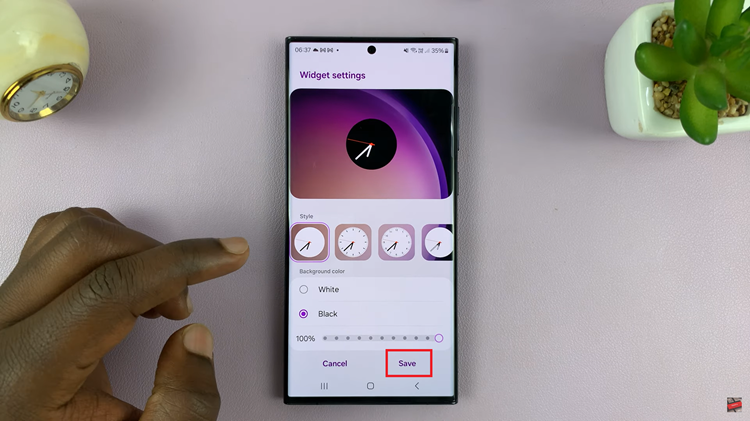
With just a few simple steps, you can add a practical and stylish clock widget to your Samsung phone’s home screen. Whether you’re a frequent traveler or someone who appreciates a personalized touch, having the time at your fingertips has never been more convenient.