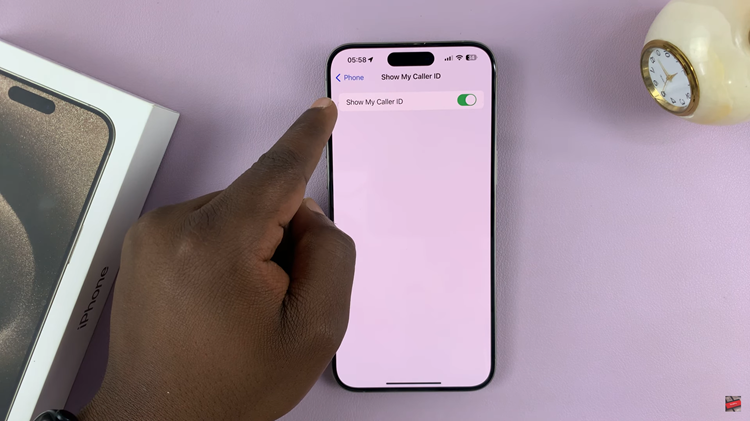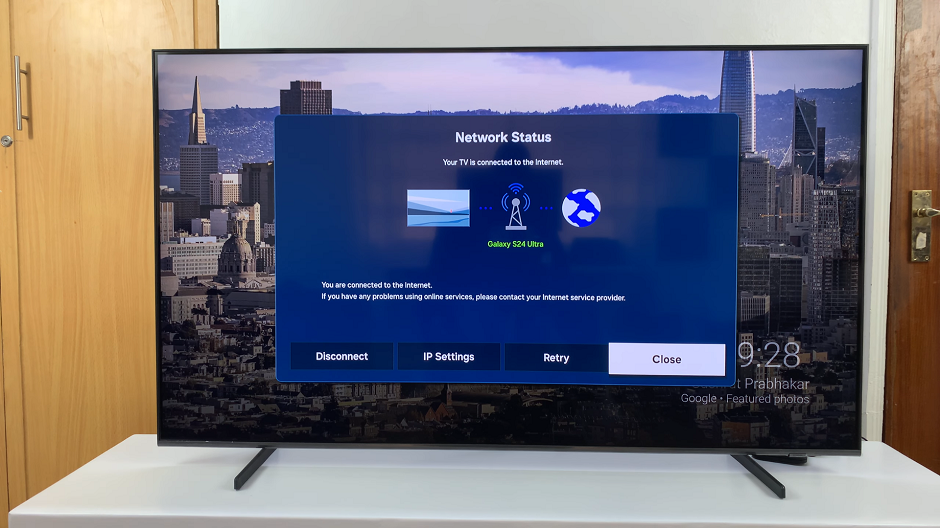In an era defined by interconnectedness and digital innovation, the television viewing experience has undergone a remarkable transformation. Smart TVs, particularly those by industry leader Samsung, have revolutionized how we engage with content.
They offer a dynamic array of applications tailored to our preferences. From streaming services to productivity tools, the versatility of Samsung Smart TVs knows no bounds. However, for many users, the process of adding apps to the home screen can sometimes be mystifying.
In this guide, we’ll walk you through the comprehensive step-by-step process on how to add apps to the home screen on Samsung Smart TV.
Also Read: How To Uninstall Apps On Samsung Smart TV
How To Add Apps To Home Screen On Samsung Smart TV
To begin, navigate to the home screen. Once you’re on the home screen, locate and select the “Apps” option. This will lead you to the Apps store. Within the Apps store, navigate to the section labeled “Downloaded Apps” using your remote control.
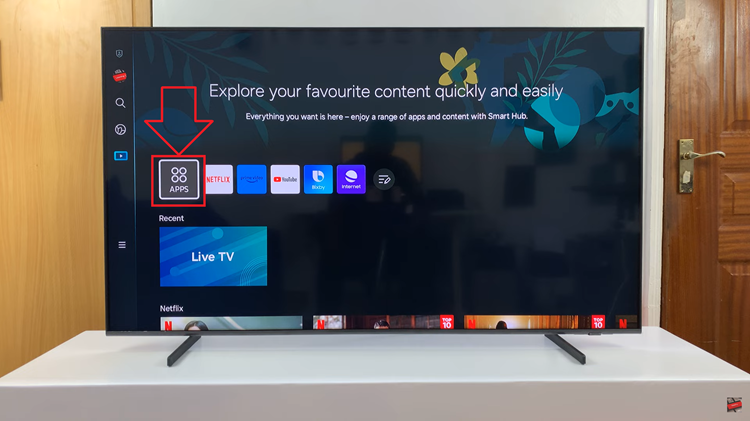
Once you’ve located the desired app, highlight it using the directional buttons on your remote. Then, perform a long press on the select button (usually denoted by a center button or a similar icon) on your remote control. This action will bring up a pop-up menu with various options.
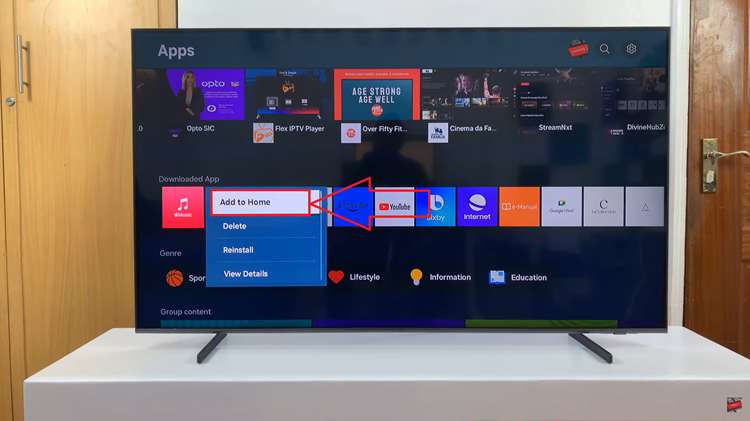
From the pop-up menu, select the “Add to Home” option using the directional buttons on your remote. After selecting this option, confirm your choice by pressing the select button once again. This action will add the app to your Samsung Smart TV’s home screen for convenient access.
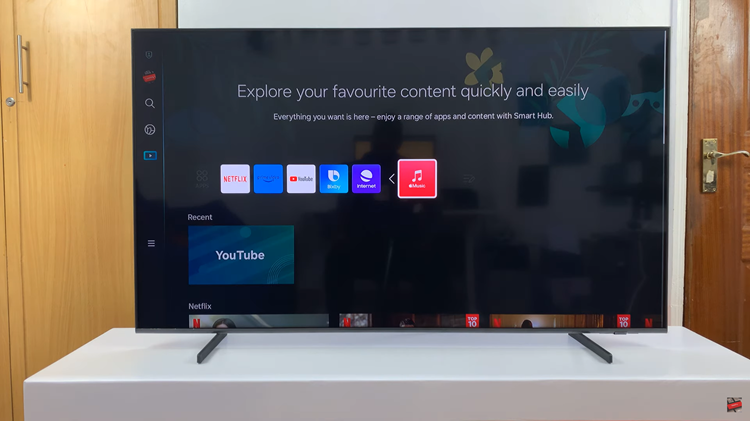
You can now navigate back to the home screen and locate the app icon for quick and easy access whenever you desire. Adding apps to the home screen of your Samsung Smart TV is a simple and straightforward process. that enhances the functionality and versatility of your device.
Watch: How To Save Captured Photos & Videos To SD Card On Samsung Galaxy A15