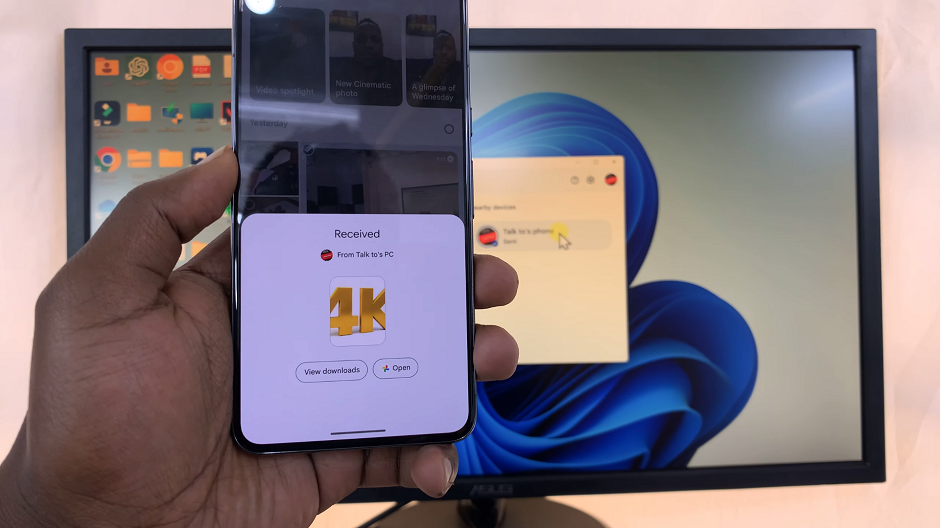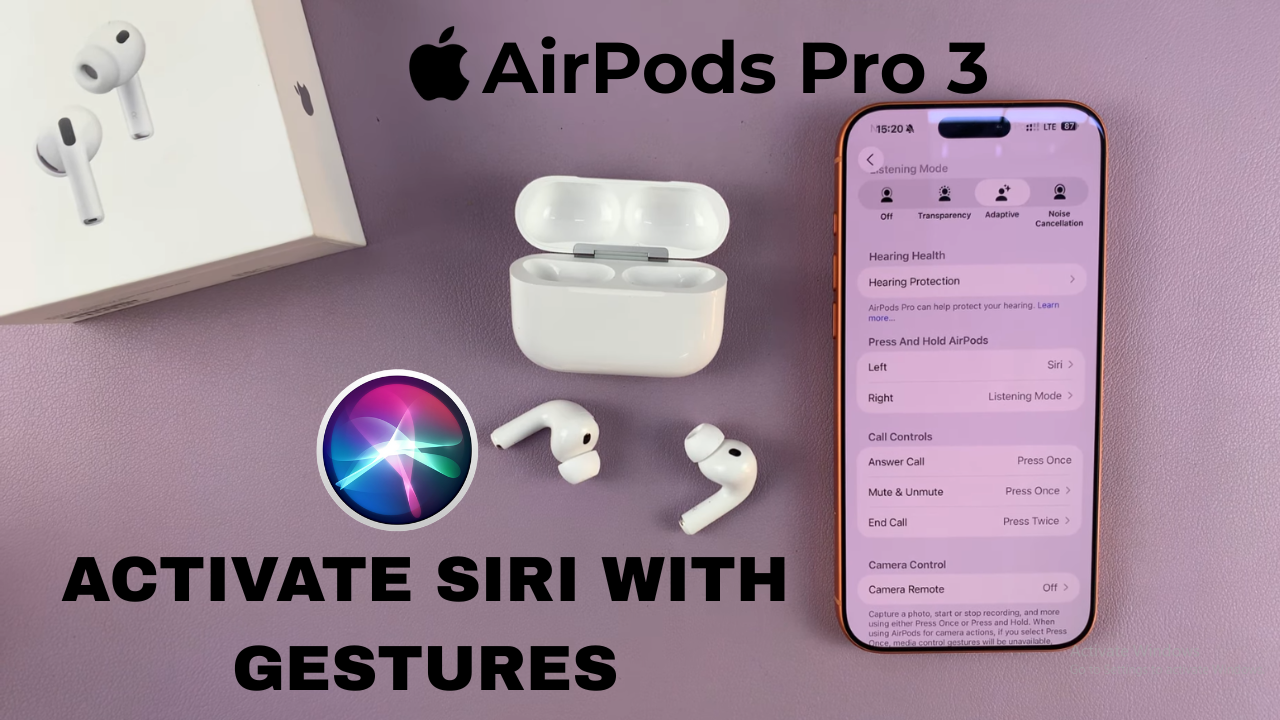
Video:Airpods Pro 3: How To Activate Siri With Gesture
The AirPods Pro 3 offer advanced gesture controls that make interacting with Siri faster and more convenient, allowing you to stay hands-free while managing your device. Knowing how to activate Siri with gesture on AirPods Pro 3 gives you the ability to control music, calls, and other functions effortlessly. Moreover, mastering this feature can enhance your overall listening experience by combining intuitive gestures with Apple’s intelligent voice assistant.
In addition, using gestures to trigger Siri ensures smoother multitasking during workouts, commutes, or daily activities without needing to reach for your iPhone. By exploring this option, you can fully utilize your AirPods Pro 3’s capabilities while keeping interactions seamless and efficient. Ultimately, understanding this feature ensures your earbuds operate exactly the way you want, improving both convenience and productivity.
Watch:Airpods Pro 3: How To Adjust Adaptive Sound
Activate Siri With Gesture On Airpods Pro 3
Open Your AirPods Pro 3 Settings
Open the AirPods case and go to Settings on your iPhone, then select your AirPods Pro 3.
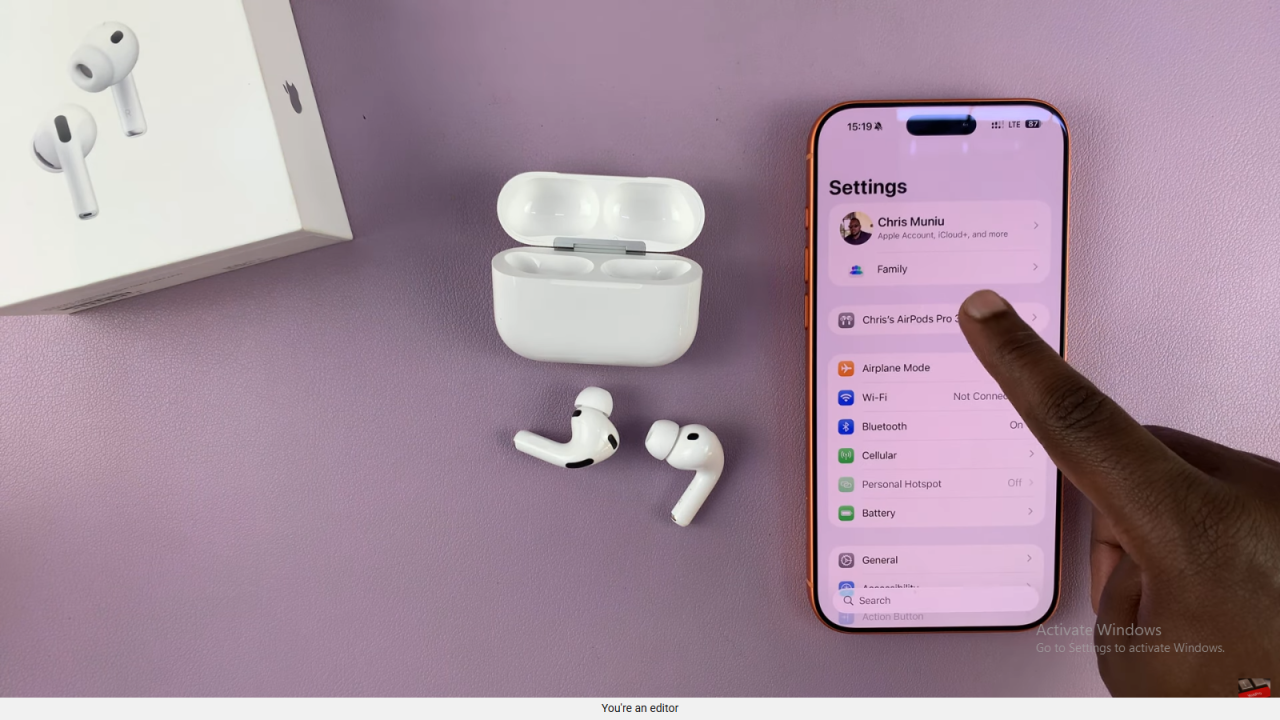
Access Press and Hold Options
Scroll down and tap on Press and Hold AirPods, then choose either the left or right earbud.
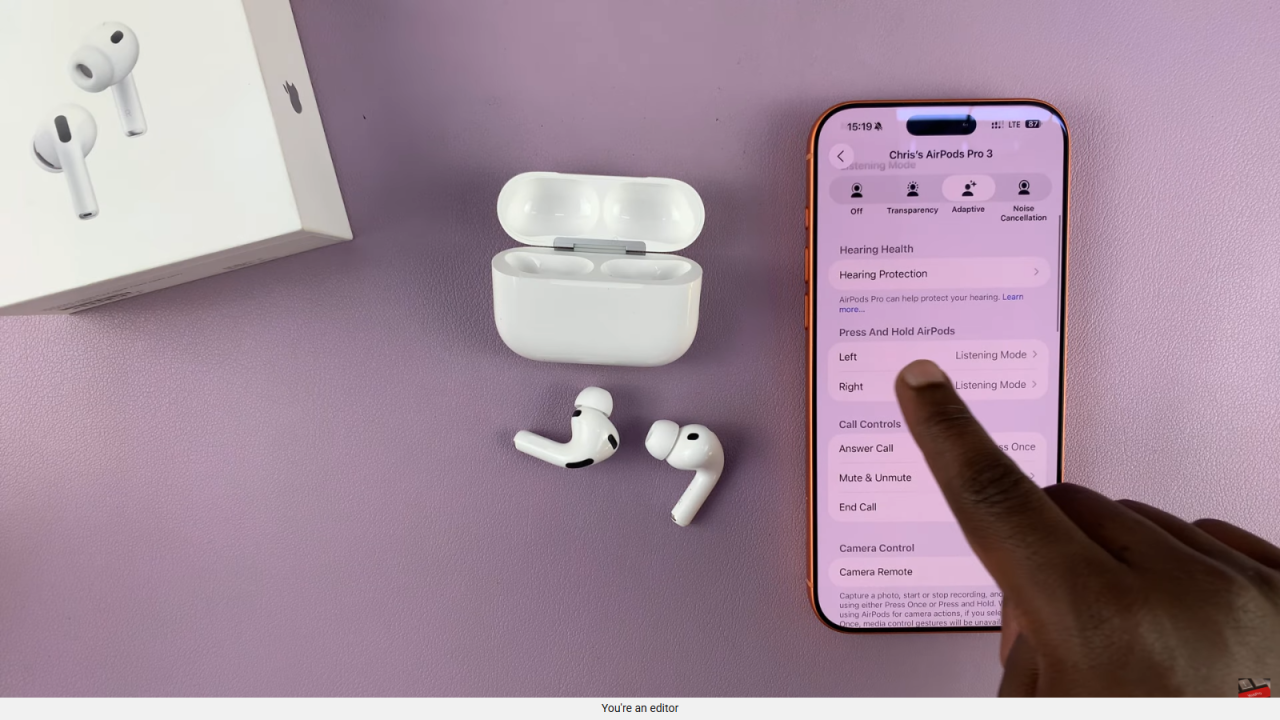
Set Gesture to Siri
Instead of switching listening modes, select Siri as the action for your chosen earbud.
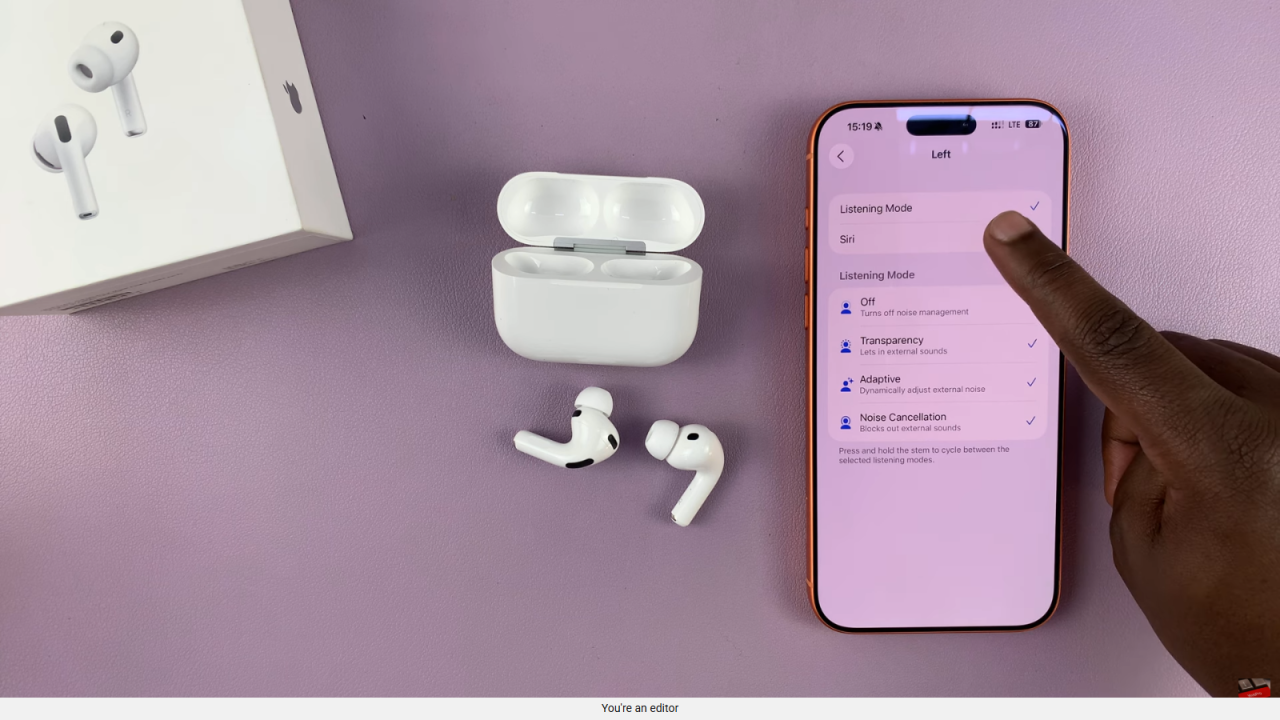
Use the Gesture
Now, pressing and holding that earbud will activate Siri instead of cycling through listening modes.