The sound equalizer on Samsung phones and tablets serves as a gateway to a world where audio customization is not just a possibility but a delightful reality.
Whether you’re an audiophile seeking precise control over every frequency or a casual user looking to enhance your overall listening experience, mastering the art of accessing the sound equalizer is key.
In this guide, we’ll walk you through the comprehensive step-by-step process on how to access the sound equalizer on your Samsung phone and tablet.
Also Read: How To Set Custom Homepage On Google Chrome Mobile
How To Access The Sound Equalizer On Samsung Phone & Tablet
Begin by navigating to the Settings app. Once inside the Settings app, scroll through the options until you find “Sounds & Vibration.” Within the “Sounds & Vibration” settings, you’ll notice an option labeled “Sound quality and effects.” Tap on this.
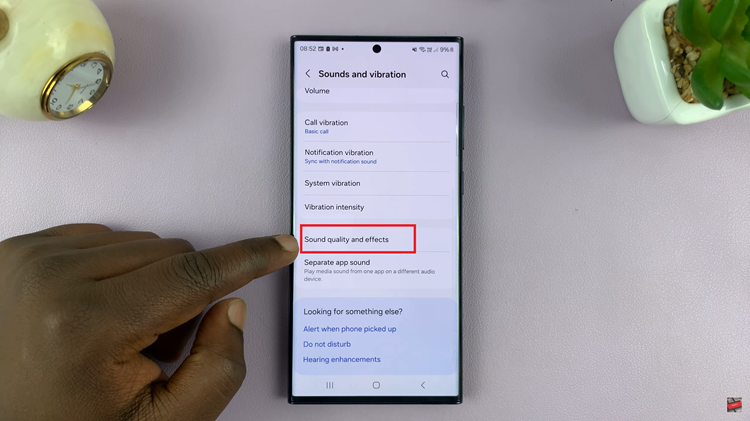
Upon selecting “Sound quality and effects,” you’ll be presented with various audio enhancement options. Look for the “Equalizer” option and give it a tap.
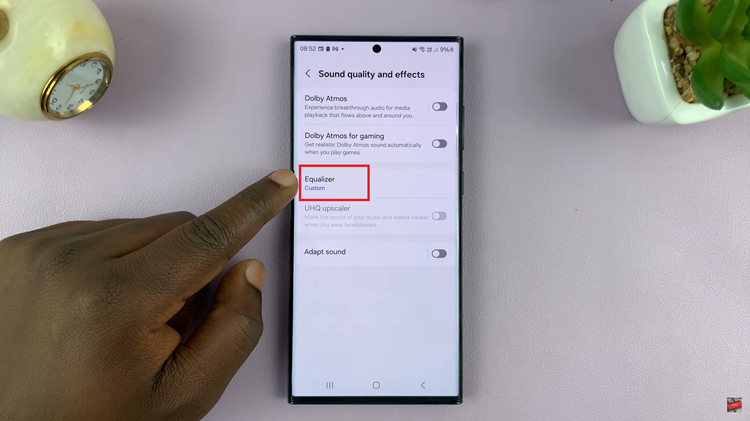
As you enter the Equalizer menu, you’ll find sliders, presets, and other controls that allow you to tweak the audio parameters. From adjusting bass levels to fine-tuning treble, the equalizer empowers you to create a sound profile that complements your preferences.
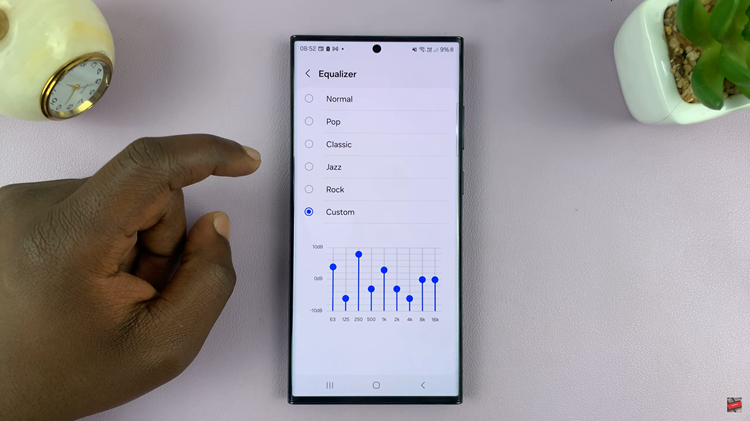
Accessing your Sound Equalizer settings is a simple and straightforward process. By following these simple steps, you can unlock the potential of your device’s audio capabilities and tailor the sound to match your unique preferences.
Watch: How To Change Screen Resolution In Samsung Phone / Tablet
