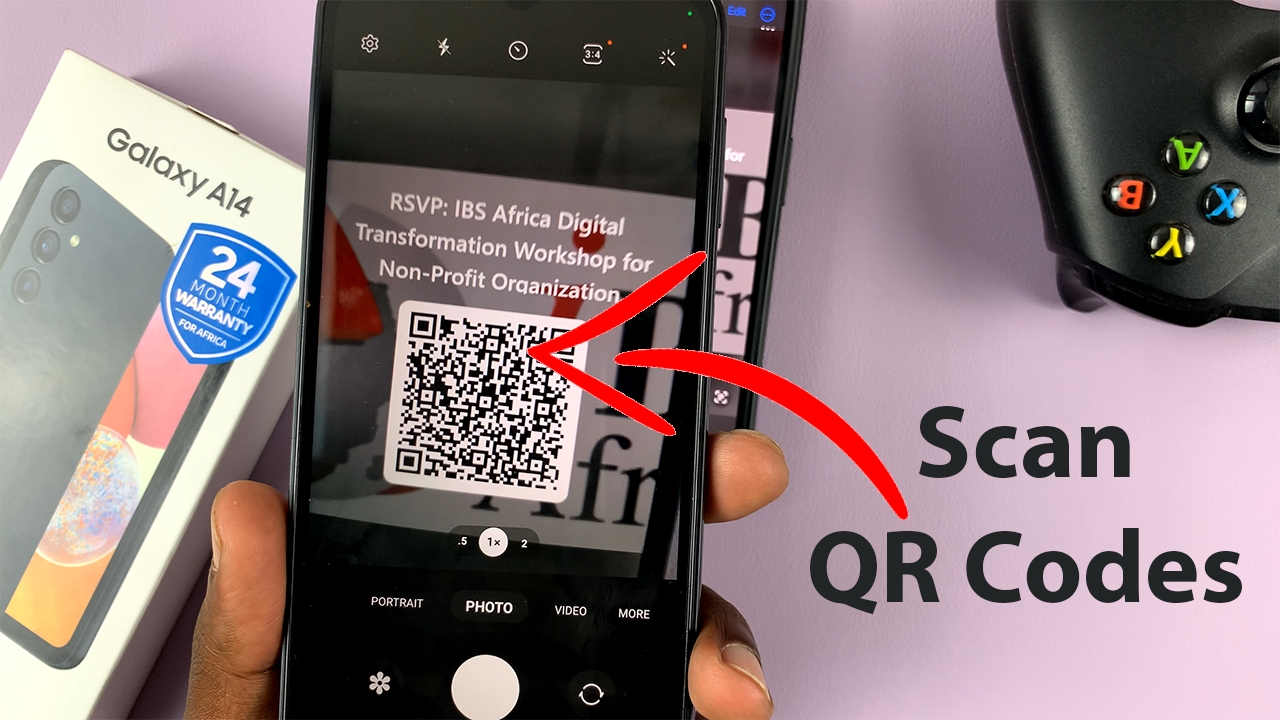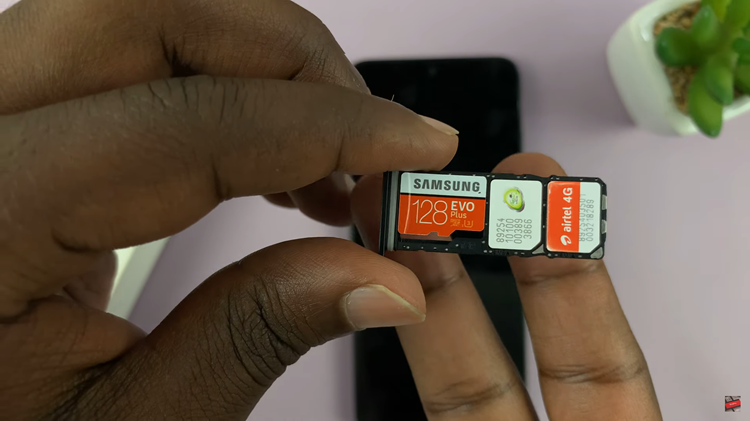If you have apps on your Samsung Galaxy S22 that you want to keep away from prying eyes, Samsung has made it easier to hide them so that they can’t be seen on your home screen or app drawer.
It can be helpful to avoid people from accessing sensitive information on your phone. Regardless, this does not achieve full privacy of your data since the apps can be searched.
Hidden apps will not be deleted by hiding them from the Home screen or the app drawer. Any tech savvy user with access to your phone can find your hidden apps. Anyway here is how to go about it;
How To Hide Apps On Galaxy S22
Method 1
Go to Settings on your phone
On the Settings menu, Tap on Home Screen
Tap on Hide Apps.
Select the apps that you would like to hide from your Home Screen and Apps tray.
Select Done to apply the changes.
Method 2
Long press or pinch the Home screen to view more options

Tap on the Settings icon on the bottom right
Tap on Hide Apps
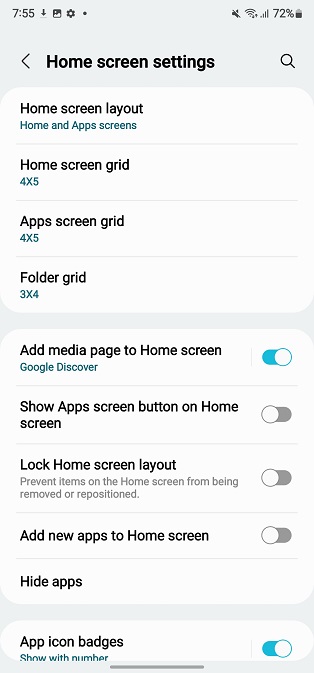
Select the apps that you would like to hide
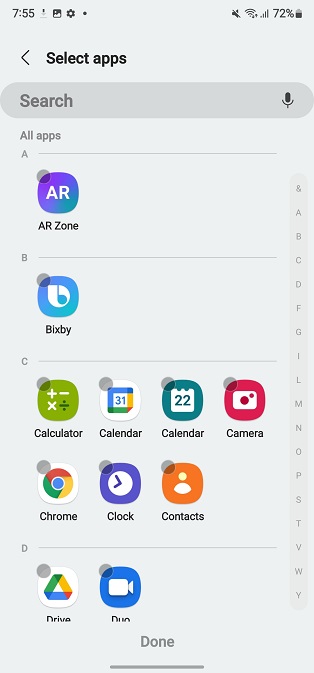
Tap on Done to apply changes
Once you hide the apps, the respective shortcuts also get removed from the Home screen if they had been placed there earlier.
Watch: How To Hide Apps On Oppo
How To Unhide Apps On Galaxy S22
Method 1
Go to Settings on the phone
Tap on Home Screen on the Settings menu
Tap on Hide Apps
To remove hidden apps, tap on the minus icon that is besides that specific application
Select Done to apply changes.
Method 2
Long press or pinch the Home Screen to view more options.

Tap on the Settings icon on the bottom right.
Tap on Hide Apps
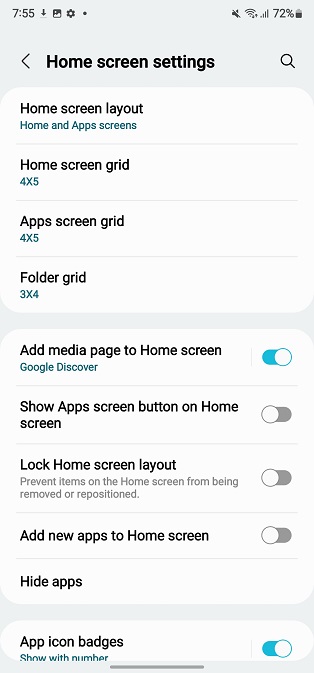
Tap on the minus icon that is besides that specific application
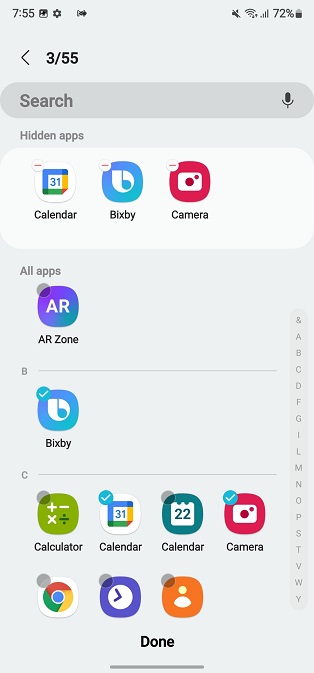
Select Done to apply changes.
You can always undo the settings at any time by following the mentioned steps above.