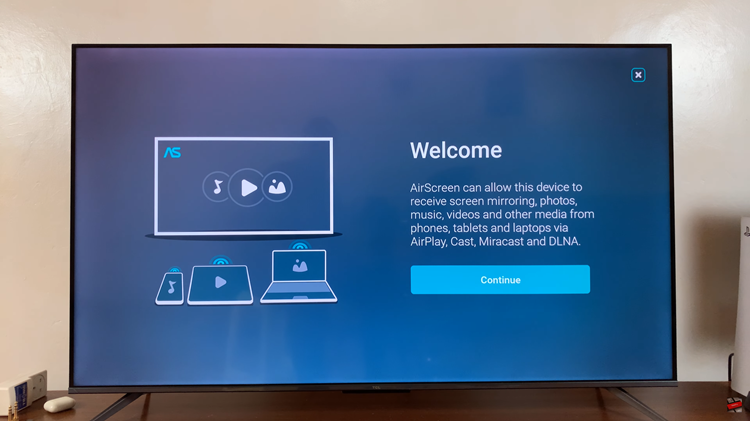Clearing the cache partition on a Samsung Galaxy Tab A11 can resolve various performance issues, such as sluggishness, app crashes, or unexpected behavior, without deleting your personal data.
The cache partition stores temporary system files that help your device run efficiently, but over time, these files can become corrupted or outdated, causing problems. Performing a cache partition wipe is a safe and effective maintenance step that refreshes these files.
Also Read: How To Enter / Exit Recovery Mode On Samsung Galaxy Tab A11
How To Clear Cache Partition On Samsung Galaxy Tab A11
First, ensure your device is fully powered off. If it’s on, press and hold the power button, then select the option to power off. Before proceeding, connect your tablet to a computer using a compatible data cable. This step ensures the device remains stable during the process.

Next, enter the device’s Recovery Mode. To do this, press and hold the side key (power button) along with the Volume Up button simultaneously. Keep both buttons pressed until the Samsung logo appears on the screen. Once you see the logo, release the side key first, then release the Volume Up button shortly after. This sequence will launch the Recovery Mode menu.

Once inside the Recovery Mode menu, carefully scroll through the options using the volume down or volume up buttons until you highlight the option labeled “Wipe Cache Partition.” This option targets the system’s temporary files and clears them without affecting your personal data or installed applications.
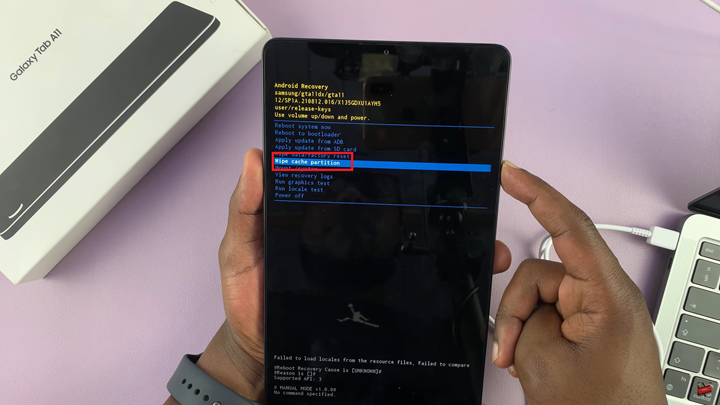
Press the side key to select “Wipe Cache Partition.” A confirmation screen will appear asking if you want to proceed. Use the volume buttons to highlight “Yes,” and confirm your choice by pressing the side key again. The device will begin clearing the cache partition. This process usually takes a few moments. Upon completion, a message such as “Cache Wipe Complete” will appear at the bottom of the screen, confirming the successful clearance of the cache.
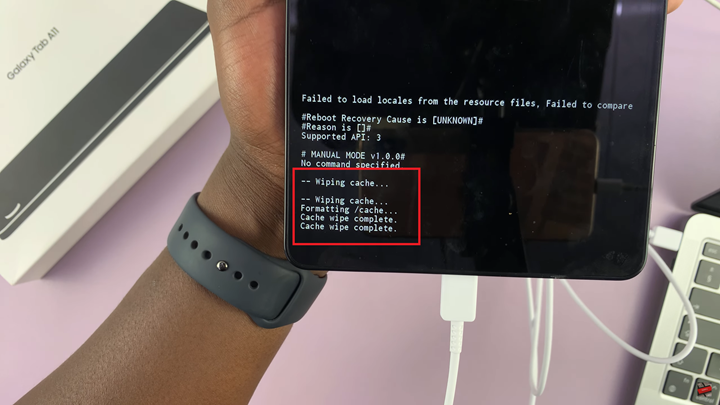
After the cache partition has been wiped, use the volume buttons to navigate to the “Reboot System Now” option. Press the side key to select it. Your Samsung Galaxy Tab A11 will then restart normally, taking a bit longer than usual as it rebuilds the cache with fresh system files.

Once the device boots up, you will return to the usual home screen interface. At this point, the system should operate more smoothly, and any issues related to corrupted cache files should be resolved.
Performing this cache partition wipe periodically or whenever you encounter performance problems is a good maintenance practice to keep your Samsung Galaxy Tab A11 running efficiently without risking the loss of your personal files.