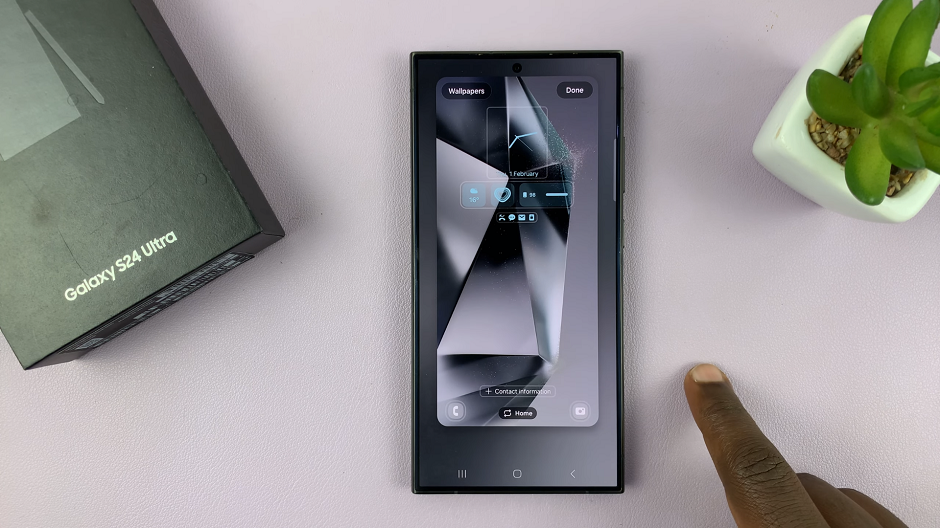Capturing a screenshot on your Samsung Galaxy Tab A11 without using the physical buttons is a simple process once you know where to look. The device includes a built-in feature within the Quick Settings panel that allows you to take screenshots easily, eliminating the need to press the power and volume buttons simultaneously.
This can be particularly useful if your buttons are damaged or if you prefer a more convenient method. In this guide, we’ll walk you through the step-by-step process on how to screenshot on your Samsung Galaxy Tab A11 without buttons.
Also Read: How To Change Screen Timeout Period On Samsung Galaxy Tab A11
How To Screenshot On Samsung Galaxy Tab A11 Without Buttons
Start by navigating to your home screen. From there, swipe down from the top of the display twice to fully expand the Quick Settings panel. If the “Take Screenshot” button is visible, you can proceed directly to use it.
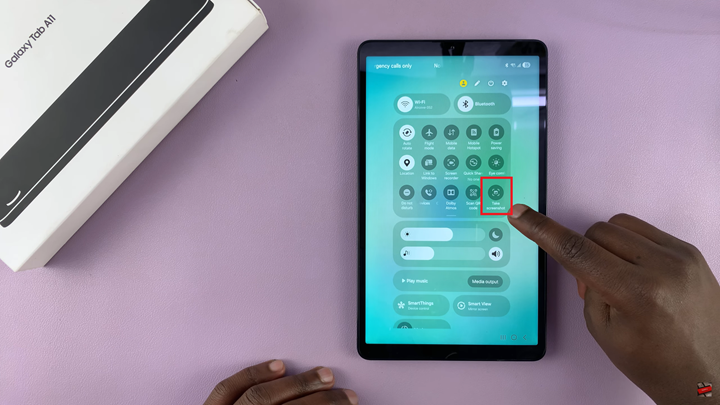
However, if you don’t see it among the quick settings options, you’ll need to add it manually. To do this, tap on the edit icon, which opens the panel customization menu. Under this section, scroll through the list of available buttons until you find “Take Screenshot.”
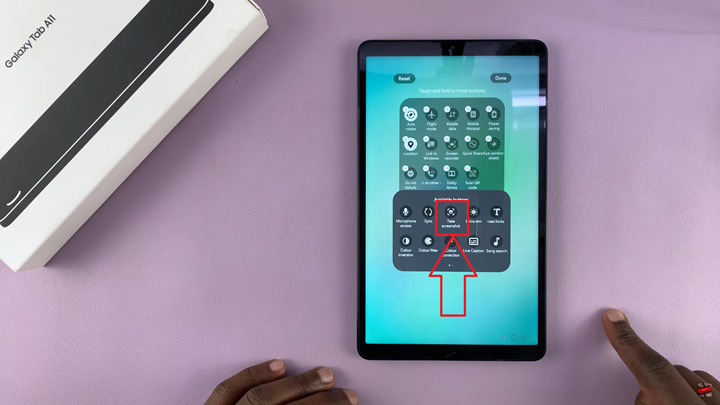
Once located, tap and hold the icon, then drag it up into your active Quick Settings area. You can place it wherever you find most convenient—near the top for easier access, for example. When you are satisfied with its placement, tap “Done” to confirm your selection, and then “Done” again to save your changes.
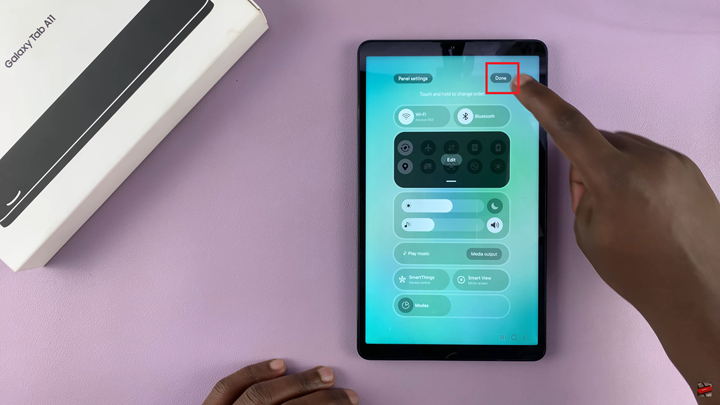
Now that the “Take Screenshot” shortcut is available, navigate to the screen you wish to capture. It could be a webpage, an image, a document, or even your app drawer. When you are ready, swipe down to open the Quick Settings panel and tap on the “Take Screenshot” button.
The system will immediately capture the current screen. A quick flash or animation will appear on your screen indicating that the screenshot was taken successfully.
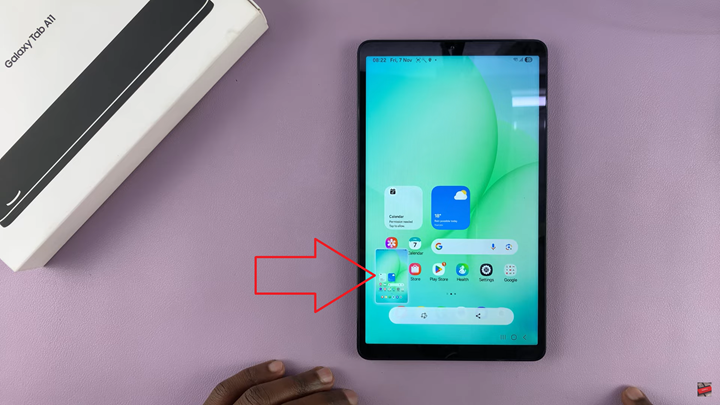
This feature offers a seamless way to capture and manage screenshots without needing to use physical buttons, making it both efficient and user-friendly. Whether you’re saving important information, creating a visual guide, or simply sharing a moment from your screen, the Quick Settings screenshot function on the Samsung Galaxy Tab A11 provides a reliable and convenient solution.