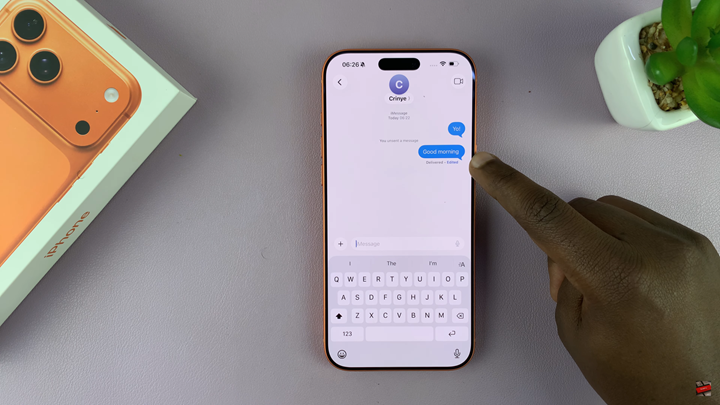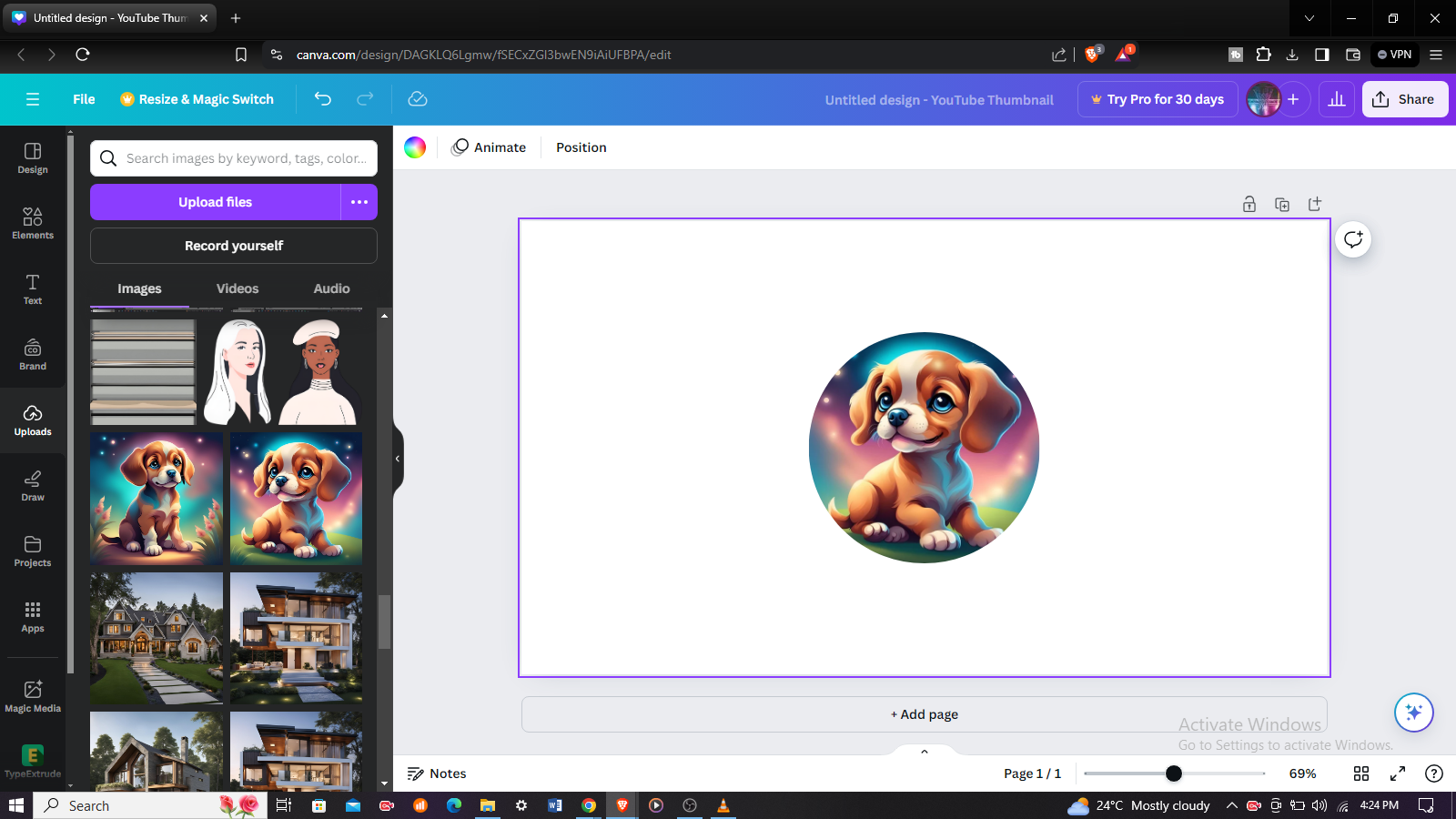Editing a sent message on iPhone 17 or iPhone 17 Pro is now easier than ever with Apple’s upgraded iMessage features. Whether you made a typo, forgot to add something, or just want to rephrase your text, the Messages app lets you quickly fix your mistakes without needing to resend the entire message.
With iOS 18, Apple gives users up to a few minutes after sending a message to make edits, keeping your conversations clear and professional. This feature works seamlessly across Apple devices, ensuring that both you and the recipient see the corrected version instantly.
In this guide, we’ll show you how to edit a sent message on iPhone 17 and iPhone 17 Pro step by step. Follow along to learn how to correct any text within seconds and maintain smooth, error-free chats in iMessage.
Read: How To Turn OFF Adaptive Power On iPhone 17 Pro
How To Edit Sent Message On iPhone 17 & 17 Pro
Open the Messages app on your iPhone 17 or iPhone 17 Pro and navigate to the conversation that contains the message you want to correct.
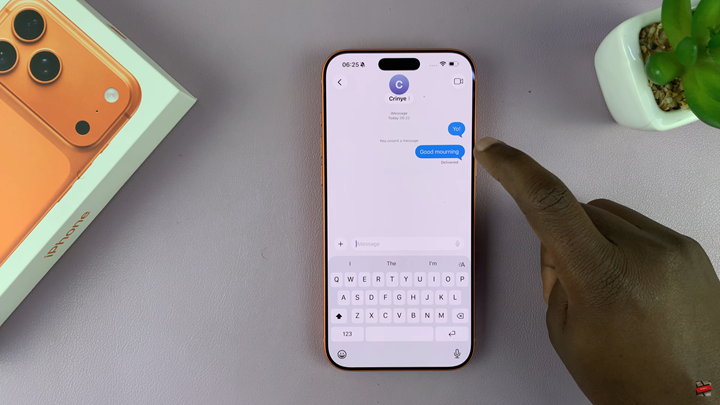
Long-press the sent message until a menu appears with several options.
Tap Edit from the menu to enable message editing mode.
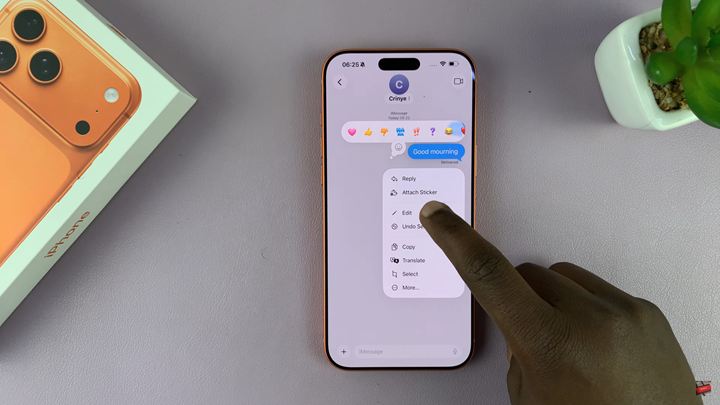
Retype your text to make the necessary corrections, then press Send to update the message.