In this guide, we’ll show you how to adjust ringtone volume using buttons on iPhone 17 and 17 Pro step by step. Follow along to learn how to enable this feature and take full control of your sound settings for a more personalized experience.
Adjusting the ringtone volume on your iPhone 17 or iPhone 17 Pro ensures you never miss an important call or alert, no matter where you are. Apple makes it easy to control sound levels directly from your device. This allows you to customize how loud your ringtone and notifications sound based on your environment.
With the iPhone 17 series, you can use the physical volume buttons to fine-tune your ringtone volume in seconds. Whether you’re in a quiet meeting or a noisy outdoor setting. This simple feature helps you manage alerts conveniently without needing to open any apps.
Read: How To Set Up Face ID On iPhone 17 Pro
How To Adjust Ringtone Volume With Buttons On iPhone 17 / 17 Pro
Open the Settings app on your iPhone 17 or iPhone 17 Pro.
Scroll down and tap on Sounds & Haptics to access your sound settings.
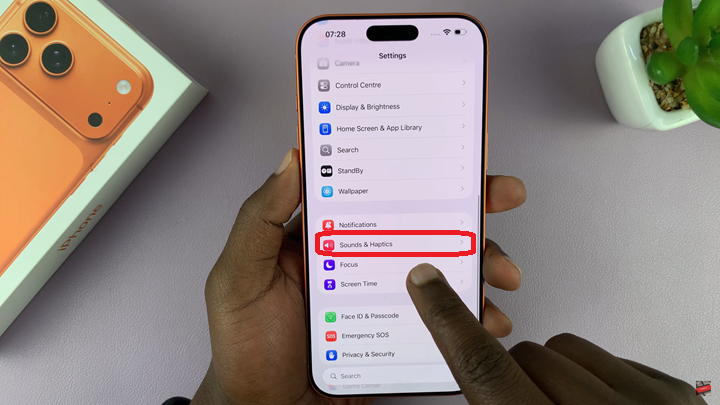
Locate the Change with Buttons option. Toggle ON the switch to allow the physical volume buttons to adjust your ringtone and alert volume.
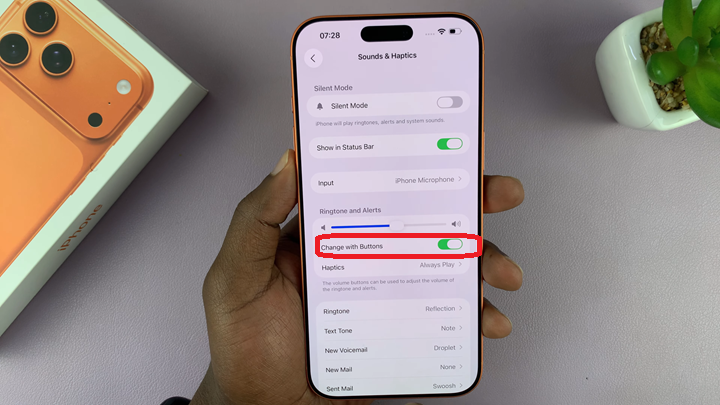
Once enabled, you can use the Volume Up (+) or Volume Down (–) buttons on the side of your iPhone to easily increase or decrease your ringtone volume anytime.
Watch: How To Blur Home Screen Wallpaper On iPhone 17 Pro

