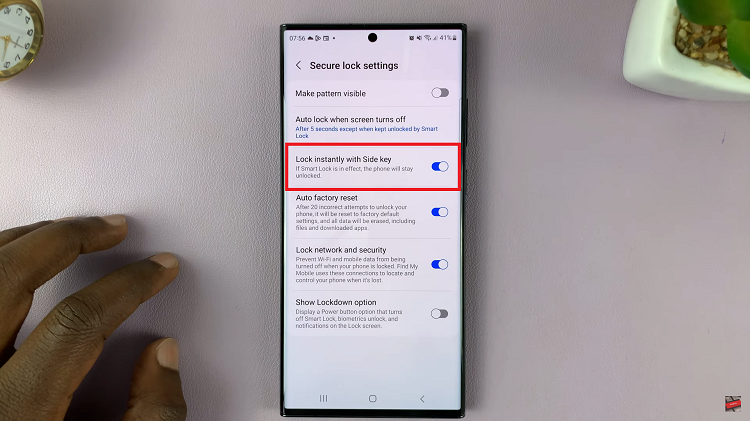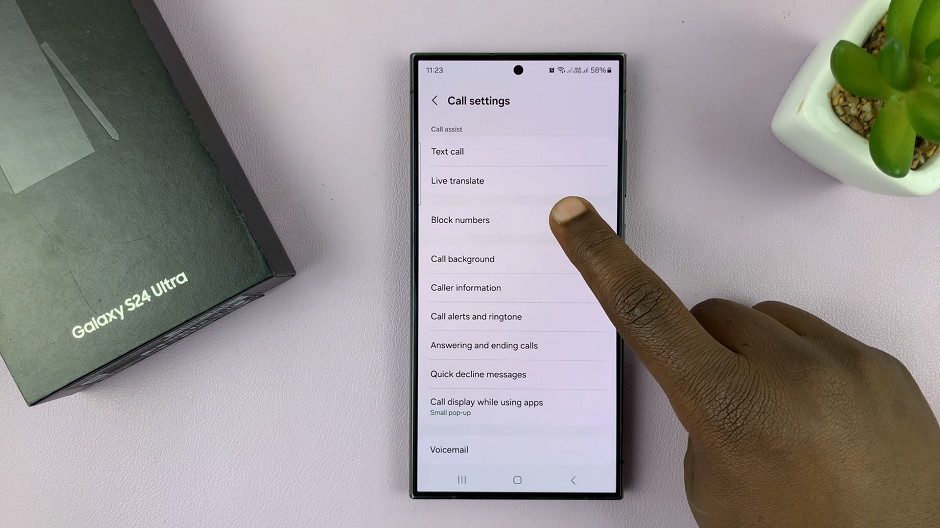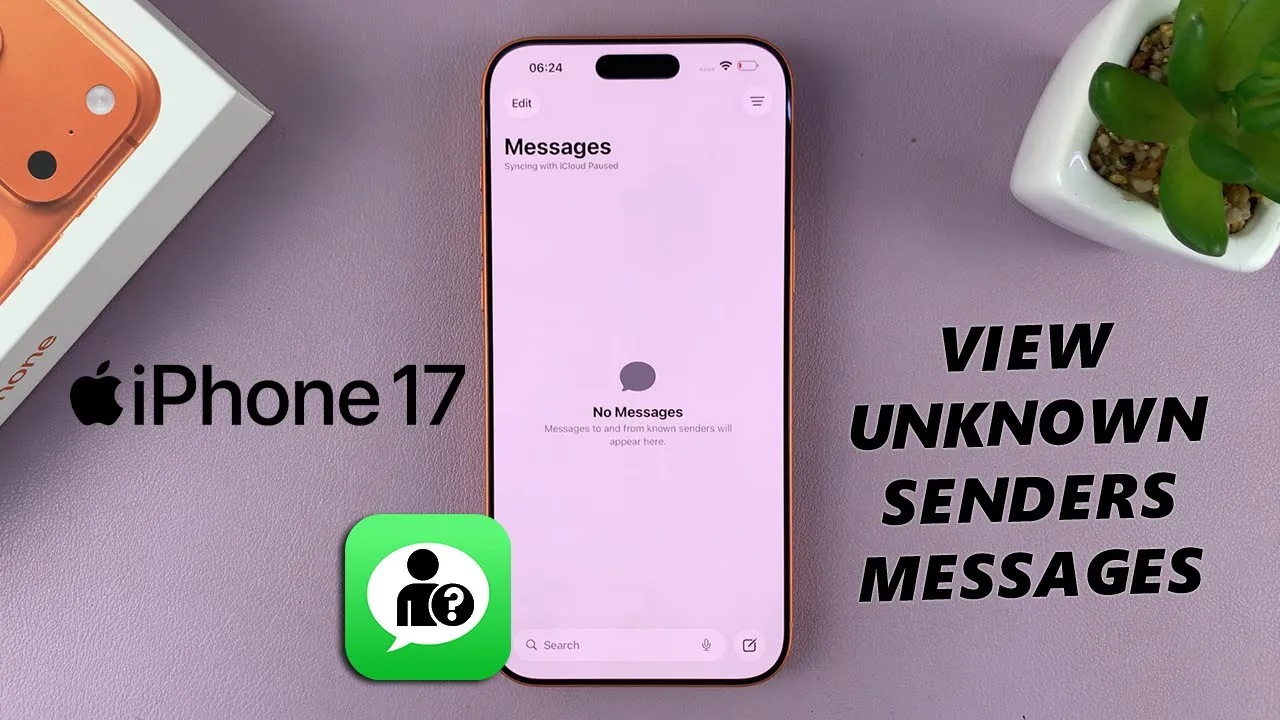
Video:How To See Messages From Unknown Senders In iPhone 17 / 17 Pro
Managing messages on your iPhone 17 or 17 Pro can sometimes be tricky, especially when messages come from unknown senders. With the right settings, you can easily access these messages without missing any important information. By adjusting your message filters, your iPhone ensures that messages from unknown numbers are not overlooked, while still keeping your inbox organized and secure.
In addition, knowing how to see messages from unknown senders on your iPhone 17 or 17 Pro can improve communication efficiency. This feature allows you to quickly check texts from numbers that aren’t saved in your contacts. Consequently, you can respond promptly to important messages, while still maintaining control over your privacy and message notifications.
Watch:How To Adjust Podcast Playback Speed On iPhone 17 / 17 Pro
See Messages From Unknown Senders In iPhone 17 / 17 Pro
Open Messages App
Launch the Messages app on your iPhone 17 or 17 Pro. Your main inbox will display all messages.
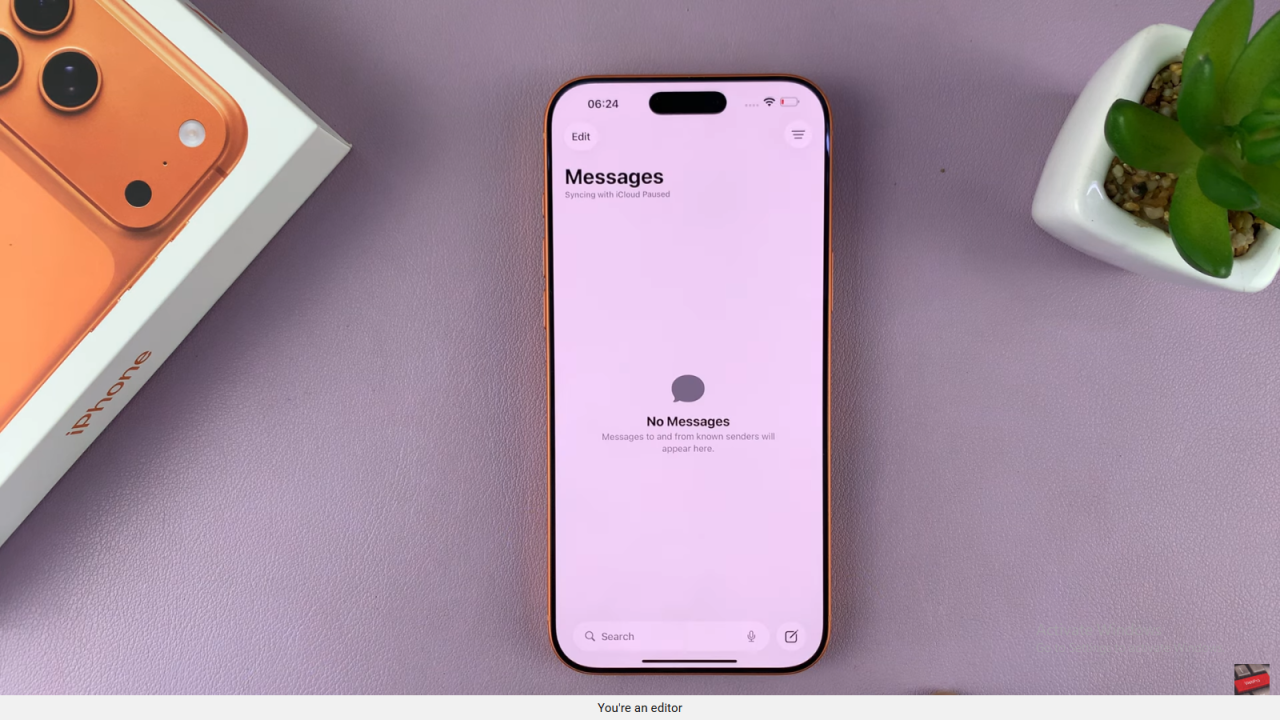
Check for Filtering
If message filtering is enabled, texts from unknown senders may not appear in your main inbox.
Access Unknown Senders
Tap the button in the top right corner, then select Unknown Senders. This opens a separate inbox for messages from numbers not saved in your contacts.
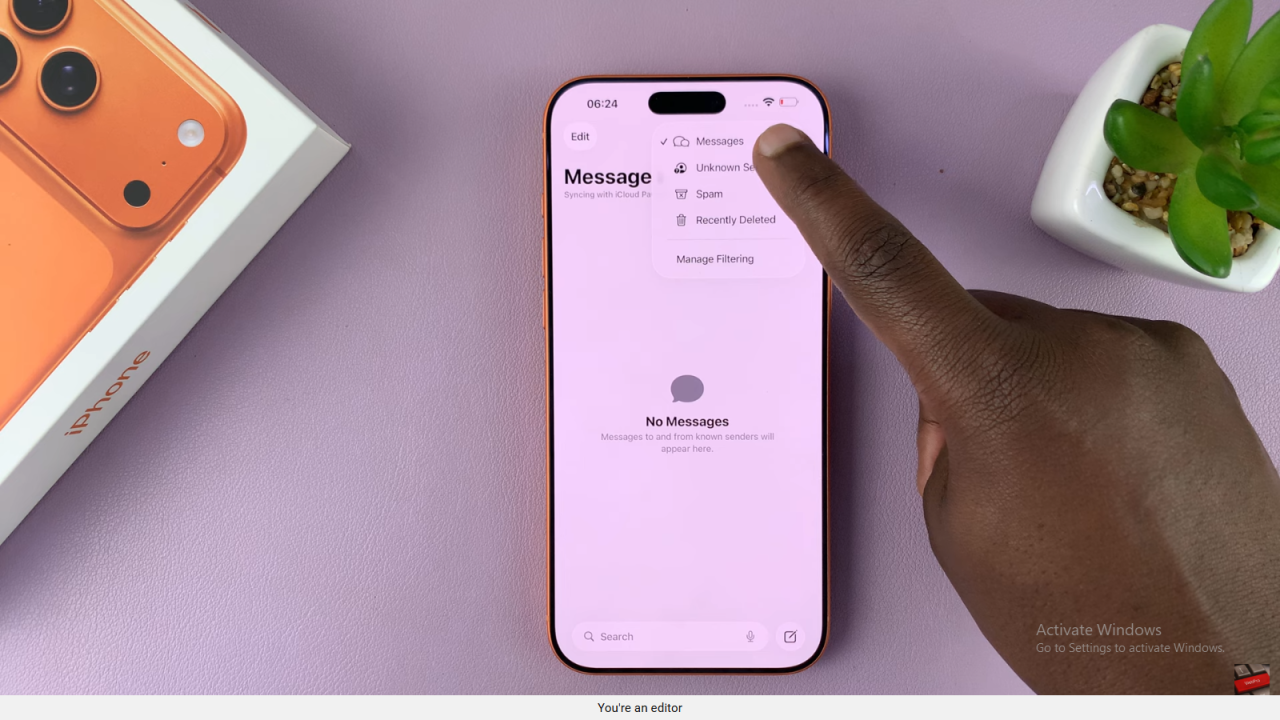
View Messages
All messages from unknown senders will now appear in this inbox. You can read and respond to them as needed.
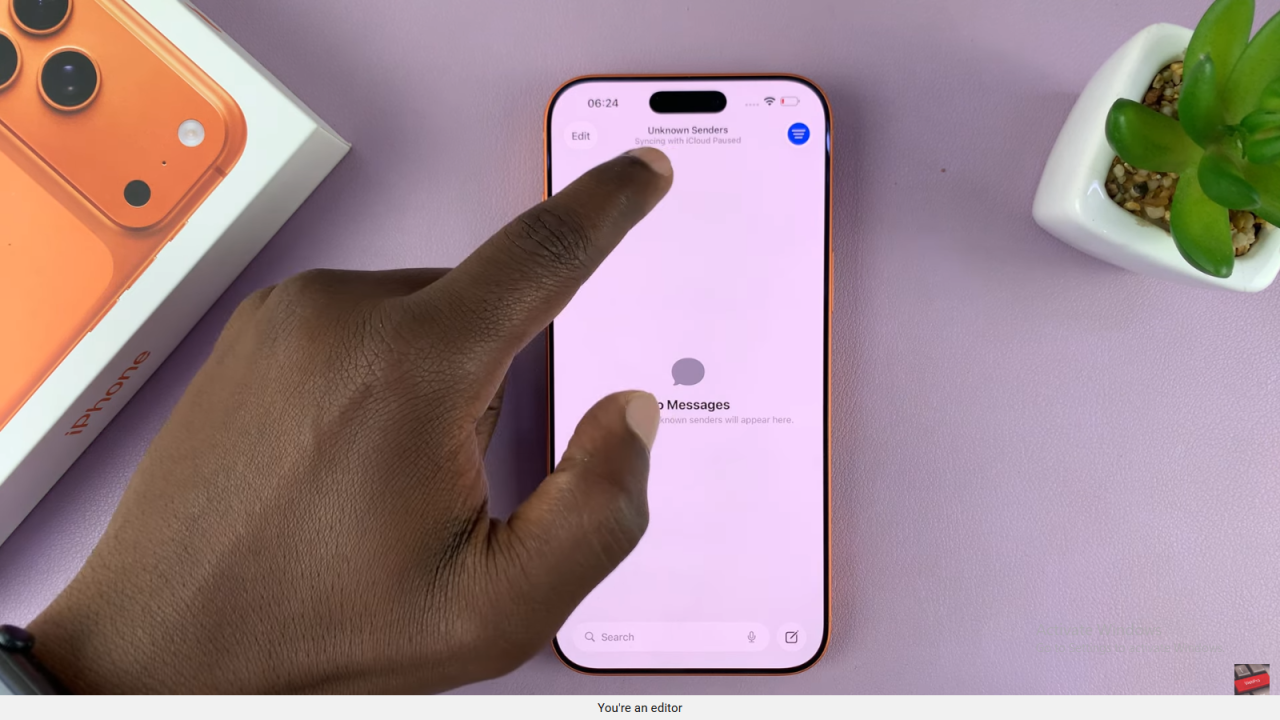
Return to Main Inbox
To go back, tap the button again and select Messages to return to your regular inbox.
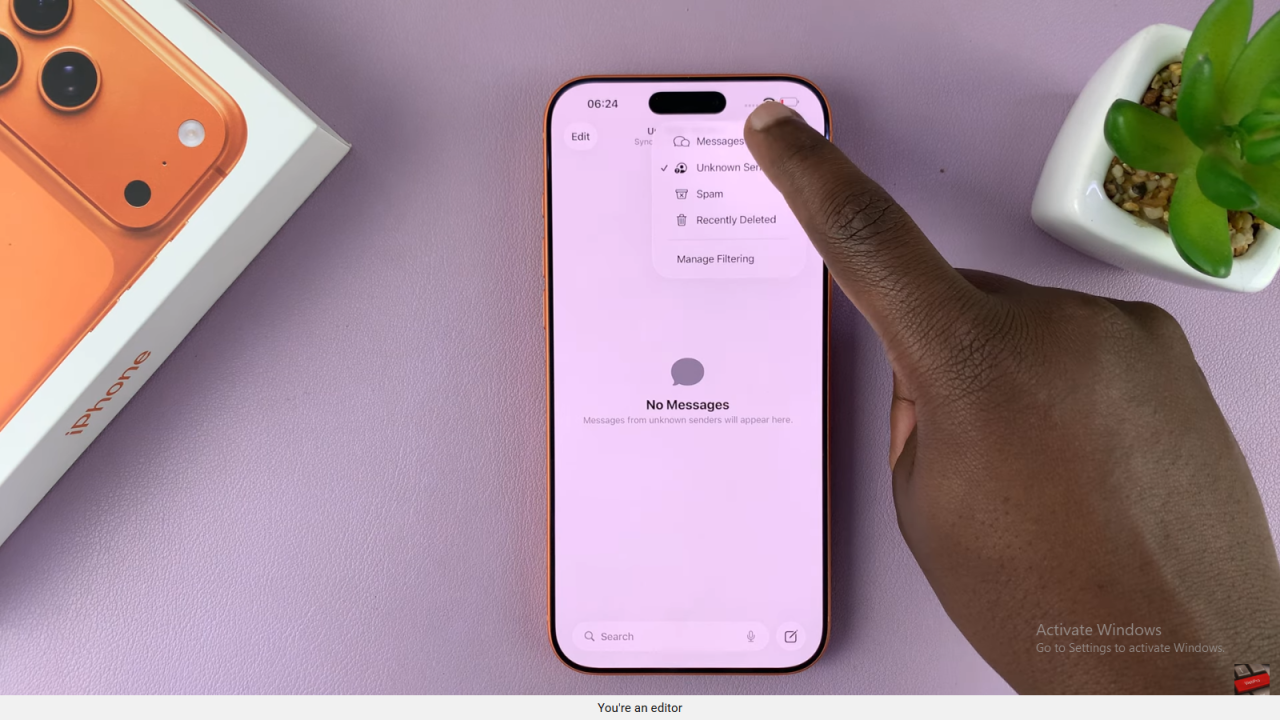
Read:How To Adjust Podcast Playback Speed On iPhone 17 / 17 Pro