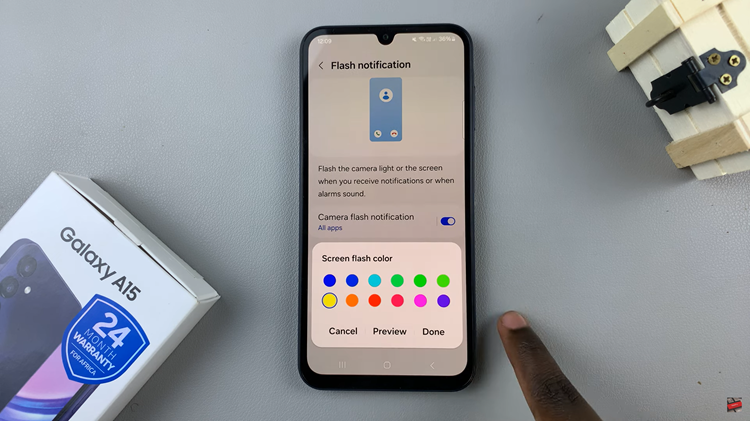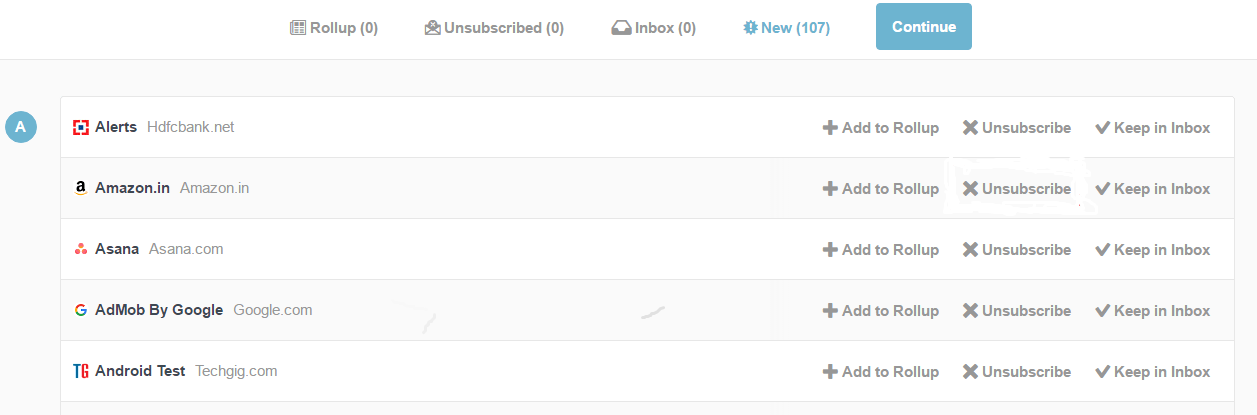Video:How To Adjust Podcast Playback Speed On iPhone 17 / 17 Pro
The iPhone 17 and 17 Pro give users more control than ever over their listening experience, and adjusting podcast playback speed is one of the most useful features available. Whether you want to speed through your favorite episodes or slow things down for better clarity, the playback speed control makes it easy to tailor audio exactly to your preference.
Moreover, this feature enhances productivity by allowing you to manage your listening time more efficiently. With just a few taps, you can switch between normal, faster, or slower speeds, making long podcasts more manageable and concise. It’s a simple yet powerful tool that fits perfectly into the iPhone 17’s upgraded audio and accessibility features.
Watch:How To Adjust Lock Screen Clock Thickness On iPhone 17 / 17 Pro
Adjust Podcast Playback Speed On iPhone 17 / 17 Pro
Open Podcast App
First, launch the Podcast app on your iPhone 17 or 17 Pro. Then, select the episode you want to play.
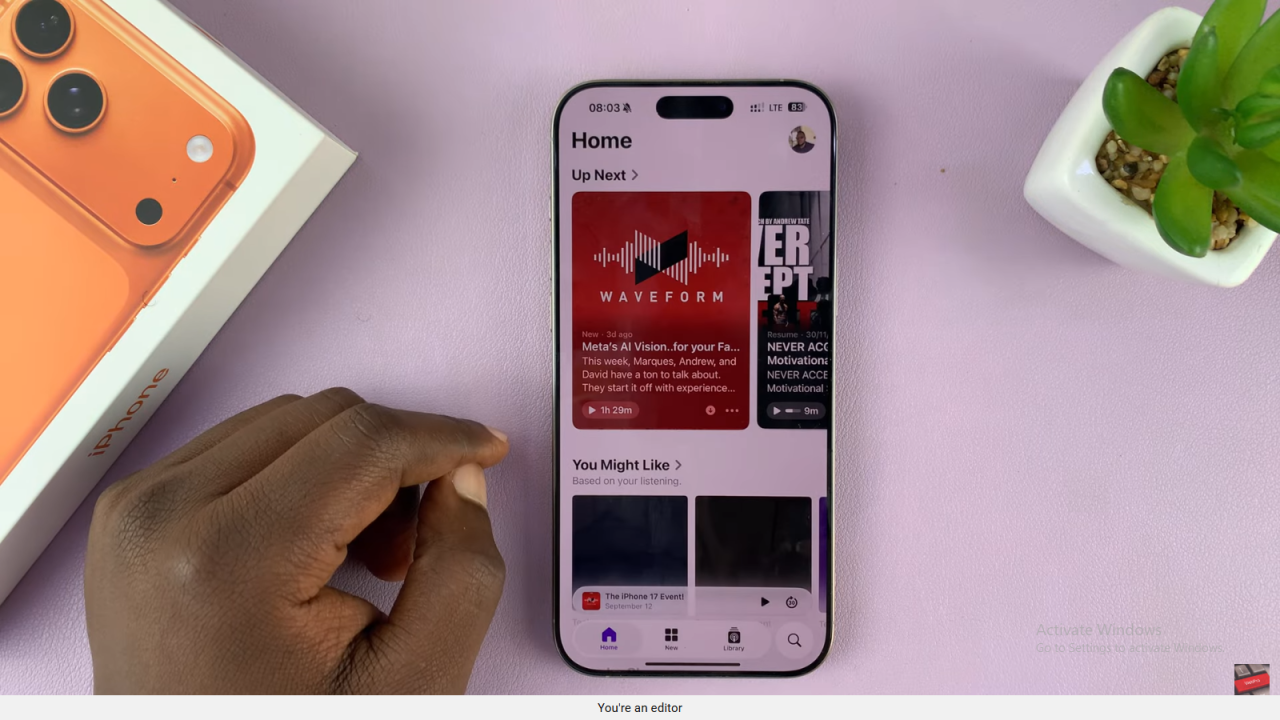
Play a Podcast
Next, tap on the podcast to start playing. You can adjust the volume if needed.
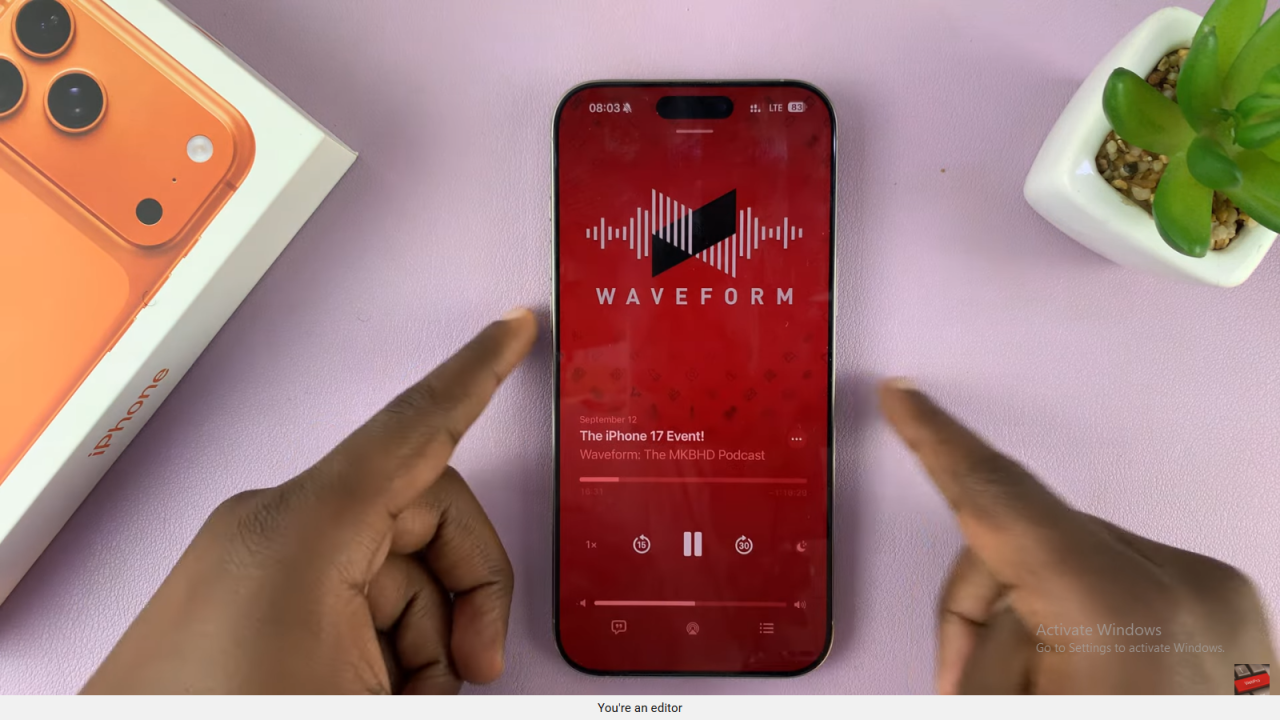
Check Playback Speed
Now, look for the speed indicator, usually showing 1x. This shows the default playback speed.
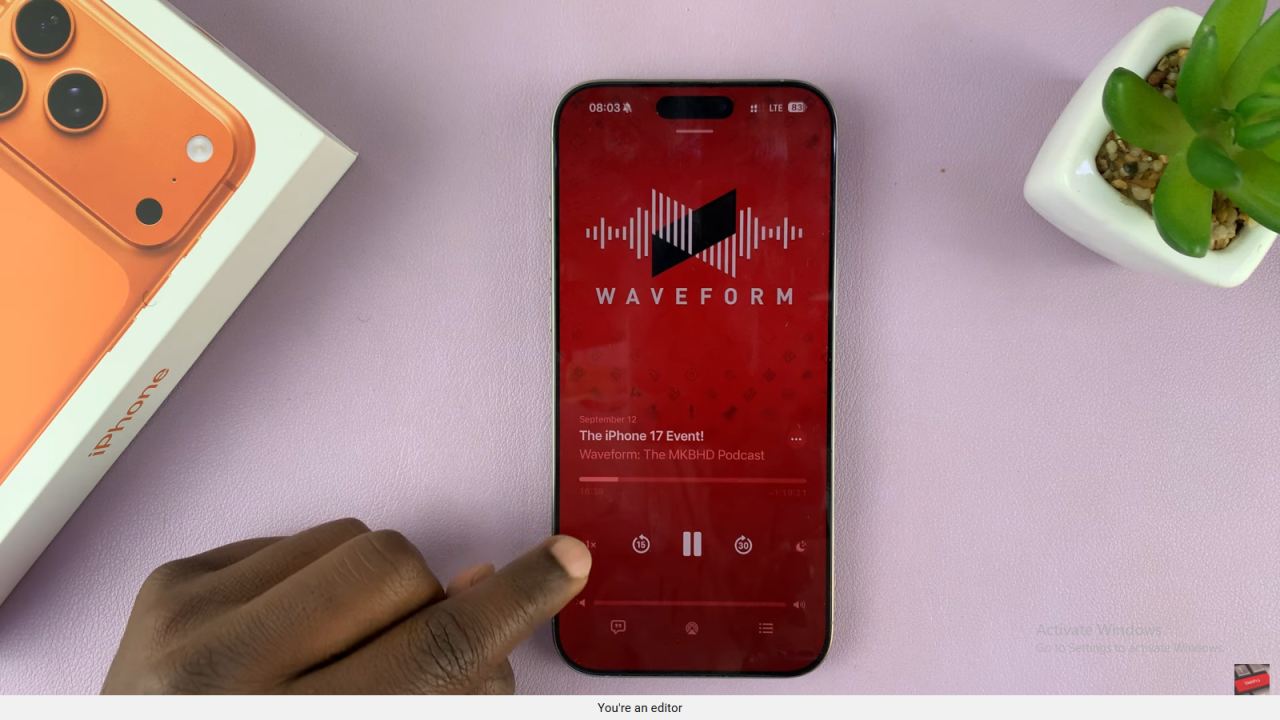
Adjust Speed
Tap the speed indicator. You can reduce the speed to 0.8x or increase it up to 2x. This allows you to listen faster or slower.
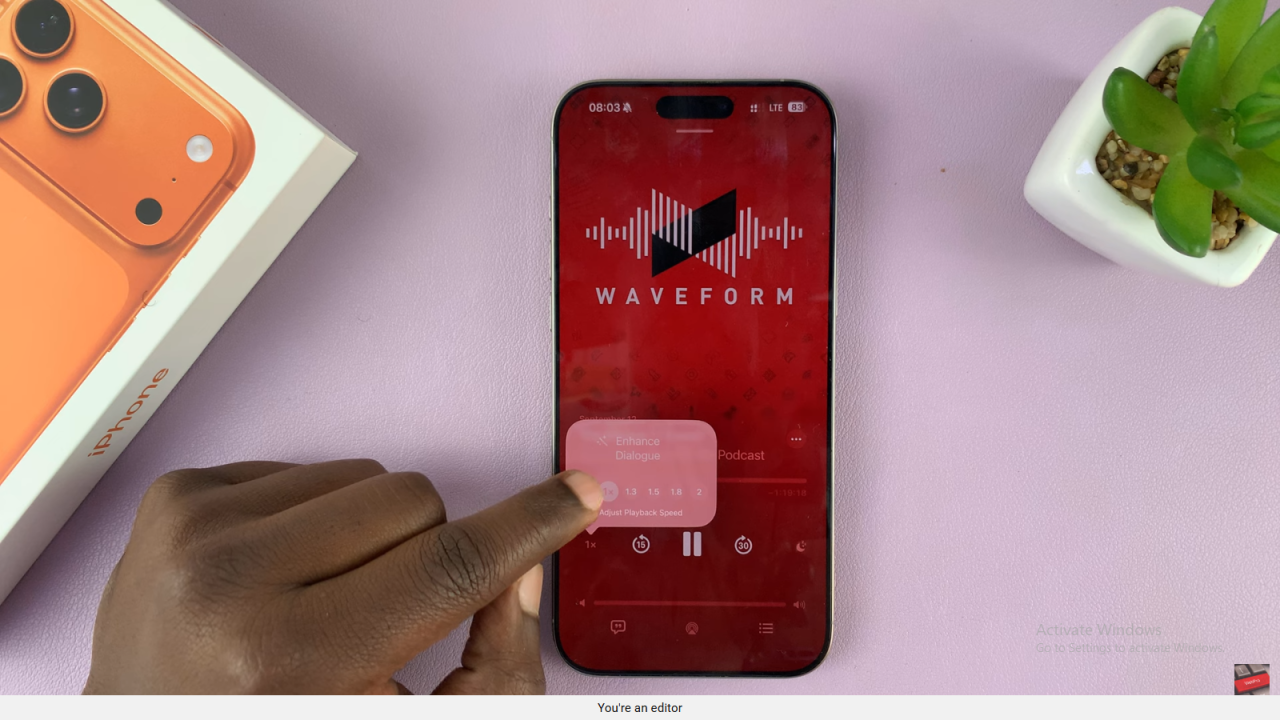
Confirm Settings
Finally, the podcast will play at the new speed. You can switch speeds anytime while listening.
Read:How To Adjust Lock Screen Clock Thickness On iPhone 17 / 17 Pro