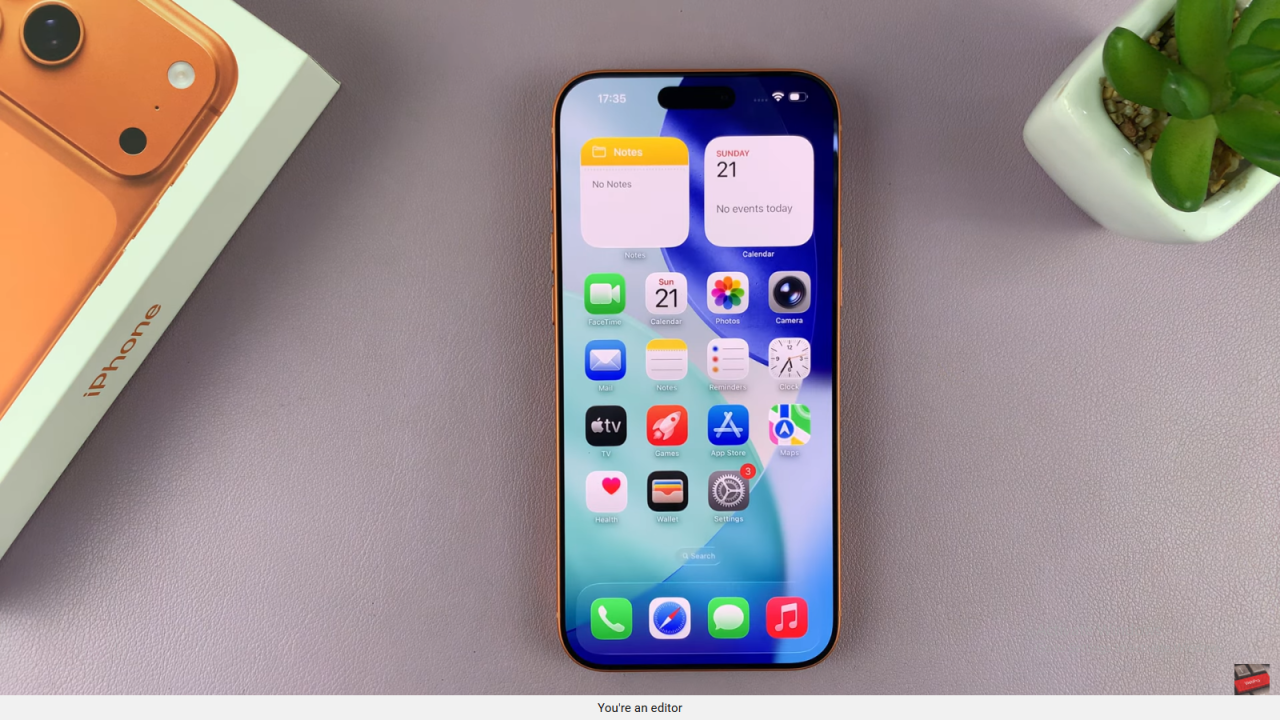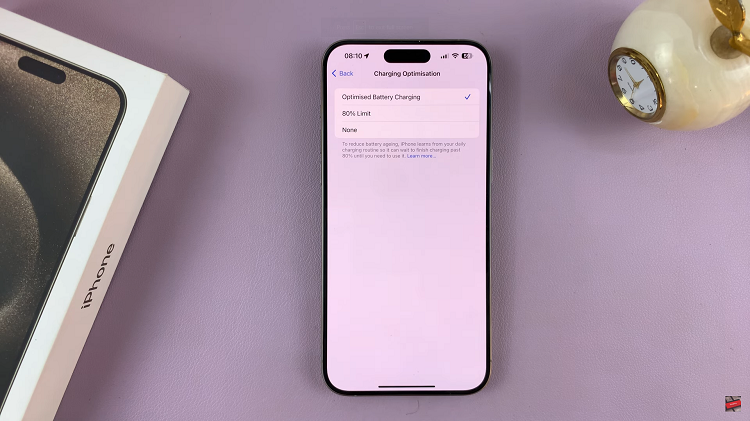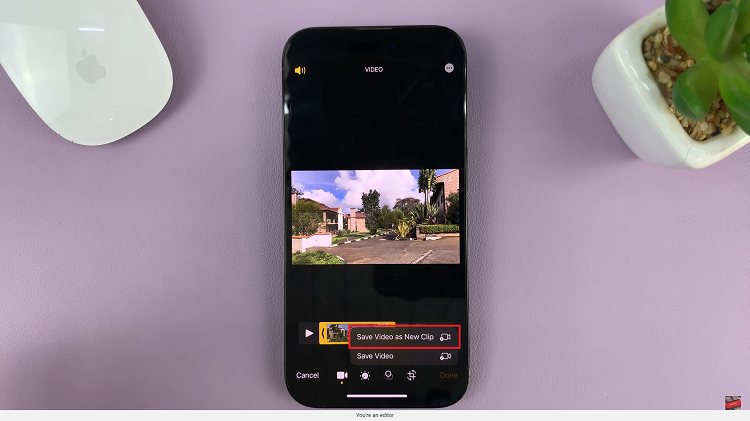Video:How To Enable Apple Car Play Screenshots On iPhone 17 / 17 Pro
Apple continues to enhance the driving experience with advanced features, and the iPhone 17 lineup takes this even further. One of the most useful additions is the ability to enable Apple CarPlay screenshots directly from your iPhone 17 or 17 Pro. This convenient function allows drivers and passengers to capture what’s displayed on the CarPlay interface, making it easier to save directions, app layouts, or settings for later use. With this feature, Apple ensures seamless interaction between your iPhone and your vehicle’s infotainment system.
Moreover, as iOS evolves, Apple CarPlay has become more intuitive and customizable. Taking screenshots within this ecosystem not only enhances usability but also simplifies sharing visuals with others. Whether you’re troubleshooting, demonstrating a feature, or simply preserving a moment from your drive, enabling CarPlay screenshots on the iPhone 17 or 17 Pro bridges the gap between convenience and functionality like never before.
Watch:How To Insert SIM Card In iPhone 17 / 17 Pro
Enable Apple Car Play Screenshots On iPhone 17 / 17 Pro
Open Settings
Access the Settings app from your iPhone 17 or 17 Pro home screen.
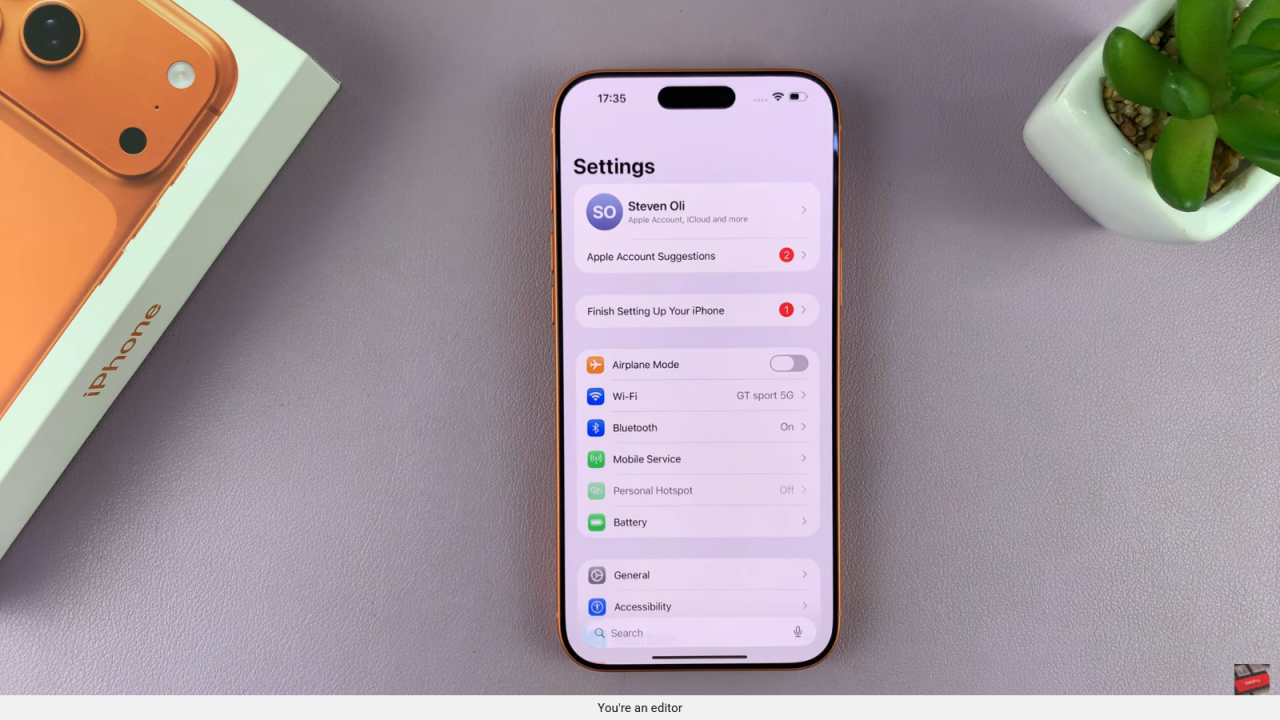
Go to General
Scroll down and tap General to open general system options.
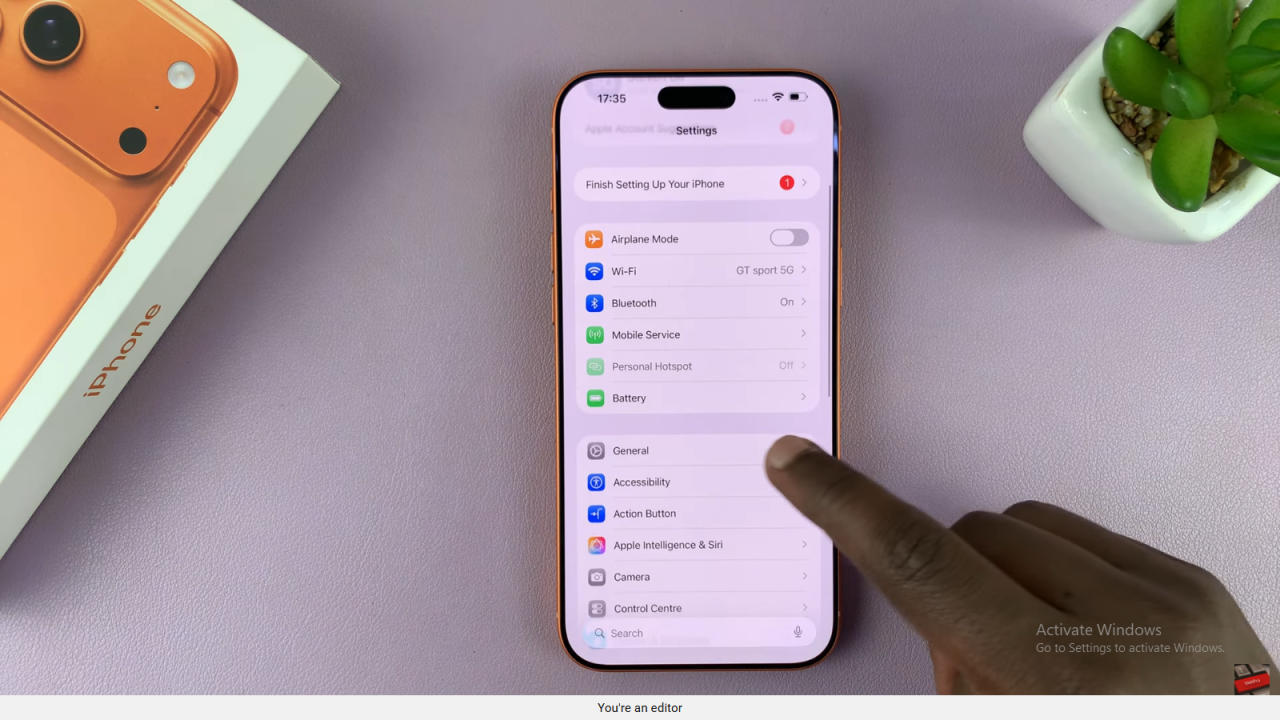
Select Screen Capture
Under the General menu, locate and tap Screen Capture to access screenshot settings.
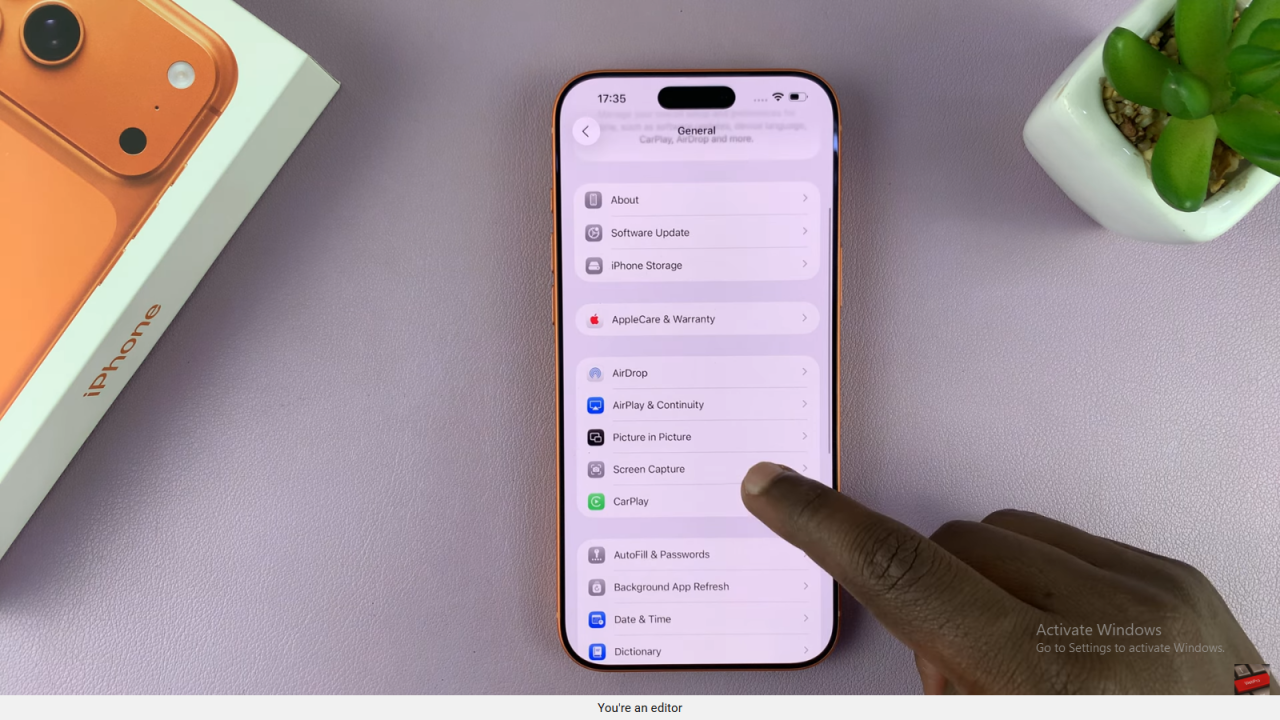
Enable CarPlay Screenshots
Find the CarPlay Screenshots option and toggle it on to activate the feature.
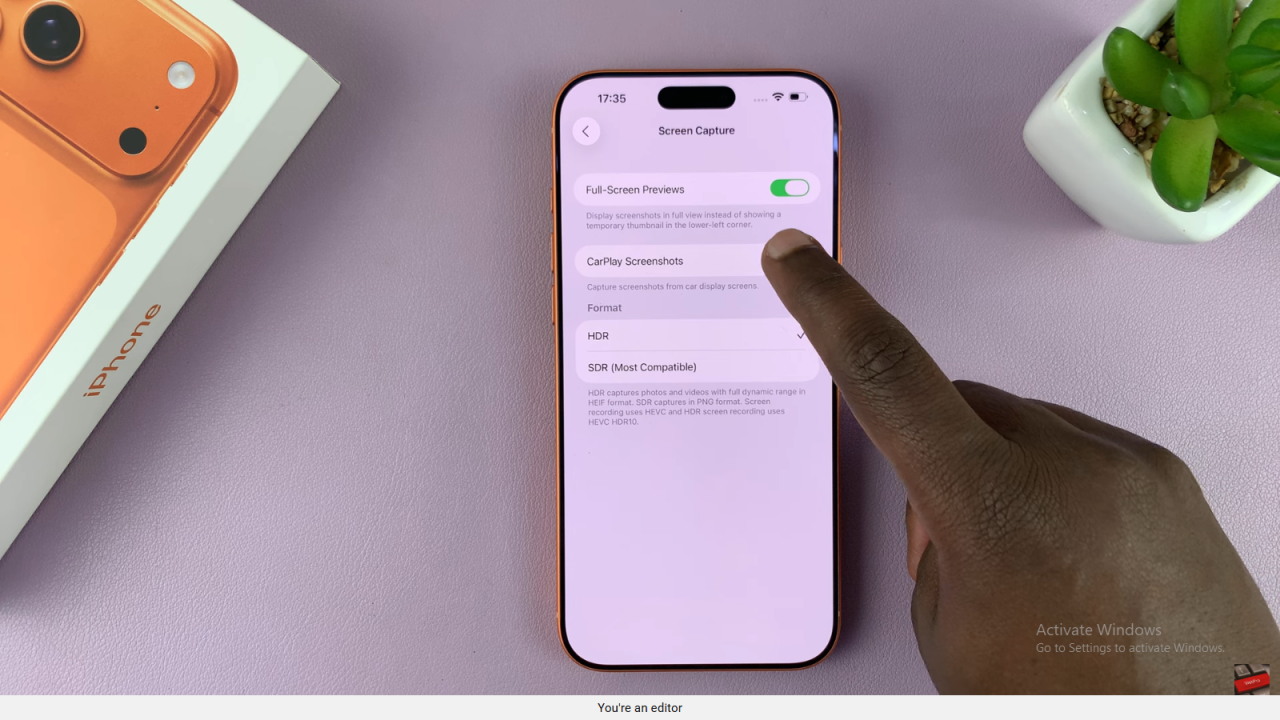
Capture Your CarPlay Screen
Now, when connected to Apple CarPlay, taking a normal screenshot will capture both your iPhone and CarPlay display simultaneously.