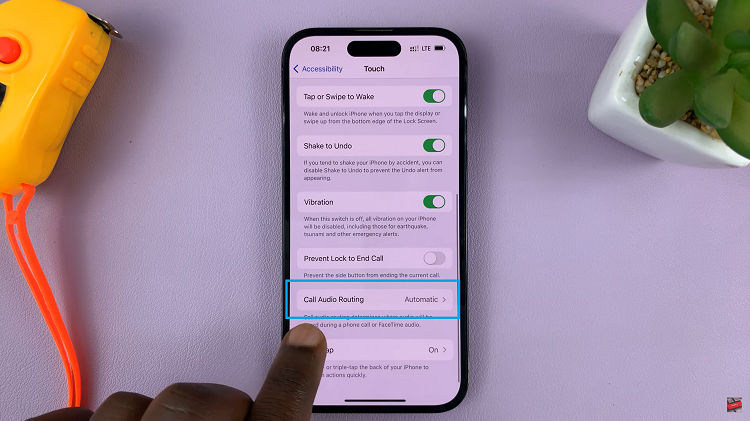Video:How To Insert SIM Card In iPhone 17 / 17 Pro
The iPhone 17 and 17 Pro bring advanced connectivity and sleek engineering, yet one of the first things users must handle is setting up their SIM card. With Apple’s refined design, the SIM tray placement can differ slightly from older models, making it important to know where to look before getting started. This step marks the beginning of your iPhone experience, ensuring your device is ready to make calls, send texts, and access mobile data seamlessly.
As you prepare your device for everyday use, understanding the correct SIM placement is key to avoiding setup issues. From powering up the phone to confirming signal activation, each step ensures smooth communication right from the start. Whether upgrading from an older iPhone or switching networks, this quick setup ensures your iPhone 17 or 17 Pro is ready for instant connection and performance.
Watch:Dual SIM iPhone 17: How To Manage Dual SIM Set Up
Insert SIM Card In iPhone 17 / 17 Pro
Check for SIM Slot
If your iPhone 17 or 17 Pro is not a U.S. version, it should have a SIM card slot on the side. U.S. models usually support eSIM only.
Get the SIM Ejector Tool
Use the SIM ejector tool included in the iPhone box. If unavailable, you can use any compatible ejector pin.

Eject the SIM Tray
Insert the ejector tool into the small hole next to the SIM slot and gently press inward. The tray will pop out slightly.

Remove the Tray Carefully
Pull the SIM tray out gently to avoid bending or damaging it.

Place the SIM Card Properly
Align the SIM card with the diagonal corner on the tray. Ensure the gold contacts face upward and fit perfectly into the indent.

Reinsert the Tray
Slide the SIM tray back into the slot carefully until it fits snugly. Avoid using excess force.

Wait for Network Connection
After inserting, wait a few moments for your iPhone to detect the SIM. You should see the network bars appear on the screen.
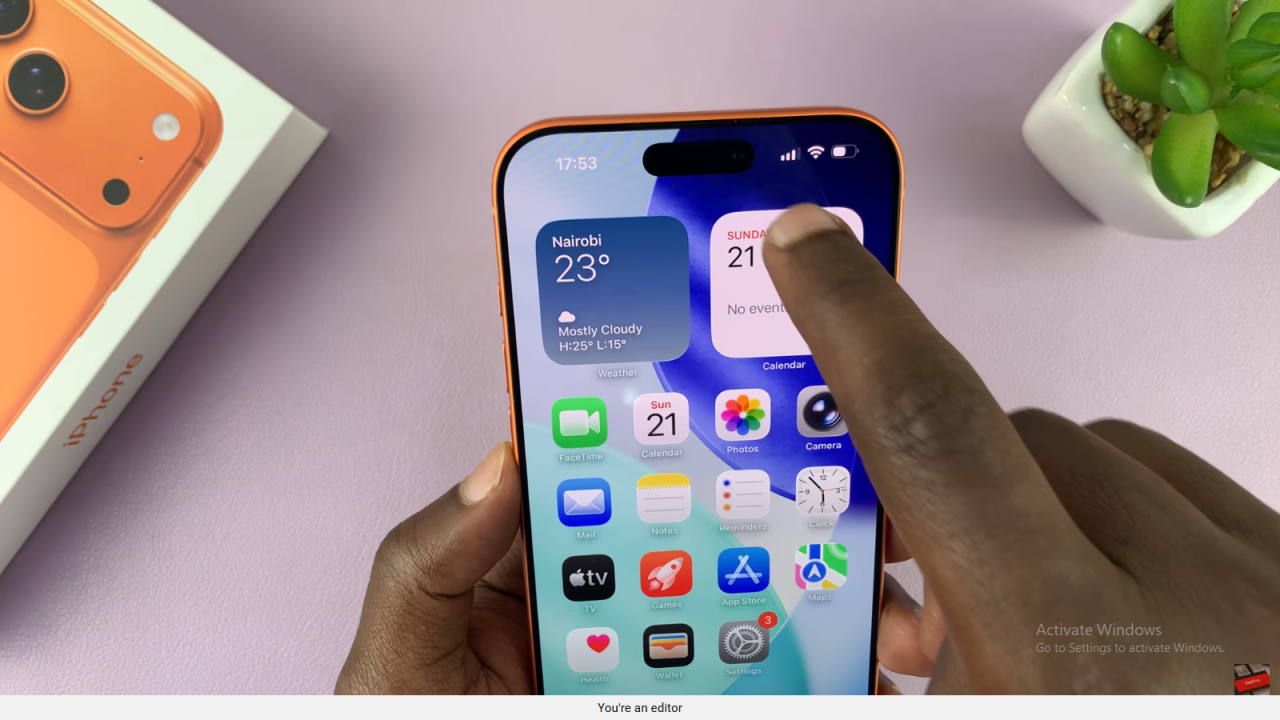
Confirm SIM Activation
Once the signal appears, your SIM card is active and ready to use. You can now make calls, send texts, and use mobile data.
Read:How To FIX Missing Screen Recorder Icon On iPhone 17 / 17 Pro