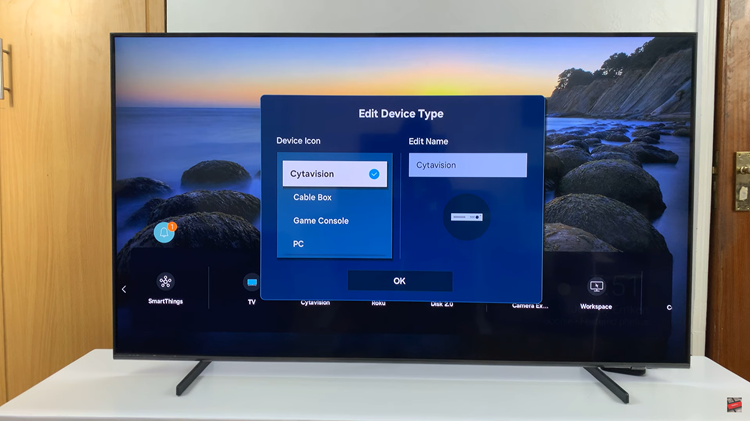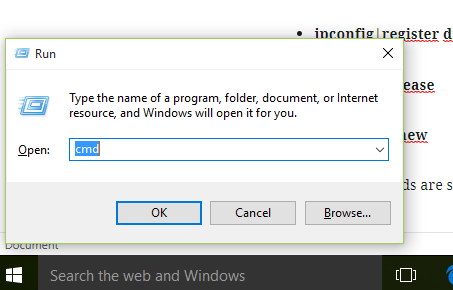The Samsung Galaxy A17 5G offers a number of great camera features, making capturing memories even more fun and creative. One of the new features in the Camera app that is fun and not available on other phones, is the ability to use Snapchat filters, or lenses and effects, all from the in-built Camera app, all without opening the Snapchat app.
This is very seamless and engaging while using your phone, particularly for those who enjoy adding fun and unique characteristics to their photos and videos. This guide will show you how to use Snapchat filters in the Camera app on the Samsung Galaxy A17 5G.
You will learn how to use filters, view effects, and capture some images with a live augmented reality lens. If you are a casual user who likes to use fun selfies or a content creator who wants to use creative visuals, this feature allows you to easily elevate your photography quickly!
Watch: How To Enable Color Palette On Samsung Galaxy A17 5G
Use Snapchat Filters In Camera App On Samsung Galaxy A17 5G
Begin by launching the Camera app on your Galaxy A17 5G. Then, within the Camera app, scroll through the camera modes and select ‘Fun‘.
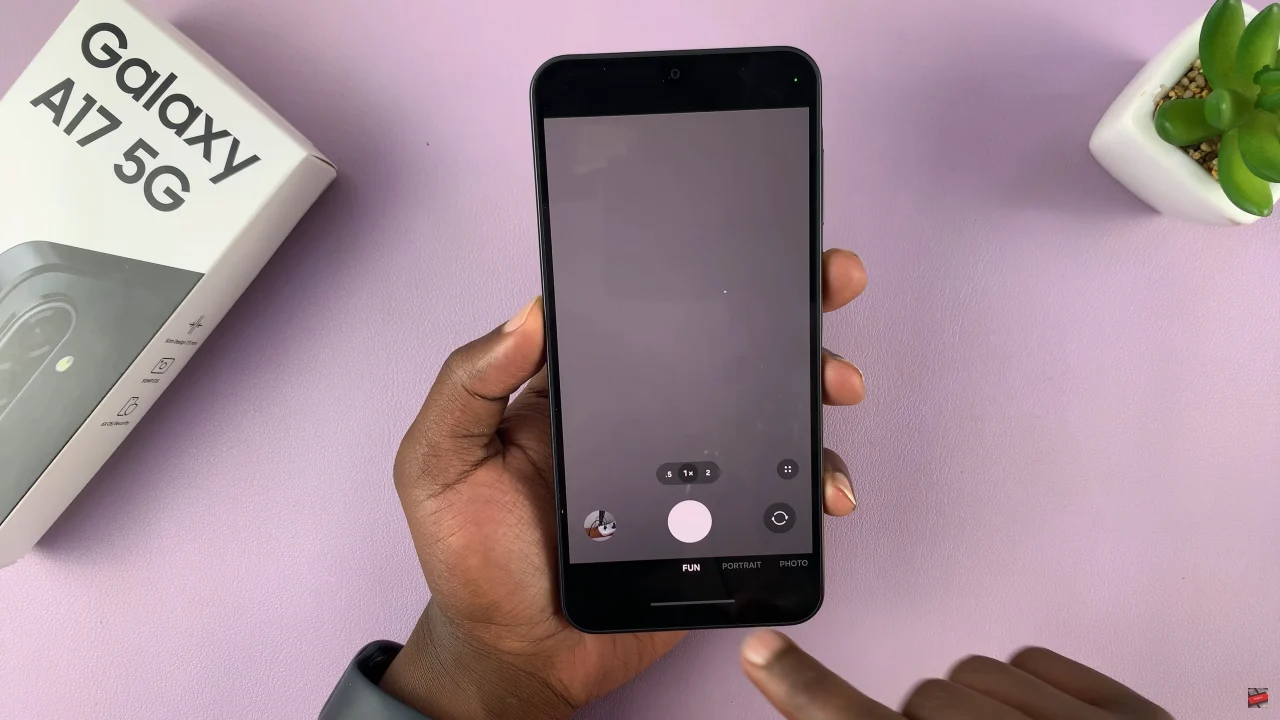
At this point, scroll through the available filters within the app. You can now use the filters on both cameras; front and rear cameras.
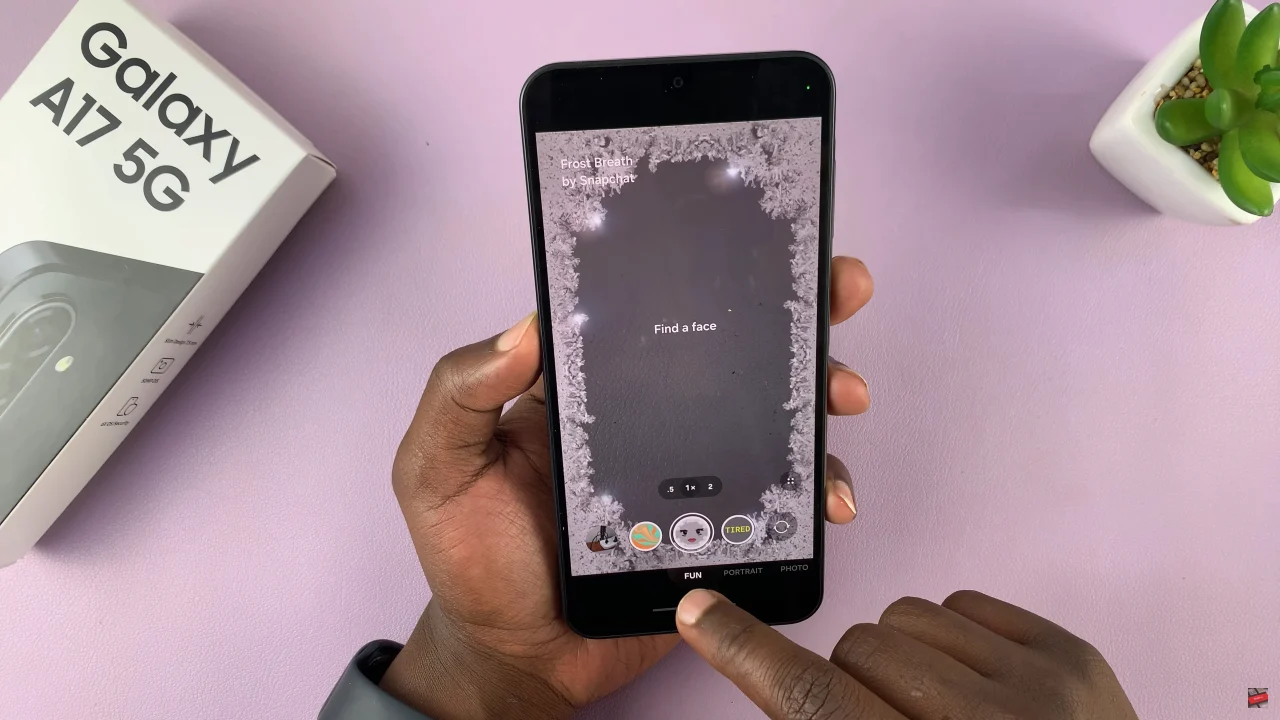
In summary, ssing Snapchat filters on your Samsung Galaxy A17 5G is a fun and easy way to make your photos and videos more creative and engaging. By following the simple steps outlined in this guide, you can quickly access filters, explore AR effects, and enhance your selfies or snaps with just a few taps.