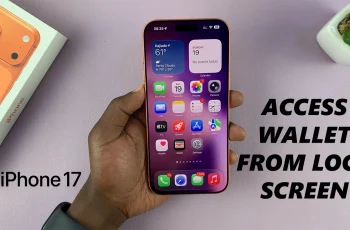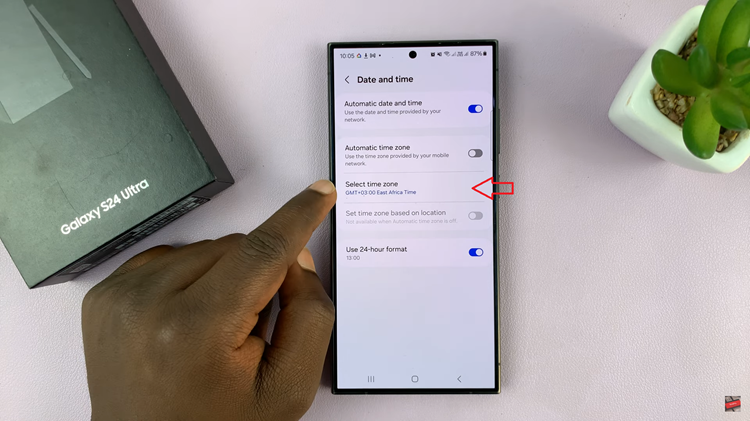Customizing your Samsung Galaxy A17 5G can make it feel like your own phone, whether you’re switching your wallpaper or applying a new theme, and more. However, sometimes customization can change the way your app icons look, so they don’t reflect their original bright colors. If you recently recognized your icons do not look the same, then that is not a permanent problem.
You can easily change your app icons back to their original colors which also helps your phone feel that much fresher and organized. This article will walk you through how to restore original icon colors on Galaxy A17 5G.
We will provide instructions on finding theme settings for both the color palette as well as the icons. This article is designed with everyone in mind, even the beginners. By the end, your phone will look appealing and function properly with its original icon color scheme.
Watch: How To Change Home Screen Layout On Samsung Galaxy A17 5G
Restore Original Icon Colors On Samsung Galaxy A17 5G
Begin by accessing the home screen on your Galaxy A17 5G. Then, press and hold an empty space on the home screen and choose ‘Wallpaper & Style‘ from the options that appear.
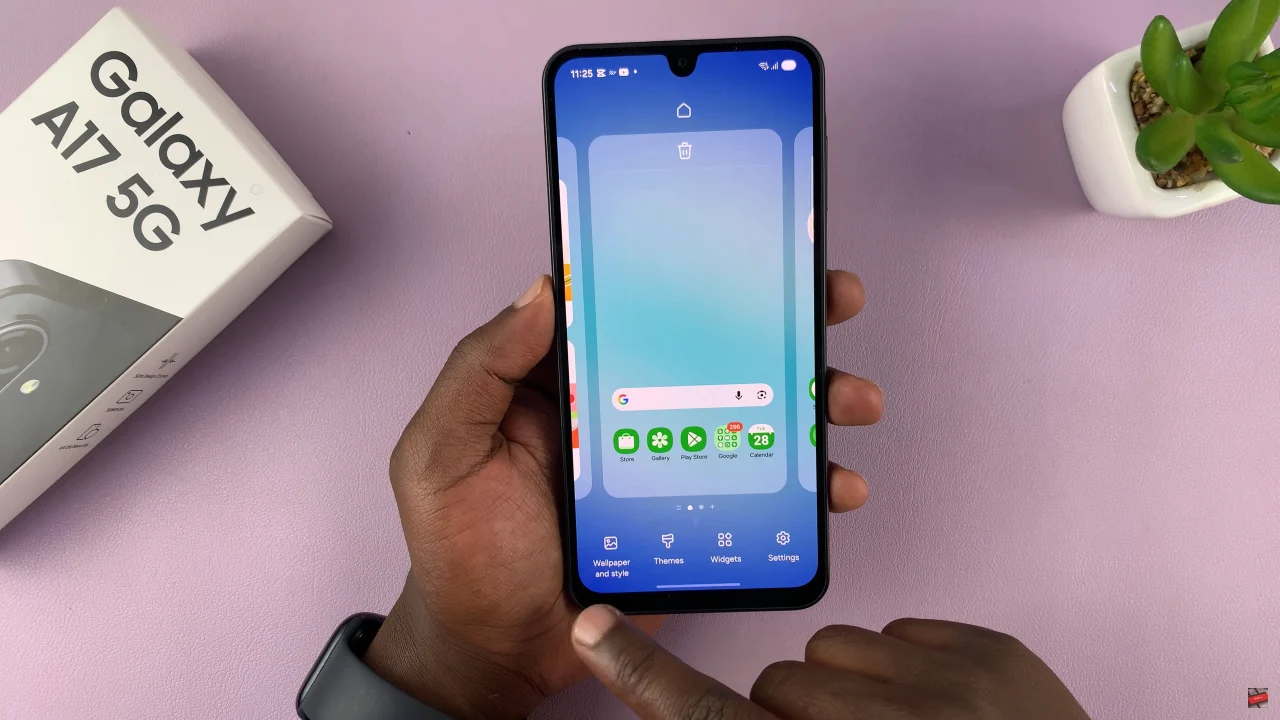
Following this, find the ‘Color Palette‘ option and tap on it to proceed to the next step.
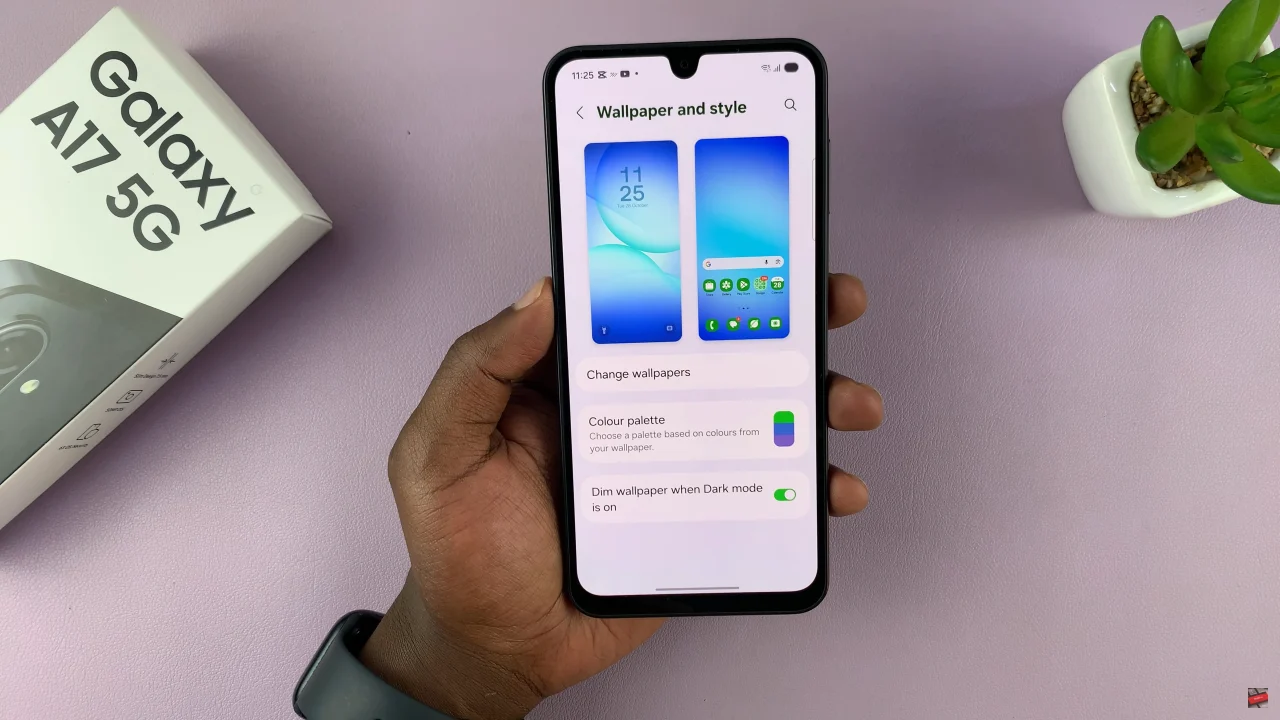
At this point, you’ll notice a toggle switch next to it. Toggle off the switch to restore the default icon colors. Alternatively, you can disable ‘Apply palette to app icons‘ and this will restore the original icon colors.
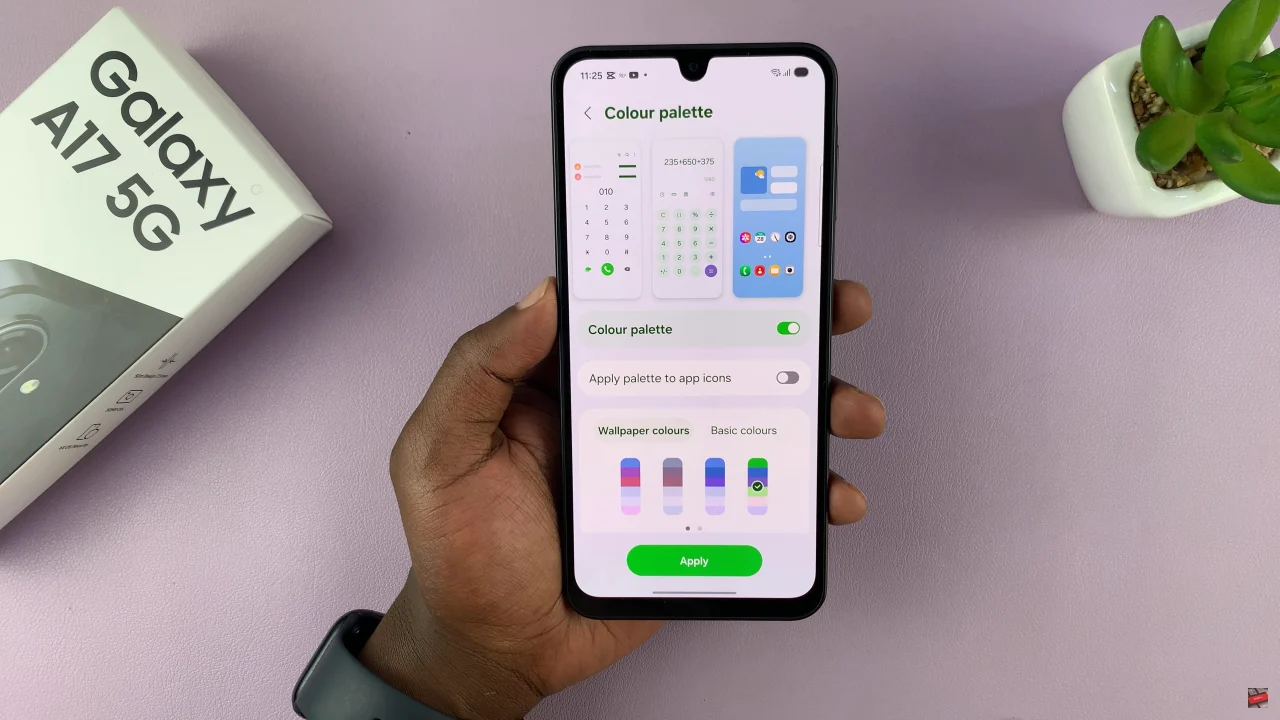
By following the steps outlined above, you can quickly reset any changes caused by themes, color palettes, or accidental adjustments. Keeping your icons in their original colors not only improves visual clarity but also enhances the overall user experience.