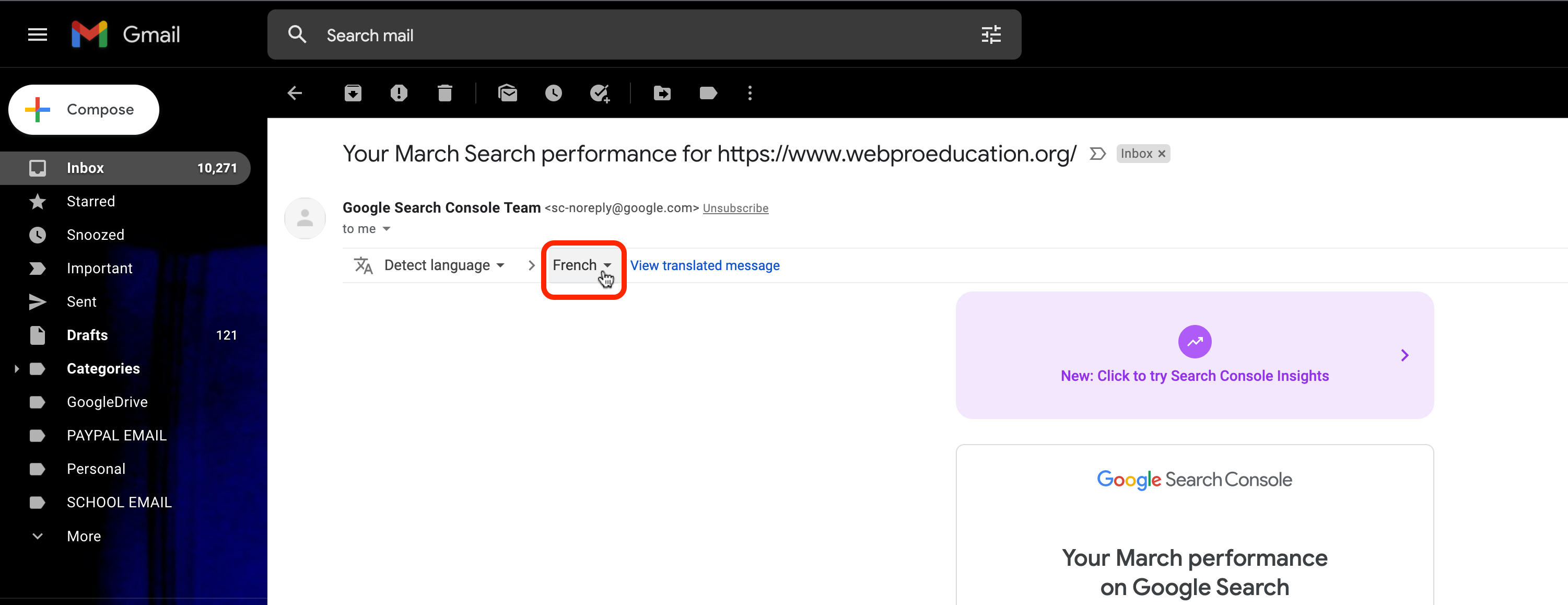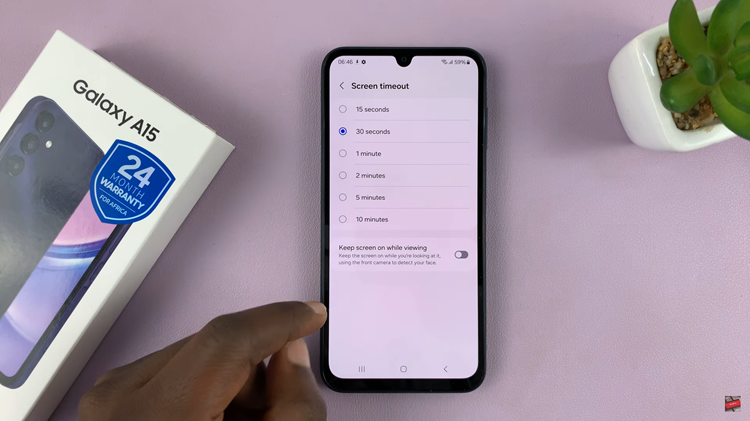Smartphone users are experiencing unmanageable amounts of unknown calling and texting in today’s world. If you are using a Samsung Galaxy A17 5G, you will likely receive slightly more calls from unknown numbers or annoying telemarketers. The good news is that Truecaller is the app that does all of this for you.
It tells you who is calling, it blocks spam calls, and you can stop all of the community messaging that destroys your phone interactions! While getting started with Truecaller on your Samsung Galaxy A17 5G is straightforward, it can be confusing for a new user.
This guide will walk you through the steps to set up Truecaller on Galaxy A17 5G, to maximize the features available including caller id, spam detection and how to adjust settings specific to your needs. This tutorial will allow you never have to worry about your unwanted calls again with these features.
Watch: How To Restore Original Icon Colors On Samsung Galaxy A17 5G
Set Up Truecaller On Samsung Galaxy A17 5G
Begin by accessing the Google Play Store from your Galaxy A17 5G. Find the Play Store app from the home screen or app drawer and tap on it. Then, tap on the search icon and type in ‘Truecaller‘ and from the search results, choose the official application.
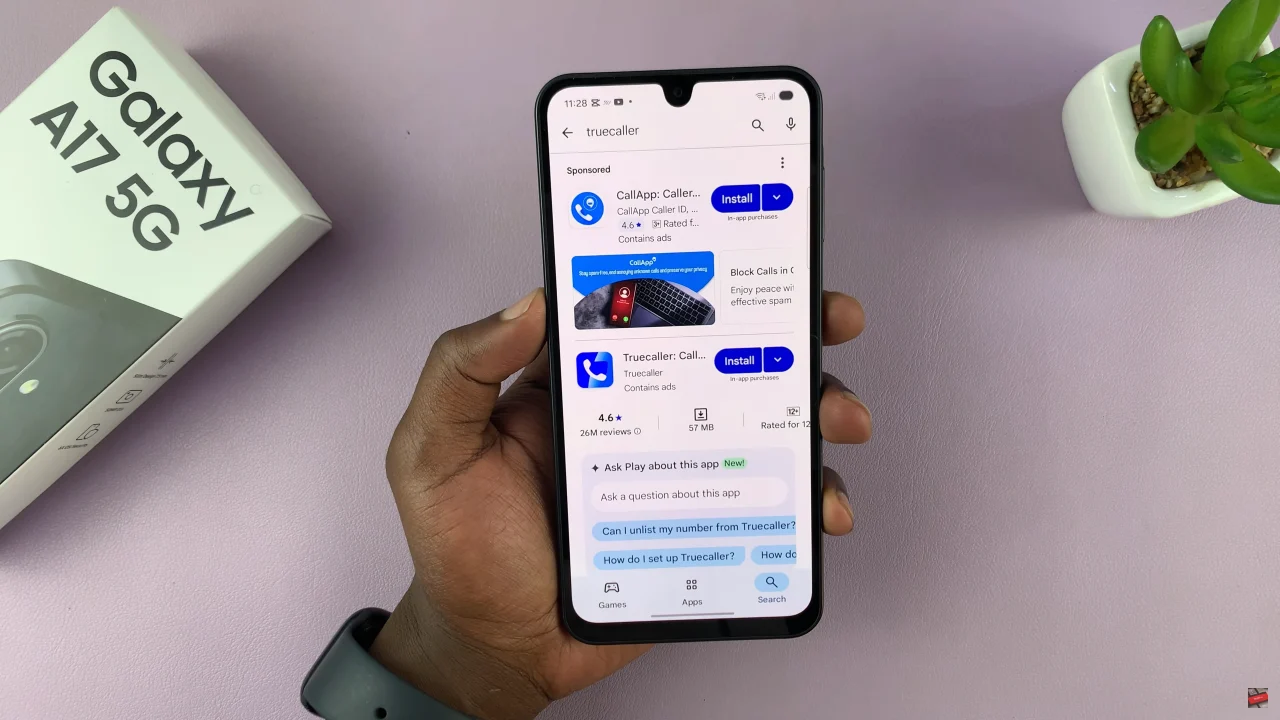
Following this, tap on ‘Install‘ and allow the installation process. Once the application is installed, tap on ‘Open‘ to launch the application.
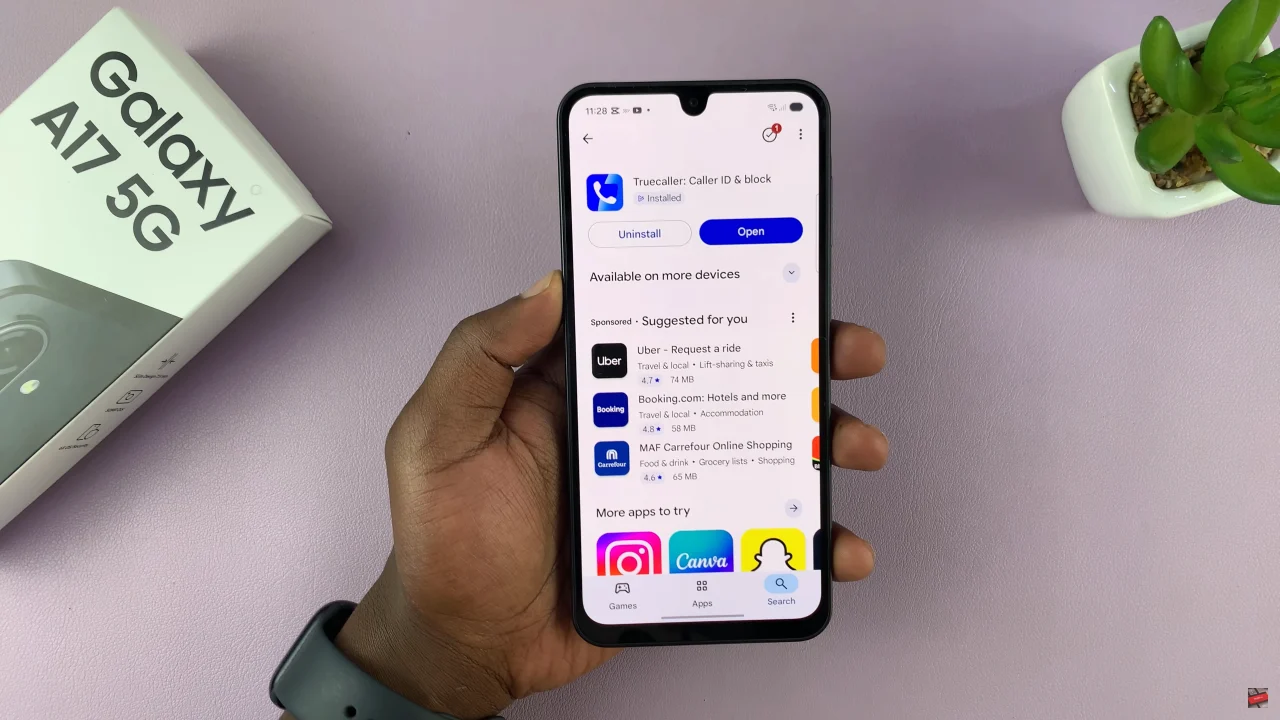
Now, you’ll be prompted to set up the application on your device. This involves allowing necessary permissions, signing into your Google account, and verifying your phone number. Afterwards, the application will be ready for use.
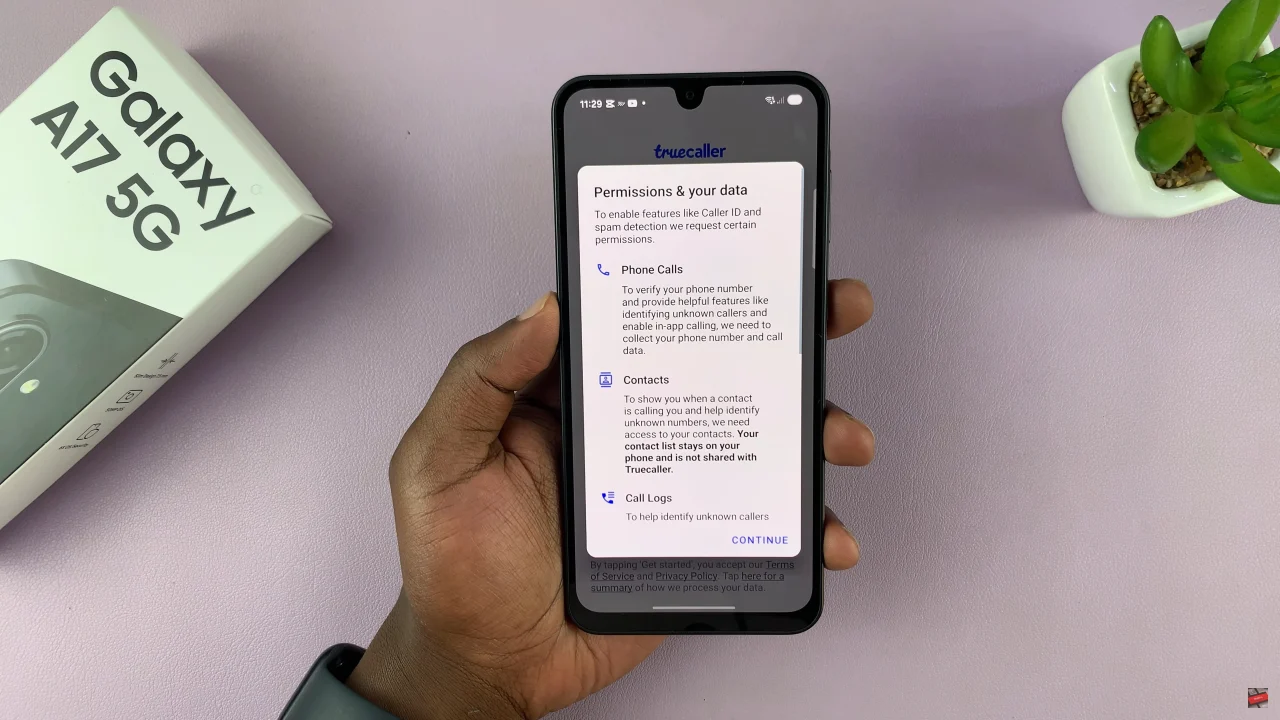
In summary, setting up Truecaller on your Samsung Galaxy A17 5G is a simple yet effective way to take control of your calls and messages. With Truecaller, you can identify unknown numbers, block spam calls, and enjoy a safer, more organized phone experience.