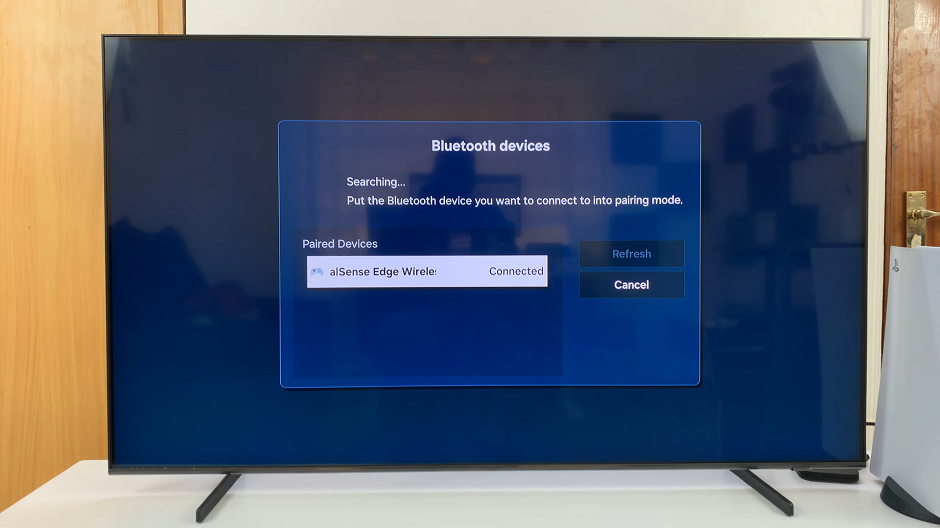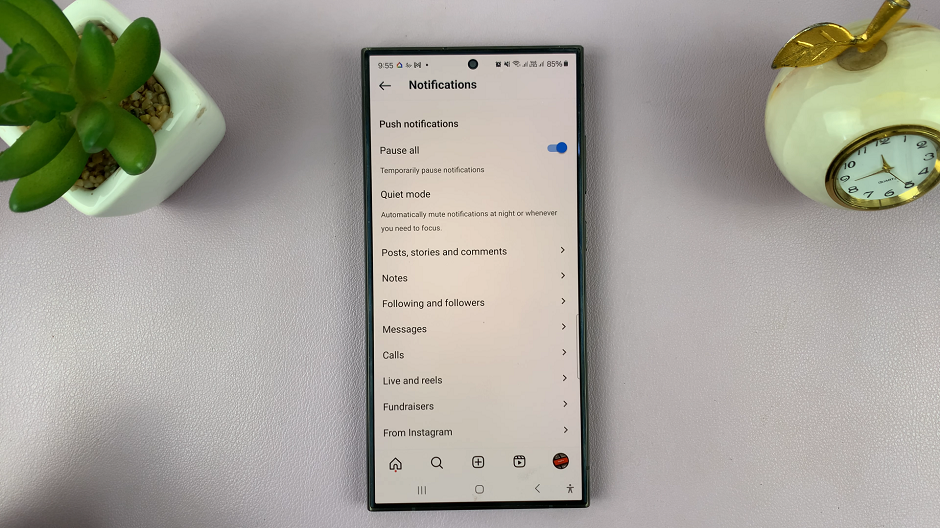The lock screen on your Samsung Galaxy A17 5G doesn’t just keep your phone secure — it can also be customized for quick access to your favorite apps.
By adding shortcuts, you can instantly open essential tools like the camera, flashlight, or messages without fully unlocking your device.
Here’s a complete guide on how to add or change lock screen shortcuts on the Samsung Galaxy A17 & A17 5G.
Read: How To Revert To Default Theme On Samsung Galaxy A17 5G
Add Lock Screen Shortcuts On Galaxy A17 5G
To start, access the Settings app on your Samsung Galaxy A17 5G. You can do this by tapping on the gear icon in the app drawer or by swiping down from the top of the screen and tapping on the gear icon in the notification shade.
Once you’re in the Settings app, scroll down and select Lock Screen. You can also tap and hold the Lock Screen page to access the lock screen editor.
In the Lock screen editor, tap on the + option to access the lock screen shortcut settings. Here, you’ll see a list of available shortcuts that you can add to your lock screen.
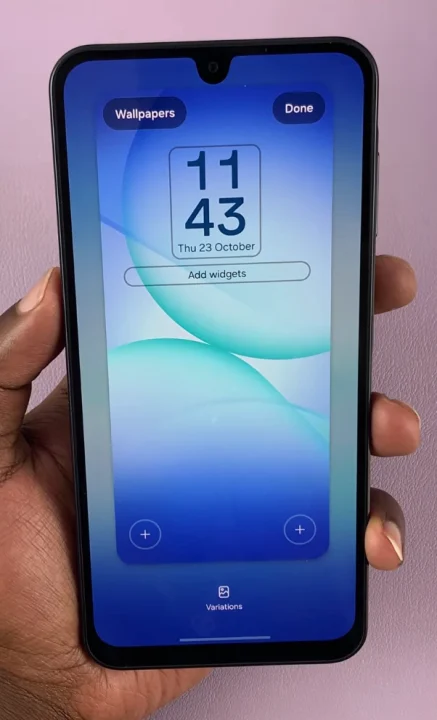
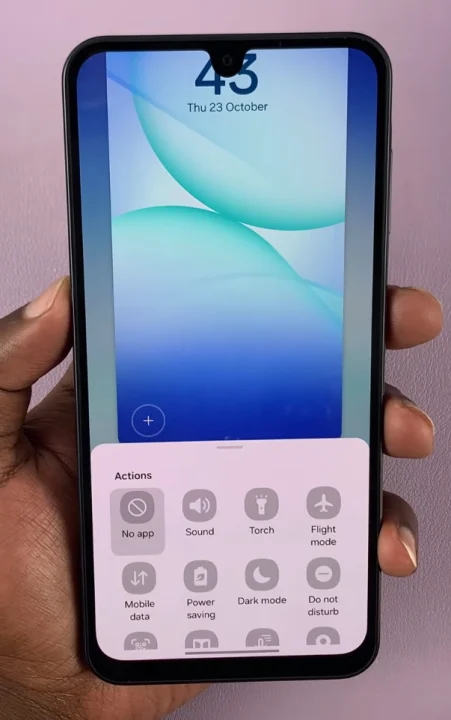
Select any app from the list to add on one side and on the other side. Once you have selected the lock screen app shortcuts you want, tap on Done.
Common options include Phone, Camera, Messages, Flashlight, Samsung Internet, or Calculator.

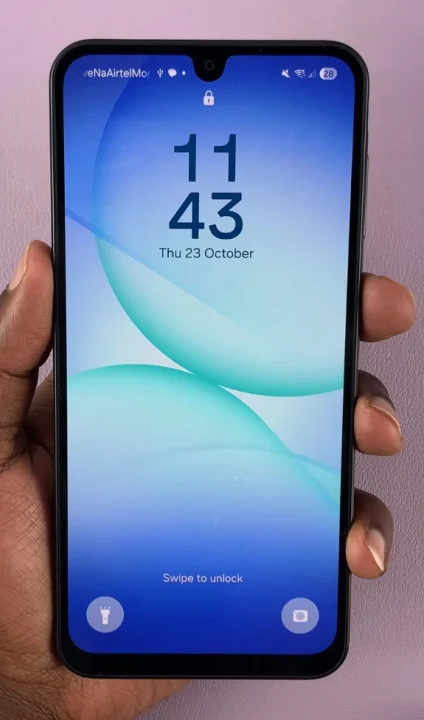
Now, lock your device to see if the shortcuts appear on the lock screen. You should now be able to access the apps quickly by swiping on the designated area on the lock screen.
Once selected, the chosen app will be displayed as a shortcut on your lock screen.
Why Use Lock Screen Shortcuts?
Save time: Quickly open apps without unlocking your phone.
Increase productivity: Access tools like the camera or flashlight instantly.
Personalize your device: Tailor your lock screen to suit your daily habits.