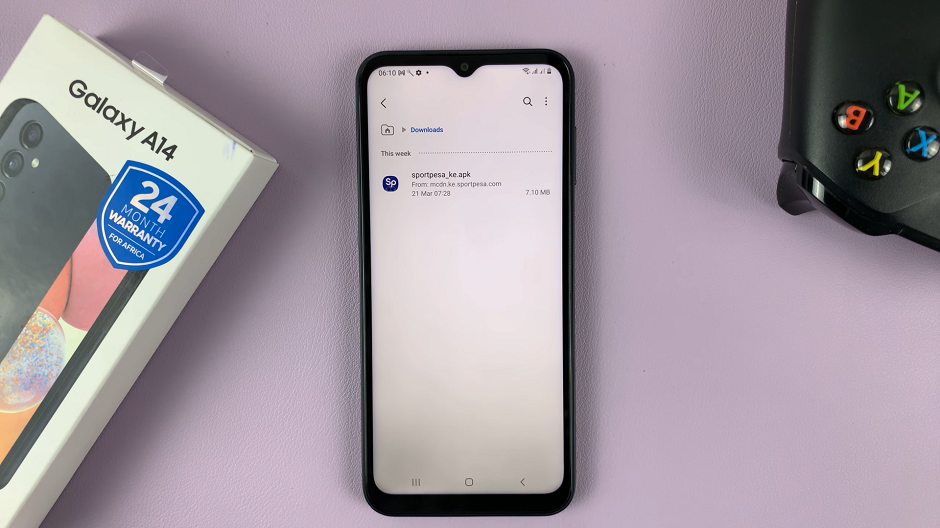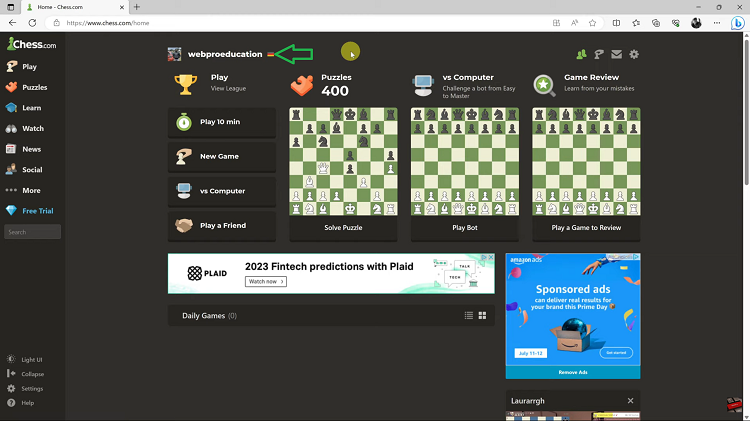Adjusting the date and time settings on your iPhone 17 or iPhone 17 Pro is important for accurate scheduling, app performance, and automatic updates. Whether you’re traveling to a different time zone or need to correct the displayed time, the iPhone 17 series makes it simple to update these settings.
Apple’s latest iOS software includes improved location-based time zone features that automatically set your device’s clock. However, you can still manually change the date and time whenever needed to ensure everything on your device stays synchronized.
In this guide, we’ll walk you through the step-by-step process of changing the date and time on your iPhone 17 / 17 Pro. Follow the instructions to keep your phone accurate and functioning smoothly no matter where you are.
Read: How To Download WhatsApp On iPhone 17 Pro
How To Change Date & Time On iPhone 17 & 17 Pro
Start by unlocking your phone and navigate to the settings app. Find and select general.
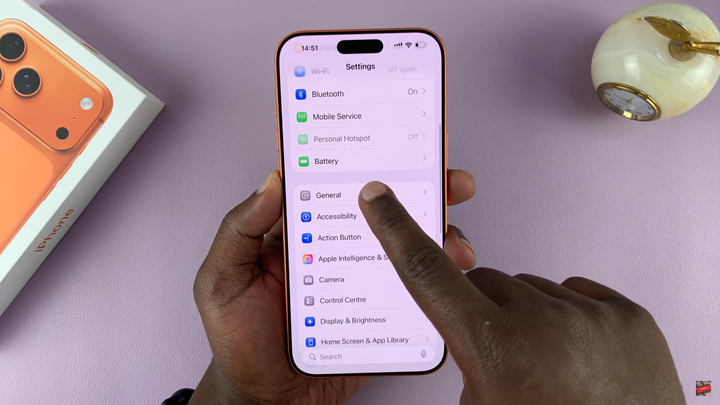
Scroll down to Date & Time, then turn off Set Automatically to manually change the date and time.
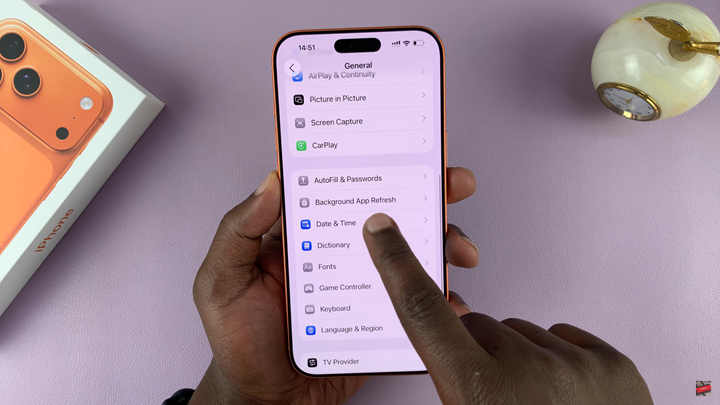
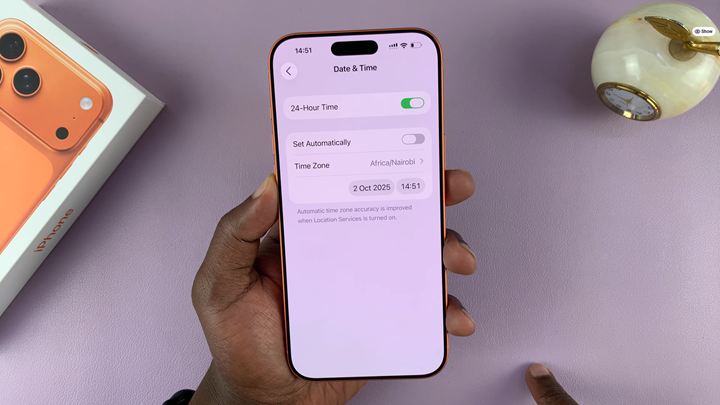
Tap on the Date to adjust it, then repeat the same steps to set the Time.

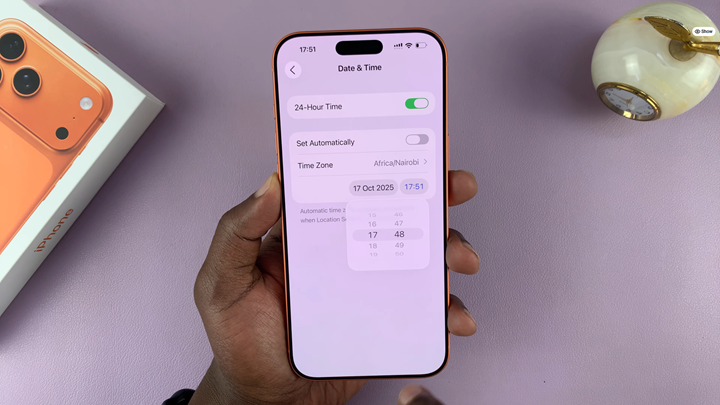
Changing the date and time on your iPhone 17 or iPhone 17 Pro is quick and hassle-free. It gives you full control over your device’s time settings whenever needed.
Watch: How To Disable Automatic Picture in Picture On iPhone 17 Pro.