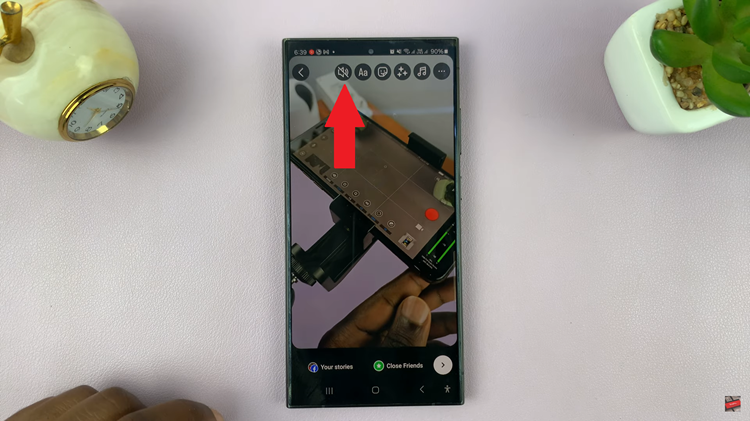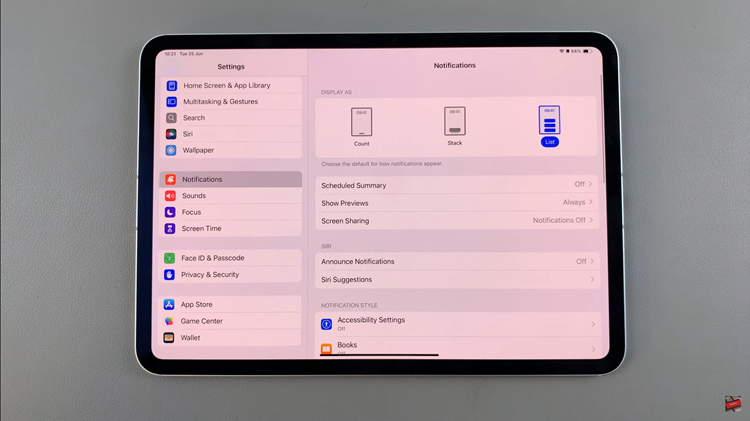Customizing your Samsung Galaxy A17 5G is the best way to make your device your own – and the easiest way to do it is to use the color palette feature. This built-in option allows you to enable and change the color palette of your phone’s interface based on your wallpaper, giving your menus, icons and buttons a coordinated and stylish look.
Whether you prefer vibrant colors or subtle tones, the color palette allows you to express your personality while enhancing your overall user experience. In this guide, you will learn how to enable and customize the color palette of your Samsung Galaxy A17 5G step by step.
We cover everything from finding the feature in settings to applying your favorite color combinations to your phone’s theme. By the end, the Galaxy A17 5G will have a fresh, personal touch that perfectly matches your style.
Watch: How To Show Battery Percentage On Samsung Galaxy A17 5G
Enable & Change Color Palette On Samsung Galaxy A17 5G
Begin by accessing the home screen on your Galaxy A17 5G. Then, press and hold an empty space on the home screen and choose ‘Wallpaper & Style‘ from the options that appear.
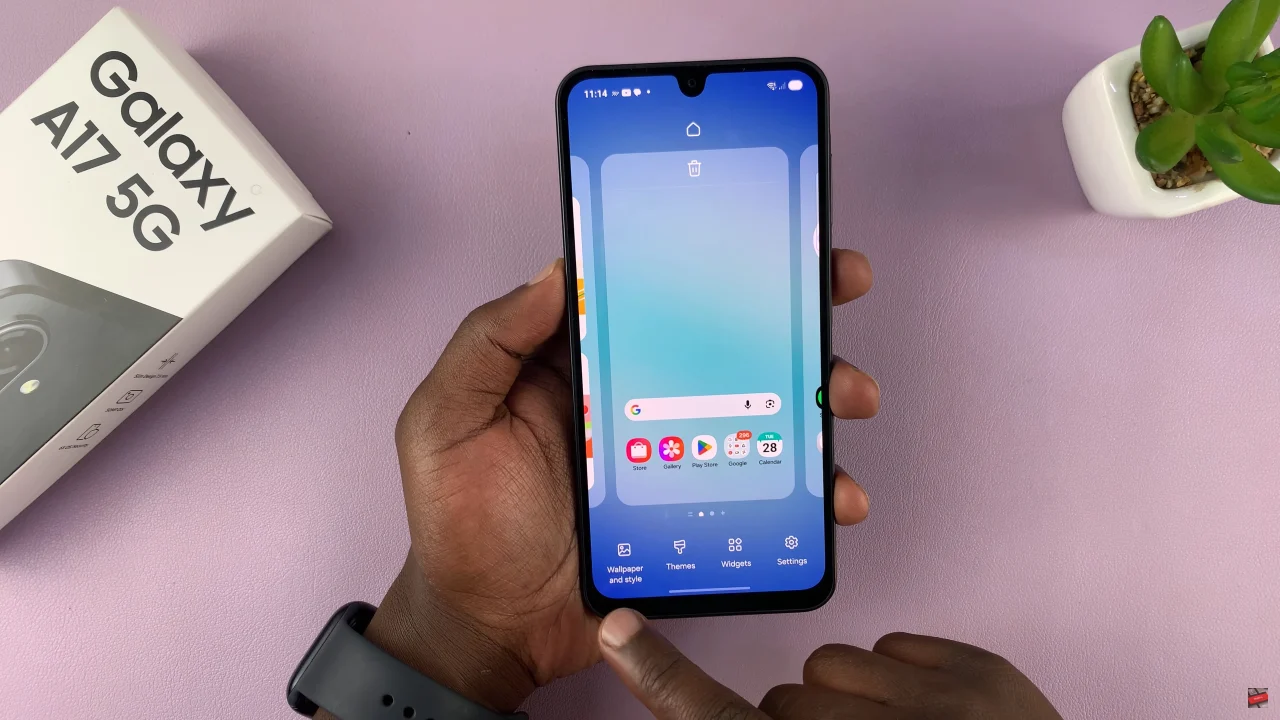
Following this, find the ‘Color Palette‘ option and tap on it to proceed to the next step.
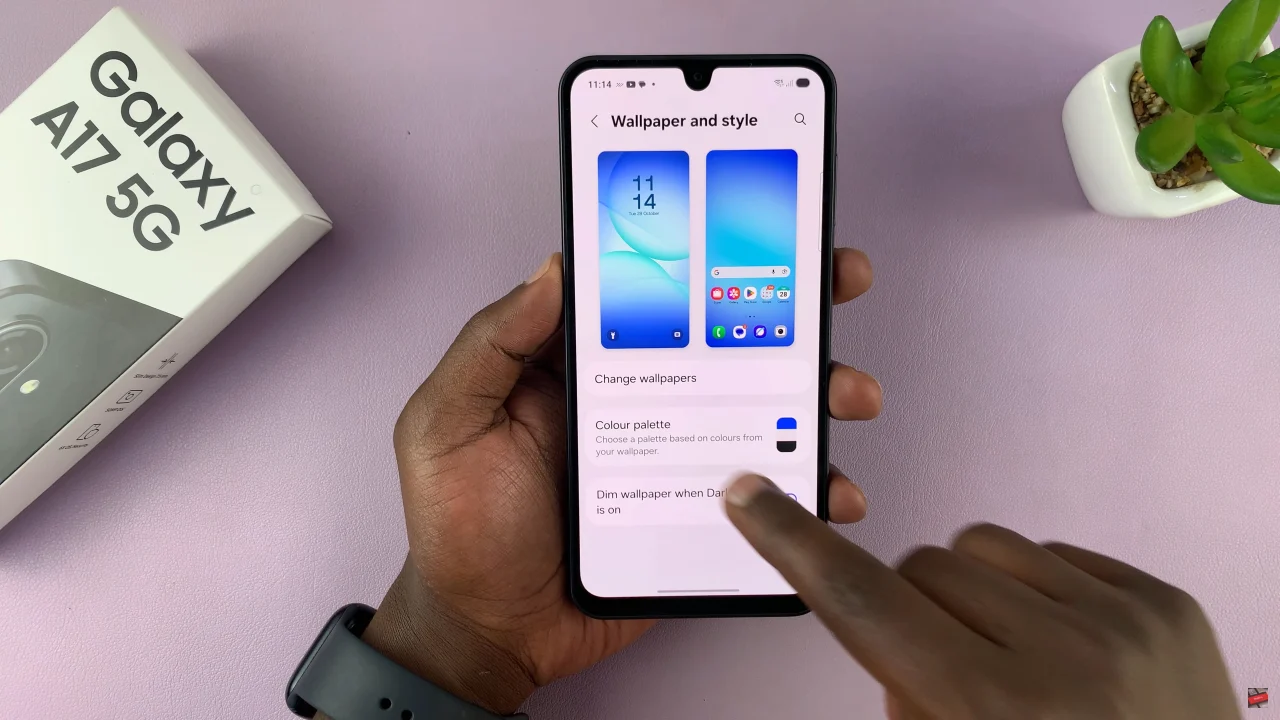
At this point, you’ll notice a toggle switch next to it. Toggle ON the switch to enable this feature. Once enabled, you can see the ‘Wallpaper & Basic Color‘ section. Here, you can choose the color you’d like to set as your color palette. Afterwards, tap on ‘Apply‘ and the changes will be applied.
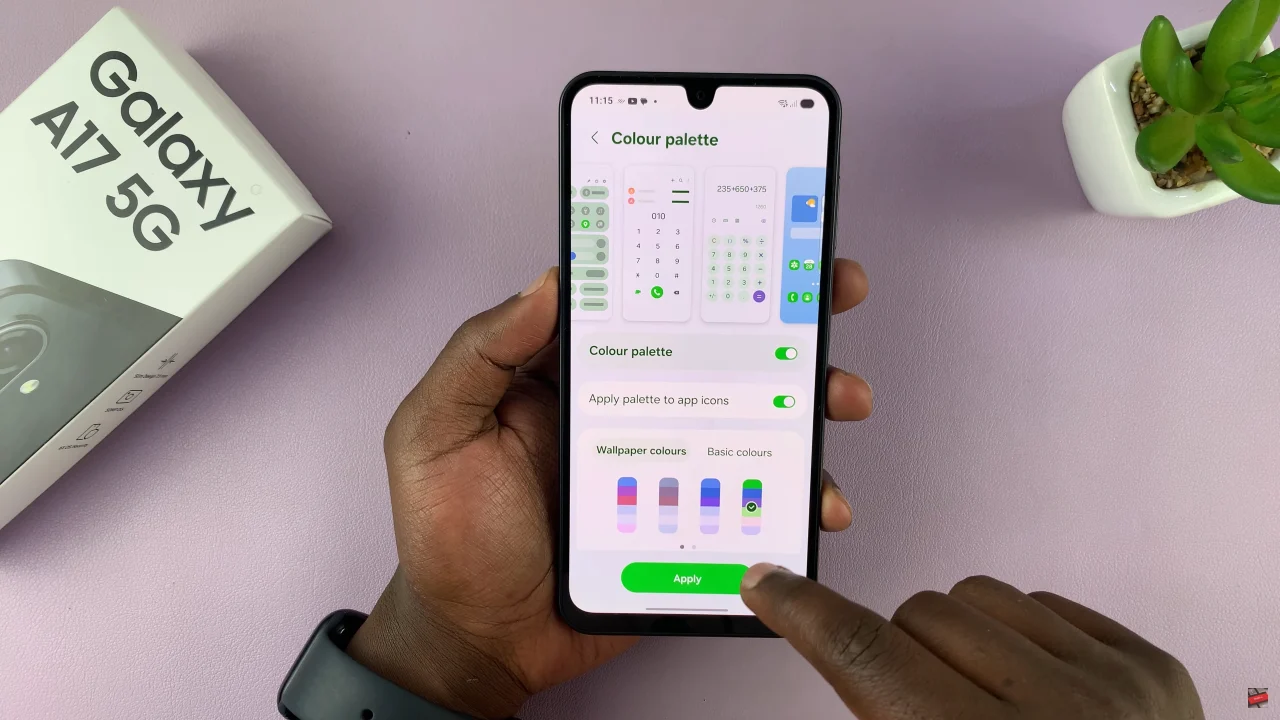
With just a few taps, you can transform your entire interface to match your wallpaper and personal style — making your device not only functional but visually appealing too. Now that you know how to enable and change the color palette, explore different combinations and find the one that suits you best.
Read: How To Enable Notification Pop Ups On Samsung Galaxy A17 5G