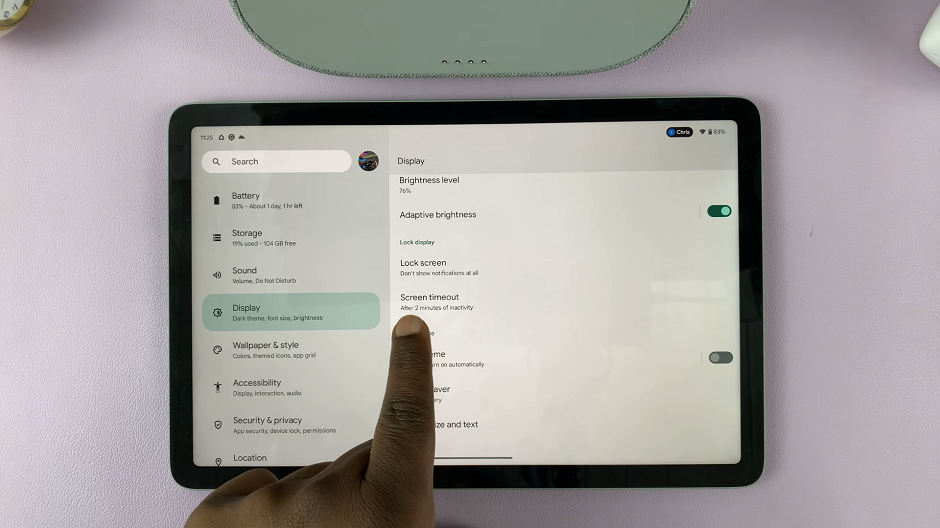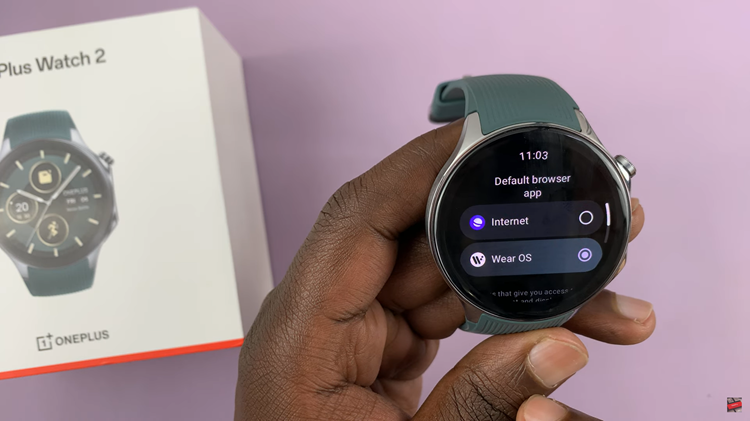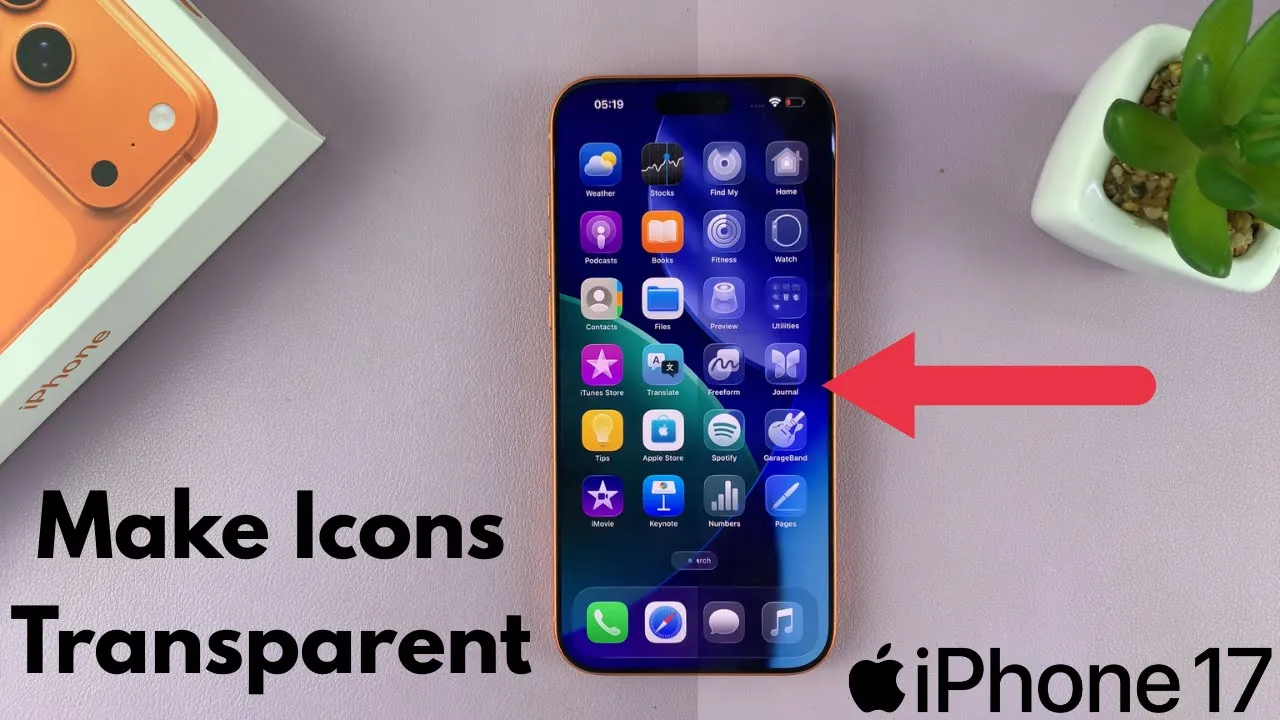
Video:How To Make ALL Icons Transparent On iPhone 17 / 17 Pro
Customizing the iPhone 17 and iPhone 17 Pro home screen has become a popular trend for users who want a unique and minimalist look. One of the most striking ways to achieve this is by making all icons transparent, which creates a clean and modern interface. Consequently, this feature has gained attention among users seeking to personalize their devices while maintaining a sleek visual style.
Moreover, as iOS continues to offer advanced customization options, the ability to manipulate icon appearance has become increasingly relevant. From achieving a seamless home screen design to enhancing aesthetic appeal, knowing how to make all icons transparent can transform the overall user experience. Therefore, exploring this option has become a sought-after tip for anyone looking to elevate the look of their iPhone 17 or 17 Pro.
Watch: How To Enable / Disable Automix In Apple Music On iPhone 17 / 17 Pro
Make ALL Icons Transparent On iPhone 17 / 17 Pro
Enter Home Screen Edit Mode
Long press an empty space on your home screen. When the icons start to jiggle, tap Edit in the top left corner.
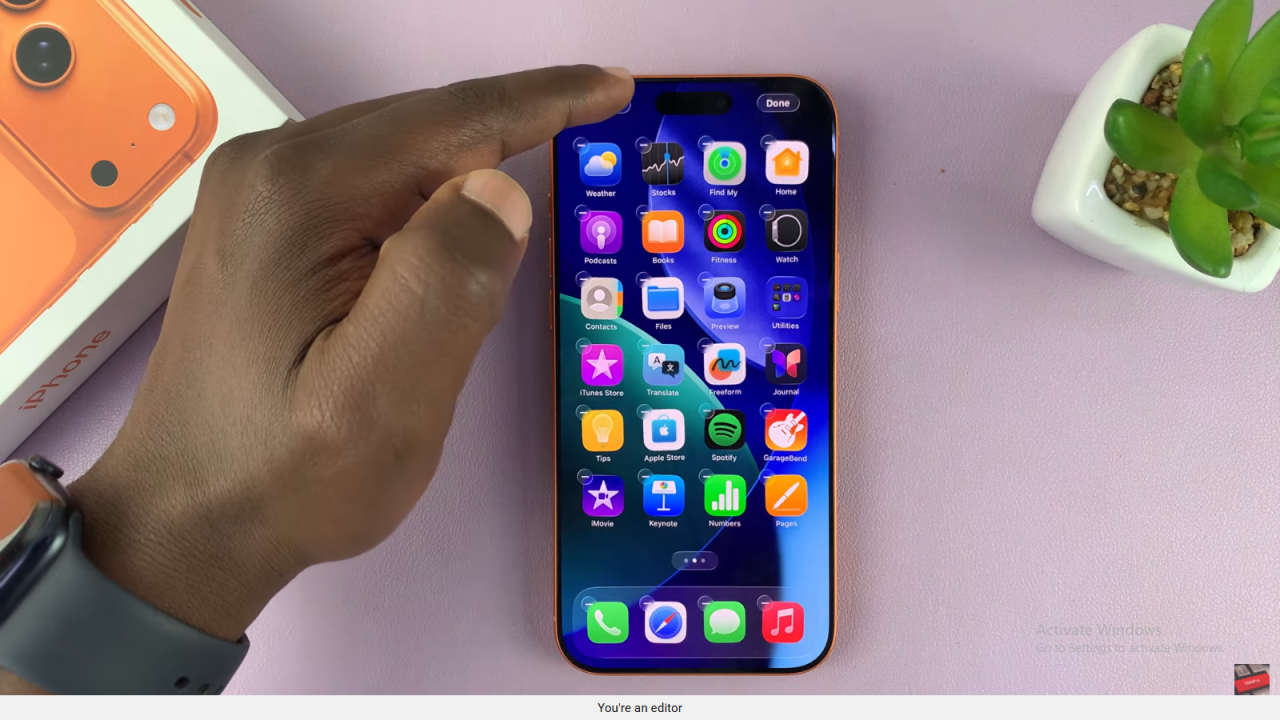
Open Customization Window
Select Customize to access the options for modifying your icons.
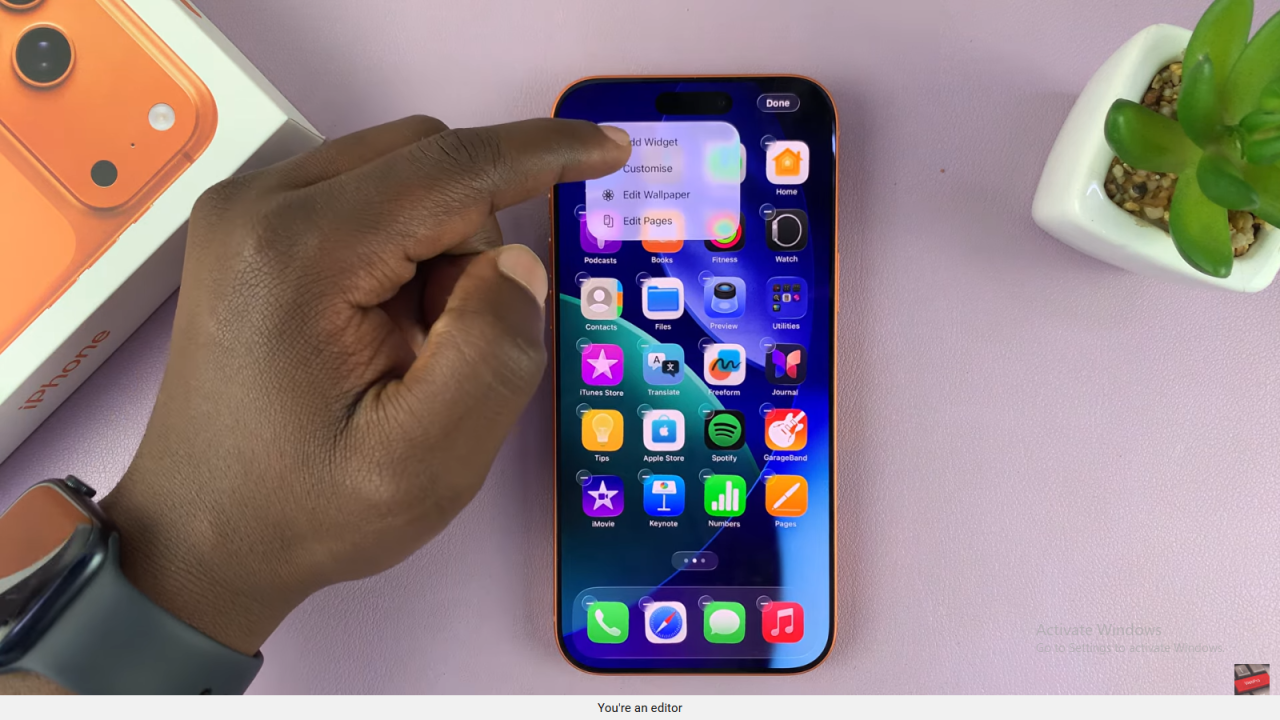
Make Icons Transparent
Choose Clear. This will make all your icons transparent, giving your home screen a liquid glass effect.
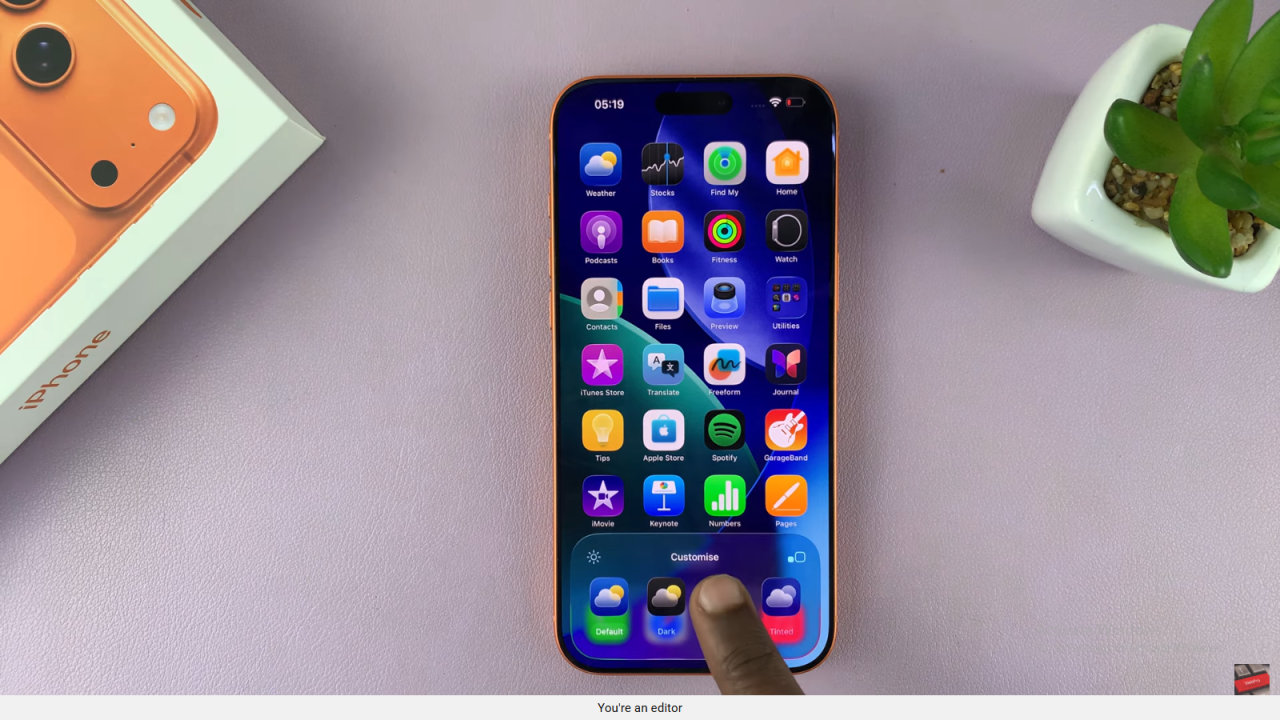
Confirm Changes
Tap an empty space to exit edit mode. All your icons are now clear and visually sleek.
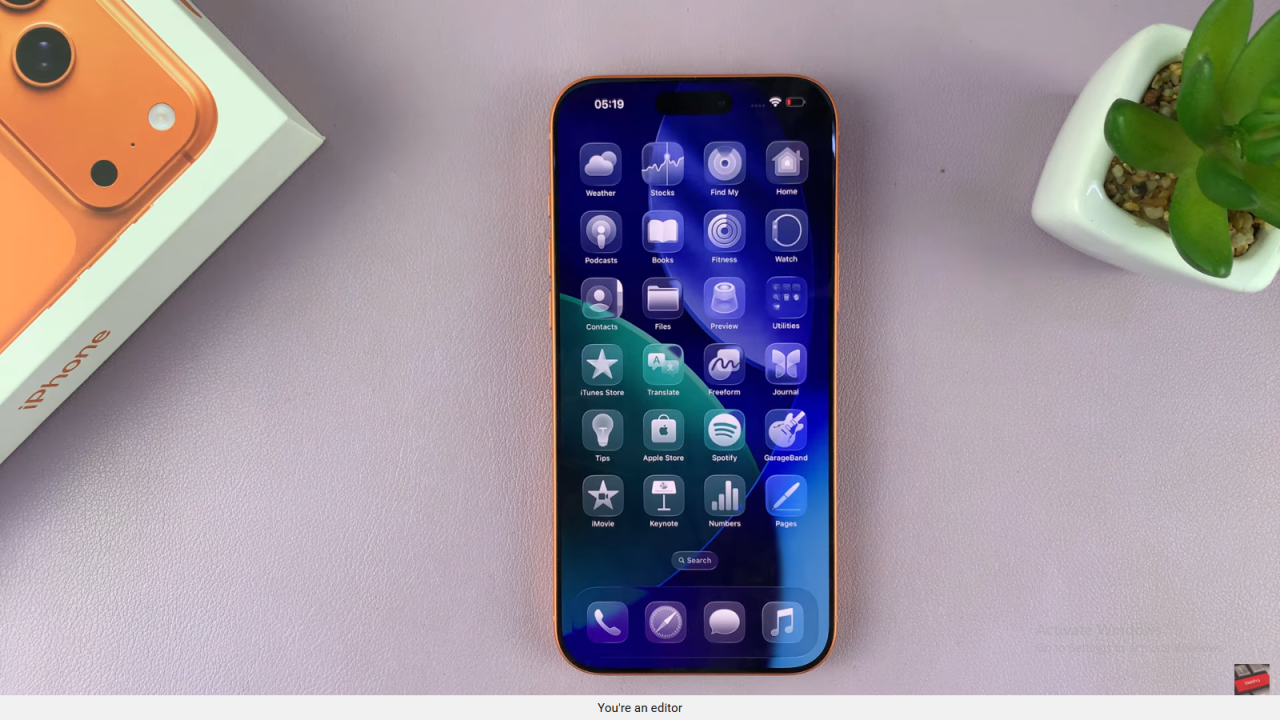
Read:How To Enable / Disable Automix In Apple Music On iPhone 17 / 17 Pro