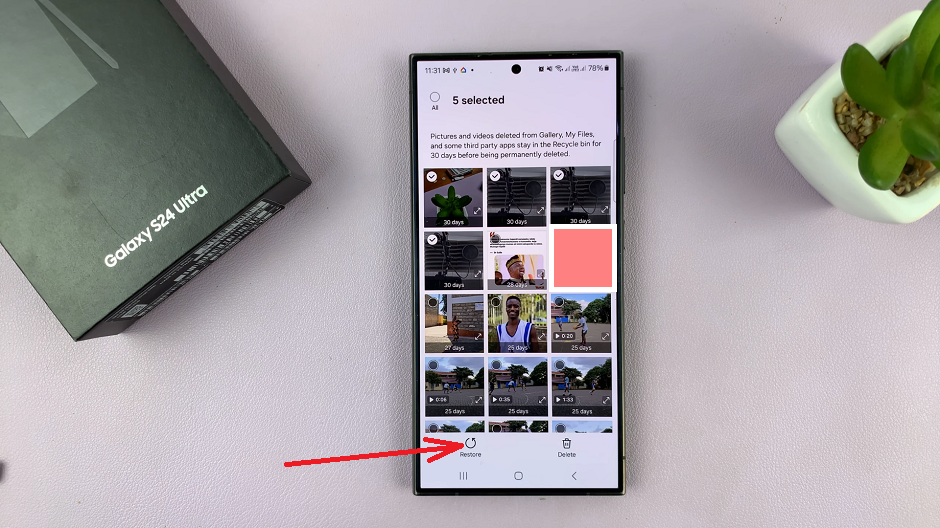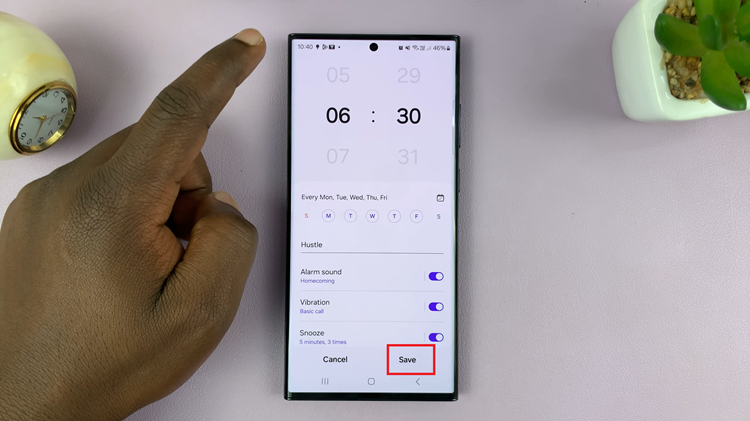The Samsung Galaxy A17 5G offers a range of features designed to make everyday tasks more convenient, and one of its most useful tools for music lovers is the Song Search function. This feature allows you to quickly identify songs playing around you or even melodies you hum or sing, providing instant access to information about the track, artist, and album.
By integrating Song Search directly into the Quick Panel, Samsung ensures that discovering new music or recalling forgotten tunes is fast and effortless, all without needing to open a separate app. This guide will walk you through the steps to add Song Search to your Quick Panel and make the most of this handy feature.
Also Read: How To Install Apps On Samsung Galaxy A17 5G
How To Use Song Search On Samsung Galaxy A17 5G
Start by opening the Quick Panel. Swipe down from the top of your screen twice. Once you have the panel open, look for the “Edit” icon, typically represented by a pencil. Tapping this icon allows you to customize the layout of the Quick Panel by adding or rearranging icons according to your preferences.
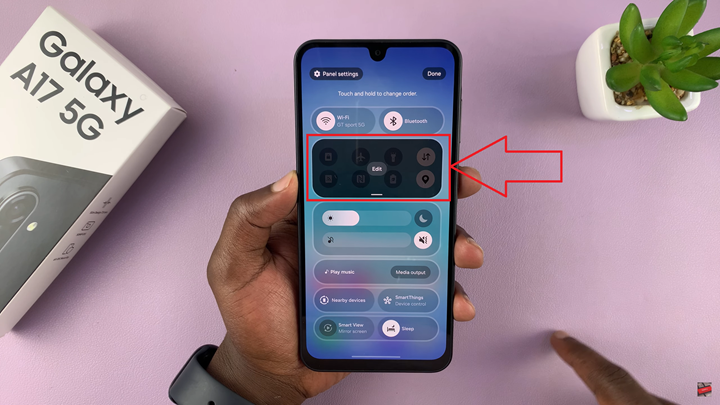
Next, you need to locate the “Song Search” icon. Swipe through the list of available icons until you find it. Once located, tap and hold the “Song Search” icon, then drag it to your preferred position in the Quick Panel. After positioning it, tap “Done” twice to save your changes and exit the editing mode.
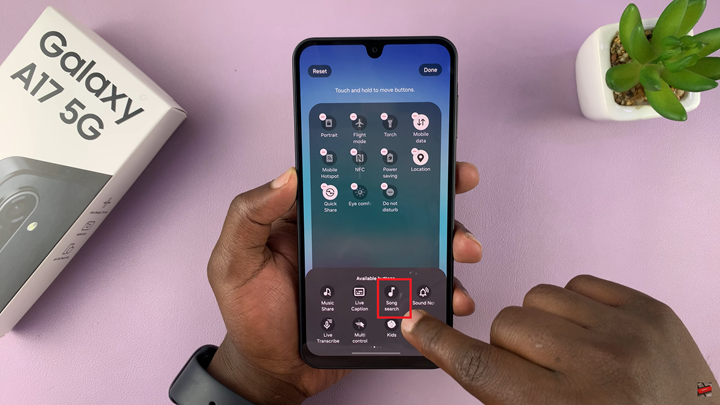
With the Song Search icon now accessible in the Quick Panel, you can begin using the feature immediately. When a song is playing around you, whether on a speaker, television, or another device, simply tap the “Song Search” icon. The phone will listen to the music and attempt to identify the song within seconds.
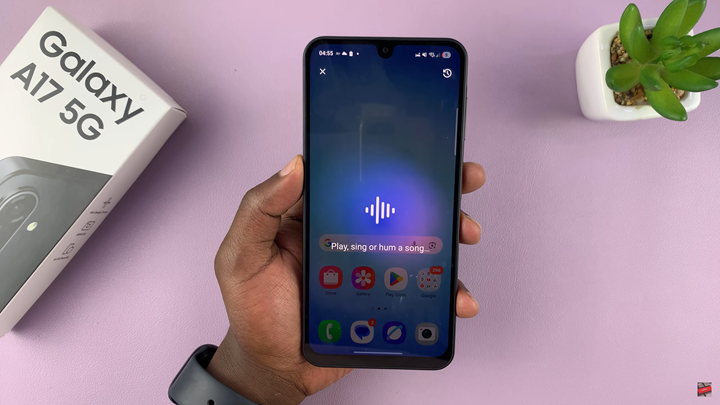
Additionally, the feature supports recognizing tunes that you hum or sing yourself. This is particularly useful if you remember a melody but not the lyrics or artist. After the song is identified, the Galaxy A17 5G provides details including the song title, artist, album, and even options to listen to it on streaming platforms or save it for later.
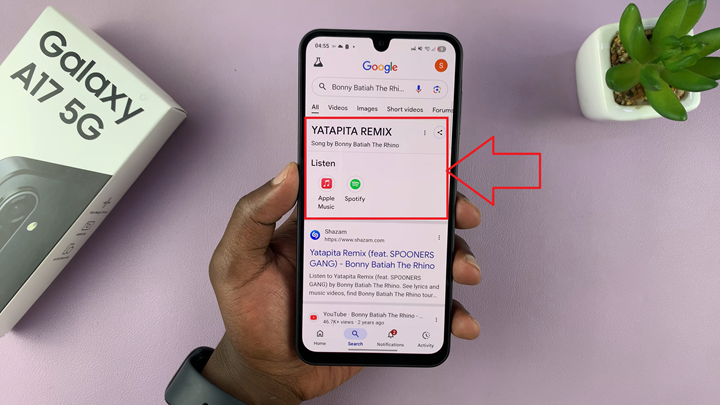
By integrating Song Search into your Quick Panel, the Samsung Galaxy A17 5G streamlines the process of discovering music, turning it into a simple, efficient experience that can be accessed anytime without interrupting other tasks.