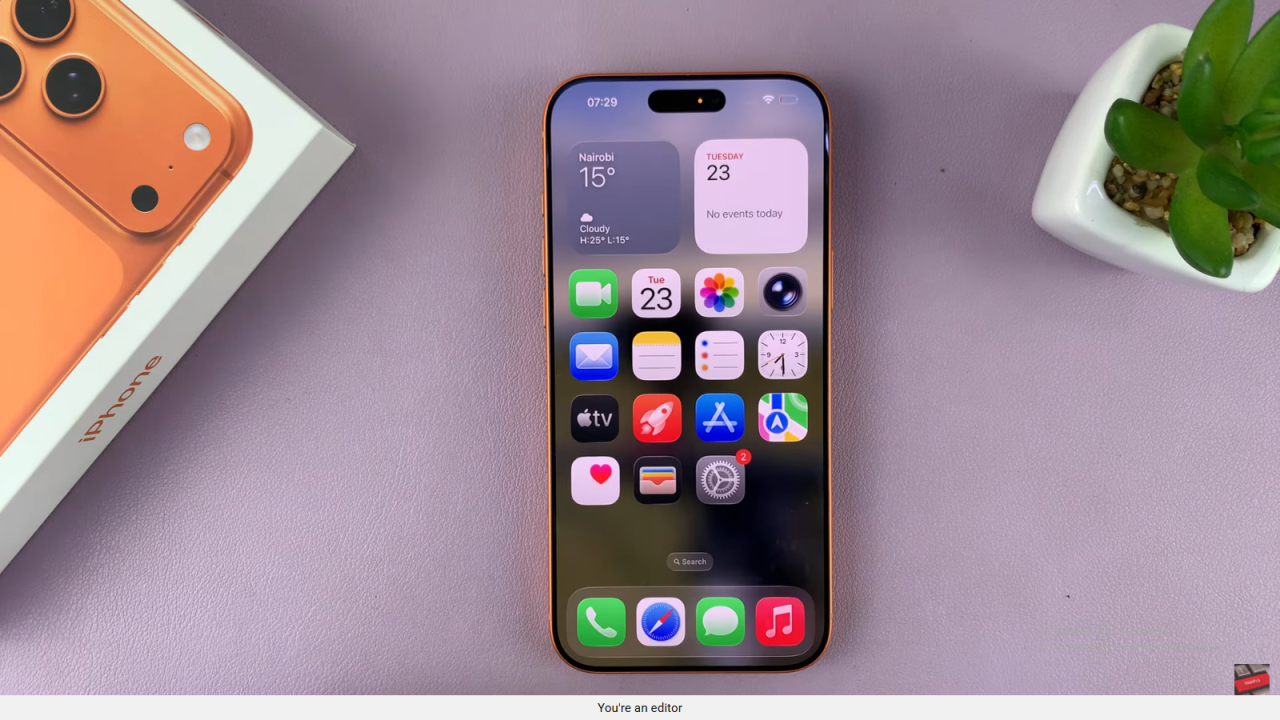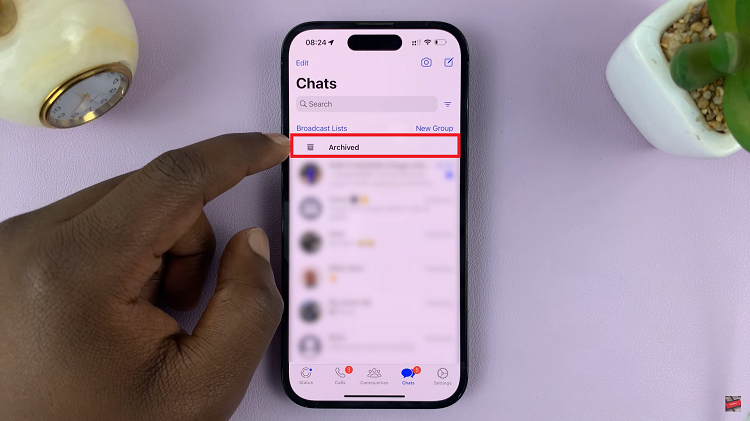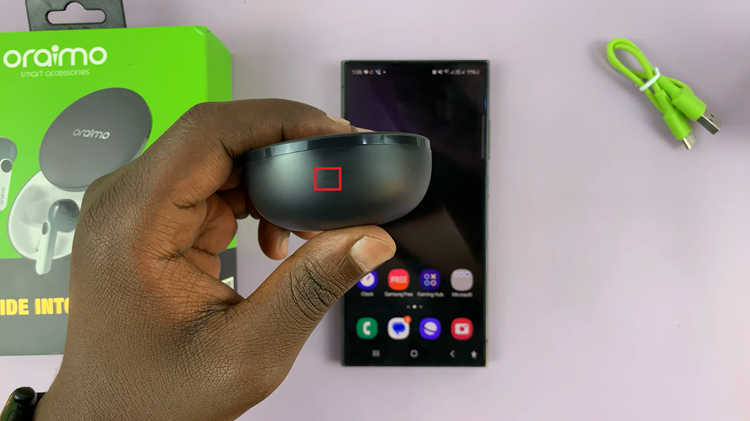Video:How To Remove App Icon Names On iPhone 17 / 17 Pro
Customizing the home screen on the iPhone 17 and iPhone 17 Pro has become increasingly popular, especially for users who want a cleaner and more minimalist look. One key aspect of this personalization is removing app icon names, which can make the interface appear less cluttered and more visually appealing. As a result, many iPhone owners are exploring this option to create a sleek and organized home screen that better reflects their style.
Moreover, as iOS continues to introduce new features and flexibility, the ability to hide or modify app icon names has gained attention among tech enthusiasts and casual users alike. From simplifying navigation to enhancing aesthetics, understanding this process is essential for anyone aiming to make the most of their iPhone 17 or iPhone 17 Pro experience. Consequently, exploring the techniques for managing app icon names has become a sought-after customization tip.
Watch:How To Remove SIM Card From iPhone 17 / 17 Pro
Remove App Icon Names On iPhone 17 / 17 Pro
Enter Home Screen Edit Mode
Long press on an empty space on your home screen. Then tap Edit in the top left corner to access customization options.
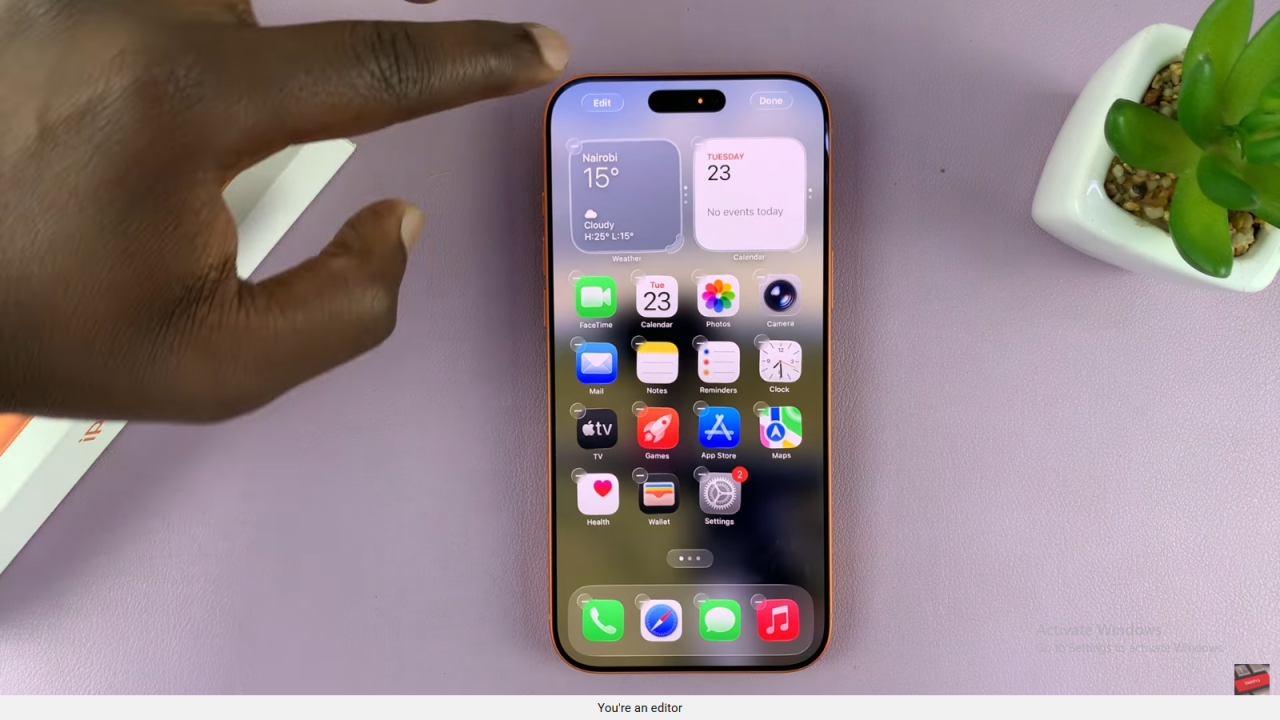
Open Customization Window
Select Customize. This will open the customization window where you can adjust icons and layout.
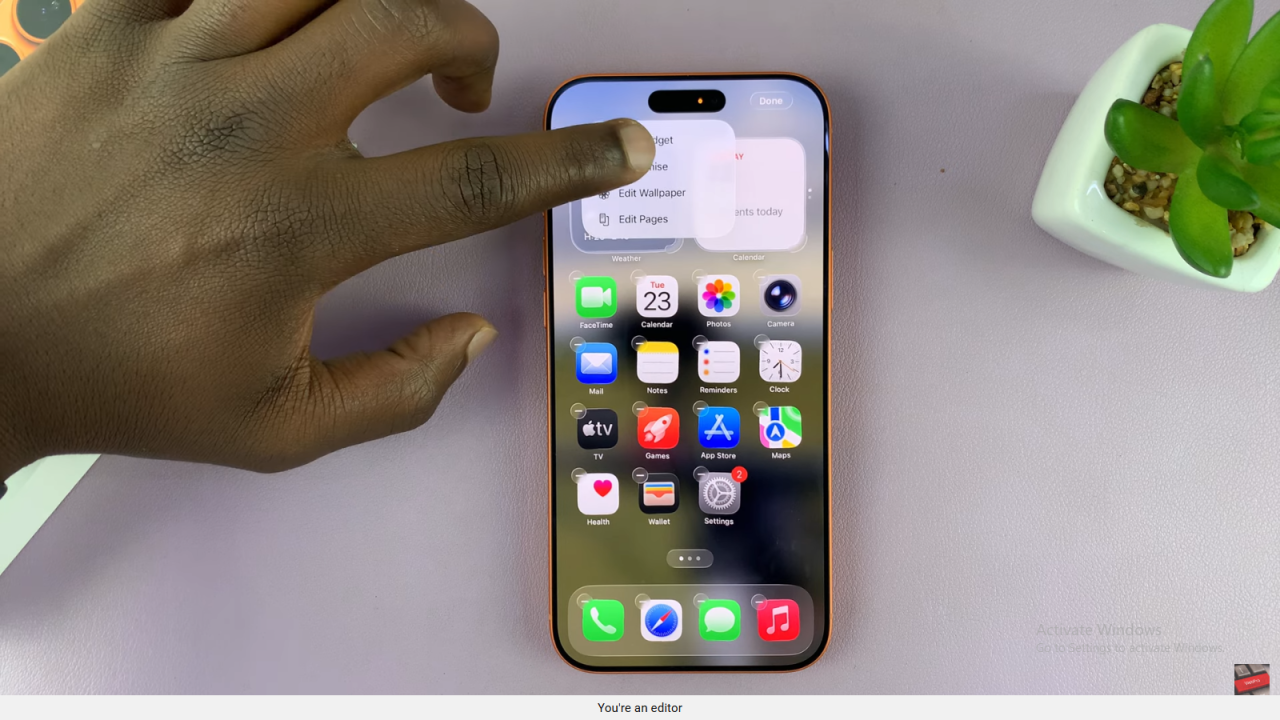
Tap the Icon Size Button
Tap on the two-box icon button. This will enlarge the icons and automatically remove the app names.
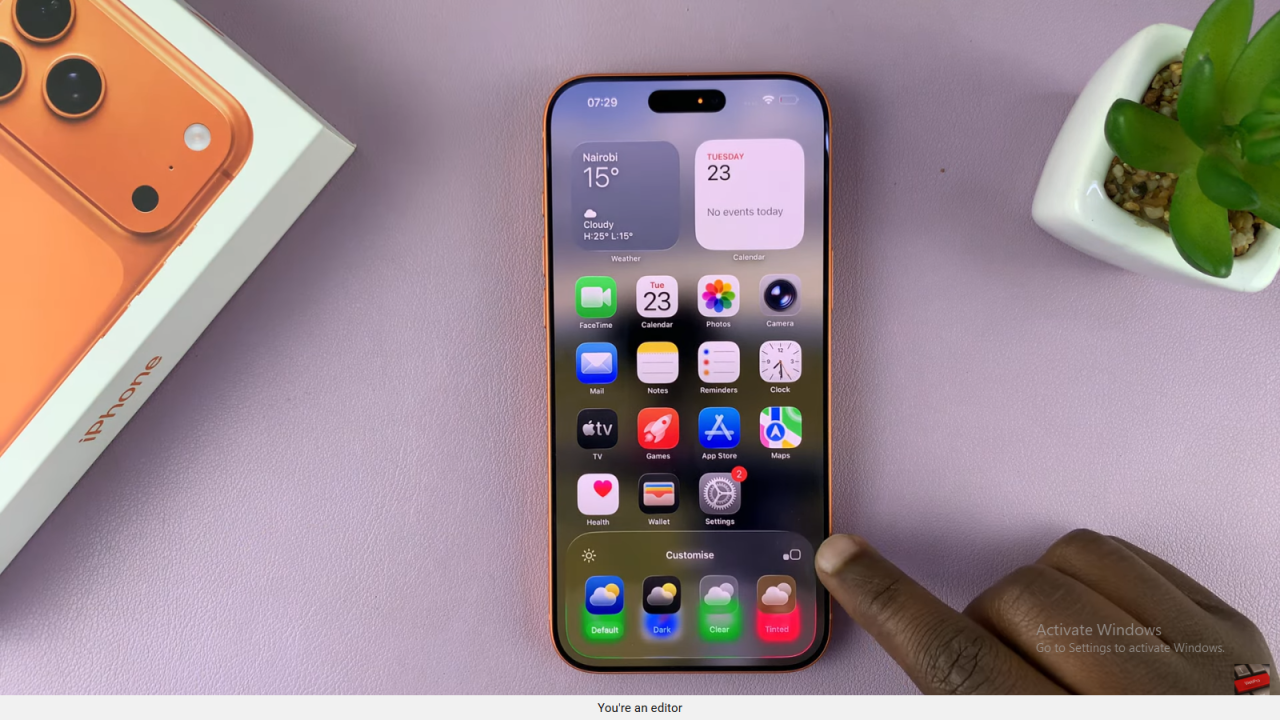
Recognize Apps by Icons
Now the apps appear without names. You can identify each app by its icon alone.