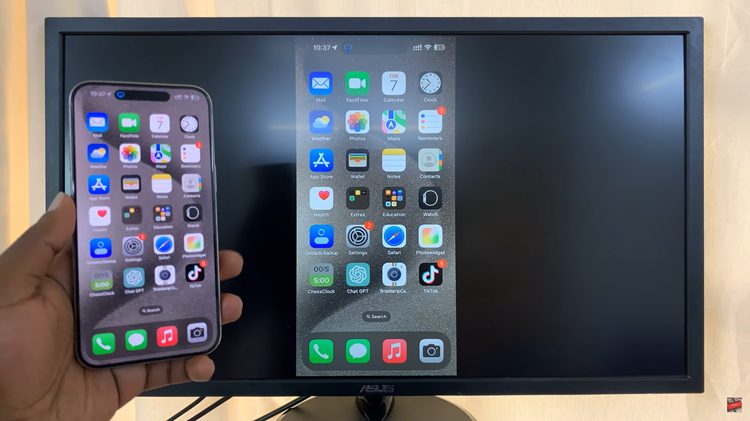If you often trigger Siri by accident when pressing the side button on your iPhone 17 or iPhone 17 Pro, disabling this feature can help prevent interruptions. Apple includes flexible Siri settings so you can control how the voice assistant activates. Whether you prefer using voice commands like “Hey Siri” or turning Siri off completely, you can easily adjust the button controls.
Disabling the Siri button is especially useful for gamers, parents, or users who frequently press the side button while handling their device. It gives you more control and reduces unwanted pop-ups when you do not need Siri.
This quick guide will show you the exact steps to turn off the Siri button on your iPhone 17 or 17 Pro, helping you enjoy a smoother and distraction-free experience.
Read: How To Permanently Delete Files On iPhone 17 Pro
How To Disable Siri Button On iPhone 17 & 17 Pro
Go to Settings on your iPhone 17 or 17 Pro.
Scroll down and tap Apple Intelligence & Siri.
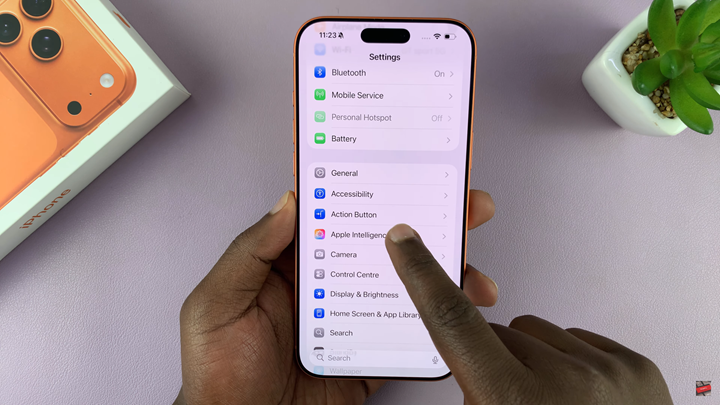
Select Talk to Siri.
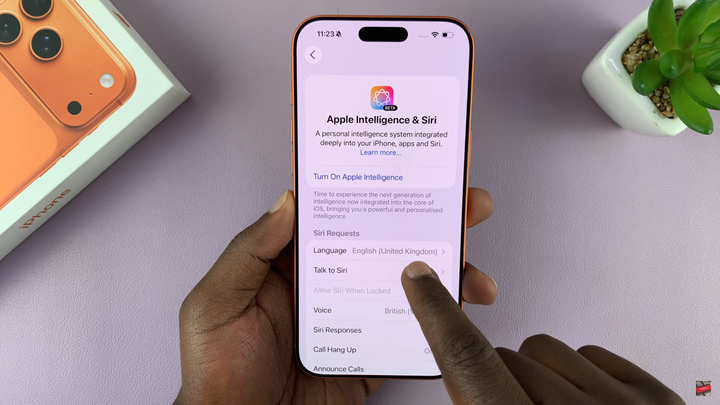
Toggle the press side button for siri to the OFF position.
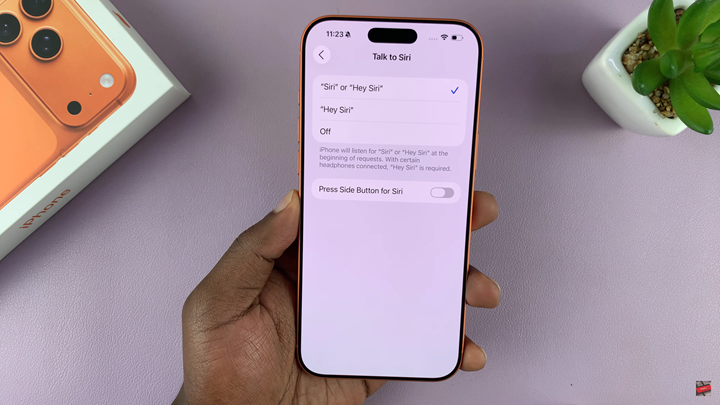
The side button will no longer activate Siri, but you can still use voice commands like Hey Siri.