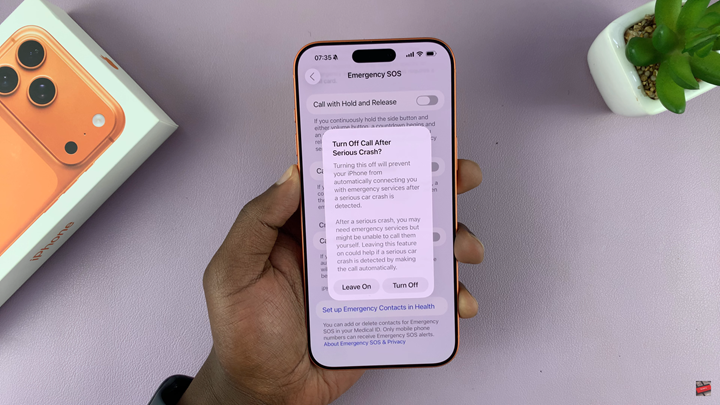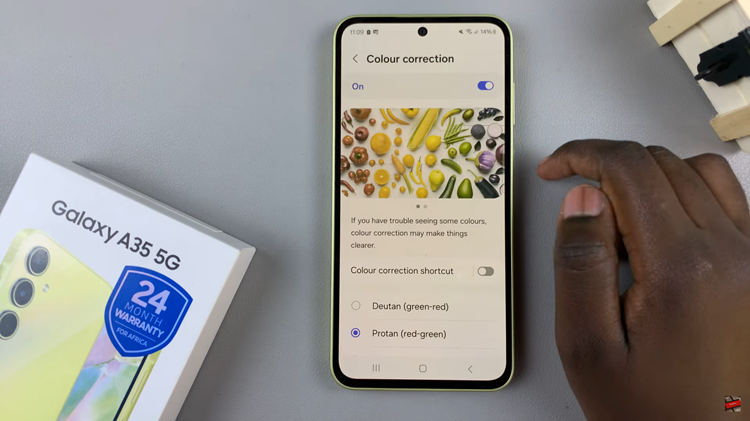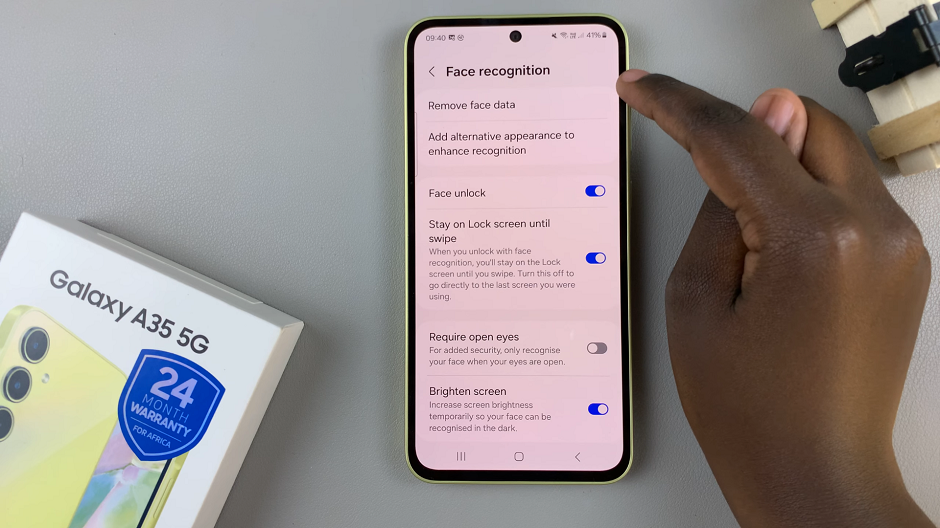In this guide, we will show you step-by-step how to disable Crash Detection on your iPhone 17 / 17 Pro. Whether you’re looking for peace of mind or simply want to avoid false alerts, following these instructions ensures your iPhone works exactly the way you prefer.
Crash Detection is a smart safety feature built into the iPhone 17 and iPhone 17 Pro, designed to automatically call emergency services when it detects a severe car accident. While this feature helps protect users during emergencies, there are situations where false triggers can occur especially during high-impact activities like rollercoasters or extreme sports. If you want full control over when your iPhone makes emergency calls, disabling Crash Detection may be the right choice.
Turning off Crash Detection on your iPhone 17 or 17 Pro helps prevent accidental emergency calls and alerts. This is especially useful for users who frequently travel, participate in physical sports, or operate heavy machinery that could mimic crash motions. Apple allows you to manage this setting easily within the device settings.
Read: How To Charge iPhone 17 Pro To 100%
How To Disable Crash Detection On iPhone 17 / 17 Pro
Launch Settings on your iPhone.
Select Emergency SOS.
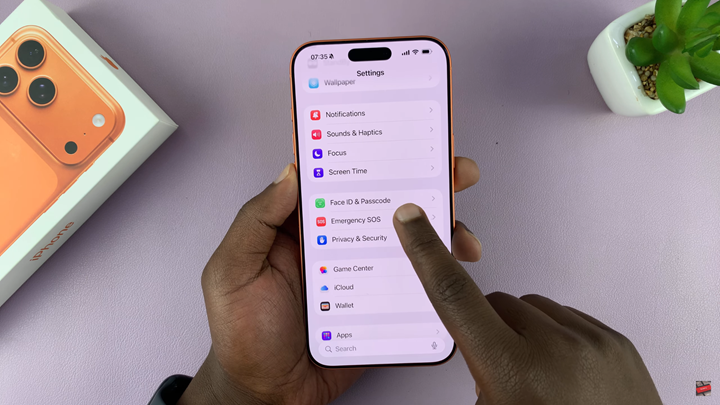
Scroll down and find Call After Serious Crash.
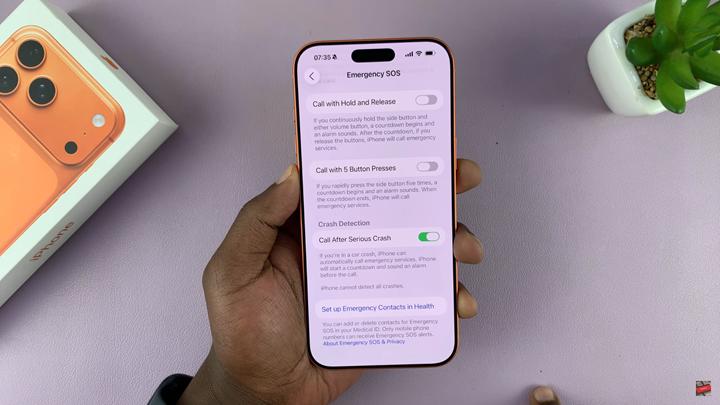
Tap the toggle to switch it OFF.