The Samsung Galaxy A17 5G offers a range of customization options designed to enhance the user experience. And one of the most practical among them is the ability to adjust the font size.
Whether you want to make text easier to read or create a more compact layout on your screen, modifying the font size allows you to personalize how information is displayed throughout your device.
This feature ensures that your smartphone not only looks the way you like but also feels comfortable to use in your daily routine. In this guide, we’ll walk you through the step-by-step process on how to change the font size on your Samsung Galaxy A17 5G.
Also Read: How To Rename Bluetooth Devices On Samsung Galaxy A17 5G
How To Change Font Size On Samsung Galaxy A17 5G
To begin, locate and open the Settings app from your home screen or app drawer. The Settings menu is where you can manage all system configurations for your Galaxy A17 5G, including display preferences. Once the app is open, scroll down and tap on Display.
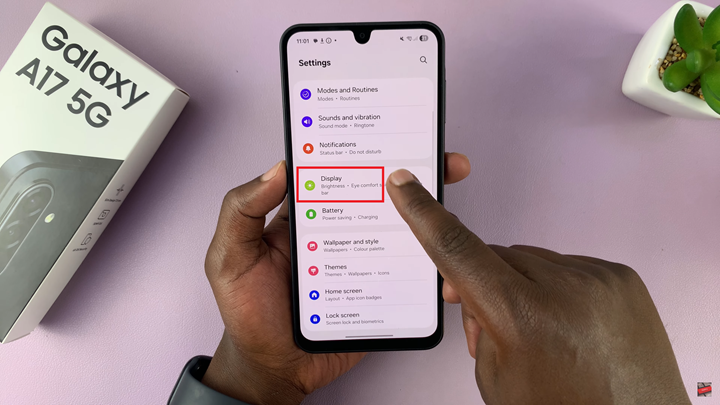
Next, select the Font Size and Style option. Here, you will find several customization choices that affect how text appears throughout your device. To modify the text size, focus on the Font Size slider. Moving the slider to the right will increase the size of the text, making it easier to read. Sliding it to the left will reduce the font size, allowing more text to fit on the screen at once.
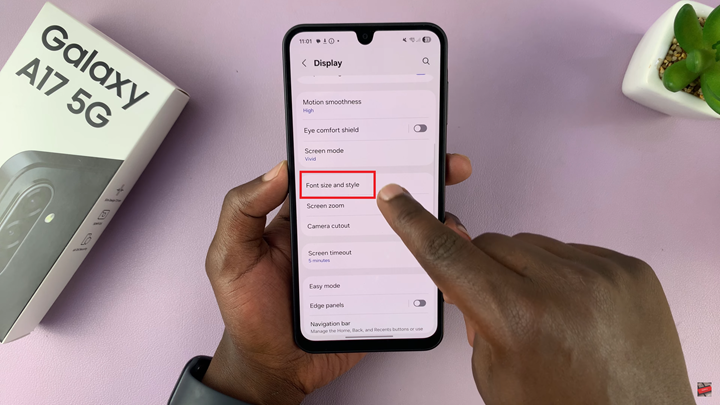
As you adjust the slider, your device will immediately display a preview of how the new font size will look in menus, messages, and apps. This live preview ensures that you can find the perfect balance between readability and screen space. Once you are satisfied with the adjustment, simply exit the settings screen. The changes take effect instantly across all system apps and most third-party applications.
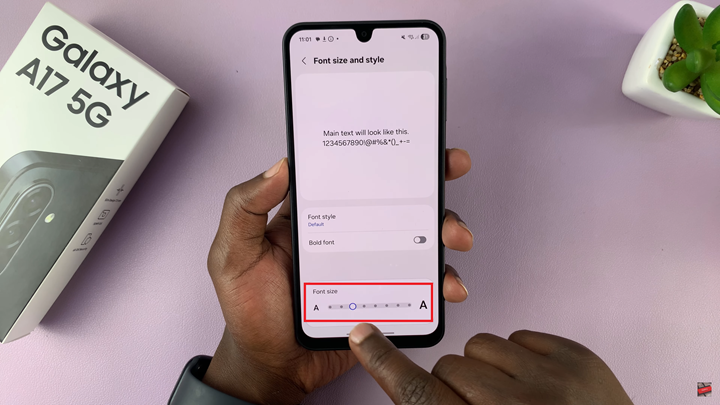
By customizing the font size on your Samsung Galaxy A17 5G, you can tailor your viewing experience to suit your preferences. Whether you prefer larger text for easier reading or smaller text for a cleaner interface, these simple adjustments can significantly enhance your overall comfort and usability.
Watch: Samsung Galaxy A17 5G: How To Enable / Disable Data Saver

