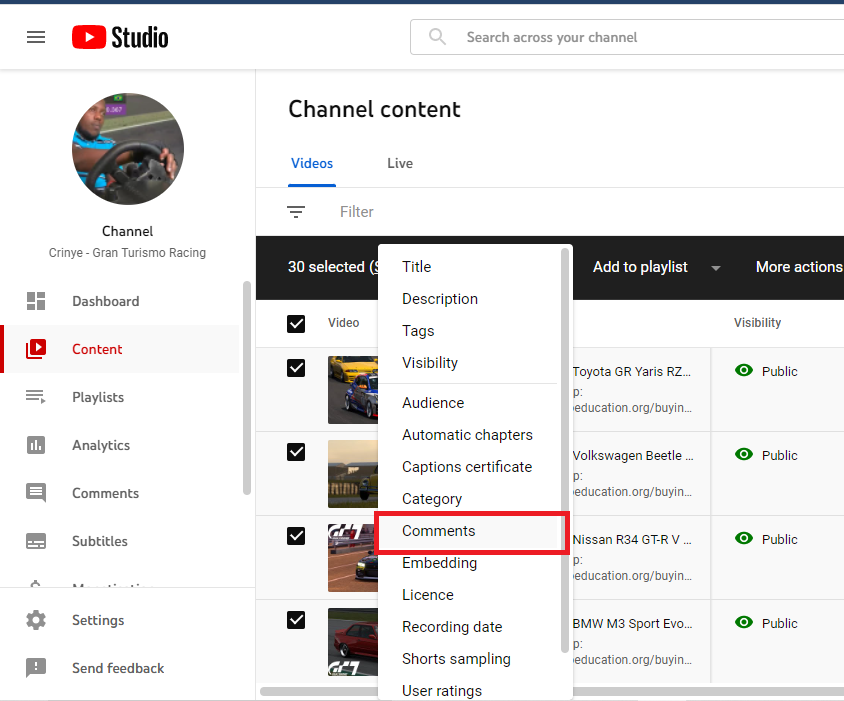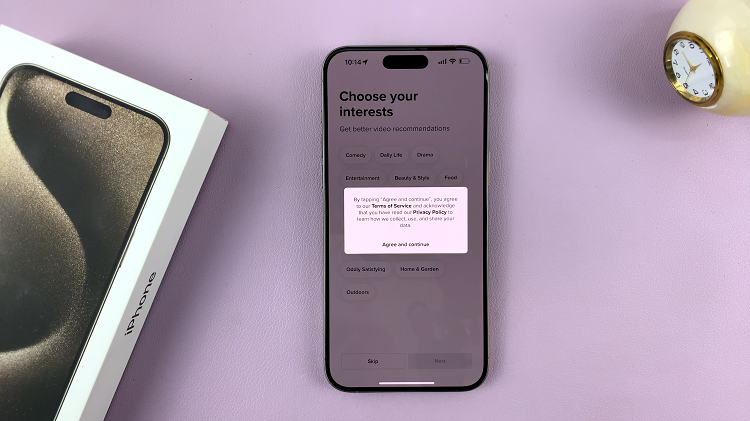The Galaxy A17 5G is loaded with great features, but there are instances when the default options can be modified. One of the most common modifications users want to accomplish is changing the default Messages app.
Whether you would like a preferred messaging app, like Google Messages or Samsung Messages, or an alternate third-party messaging app, making your preferred option the default app will allow you to experience a faster, easier, and more enjoyable way to message. In this article, we will take you through the step-by-step process to change the default Messages app on your Samsung Galaxy A17 5G.
When you have finished reading this article, you will have the power to select the app that handles all of your SMS and MMS messages.
Watch: How To Make Gboard The Default Keyboard On Samsung Galaxy A17 5G
Change Default Messages App On Samsung Galaxy A17 5G
Begin by accessing the Settings app on your Galaxy A17 5G. Find the Settings app on the home screen or app drawer and tap on it to proceed. Then, scroll down and select ‘Apps‘.
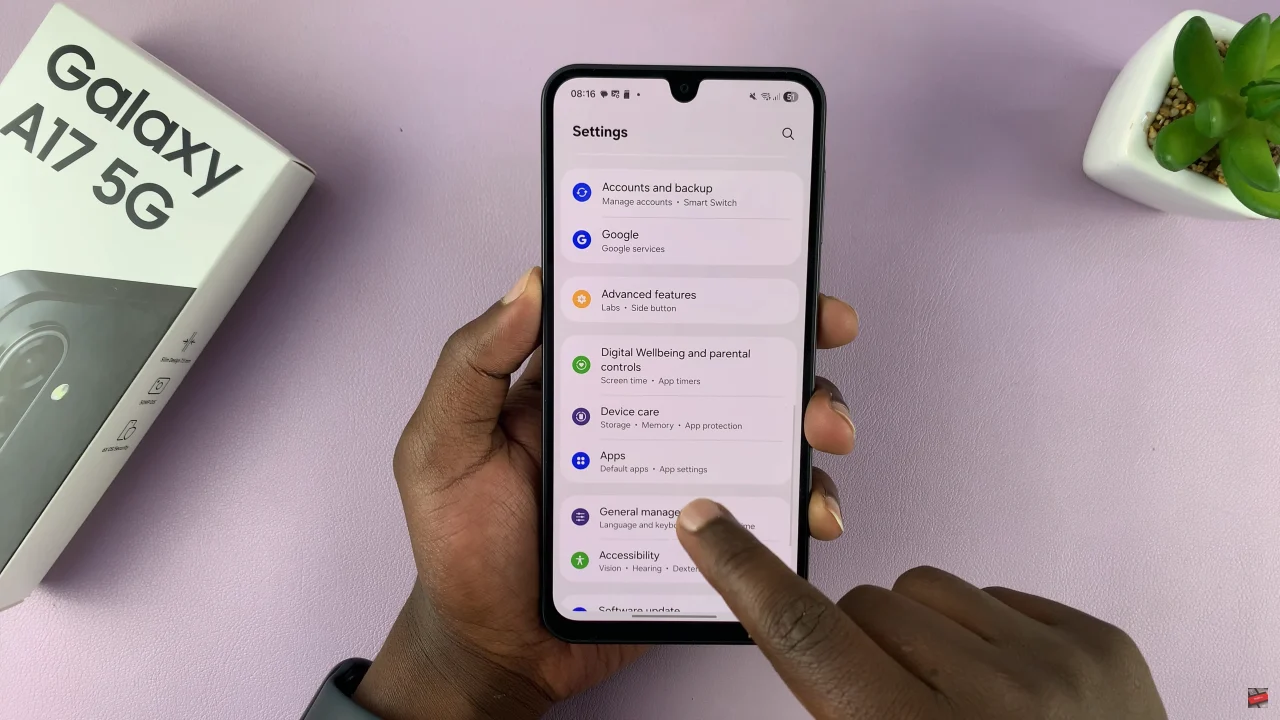
Within the app settings, select ‘Choose default apps‘ to proceed to the next step.
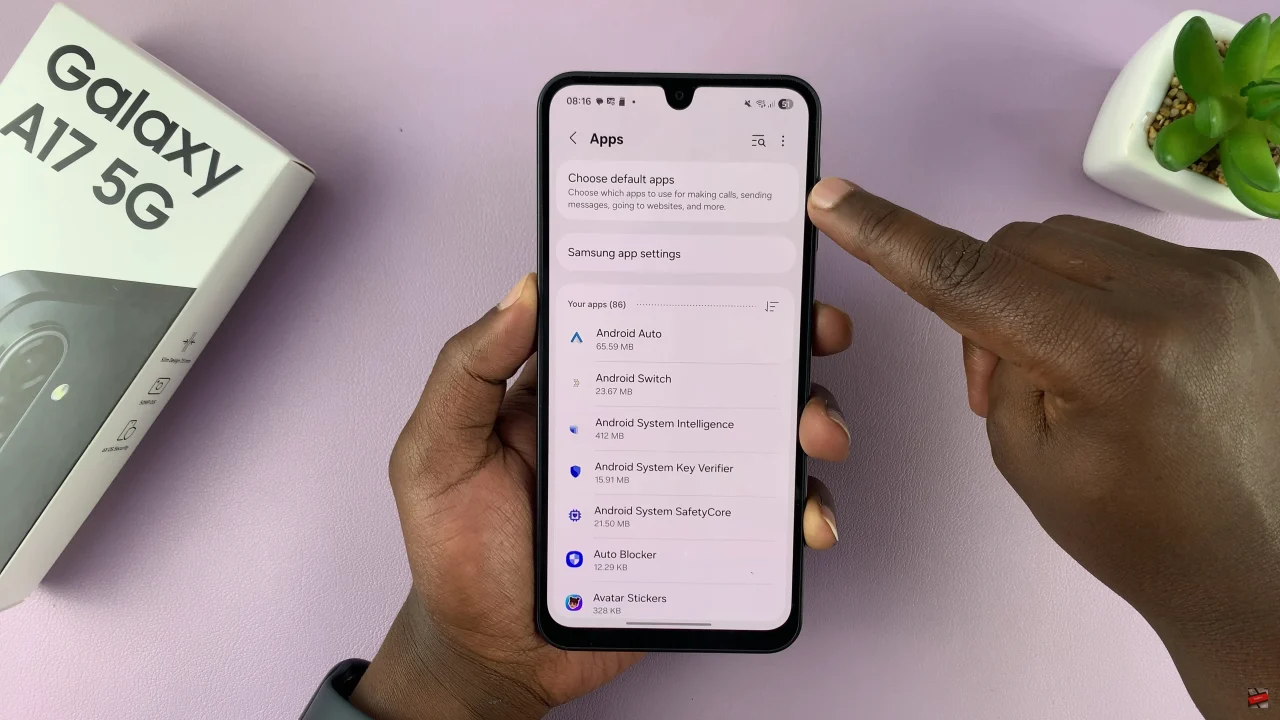
Following this, select the ‘SMS App‘ option and you’ll see all the Messages app that are installed on your device. At this point, choose your desired option and the changes will be applied.
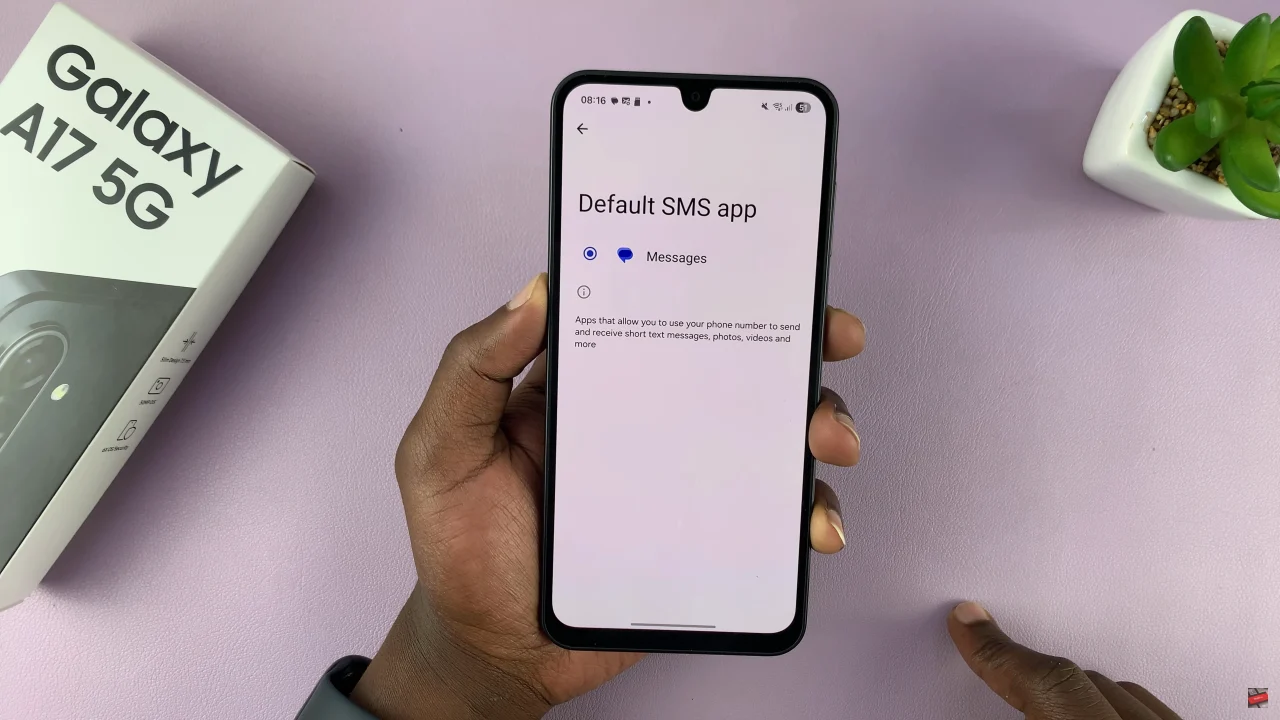
By taking control of your default apps, you can enjoy faster messaging, better notifications, and a texting experience that fits your personal style. Don’t forget to explore other customization options on your Galaxy A17 5G to make your device truly yours.