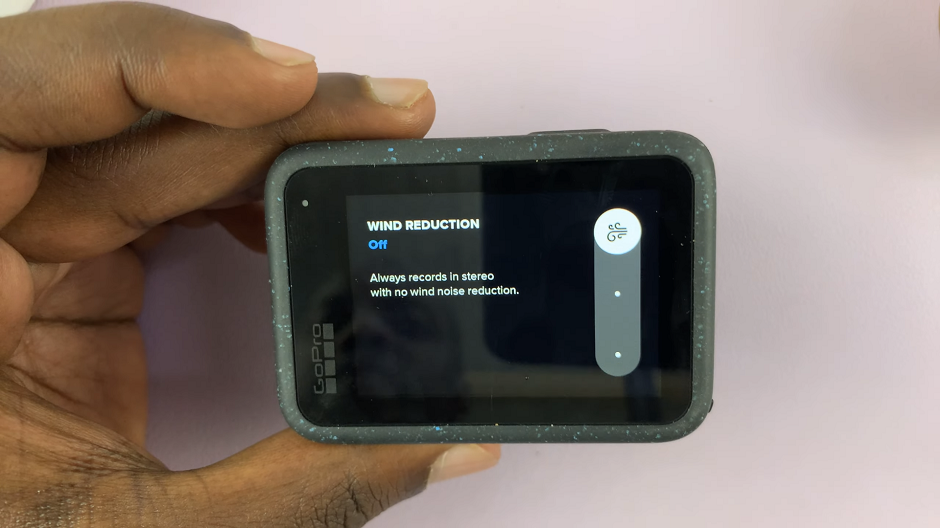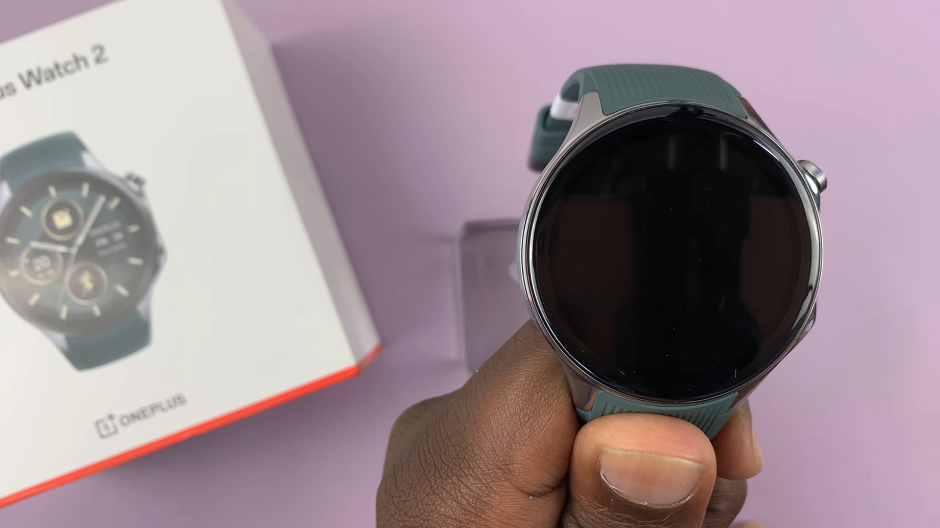Samsung Galaxy A17 5G’s “Tap to Wake” feature lets you quickly and easily check a notification or wake the screen without pressing any buttons at all. Simply tap the display and your screen instantly lights up to view important information like the time, messages, or alerts. It adds a level of accessibility that makes using your phone quicker while your hands are full or when you’re in a hurry.
However, some users may want to turn Tap to Wake off so the screen does not activate accidentally when the device is in their pocket or bag, or simply to save battery life. Fortunately, Samsung allows you to turn the Tap to Wake Screen feature on or off in your device’s settings with ease.
This guide will show you step-by-step how to enable & disable tap to wake screen on your Samsung Galaxy A17 5G. Whether you want more convenience or to have better control of battery usage, this guide will show you how to customize your phone’s screen waking settings to your liking.
Watch: How To Change Default Download Location On Samsung Galaxy A17 5G
Enable & Disable ‘Tap To Wake Screen’ On Samsung Galaxy A17 5G
Begin by accessing the Settings app on your Galaxy A17 5G. Find the Settings app on the home screen or app drawer and tap on it to proceed. Then, scroll down and select ‘Advanced Features‘.
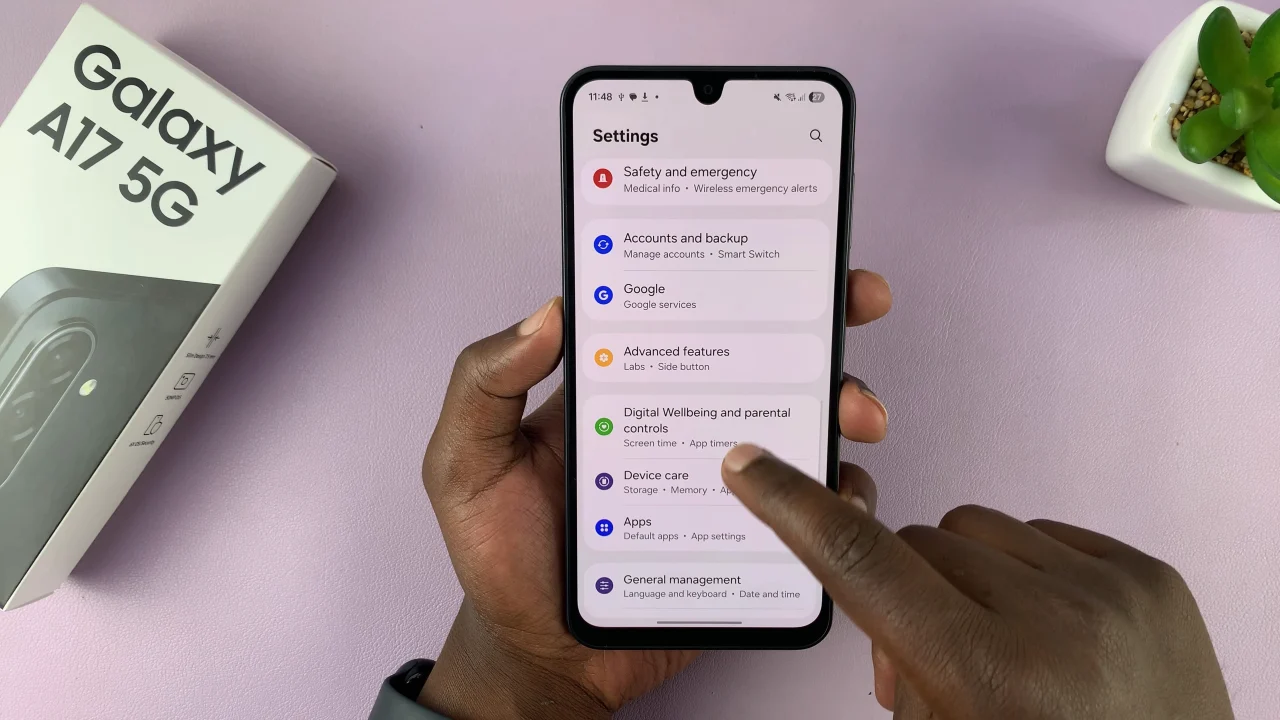
Within the advanced features settings, select ‘Motions & Gestures‘ to proceed to the next step.
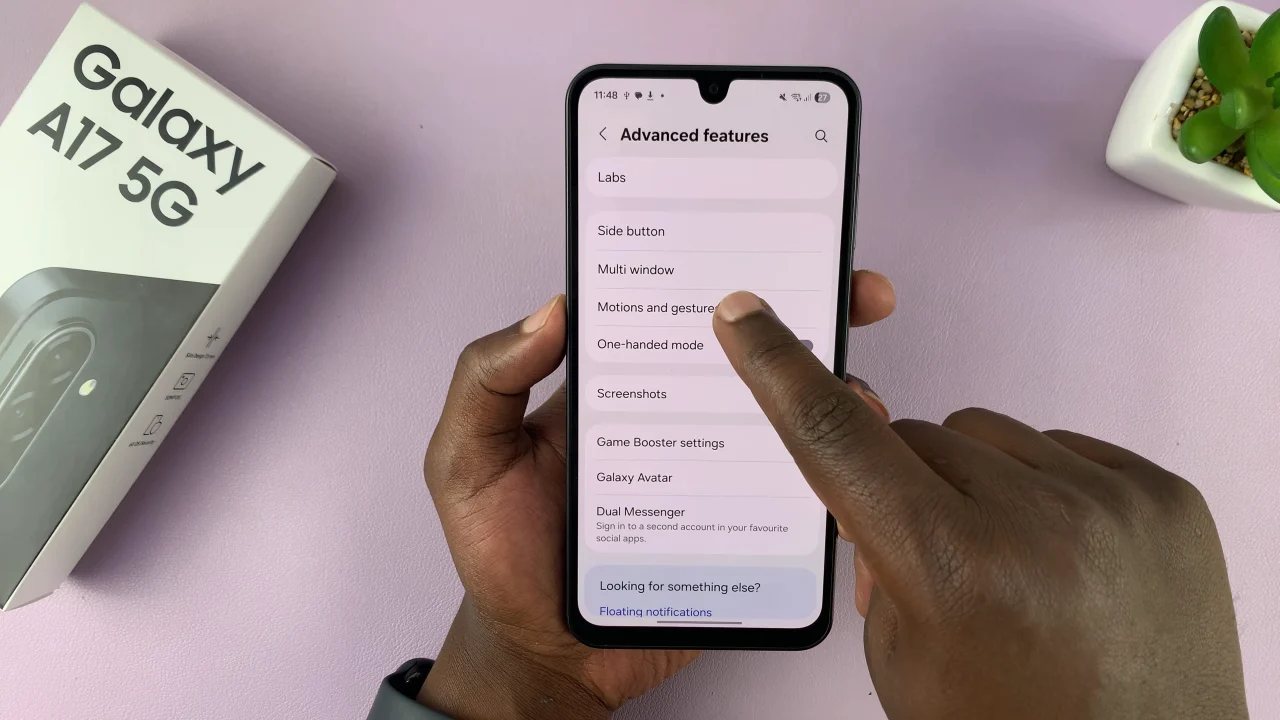
Following this, find the ‘Double tap to turn on screen‘ option and you’ll see a toggle switch next to it. To turn on this feature, simply toggle on the switch. However, if you’d like to disable this, turn OFF this switch. Afterwards, exit the settings and the changes will be applied.
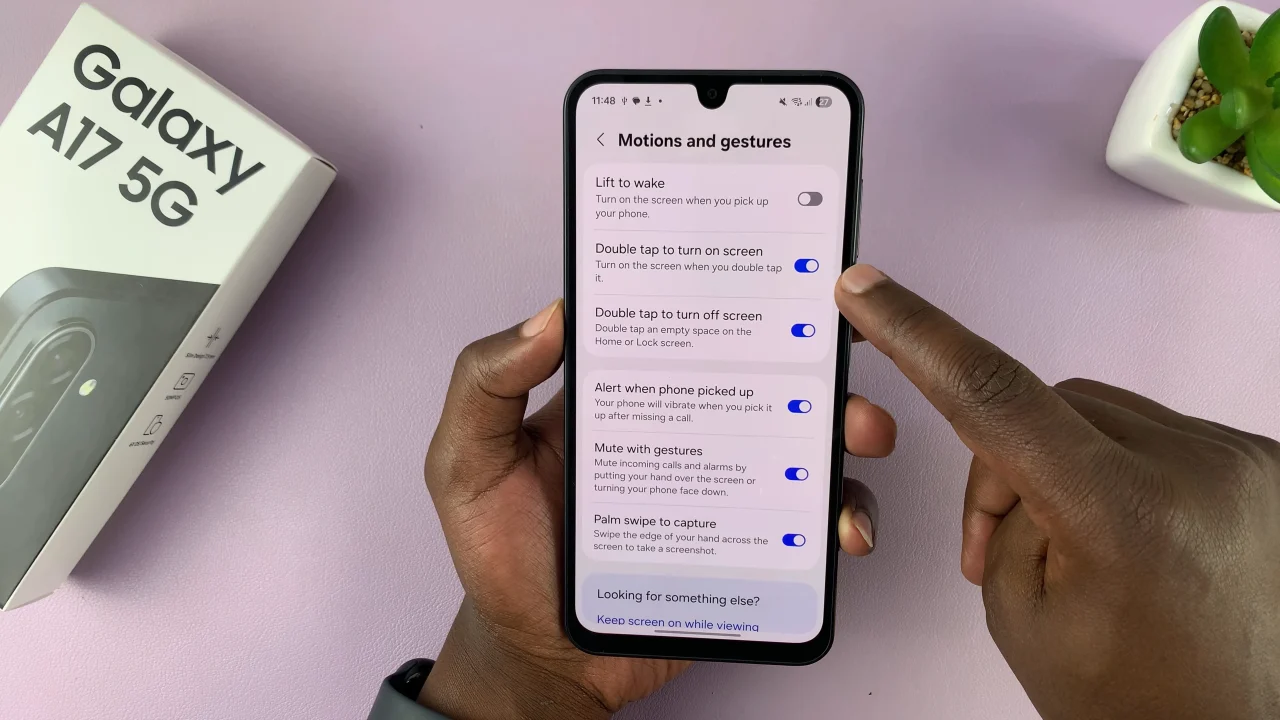
By following the steps in this guide, you can take full control of your phone’s display behavior and enjoy a more personalized experience. Don’t forget to explore other display settings to further enhance your Samsung Galaxy A17 5G’s usability and performance.
Your screen, your choice—tap to wake or not, it’s completely up to you!
Read: How To Turn Screen Saver ON & OFF On Samsung Galaxy A17 5G