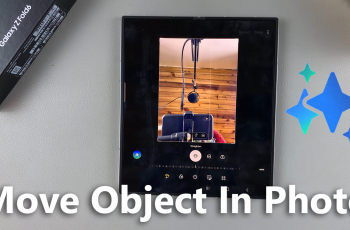Bluetooth technology has become an essential part of modern smartphones, allowing users to connect wirelessly to a wide range of devices such as headphones, speakers, smartwatches, and even cars.
However, when multiple devices share similar names, managing them can become confusing. The Samsung Galaxy A17 5G offers an easy way to rename your paired Bluetooth devices, helping you organize and identify each one quickly.
Whether you want to personalize your connections or simply make them easier to find, renaming your Bluetooth devices is a simple but effective way to enhance your user experience.
Also Read: How To Find Downloads On Samsung Galaxy A17 5G
How To Rename Bluetooth Devices On Samsung Galaxy A17 5G
First, unlock your phone and open the Settings app. The Settings app is the central hub for all of your device’s configurations, including network and connection options. Once inside the Settings menu, look for and tap on Connections. This section manages all your connectivity options, including Wi-Fi, mobile networks, and Bluetooth.
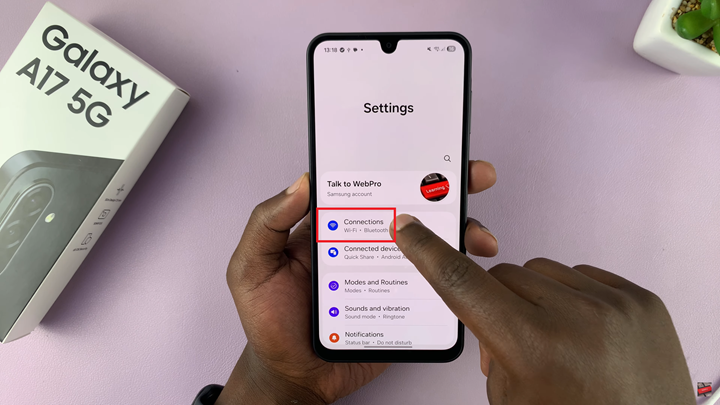
Next, tap Bluetooth to access a list of all paired and available devices. Your phone should automatically display all nearby devices that have been previously paired or are currently discoverable. Locate the device you want to rename from the list of paired devices. Then tap the gear icon (⚙️) next to the device name. This icon opens the device-specific settings.
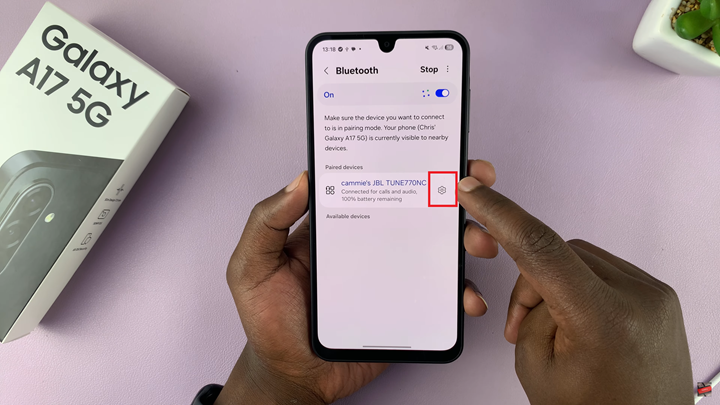
Within the device settings, you will see an option labeled Rename. Tap this option to open a text field where you can enter a new name for your Bluetooth device. Choose a name that is easy to recognize, particularly if you have multiple devices connected to your phone. After typing in the desired name, tap Rename to update the device’s name in your Bluetooth settings.
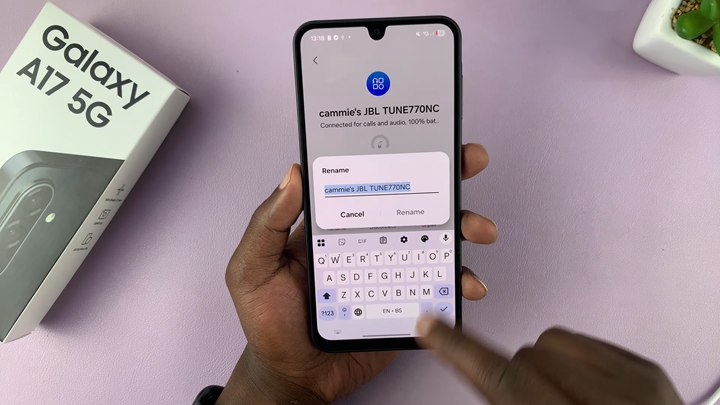
Renaming Bluetooth devices is particularly useful for households or offices with many similar devices. By giving each device a unique identifier, you reduce confusion and ensure smoother connectivity management on your Samsung Galaxy A17 5G.