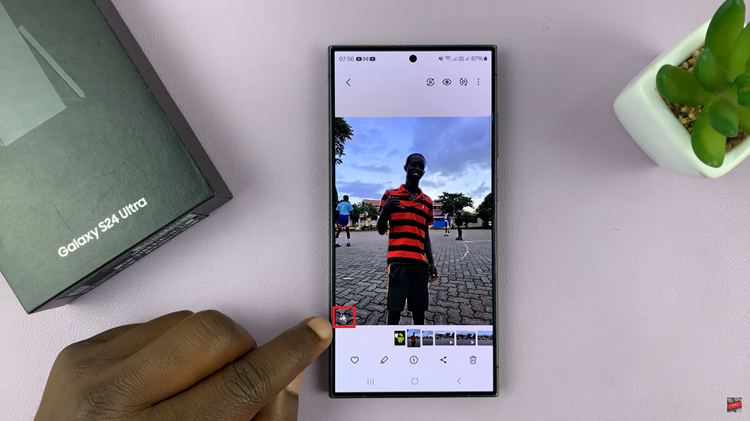Managing your privacy during phone calls has become increasingly important in today’s connected world. The Samsung Galaxy A17 5G offers a simple yet powerful way to control whether your phone number is visible to the people you call. By adjusting your caller ID settings, you can choose to display your number, keep it hidden, or follow your network provider’s default behavior.
This flexibility ensures that you can protect your personal information when needed, maintain professionalism in business calls, or simply have peace of mind knowing who sees your number.
Understanding how to hide or show your caller ID on the Galaxy A17 5G is a small step that can make a significant difference in managing your privacy and communication preferences.
Also Read: How To Enable Emergency Alerts On Samsung Galaxy A17 5G
How To Hide / Show Caller ID On Samsung Galaxy A17 5G
To begin, open the Phone app on your Samsung Galaxy A17 5G. This is the app you typically use to dial numbers and access your contacts. Once the app is open, locate the three dots icon in the top-right corner of the screen. This icon represents additional options and settings for the phone app. Tap on it to reveal a dropdown menu.
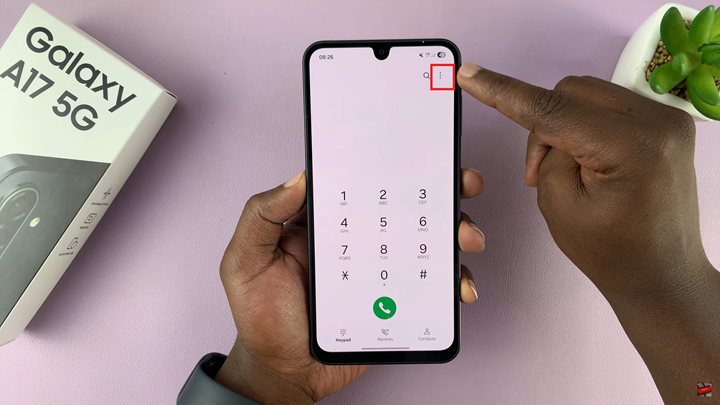
From the dropdown menu, select Settings. Within the settings menu, scroll until you find the option labeled Supplementary Services. This section contains features related to call management, including call forwarding, call waiting, and caller ID options. Tap on Supplementary Services to proceed.
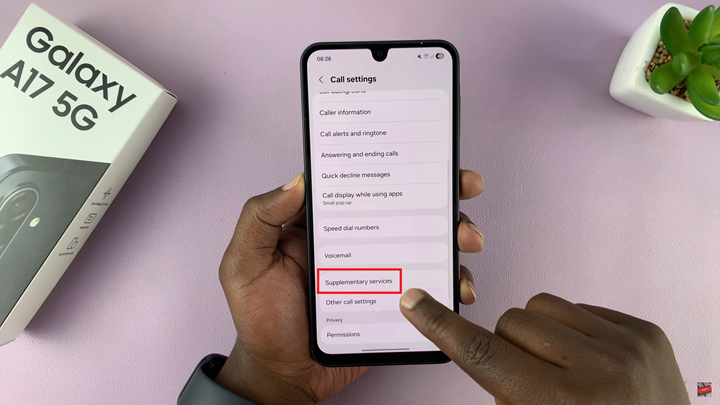
Next, select Show Caller ID. This menu provides you with three distinct options. Choosing Network default allows your caller ID settings to follow the preferences set by your mobile network provider. Selecting Always ensures that your number is displayed to anyone you call, regardless of network defaults or other settings. Conversely, choosing Never hides your number, keeping your identity private.
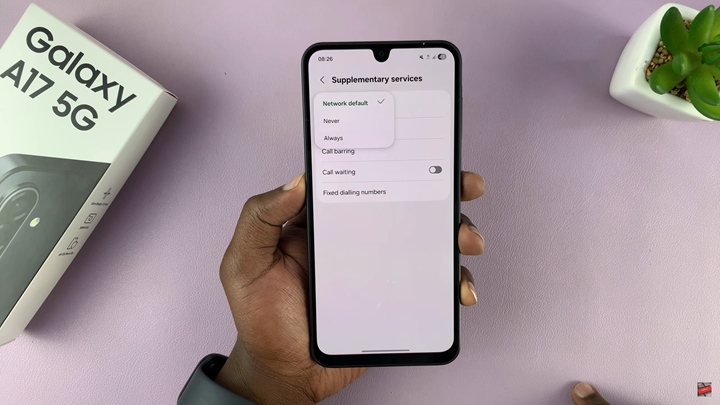
Once you have selected your preferred option, simply exit the settings menu. Your caller ID preference will be applied automatically for all outgoing calls. This simple adjustment can be particularly useful for those who make frequent business calls, value personal privacy, or want to manage how their information is shared with others.