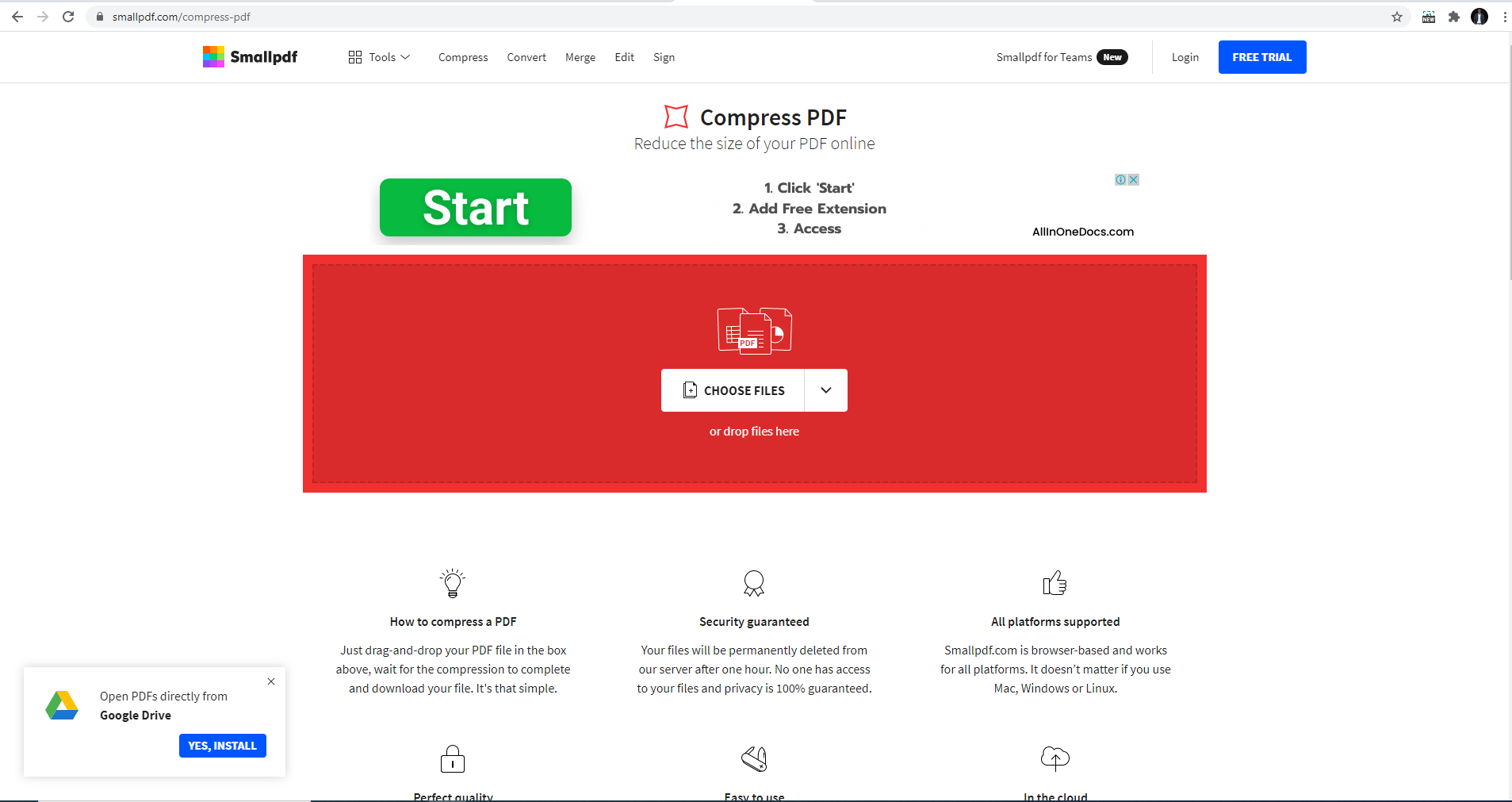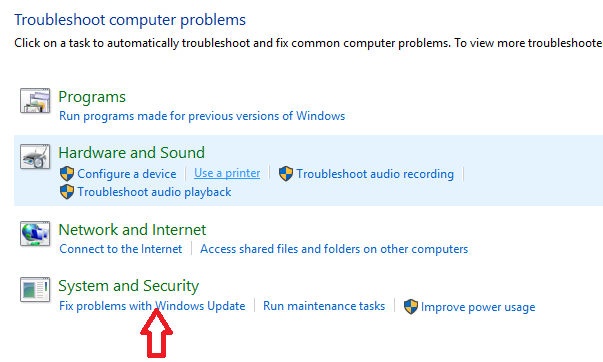Monitoring the storage capacity on your phone is important for keeping it functioning at its optimum performance – this may be especially true for the Samsung Galaxy A17 5G. Apps, so many photos, videos, and other files can fill all that storage and leave a device running slow to app crashing, to new updates being impossible to install.
Knowing how much storage is actually available, and what exactly is taking up the space, and managing it will serve you well going forward to avoid unwanted storage issues. This guide will instruct you how to check your storage capacity on the Samsung Galaxy A17 5G step-by-step.
Whether you are new to a Samsung device, or looking to improve your device performance, this step-by-step tutorial will provide you all the necessary tools you need to monitor and manage the storage of the Samsung Galaxy A17 5G.
Watch: How To Temporarily Disable Fingerprint On Samsung Galaxy A17 5G
Check Storage Capacity On Samsung Galaxy A17 5G
Begin by accessing the Settings app on your Galaxy A17 5G. Find the Settings app on the home screen or app drawer and tap on it to proceed. Then, scroll down and select ‘Device Care‘.
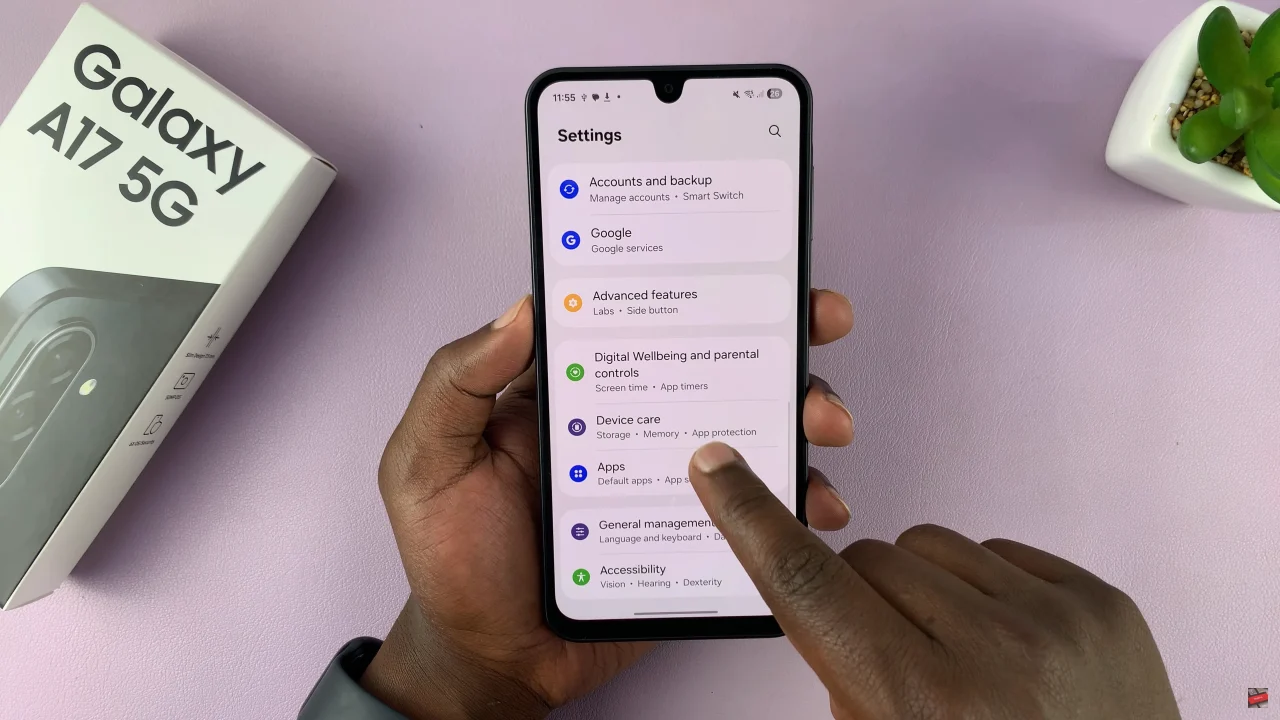
Within the Battery settings, scroll down and select ‘Storage.’
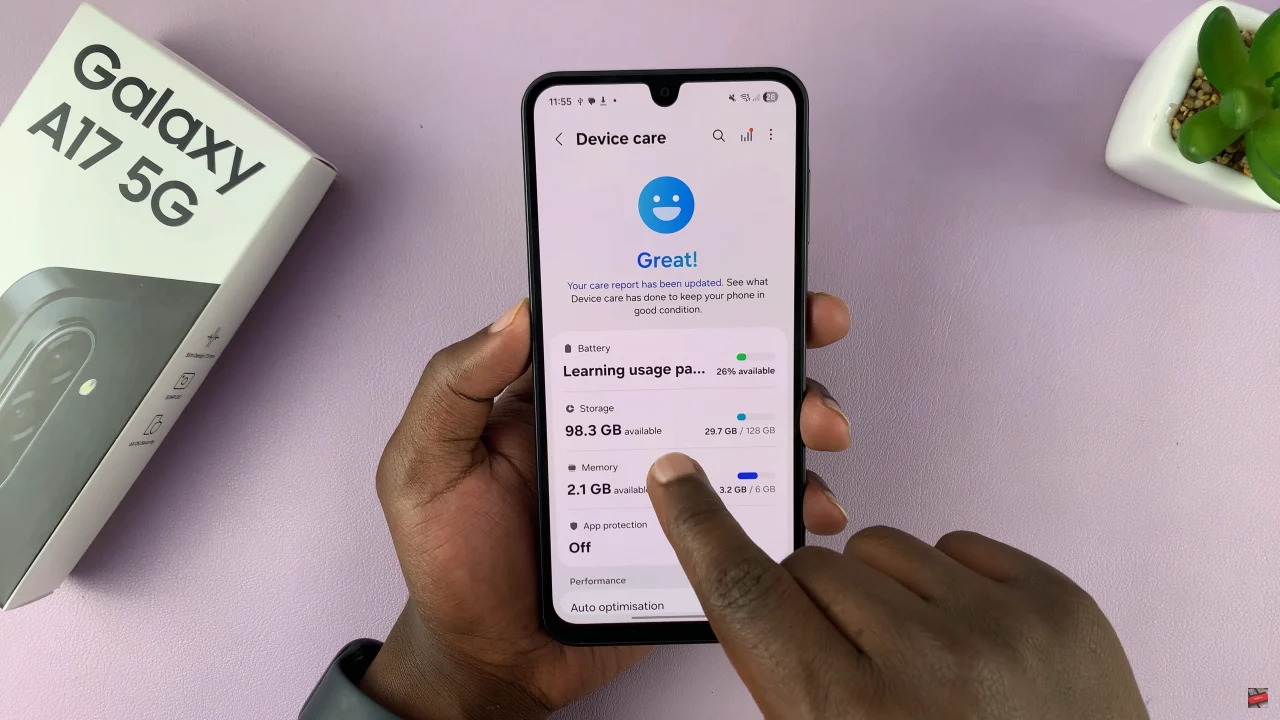
At this point, you’ll see the storage capacity of your Galaxy A17 5G. Additionally, you can see how much storage space you’ve used and how much storage you have left.
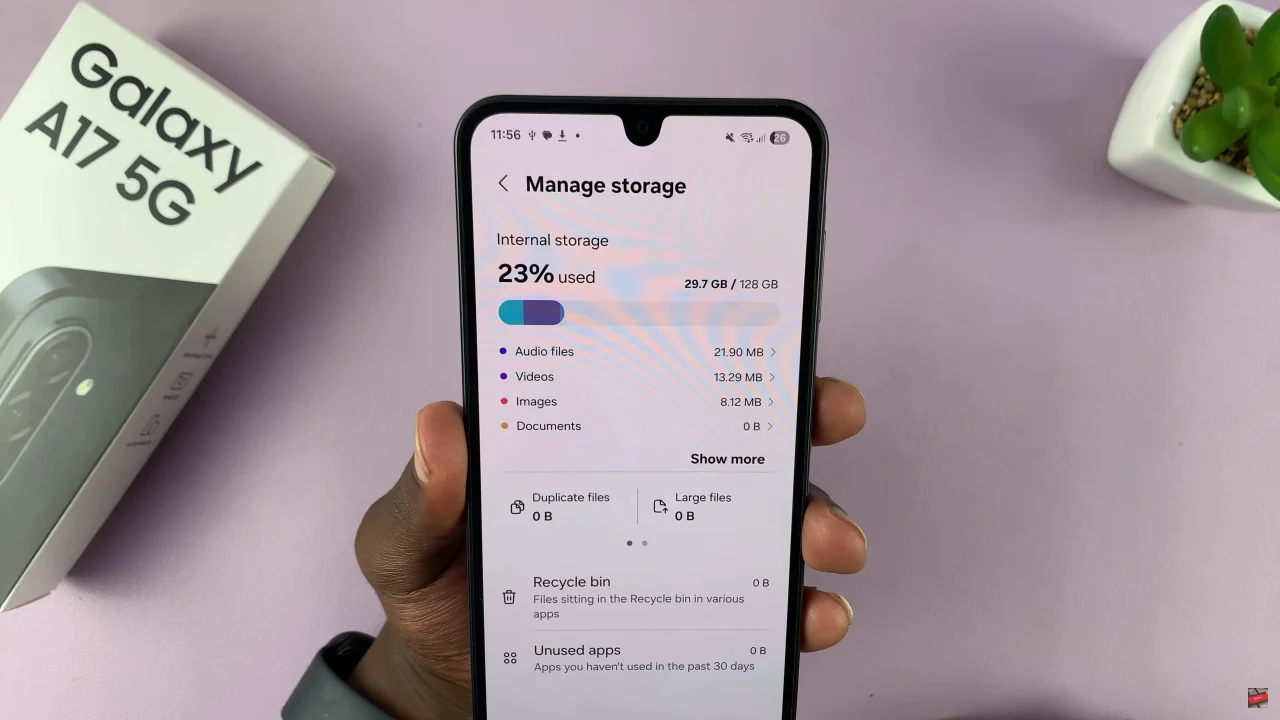
In conclusion, monitoring your storage on the Samsung Galaxy A17 5G is quick and easy, and it helps keep your phone performing at its best. By regularly checking your storage, managing unnecessary files, and freeing up space, you can enjoy a faster, more efficient device. Try these steps today and take control of your phone’s storage!