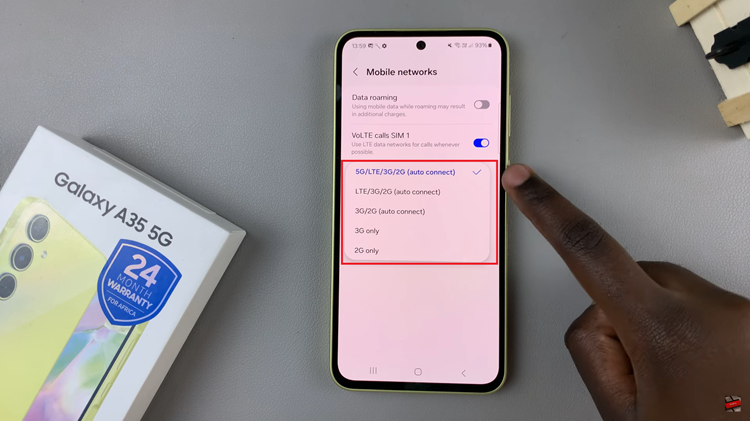For many smartphone users, privacy is one of the high priorities. A significant concern for many has been and continues to be, keeping text messages private, especially with the contents being visible on a lock screen. On the Samsung Galaxy A17 5G, message previews can give away partial conversations even when your phone is secured, which could possibly expose personal or sensitive information to interested eyes nearby.
Fortunately, with Samsung A17 5G, you have complete control of how your notifications appear. You can easily hide text message contents from the lock screen, ensuring that only the sender’s name or a generic “New message” alert appears. This feature comes in handy if you need some peace of mind with your privacy at work or in public, or a public setting with nosy friends or family.
In this tutorial, you will fully learn how to hide message contents from lock screen on your Samsung Galaxy A17 5G.
Watch: How To Turn ON Screen Saver On Samsung Galaxy A17 5G
Hide Message Contents From Lock Screen On Samsung Galaxy A17 5G
Begin by accessing the Settings app on your Galaxy A17 5G. Find the Settings app on the home screen or app drawer and tap on it to proceed. Then, scroll down and select ‘Notifications‘.
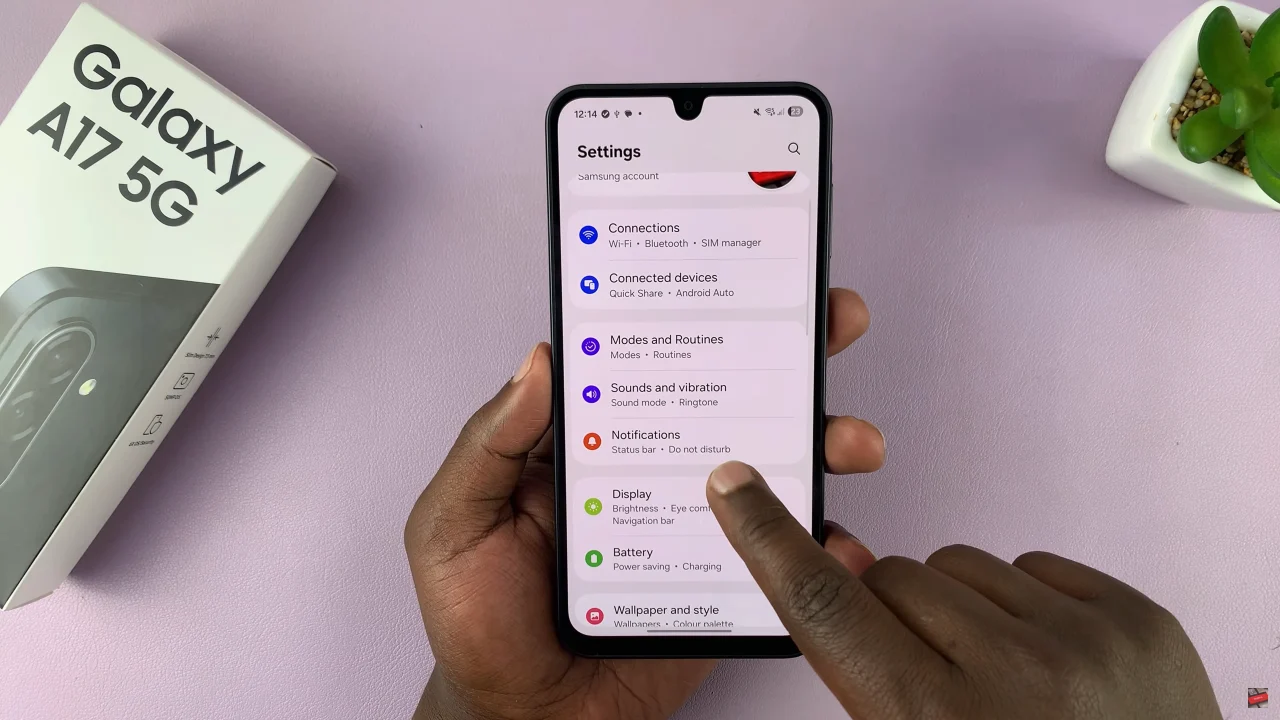
Following this, scroll down and select ‘App Notifications‘ to proceed to the next step.
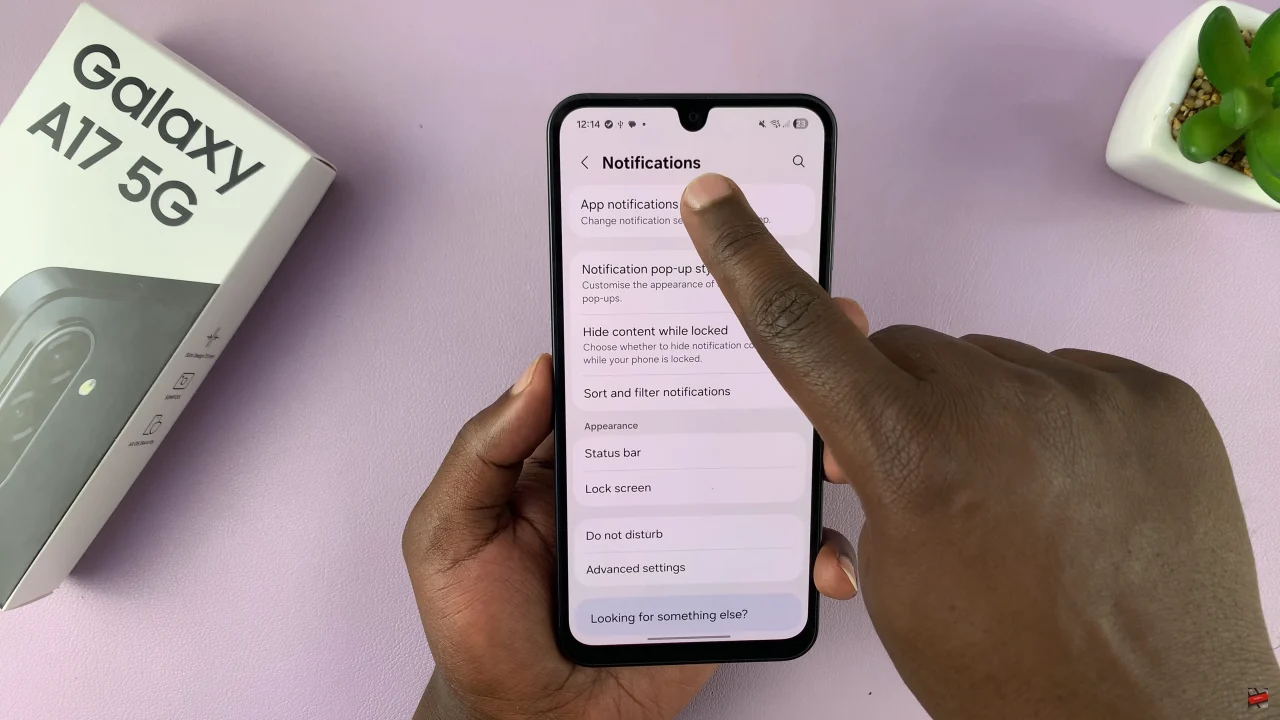
Now, scroll down and select the ‘Messages‘ app. Within the app notification settings, select the ‘Show or hide content when locked‘ option and from the pop-up that appears, choose ‘Hide when locked‘. Afterwards, exit the settings and the changes will be applied.
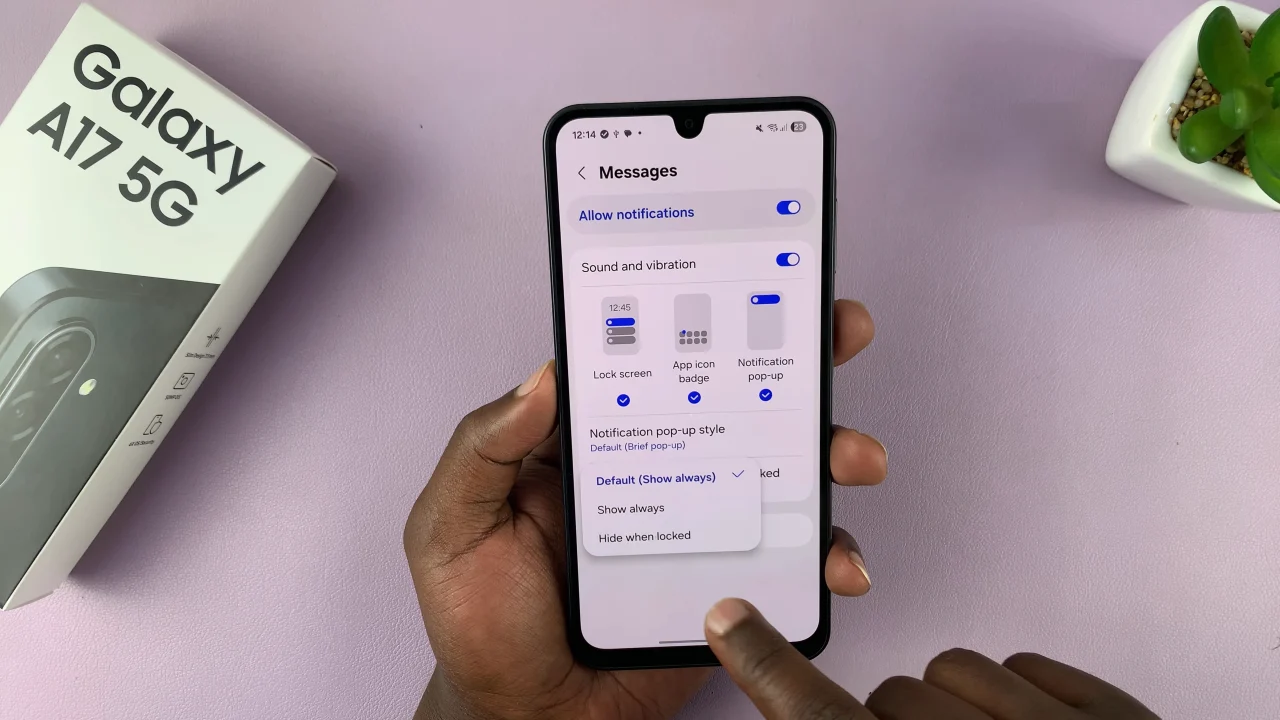
In conclusion, hiding text message content on your Samsung Galaxy A17 5G is a quick and effective way to protect your privacy. Once you disable previews on the lock screen, your notifications will only show the sender’s name or stay completely hidden — giving you full control over your information. Follow these steps anytime you want to adjust your privacy settings.
Read: How To Disable Notifications On Lock Screen Of Samsung Galaxy A17 5G