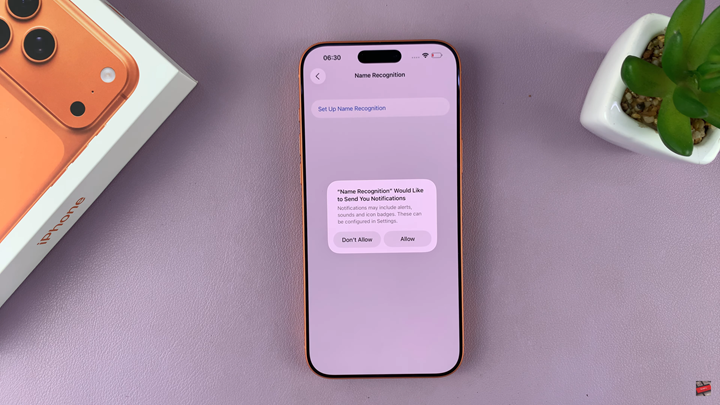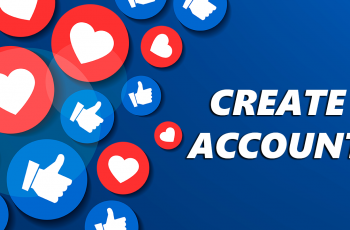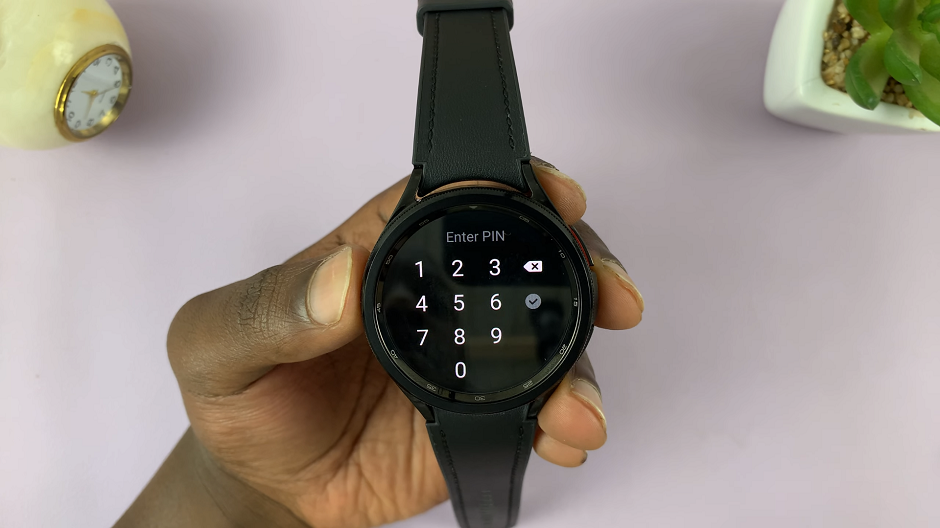In this guide, you’ll learn how to set up Name Recognition on your iPhone 17 or 17 Pro. By following a few simple steps, you can enable smarter communication features and enjoy a more personalized Siri and overall iOS experience.
The iPhone 17 and iPhone 17 Pro feature advanced AI capabilities, allowing your device to recognize and understand names more accurately across messages, calls, and apps. With Name Recognition, your iPhone can identify contacts mentioned in conversations, helping Siri and other apps respond more intelligently. This feature enhances personalization and improves how your iPhone interacts with your data.
Setting up Name Recognition ensures that your device correctly identifies the people most important to you. It also helps with tasks like sending messages, making calls, and providing relevant suggestions when you mention someone’s name. Apple has designed this feature to work seamlessly while maintaining your privacy and data security.
Read: How To Adjust Font Size On iPhone 17
How To Set Up Name Recognition On iPhone 17 pro.
Launch Settings and select Accessibility.
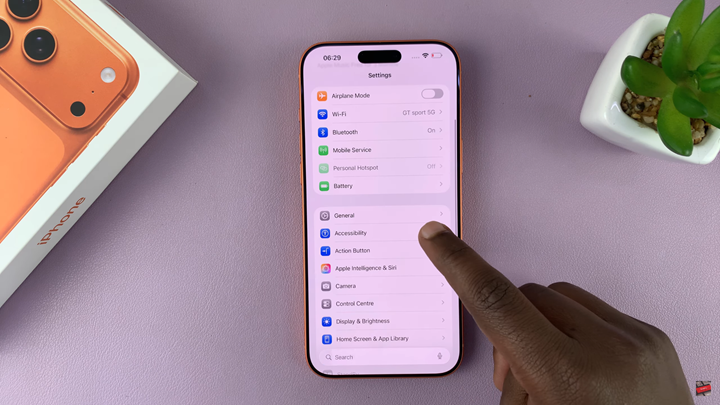
Select Sound & Name Recognition.
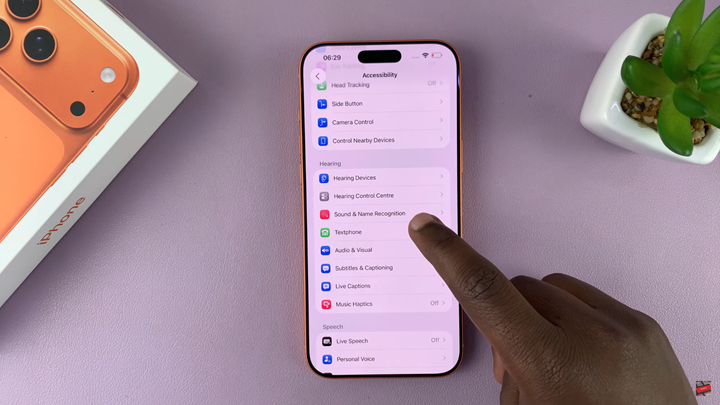
Choose Name Recognition and tap on Set Up Name Recognition.
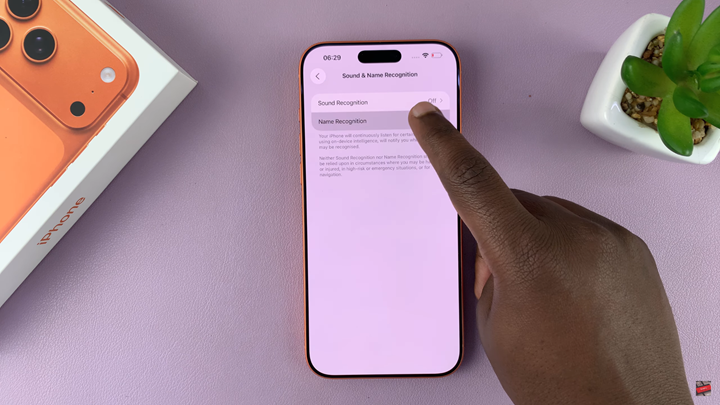
Type in your name in the text box.
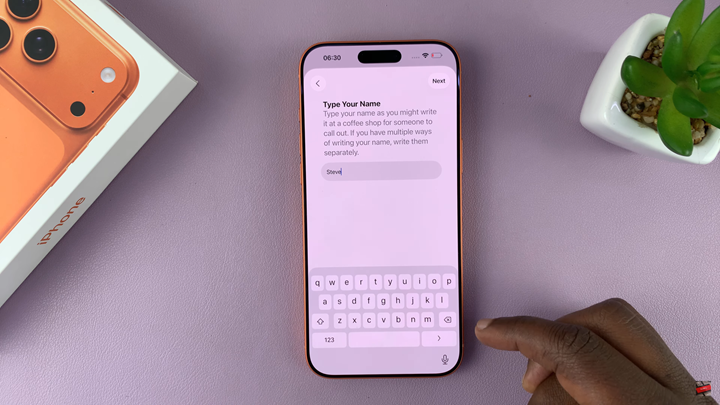
Record three voice samples as prompted.
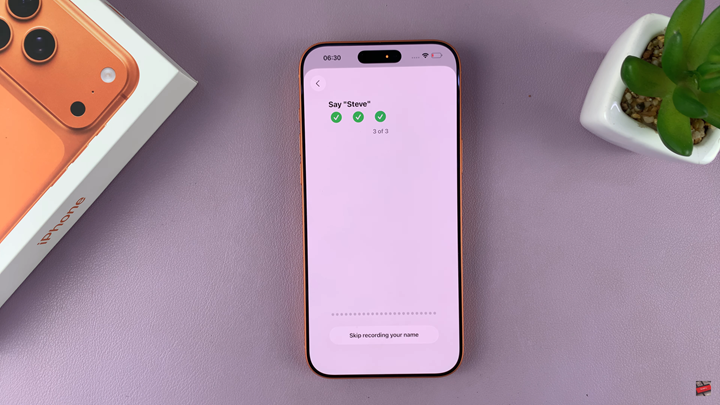
Grant the necessary permissions and add more names if desired.