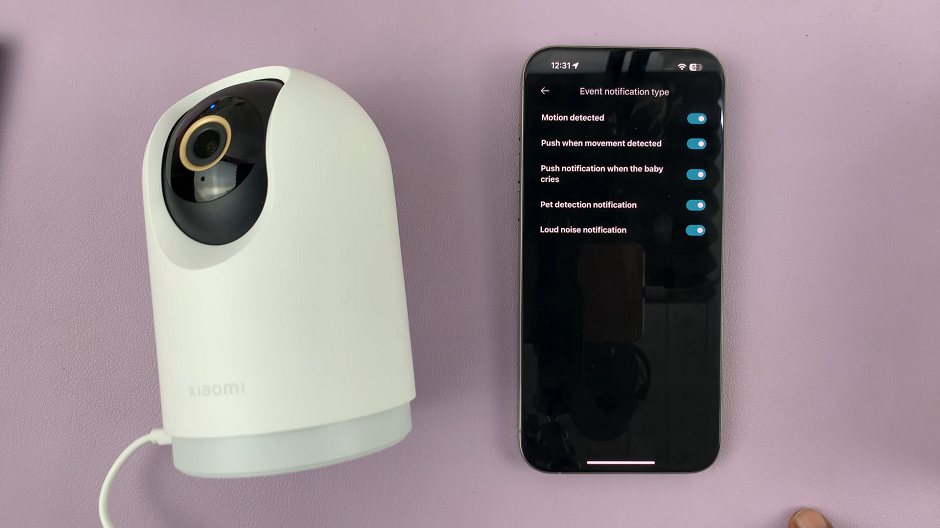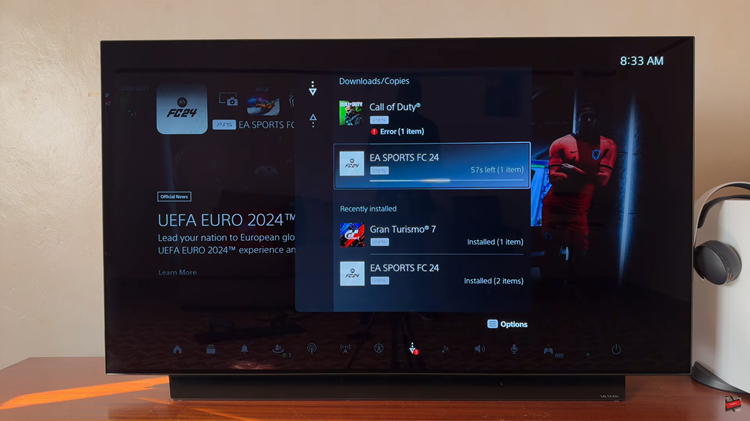The Samsung Galaxy A17 5G offers plenty of customization options, including different lock screen clock styles.
While these options let you personalize your device, you might sometimes want to return to the default clock style for a clean, simple look or to fix an accidental change.
Here’s a quick guide on how to revert your Samsung Galaxy A17 & A17 5G’s lock screen clock style back to the original default.
Watch: Adjust Alarm Volume On Galaxy A17 5G
Revert To Default Lock Screen Clock Style On Galaxy A17 5G
To begin, launch the Settings app on your Galaxy A17, scroll down and select Lock Screen. Select Edit Lock Screen option. This will take you to the lock screen editor where you can customize various aspects of your lock screen, including widgets.
To quickly access the lock screen editor, simply go to the lock screen. Press and hold on the lock screen and verify your self with a PIN, Pattern, Fingerprint or Password. You should get straight into the lock screen editor.
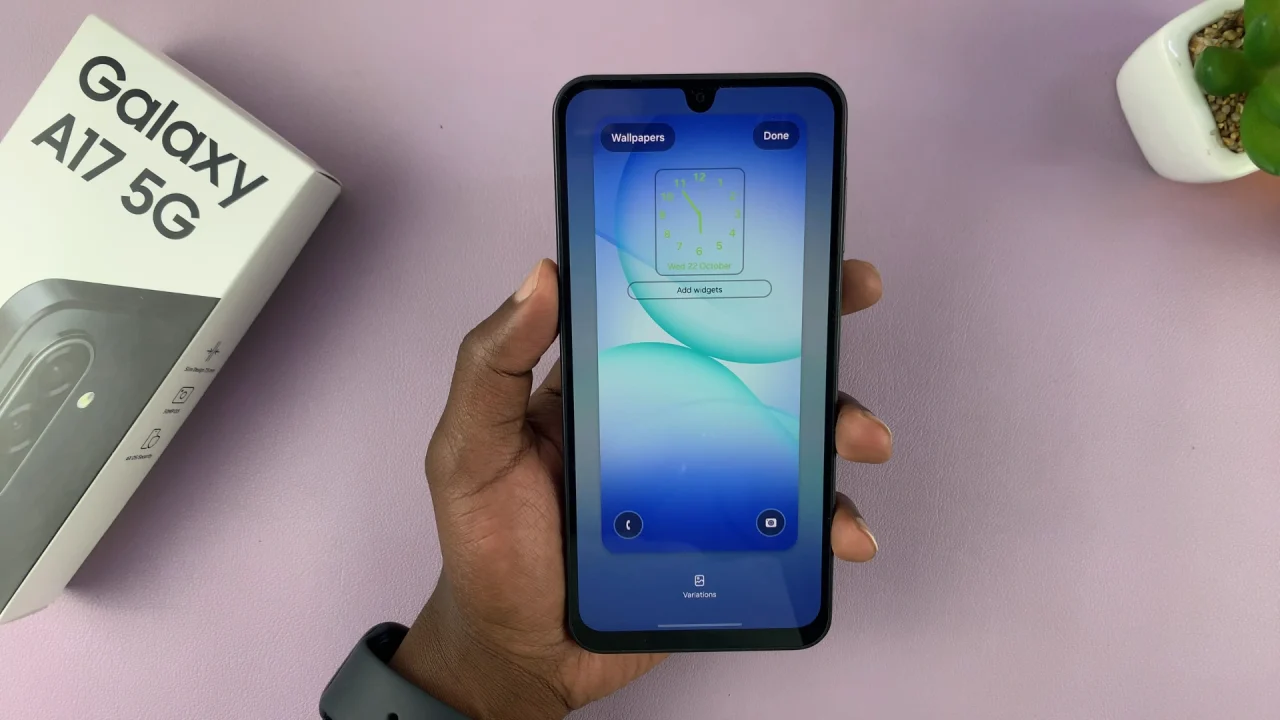
Tap on the time widget or clock to reveal more clock styles. Here, choose the Styles tab and ensure you set the style to the default. this is usually the first clock style. As you make changes to the clock style, a preview will be displayed at the top of the screen.
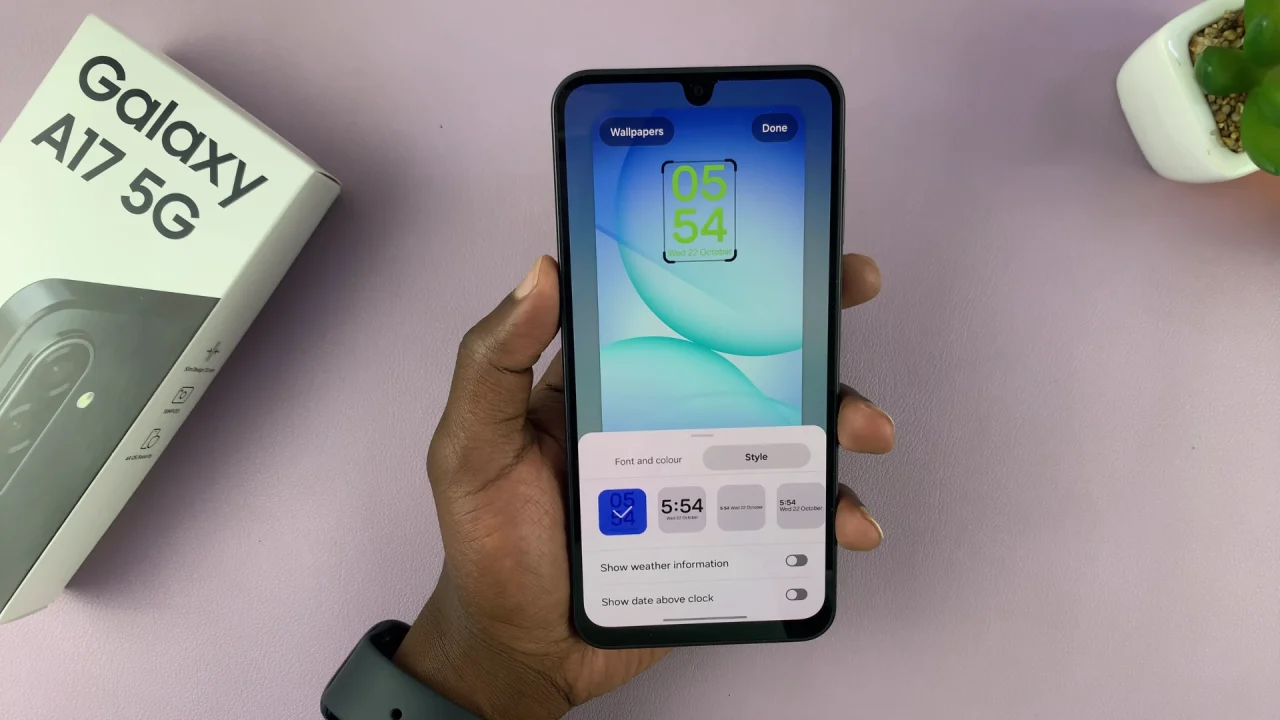
You can also go back to the Font and Colour tab and select the default font. It is usually the first or second option.
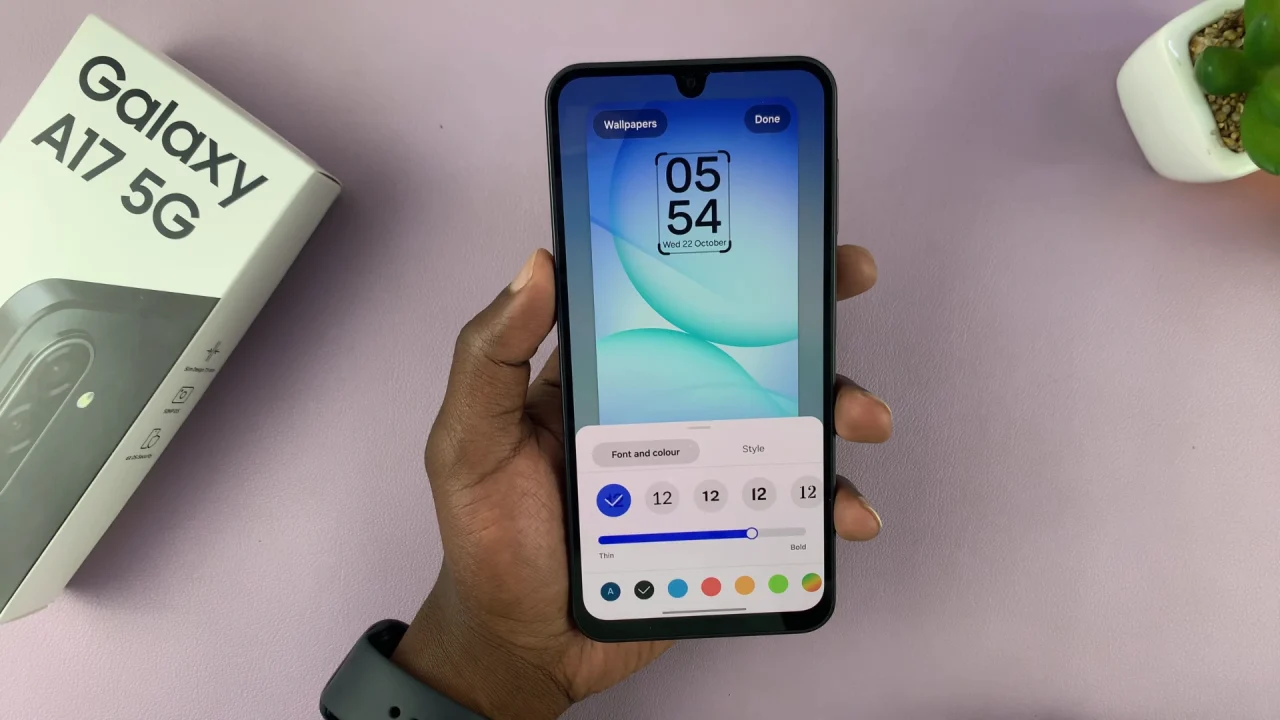
Finally, tap on Done in the top-right corner to save your changes. The default clock style will now be displayed on your lock screen.