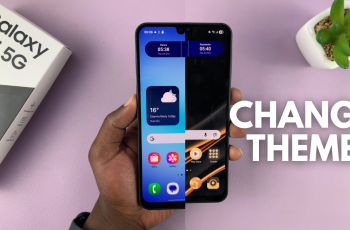Voicemail remains an essential communication tool for iPhone users, ensuring that important messages are never missed even when calls go unanswered. With the release of the iPhone 17 and iPhone 17 Pro, Apple has taken it to a new level through its enhanced Live Voicemail feature.
This modern system not only records messages but also provides real-time transcriptions as callers speak. Ensuring users are able to read messages instantly and decide whether to respond on the spot.
Understanding how to enable or disable this feature ensures that your iPhone’s voicemail works exactly the way you prefer—whether you value immediate accessibility or enhanced privacy.
Also Read: How To Set an Alarm On Samsung Galaxy A17 5G
How To Enable / Disable Voicemail On iPhone 17 / 17 Pro
To begin, unlock your iPhone and open the Settings app from your home screen. Scroll down until you find the Phone option and tap on it. Inside the Phone settings, select Live Voicemail to access its controls. Within this menu, you will see a toggle switch next to Live Voicemail. When this toggle is turned on, the feature becomes active.
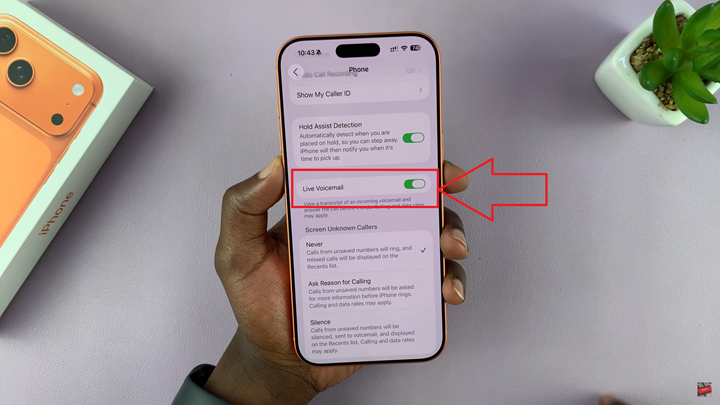
Once enabled, Live Voicemail allows your iPhone to display a real-time transcription of a message as it’s being left. This means you can read the voicemail as the caller speaks and decide whether to answer the call before it ends. It provides a convenient way to manage calls without having to listen to voicemail messages later.
If you prefer not to use this feature or wish to turn it off for privacy reasons, you can disable it just as easily. Simply return to the Live Voicemail section in your Phone settings and toggle the switch off. Once disabled, voicemails will no longer be transcribed in real time, and callers will be directed to your standard voicemail inbox as before.
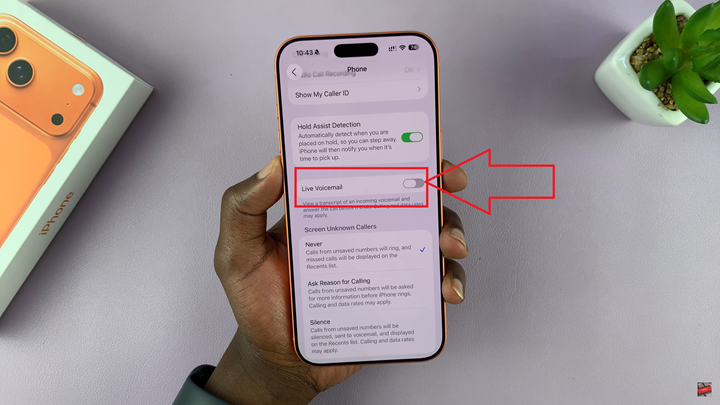
After adjusting your settings, it’s a good idea to test the feature to confirm it is functioning as desired. You can do this by having someone call your iPhone and leave a voicemail. Observe whether the Live Voicemail screen appears and whether transcription occurs, depending on your chosen setting.
By following these steps, you can easily enable or disable voicemail functionality on your iPhone 17 or iPhone 17 Pro. Thus giving you complete control over how your device handles missed calls and messages.