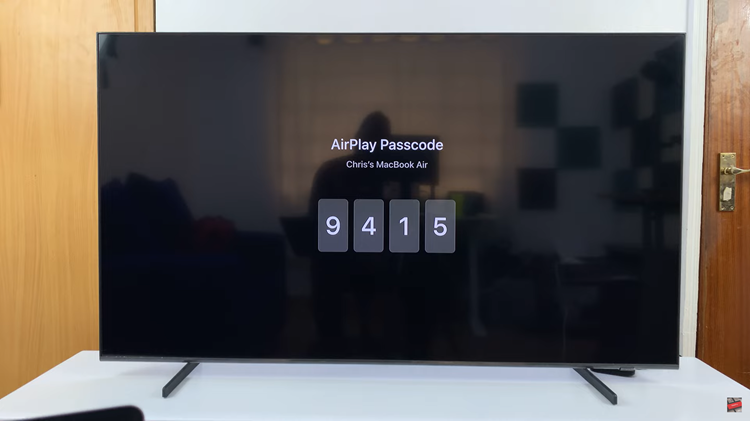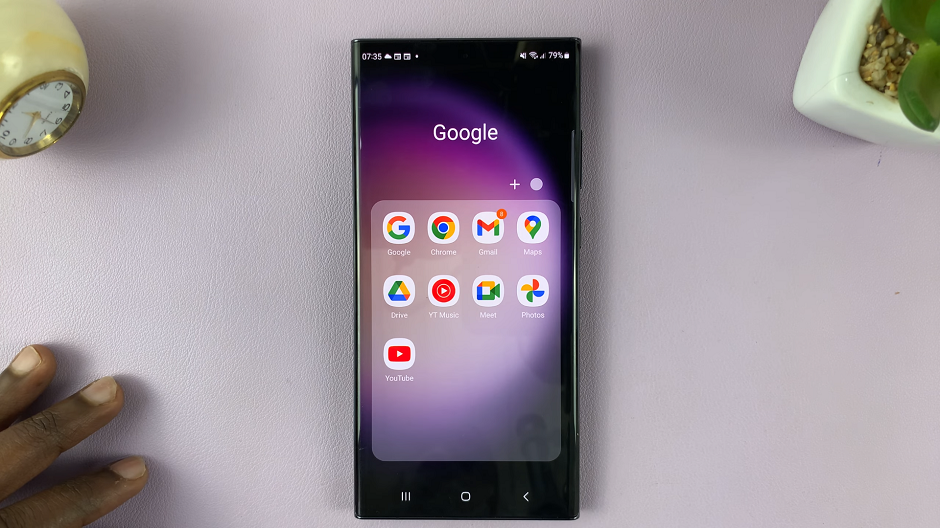In this guide, you’ll learn step-by-step how to connect your PS5 controller to your iPhone 17 or iPhone 17 Pro, so you can take full advantage of your controller’s advanced features while gaming anywhere.
Connecting your PS5 controller to your iPhone 17 or iPhone 17 Pro allows you to enjoy console-quality gaming on the go. Apple’s latest devices fully support the DualSense controller. This gives you precise controls, haptic feedback, and a smoother gameplay experience across compatible iOS games and Apple Arcade titles.
Pairing your PS5 controller via Bluetooth is quick and easy, letting you play wirelessly without needing any cables or additional apps. Once connected, you can navigate menus, play games, and even customize button settings for a more personalized experience.
Read: How To Check Model Number On iPhone 17 Pro
How To Connect PS5 Controller To iPhone 17 / 17 Pr
Follow these steps to connect your PS5 controller to your iPhone 17 or iPhone 17 Pro:
Launch the Settings app on your iPhone.
Enable Bluetooth by turning on the toggle.
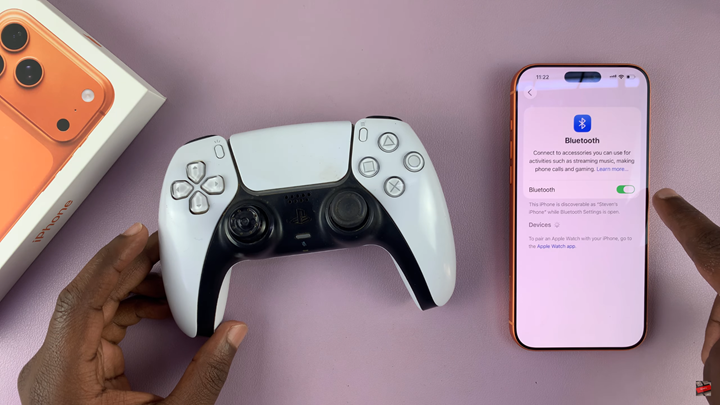
Put your PS5 controller in pairing mode by holding the PlayStation button and the Create button together until the light bar starts flashing.

Select your controller from the list of available Bluetooth devices on your iPhone to pair and connect.
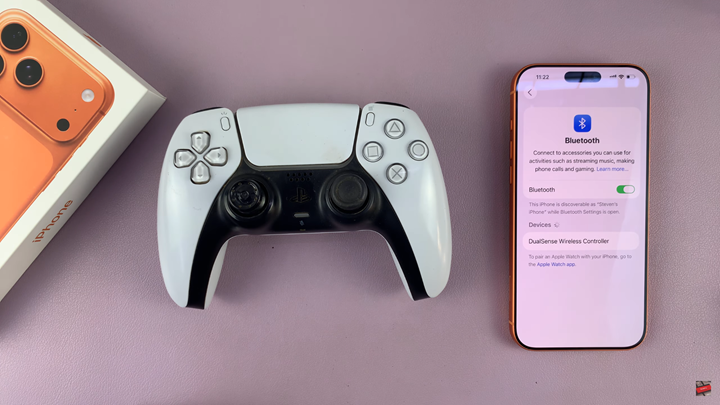
Once paired, the light bar on the controller will stay lit, indicating a successful connection. You can now use your PS5 DualSense controller to play compatible games on your iPhone 17 or iPhone 17 Pro.