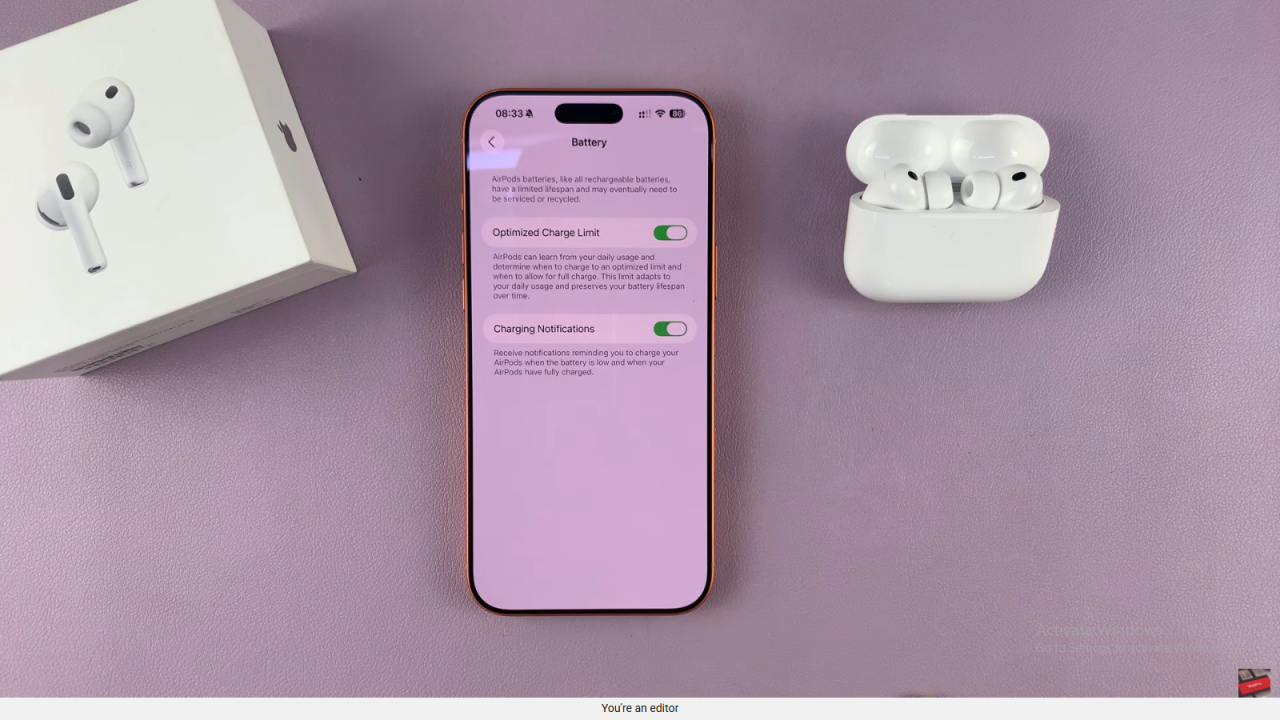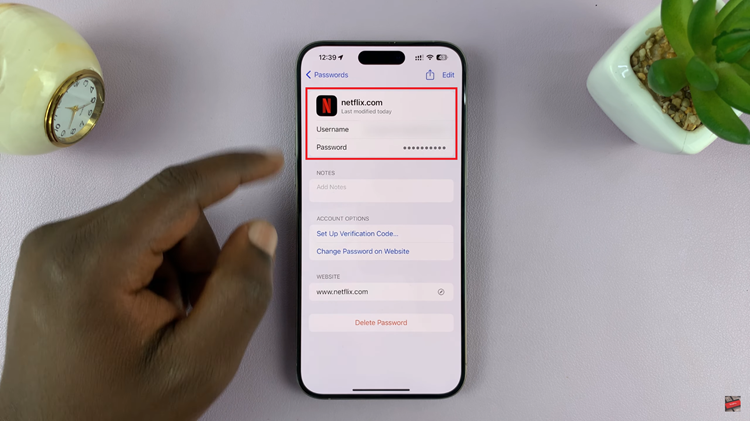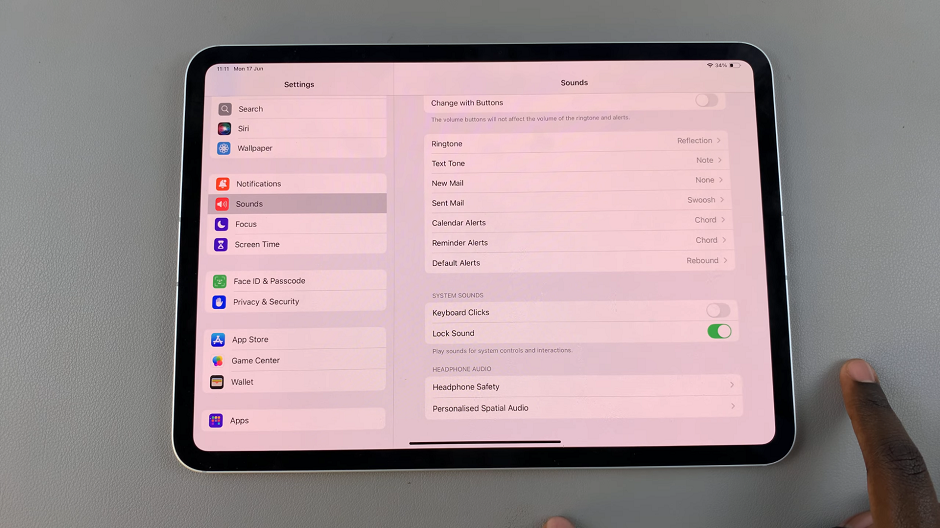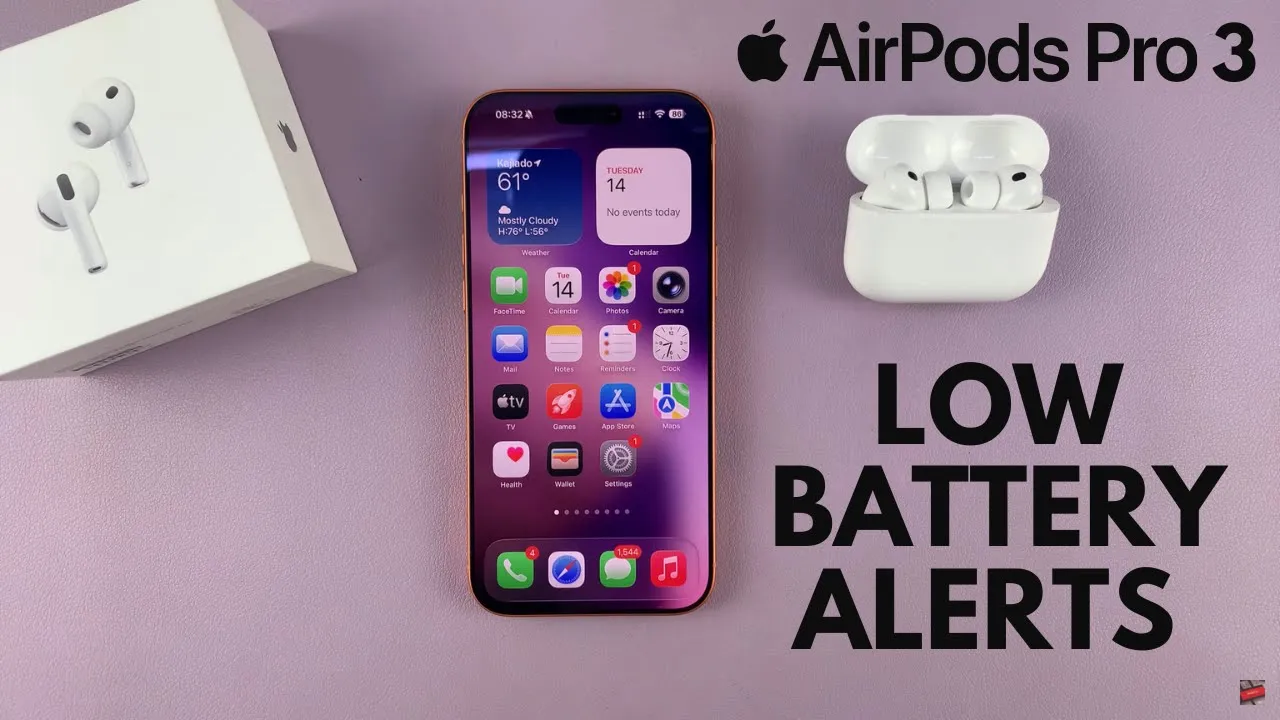
Video:How To Enable Low Battery (Charging) Alerts Notifications On AirPods Pro 3
Battery alerts play a crucial role in keeping your AirPods Pro 3 ready whenever you need them most. Enabling low battery or charging notifications ensures you’re always aware of your AirPods’ power status, helping you avoid unexpected disconnections during calls, workouts, or travel. These alerts give you real-time updates, allowing you to charge your earbuds or case before the battery runs out completely.
Moreover, managing these notifications enhances your overall listening experience by keeping you informed and in control. With this small but useful setting, you can maintain a consistent connection and uninterrupted playback throughout your day. Staying on top of your AirPods’ battery health not only improves performance but also helps preserve their long-term efficiency.
Watch:How To Check Firmware Version Of AirPods Pro 3
Enable Low Battery (Charging) Alerts Notifications On AirPods Pro 3
Open Settings
Start by opening the Settings app on your iPhone while your AirPods Pro 3 case lid is open and connected.
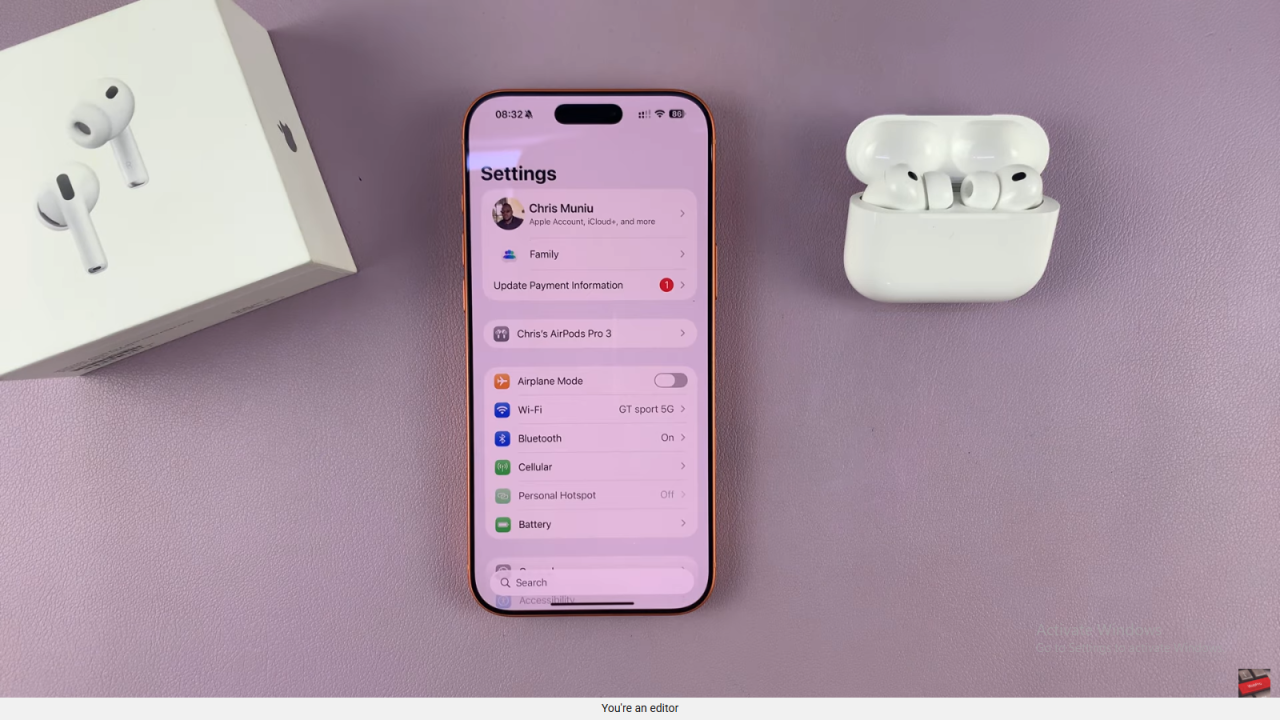
Select Your AirPods Pro 3
Under settings, tap on the name of your AirPods Pro 3 to access their detailed options and configurations.
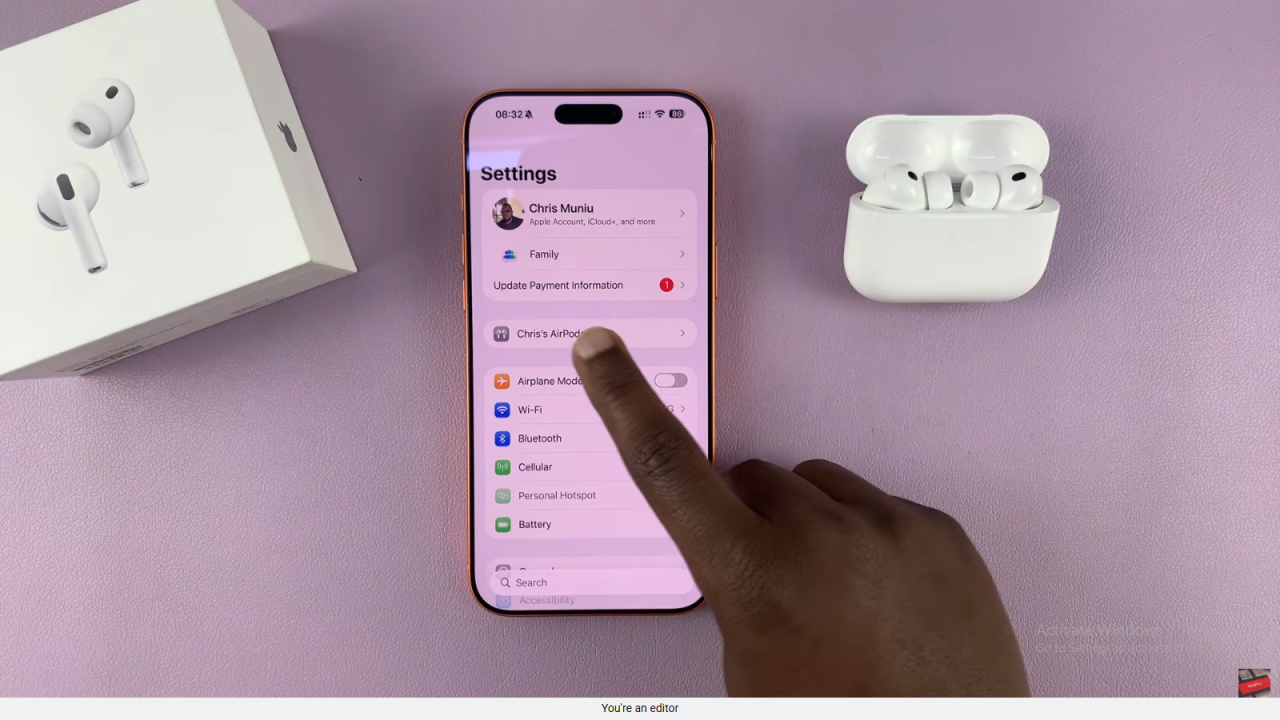
Scroll to Battery Settings
Scroll down the AirPods settings page until you reach the Battery section. Tap on it to view more options.
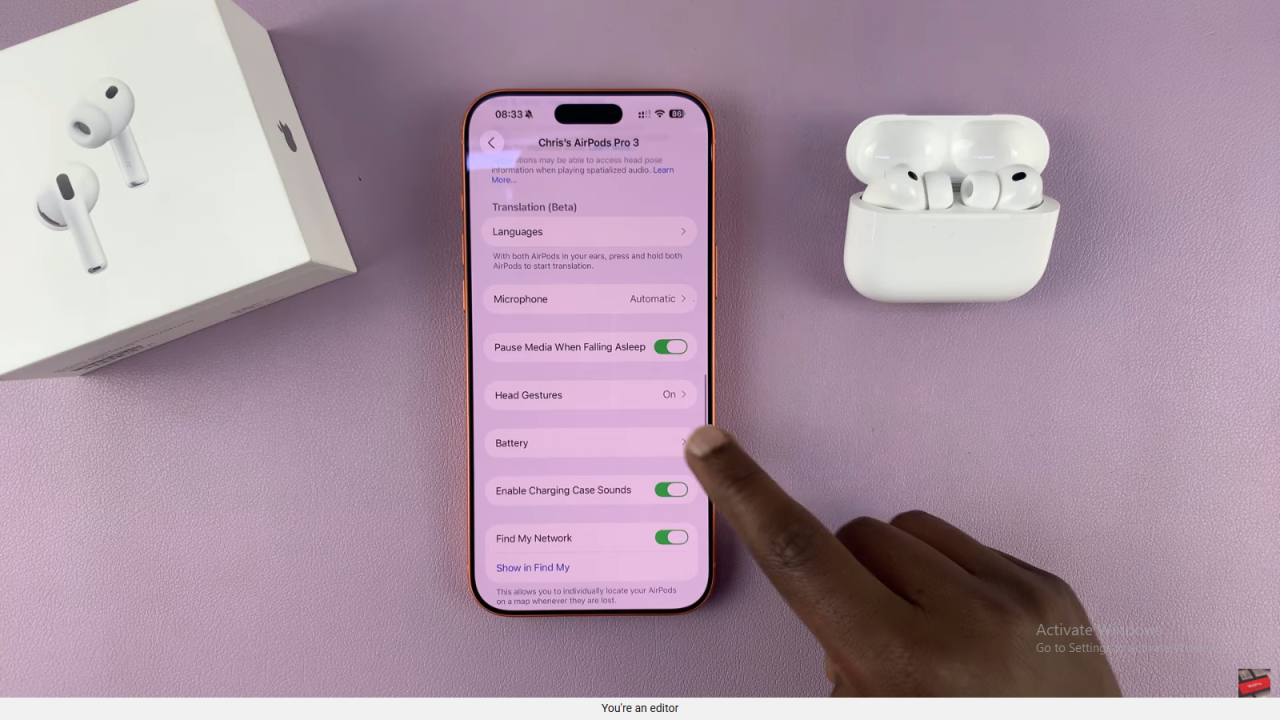
Manage Charging Notifications
Under the battery menu, locate Charging Notifications. Here, you can enable or disable low battery alerts as preferred.
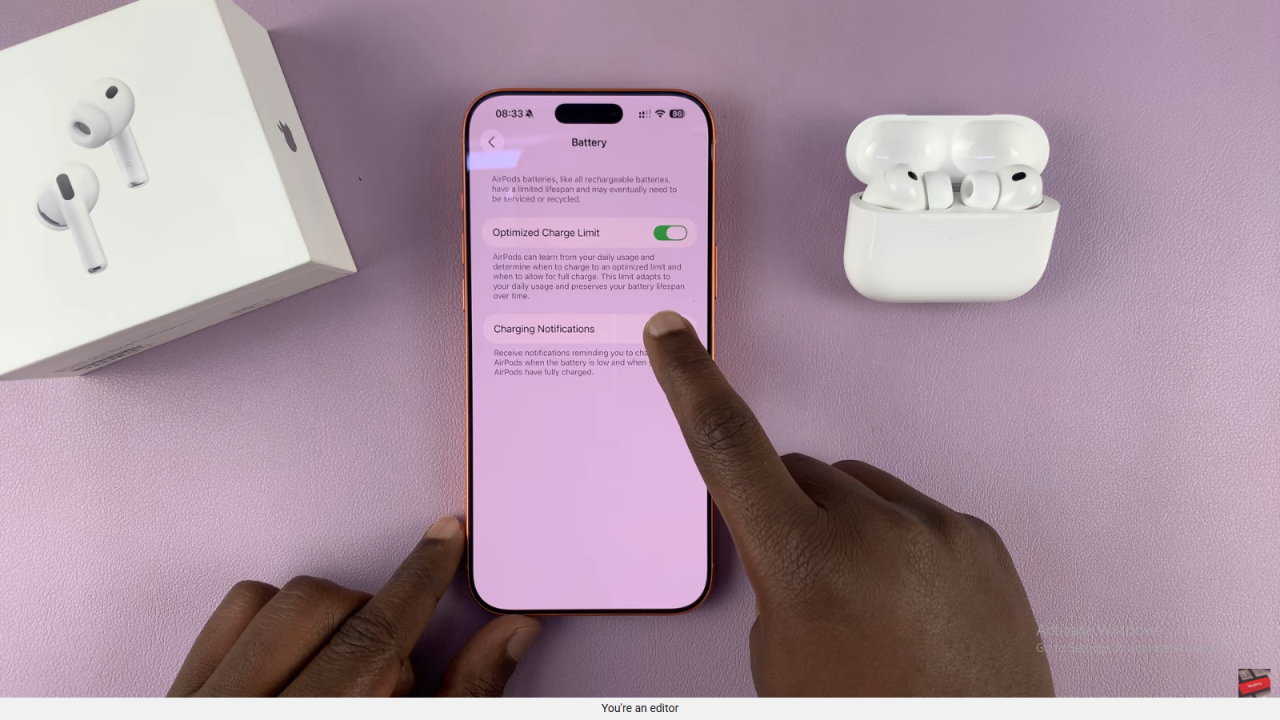
Confirm and Exit
Once enabled, you’ll receive notifications when your AirPods are low on power or fully charged, ensuring you never miss a charging reminder.