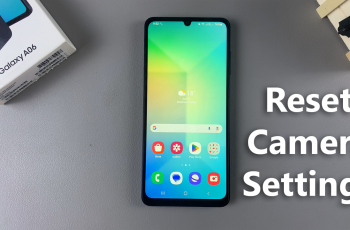Video:Airpods Pro 3: How To Factory Reset
A factory reset on AirPods Pro 3 can be a quick solution for fixing connection issues, audio glitches, or pairing problems. Over time, settings and pairing data can cause small performance hiccups, and resetting helps bring your AirPods back to their original state. It’s also an essential step if you plan to sell, give away, or connect your AirPods to a new device without complications.
Before starting, it’s important to ensure your AirPods Pro 3 are fully charged and close to your iPhone or other Apple device. This process helps refresh their connection and clears any stored preferences that might be interfering with normal use. With just a few simple actions, you can get your AirPods ready for a clean start and optimal performance once again.
Watch:Airpods Pro 3: How To Check Battery Level
Factory Reset Airpods 3
Place AirPods in the Case
Put both AirPods inside the charging case to start the reset process. This ensures they connect correctly before resetting.

Close the Lid
Close the lid and wait for about 30 seconds. This brief pause allows the AirPods to power down completely.

Open the Lid Again
After waiting, open the case lid once more. Keep the AirPods inside to continue the reset process smoothly.
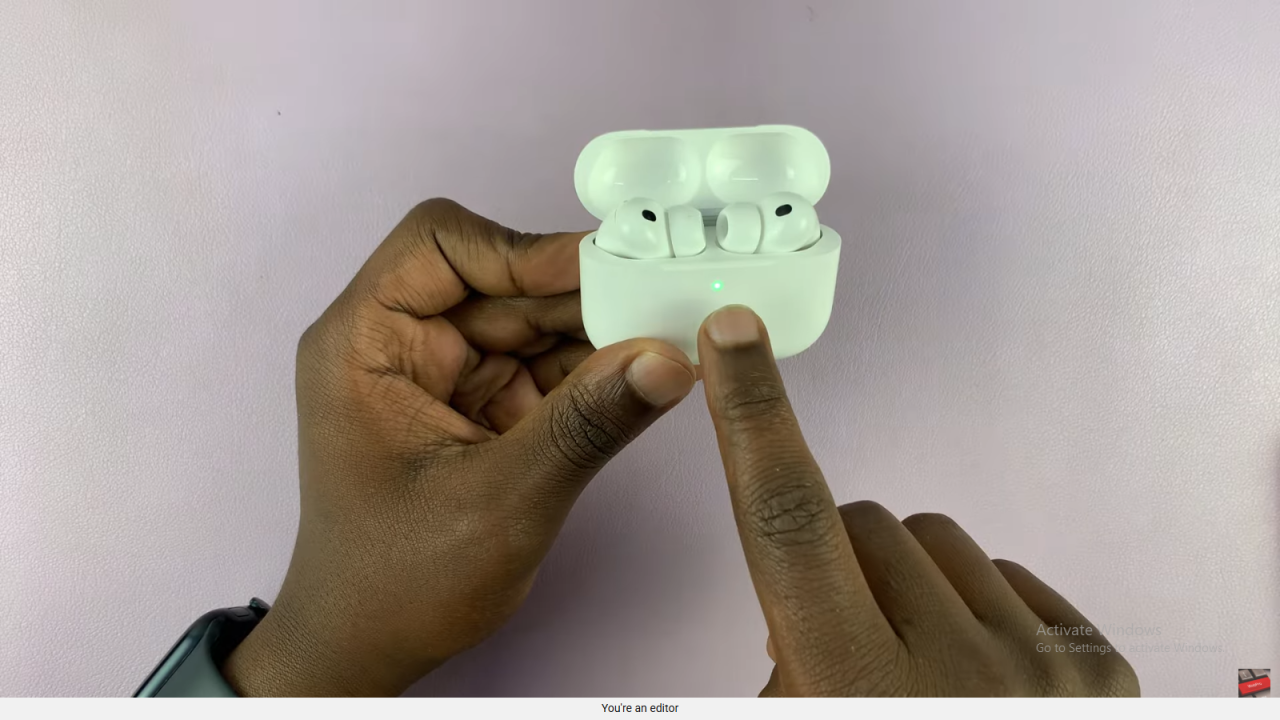
Double Tap the Light
Next, double tap the light on the case three times. This step triggers the factory reset process.
Watch the Light Indicator
Finally, wait for the light to blink orange and then turn white. At that point, your AirPods Pro 3 are fully reset and ready for setup again.